
START WITH REGISTRATION

Beer Places
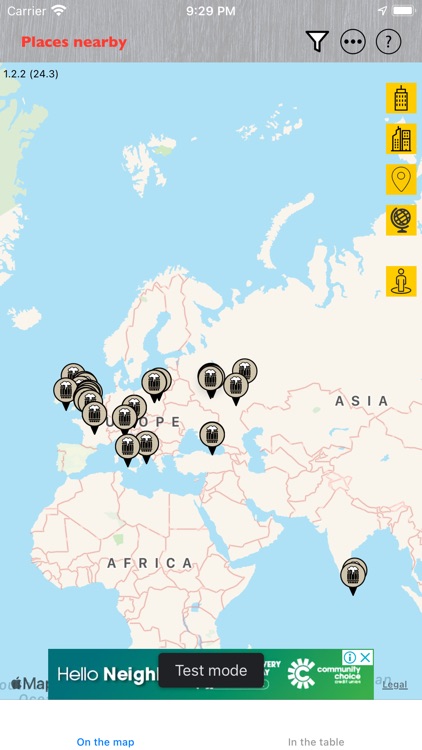
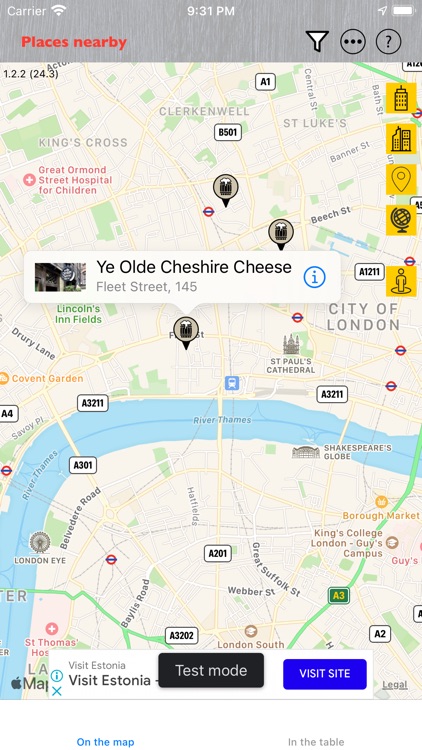
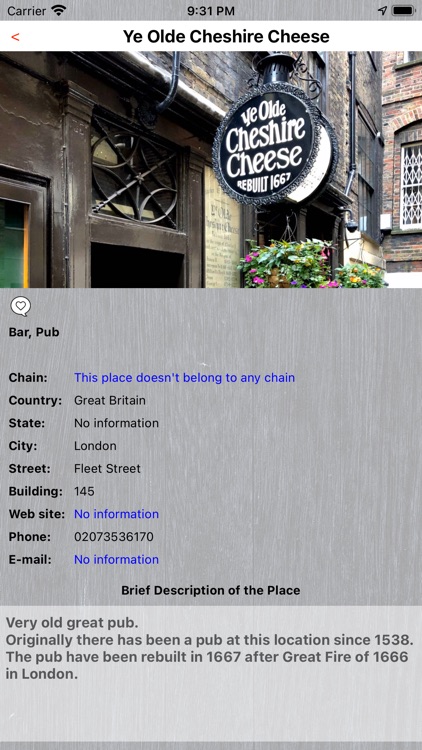
What is it about?
START WITH REGISTRATION
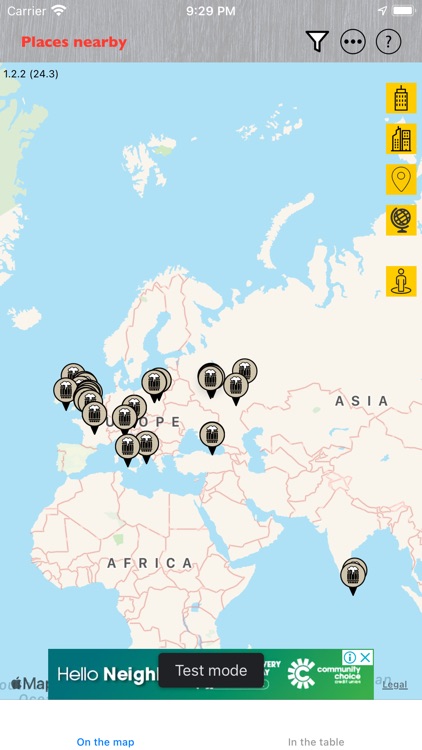
App Screenshots
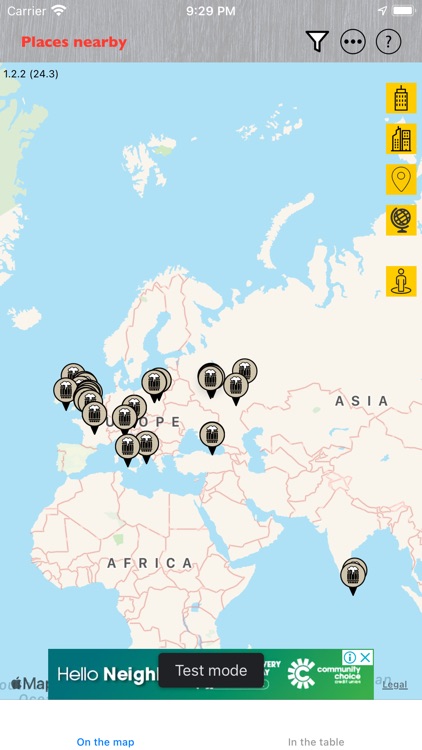
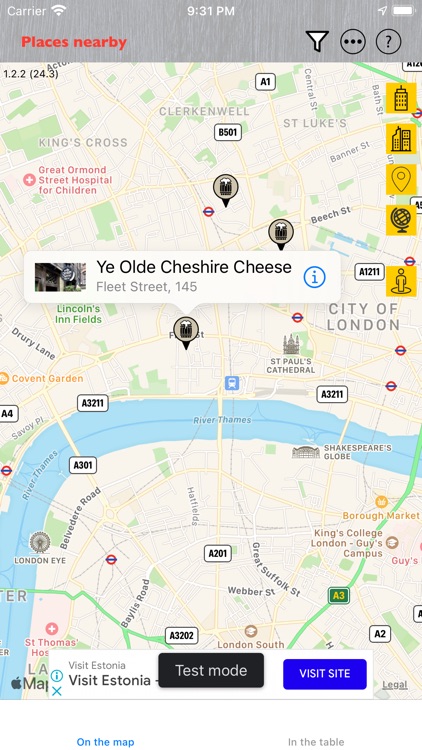
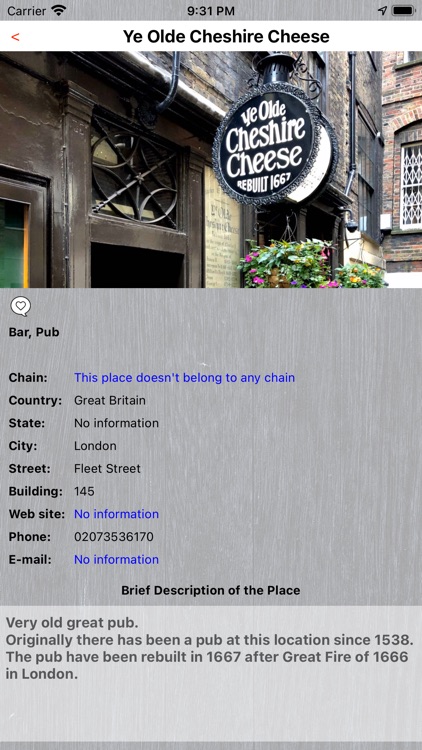
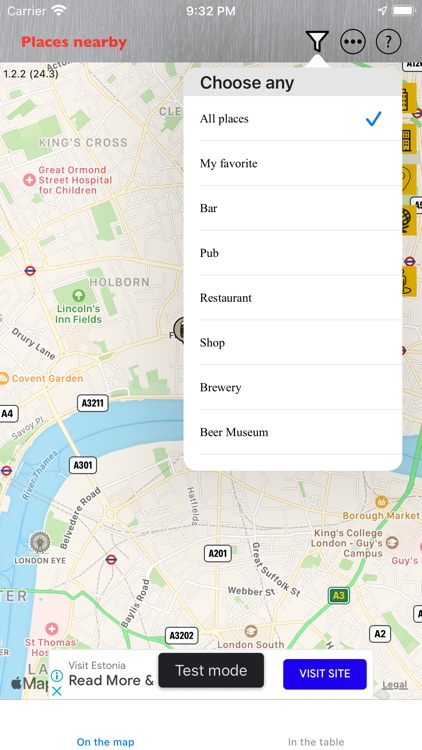
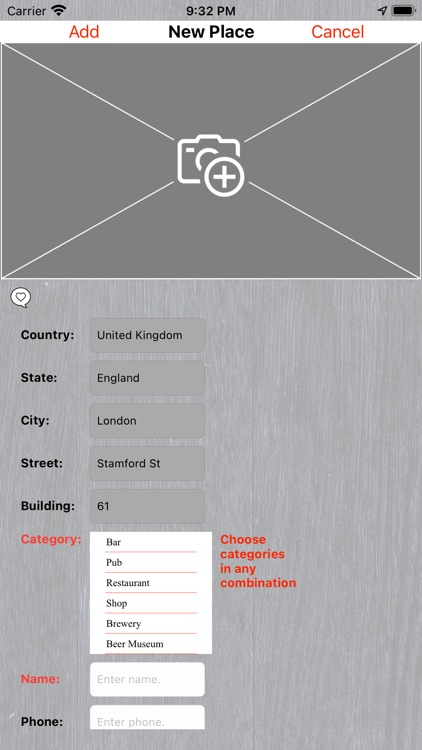
App Store Description
START WITH REGISTRATION
Start the Beep Places app.
Make acquaintance with Rules and Conditions.
Accept the Rules if you don't mind.
Enter your nickname (we don't need your real name).
Answer two questions about tracking your actions for advertising purposes and allowing Beer Places to use your location.
That's all, enjoy!
HELP
Click question mark icon in the top right corner of the map. You'll see help table for gestures and icons.
VIEW ALL BEER PLACES
On the right side of the map:
Click the globe icon. You'll see global map scale.
Click the icon over globe - region icon. You'll see regional map scale.
Click the two buildings icon - city icon. You'll see city map scale.
Click the building icon. You'll see several buildings map scale.
Click the man icon under globe. You'll see the center of the map where you are.
Click the item "In the table" of the Tab Bar (at the bottom of the screen). You'll see all beer places in a table view with distance from your location, sorted in ascending order of the distance.
Click any beer place in the table. You'll return to the map of building scale. Chosen beer place will be in the center of the map.
VIEW A BEER PLACE DETAIL
Click an icon on the map with beer mug. Annotation appears.
Click i-icon on the annotation. Details of the beer place appear. Missing information is marked in blue font.
There are two buttons on the view: favorite place button (with heart symbol) and "Add missing information" button.
If you click favorite place button the place becomes your favorite, the heart turns red. Another click favorite place button cancels favorite status, the heart turns white.
If you click "Add missing information" button, you can add missing information about the beer place.
CATEGORIES AND FILTERS
All places have one or more categories they belong to:
Bar
Pub
Restaurant
Shop
Brewery
Beer Museum
One beer place may belong to several categories. For example, one place can contain Beer Museum, Brewery and Shop. You can choose which category (or categories) you want to see by clicking filter icon - funnel - at the top of map view or table view. It doesn't matter where you click the icon, it will act on both views.
If you choose favorite and another category (categories), you will see favorites beer places of this category or categories.
ADD A BEER PLACE
You can add new beer place using two ways:
By address.
Click Menu icon - icon with three dots on the top of the screen - and then click on item "Add new place where you are (by default)" in Menu.
Address where you are appears on New Place view. You can change the address if you want to put another one.
Fill in fields and click "Add" button. Note, only two fields are required except address: Name and Category. They are marked in red font.
By pointing out the place on the map:
Long press with one finger the point on the map where the beer place is.
New Place view with address appears.
Fill in fields and click "Add" button. Note, only two fields are required except address: Name and Category. They are marked in red font.
AppAdvice does not own this application and only provides images and links contained in the iTunes Search API, to help our users find the best apps to download. If you are the developer of this app and would like your information removed, please send a request to takedown@appadvice.com and your information will be removed.