iPhone application crash tips:
Bible (New English Translation
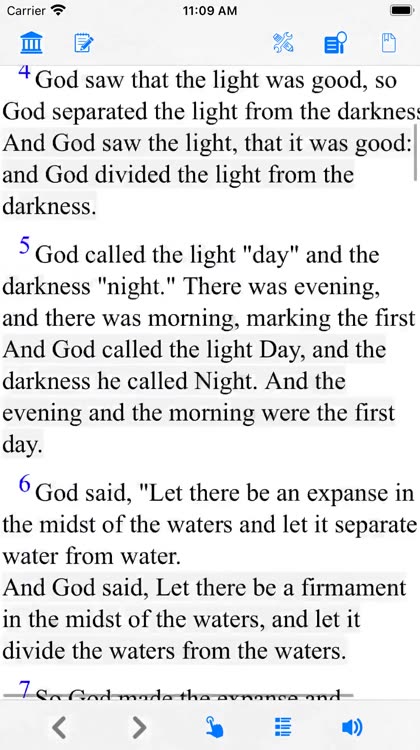
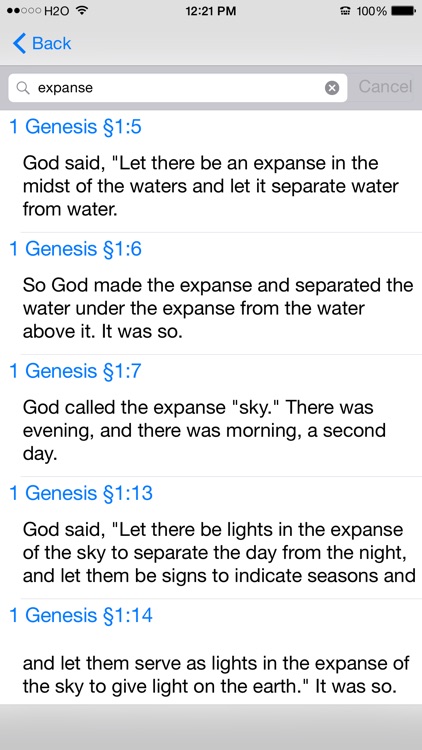

What is it about?
iPhone application crash tips:
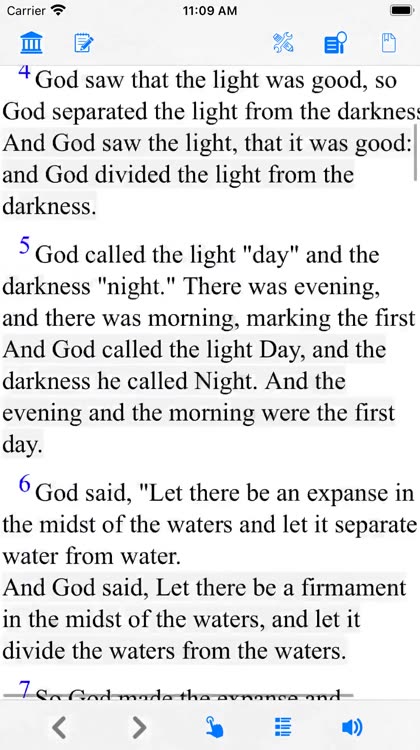
App Screenshots
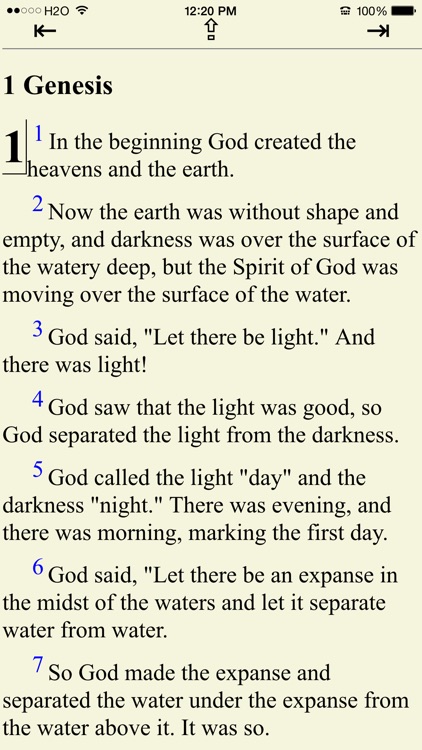
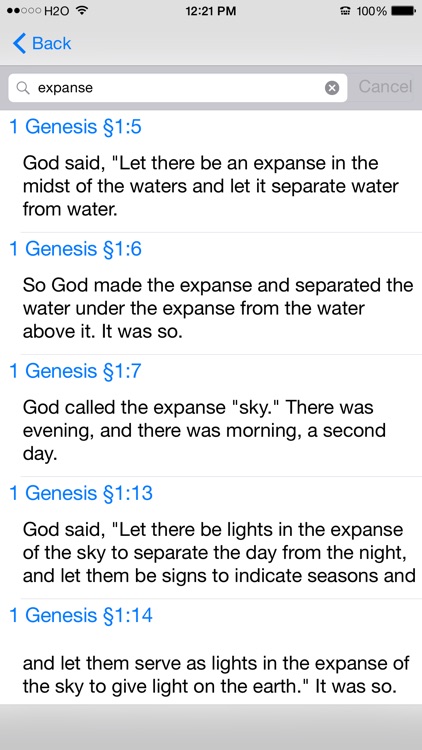





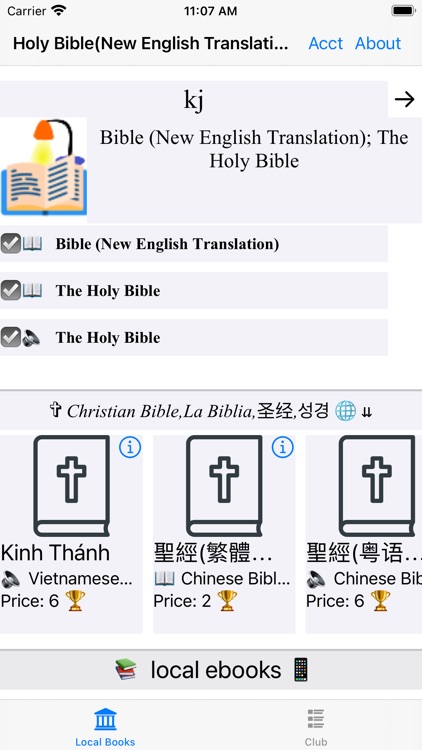


App Store Description
iPhone application crash tips:
Like Windows or other computers, iPhone needs to reboot
after a while. Most crashes of applications are caused by
iPhone, not by applications. Hold both the HOME button and
sleep/wake button for a while to power off iPhone and then press sleep/wake button again to reboot iPhone. Everything should be fine after reboot.
Bible (New English Translation)
LoudReader, an advanced iPhone reader application, provides the following important customer benefits:
* True full screen reading mode
* Real time font/font size and color/texture previews allow you to select fonts and colors and see in real time what pages would look like
– Support all iPhone's available fonts
– Support different font size
– Support 70+ font color /background color/texture
* Continuous reading experience (One tap for page down/up; Left/right swipe to next/previous chapter/story)
* Portrait and landscape reading mode
* Remembers the last reading location (exact book, chapter and scroll position)
* Quick scrolling navigation between chapters/stories to provide an overview of the entire book
* Quick reference feature and web browser type functions maintain user's browser history
* Displays rich formatted HTML book (NOT plain text)
* Quick and easy access to the Reader Instruction/Help
LoudReader User Instructions:
* Each chapter/story is displayed in a continuous page, use finger to scroll the page down/up to read:
- One tap on the top 1/4 of the screen to page up
- One tap on the bottom 1/4 of the screen to page down
- Swipe Left to the next chapter
- Swipe right to the previous chapter
* Double tap on the screen to pop up the control panel to access chapter navigation/ font / font size/ font color / background color/background texture
– use picker to choose a chapter and tap on the bottom blue arrow to read
- Tap the "tool/setup" button for font / font size / font color / background color/background texture
- Tap the “?” button for Reader Instruction/Help
- Tap the bottom left "i" button to access the book content index page
* Tap the book icon on the top left of the content index page to access other books in a multi-book application
AppAdvice does not own this application and only provides images and links contained in the iTunes Search API, to help our users find the best apps to download. If you are the developer of this app and would like your information removed, please send a request to takedown@appadvice.com and your information will be removed.