
Blemish Remover HD is an advanced blemish removal and healing tool for the iPad and iPhone

Blemish Remover HD



What is it about?
Blemish Remover HD is an advanced blemish removal and healing tool for the iPad and iPhone. Using a simple interface idiom that will be familiar to Adobe Lightroom users, Blemish Remover HD makes it simple to remove pimples, moles, and other facial blemishes.

App Screenshots



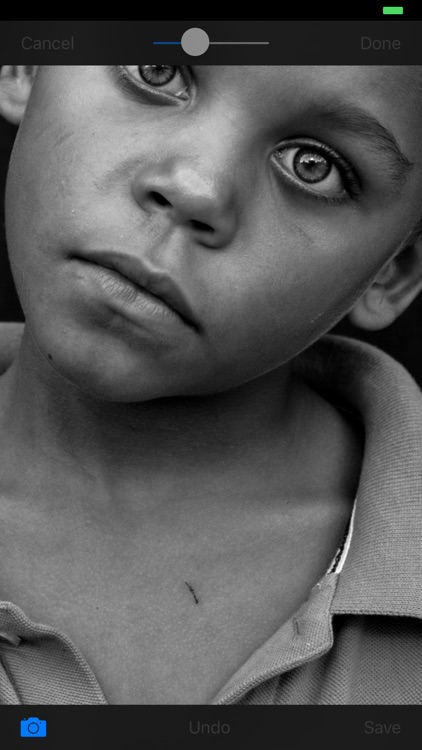
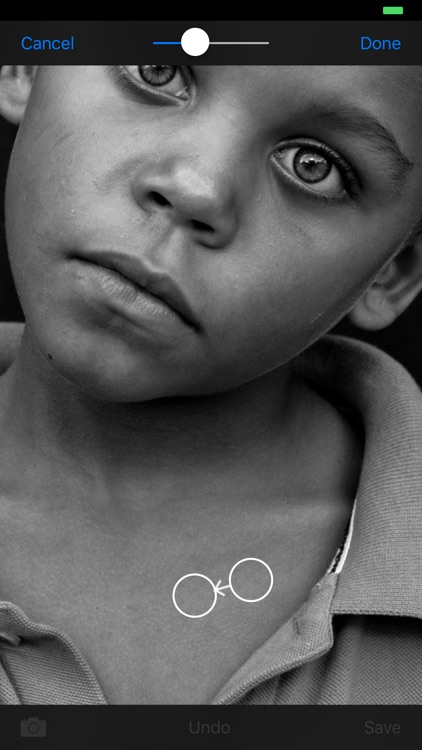
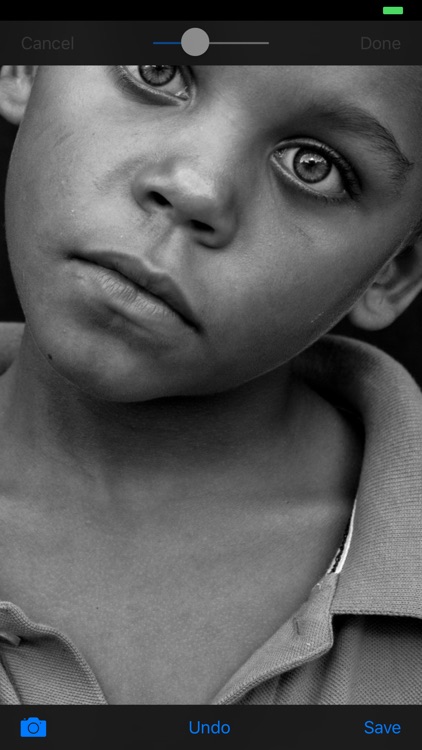



App Store Description
Blemish Remover HD is an advanced blemish removal and healing tool for the iPad and iPhone. Using a simple interface idiom that will be familiar to Adobe Lightroom users, Blemish Remover HD makes it simple to remove pimples, moles, and other facial blemishes.
Blemish Remover HD uses advanced imaging algorithms to match the lighting gradient in the healed area providing seamless repairs.
Blemish Remover HD is a professional tool that works on all skin types and complexions.
Check out the samples to see Blemish Remover HD at work!
How to use:
1] Use the 'camera' button in the lower left corner to load a photo to work on.
2] Zoom and pan to get to the blemish to remove.
3] Tap on the blemish and the source and target circles will appear.
4] Move the circles to heal the blemish using the slider at the top of the screen to control the size of the circles. Watch your changes in real-time!
5] Select 'Done' at the top of the screen to accept the change, or use 'Cancel' cancel the change.
6] Repeat from [2] as desired.
7] Save the photo with the 'Save' button on the bottom right, or use 'Undo' to undo the edit.
It's that easy!
AppAdvice does not own this application and only provides images and links contained in the iTunes Search API, to help our users find the best apps to download. If you are the developer of this app and would like your information removed, please send a request to takedown@appadvice.com and your information will be removed.