This is an app for recording blood test results and displaying charts
Blood Test result management
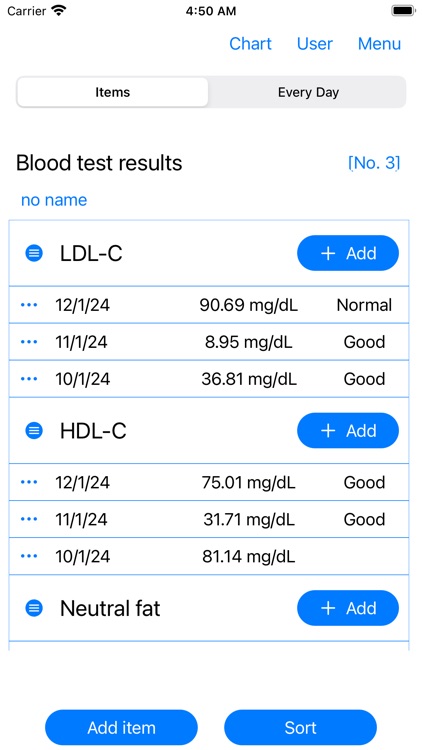
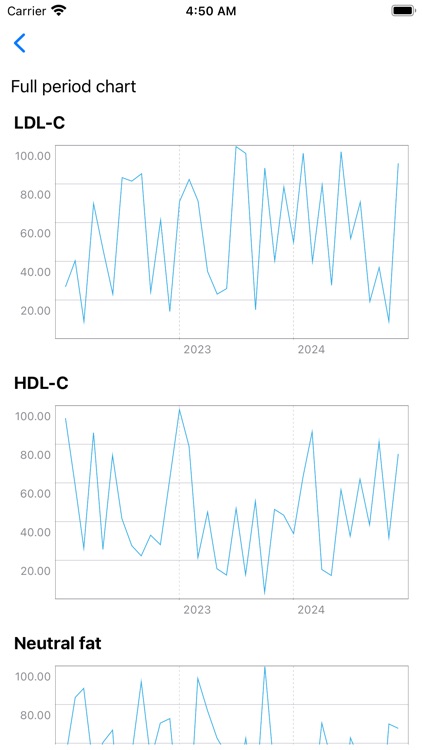
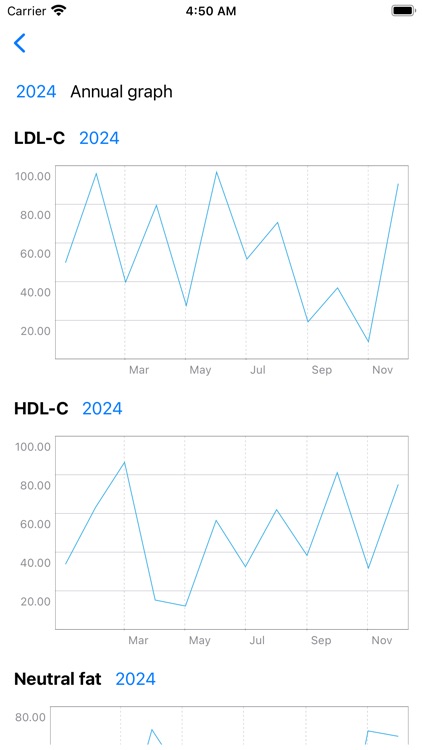
What is it about?
This is an app for recording blood test results and displaying charts.
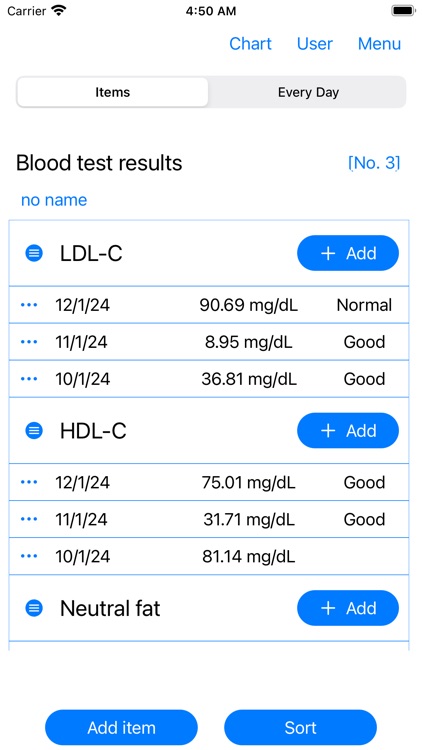
App Screenshots
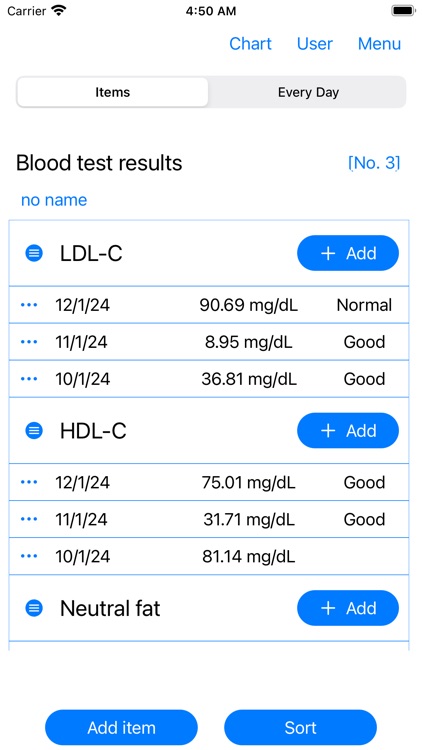
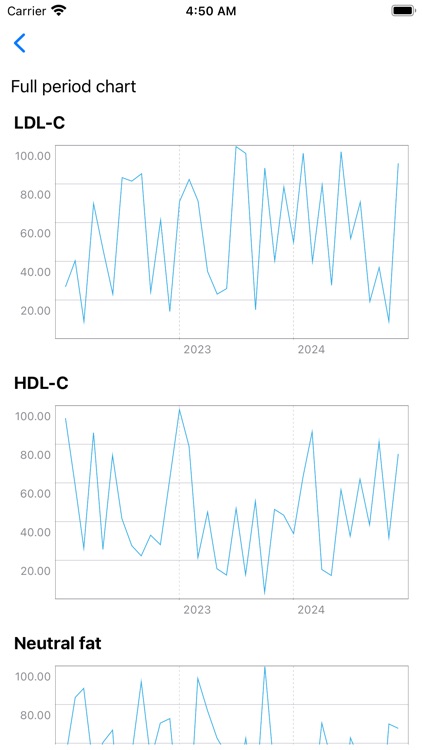
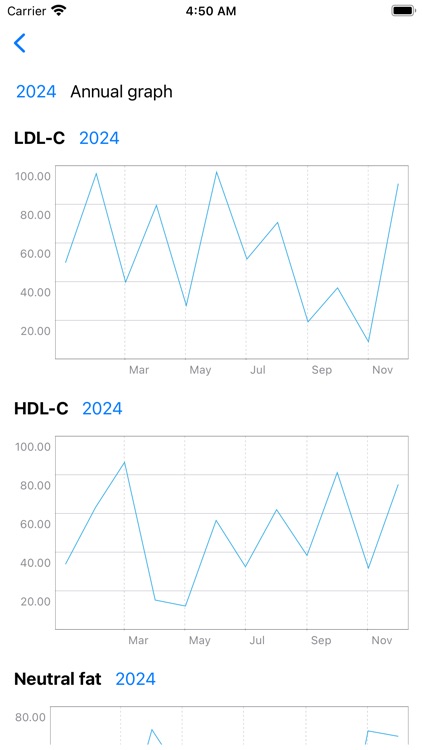
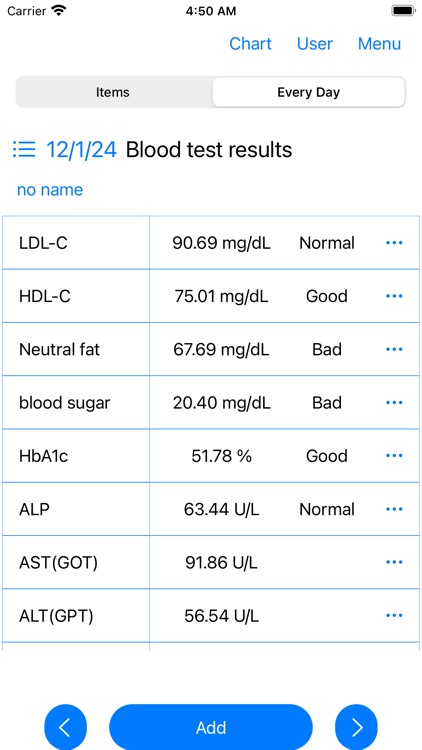
App Store Description
This is an app for recording blood test results and displaying charts.
You can record blood test results by specifying the date.
Record blood test results and display them in a chart.
You can check the blood test results of each record on the chart.
▼Record blood test results
1. Press the Add button for the blood test result item.
2. Select the date of blood test and press next
3. Enter the blood test result value and press OK.
4. Enter the memo and press OK.
▼Blood test result chart
1. Press the chart at the top.
2. Press the full period chart/annual chart.
3. Displays a line chart of blood test results for each record.
▼Change/delete/set item name
Press the item at the top.
Tap the icon to the left of the item name to open the menu.
The menu has the following items.
・Edit item name
・Edit units
・delete
→Delete all item names and their records.
▼Add item
Press Add Item on the item screen.
Enter the item name and unit and press OK.
▼sort items
Press Sort on the item screen.
A screen with a list of items opens.
To sort, press and hold the item name.
▼Delete one record
1. Press the three dots.
2. Press Delete.
3. Confirm the deletion details and press the delete button.
▼Add user
Tap User at the top.
If you add a name from Add User, you can record them separately.
To edit, tap Edit/Delete User to open the editing screen.
You can switch users by tapping the user name in user selection.
▼Create PDF file (top right menu)
Create a PDF file.
You can create a PDF file by specifying the year.
If you want to print, please share the PDF file to an app that can print before printing.
▼Dark mode (top right menu)
Select dark mode ON/OFF from the menu on the top right
Press Dark Mode to switch to a screen display with a color scheme based on black.
If you press Light mode, the screen will be displayed in the normal white color.
▼Delete all records (top right menu)
From the menu on the top right, select Erase all data.
You can delete all records.
・Model change data migration
For users with the same Apple ID
Because records are stored in iCloud
View the same recording on a new iPhone/iPad
AppAdvice does not own this application and only provides images and links contained in the iTunes Search API, to help our users find the best apps to download. If you are the developer of this app and would like your information removed, please send a request to takedown@appadvice.com and your information will be removed.