With Bookslot, managing books will be very simple
Bookslot
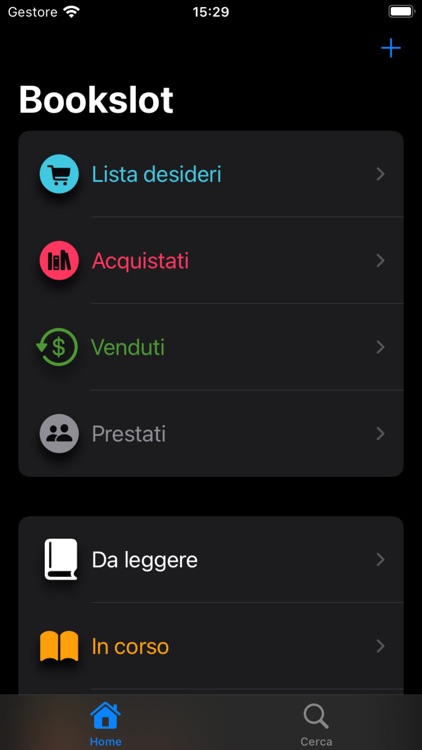

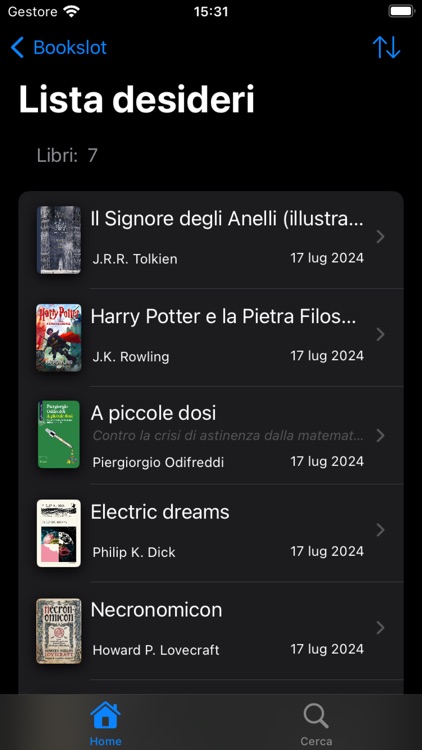
What is it about?
With Bookslot, managing books will be very simple. Enter each book into the app (manually, or via online search) to have your library at your fingertips at all times.
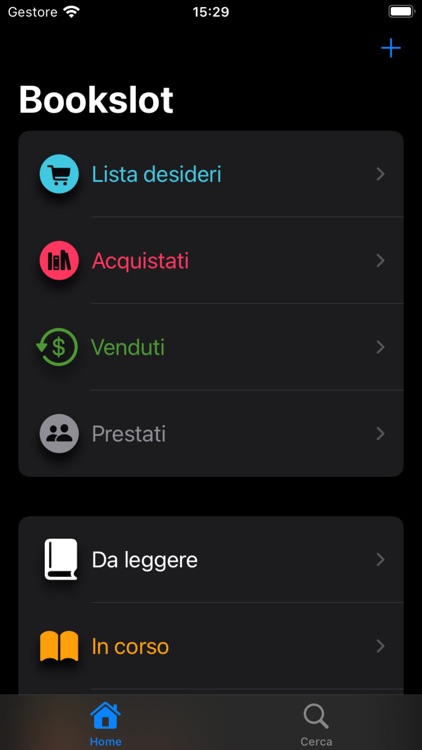
App Screenshots
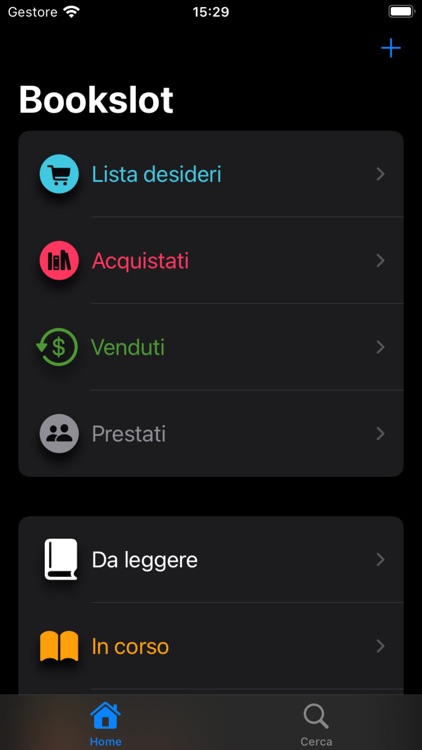

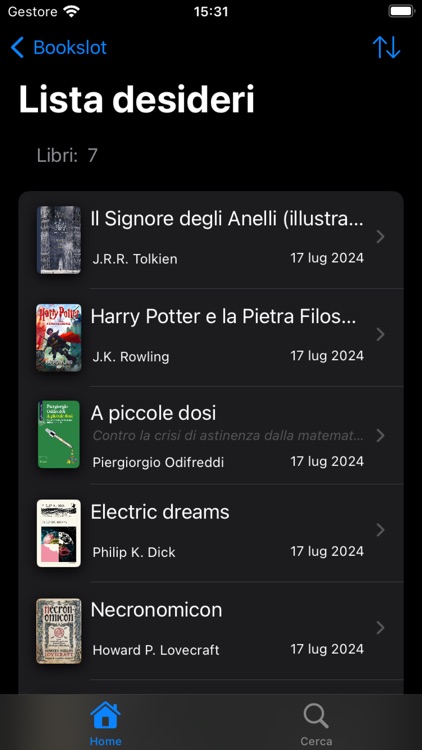
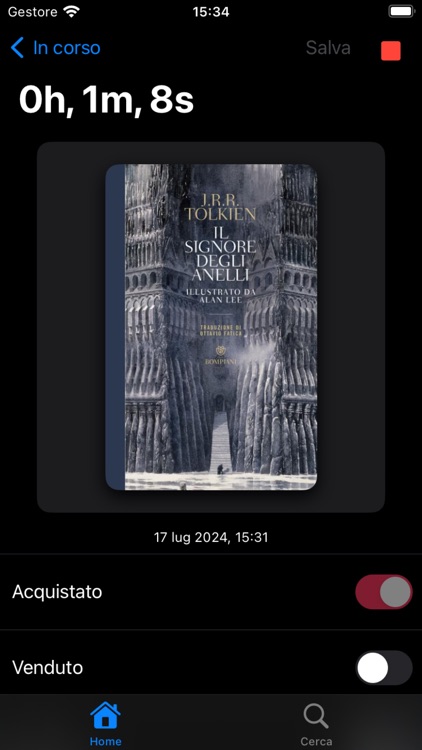
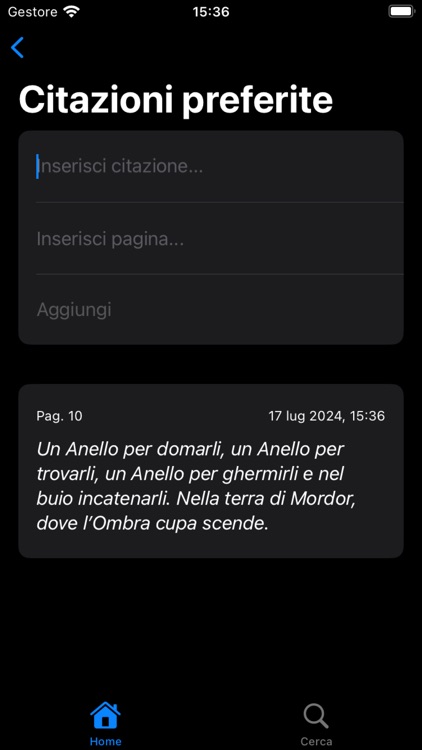
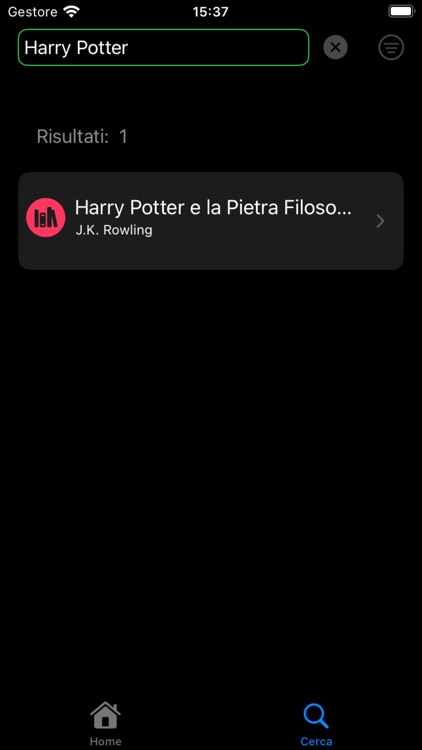
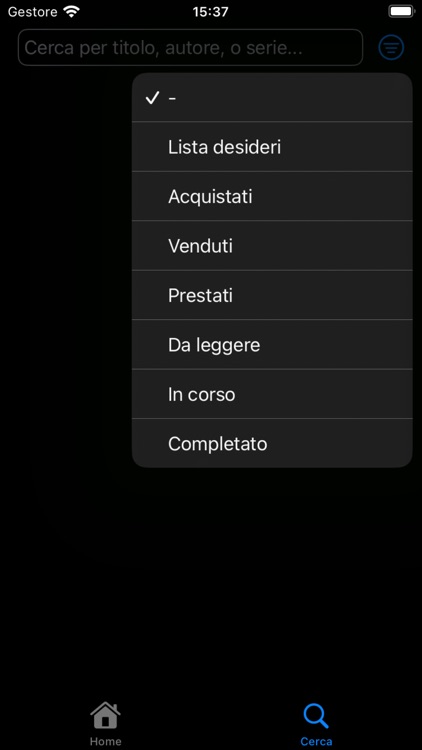
App Store Description
With Bookslot, managing books will be very simple. Enter each book into the app (manually, or via online search) to have your library at your fingertips at all times.
There are several lists, all designed to make book management as easy as possible, and each has different sorting options.
The lists currently available are: Wish List, Purchased, Sold, Loaned, To Be Read, In Progress, Completed and Favourites.
The management of books and lists is automatic. Let's take an example: you have purchased a book from the ‘Wish List’. Well, all you have to do is select the book, click on the ‘Purchased’ selector and enter the relevant information. The book will automatically be moved to the ‘Purchased’ list.
Nothing could be simpler could it? :)
Search your library by title, author or series name. You can search your entire library or, if you prefer, just one list.
Want to start reading one of your purchased books? Select the book, set the status to ‘In Progress’ and start the stopwatch. When you have finished reading, stop the stopwatch and enter the page number reached.
Here are 3 useful tips (+ 2 bonuses):
1. When creating a new book, click on the ‘Save’ button at the top right of the navigation bar to save it.
2. When modifying a value associated with a text field (such as title, subtitle, author, etc.) you must save it manually. If more than one entry is to be edited, it is not necessary to save each time a change is made; it is sufficient to perform a single save once all changes have been completed. Instead, when interacting with buttons and selectors, the data related to them will be saved automatically.
3. Once the stopwatch is stopped and the page number reached is entered, clicking OK saves (any changes made will be saved), so there is no need to do anything. :)
4. (Bonus 1) This tip is useful in a bit of all apps: when scrolling through a list and perhaps reaching the end, a series of swipes downwards is not necessary to get back to the top. You simply tap near the notch on your iPhone or Dynamic Island (depending on the model) and in no time you are back at the top of the list. :)
5. (Bonus 2) And the last tip concerns navigating between the various views of an app. Let's say you are on the home page and from there, you switch to a second view and from the second to a third. In theory, you would have to make two clicks on the ‘back’ button to return to the home screen. Well, not necessarily. Just bring your finger to the back button and hold it down for a few moments. You'll see a small menu appear with the two destinations (the number varies depending on the views you go through), then move your finger to the one you want and you're done. :)
If you have any problems, do not hesitate to contact me.
Happy reading!
AppAdvice does not own this application and only provides images and links contained in the iTunes Search API, to help our users find the best apps to download. If you are the developer of this app and would like your information removed, please send a request to takedown@appadvice.com and your information will be removed.