How to Use (Both Watch and iOS)
Breath Meditation Timer
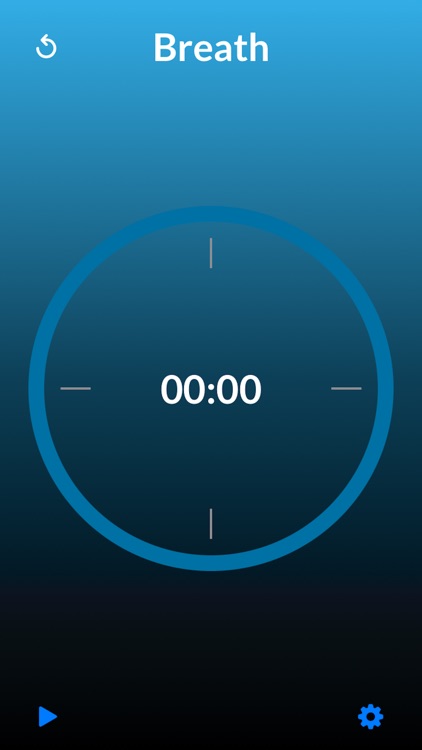

Check the details on WatchAware
What is it about?
How to Use (Both Watch and iOS)
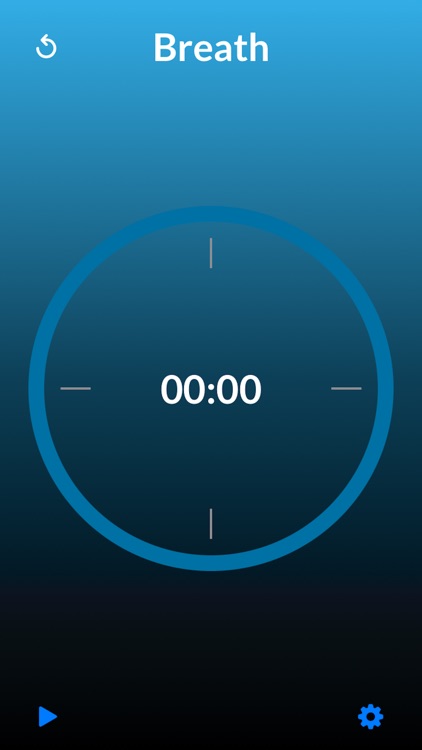
App Store Description
How to Use (Both Watch and iOS)
1. *Settings Configuration*:
- Tap the settings gear icon.
- Choose the desired meditation duration (default is 20 minutes).
- Set the number of intervals to divide the session into (default is 4).
2. *Starting the Timer*:
- Exit the settings page.
- Press the play button to start the timer. The play button will transform into a pause button, allowing you to pause and resume the timer as needed. You can also tap the center of the screen to start or pause the timer.
- Note: The watch and phone apps maintain separate settings.
3. *Viewing Progress*:
- The session progress will be displayed inside the progress bar ring.
4. *Resetting the timer*:
- Press the "restart" button (counter clockwise arrow) in the upper left to reset the timer.
Mindful Minutes and Apple Health Integration
- The app can upload the number of mindful minutes to your Apple Health data if you permit it.
- After finishing your first session, iOS will prompt you to allow mindful minutes to be recorded.
- Minutes are uploaded upon session completion or early exit, ensuring every mindful minute is recorded.
Feedback and Feature Requests
- For feedback and feature requests, email petewil at live dot com.
- The app is free with no ads or in-app purchases. While there are no guarantees for fixes or updates, I do plan to fix major bugs and keep up to date with iOS.
Using the Meditation Timer Silently (Vibration Only) on the Watch
- Until CoreHaptics is available, only pre-selected vibrations with sound can be used.
- To silence sounds, put the watch in silent mode: (see screenshot on this page)
- Press the side button.
- Tap the bell icon.
- This setup is ideal for silent meditation in crowded places (e.g., planes, trains, buses).
- Remember to turn off silent mode when done.
Using the Meditation Timer silently on the phone
Just use the mute switch on the side of your phone, and then the timer will only vibrate and not play sounds.
Turning on Focus Mode on the Watch
- To avoid interruptions, enable focus mode:
- Tap the watch side button.
- Scroll to the moon icon to enter the built-in focus mode.
- Select the desired focus mode (sleep focus or personal focus).
- Disable focus mode after your session.
Re-enabling mindful minutes upload
If you change your mind about Breath Meditation Timer having permission to write mindful minutes to
Apple Health, you can change it as follows:
- Open the apple health app on the phone
- Tap the sharing icon at the bottom (the one that looks like two people next to each other)
- Down near the bottom tap on "Apps and Services"
- Choose "Breathe Meditation Timer"
- Under "Allow Breath Meditation Timer top write", turn on or off "Mindful Minutes"
Distraction free:
To avoid distractions, I've turned off the time and cell phone signal in the top bar for the iPhone
and iPad version of the app. In the future I plan to add a setting so you can turn it back on if you
want it.
App Background
- How this came about: While leading silent meditation sessions, we would often ring a bell every 5 minutes out of our 20 minute meditation. This gave those practicing meditation a chance to switch between different practices during our session. While we could use a phone app that has a bell ring sound, it seemed more fun to ring a physical bell. This watch app is designed to vibrate on your wrist at the interval boundaries so you can then ring a physical bell if you desire.
- The app uses wrist vibrations at interval boundaries, allowing users to ring a physical bell if desired.
- It's also beneficial for quiet meditation in public spaces, such as on public transit.
Enjoy your meditation sessions with our meditation timer app. If you have any questions or need support, feel free to reach out!
AppAdvice does not own this application and only provides images and links contained in the iTunes Search API, to help our users find the best apps to download. If you are the developer of this app and would like your information removed, please send a request to takedown@appadvice.com and your information will be removed.