BT Camera is a basketball game recording app that includes score, timer, and brand overlays on top of video
BT Basketball Camera
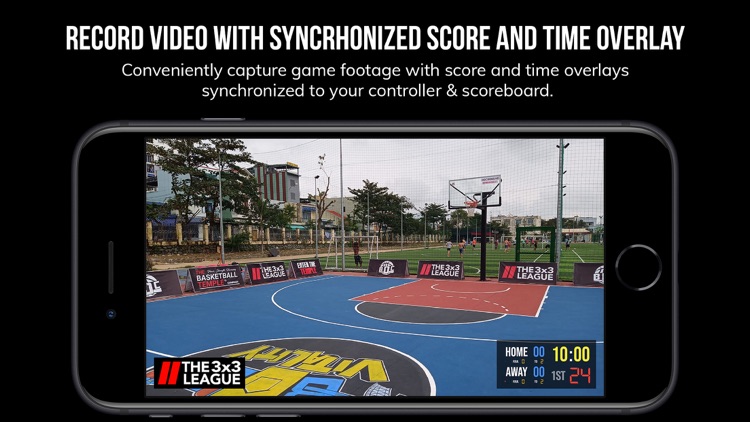
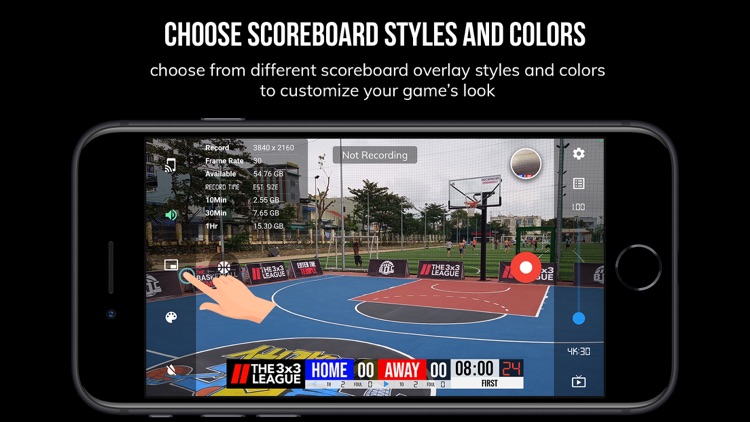
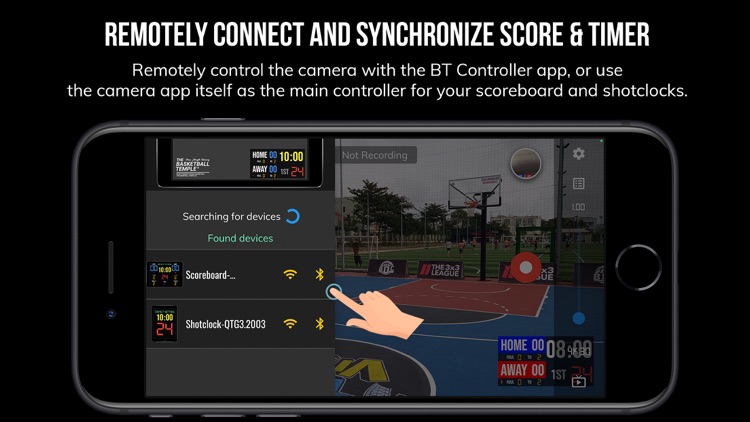
What is it about?
BT Camera is a basketball game recording app that includes score, timer, and brand overlays on top of video. BT Camera connects seamlessly into the BT basketball apps system (e.g. with the free BT Controller app, the BT Scoreboard app, and more) for synchronization of time and score across all devices and remote control. In addition, choose custom pictures from your gallery to display during timeouts! This could be used for custom advertising in your basketball games. Upgrade your basketball game footage today with the BT Camera and Scoreboard apps!
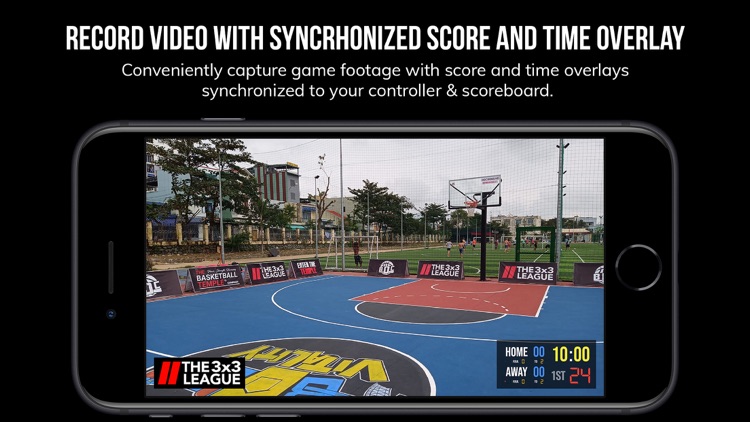
App Screenshots
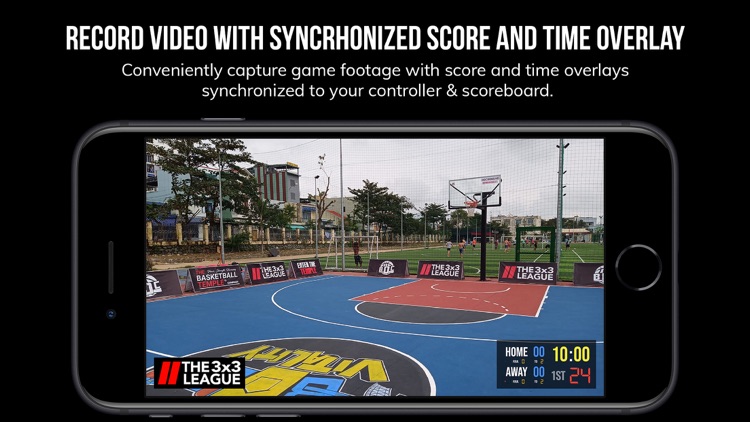
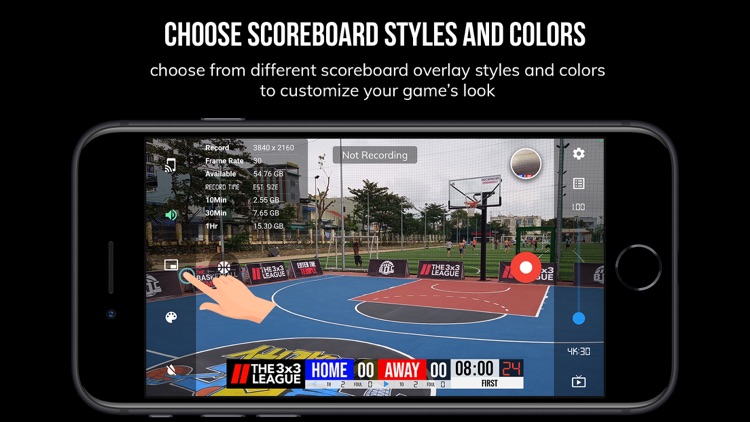
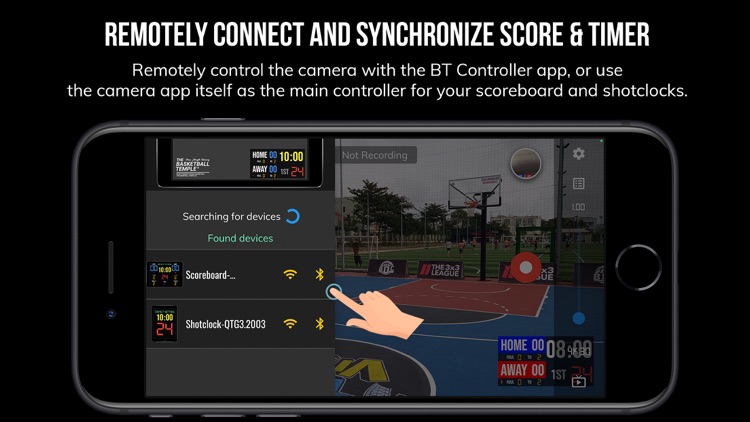
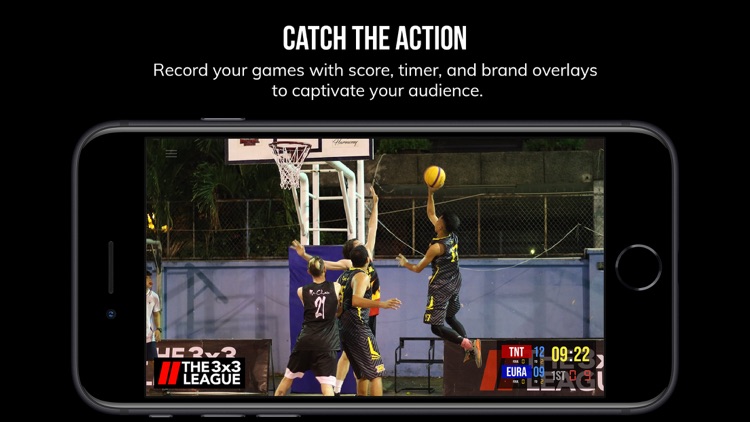
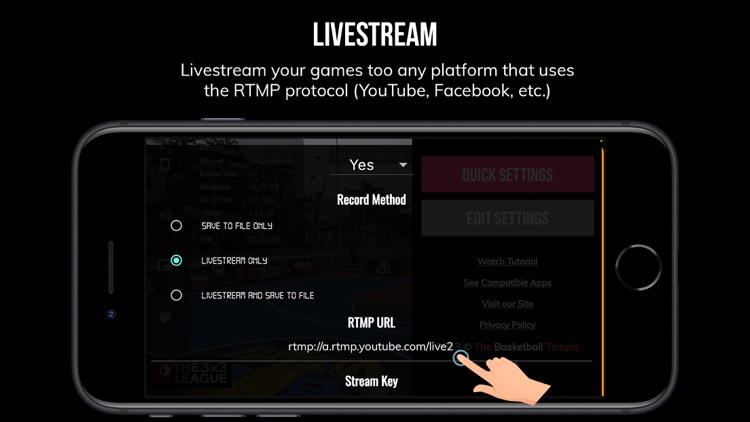
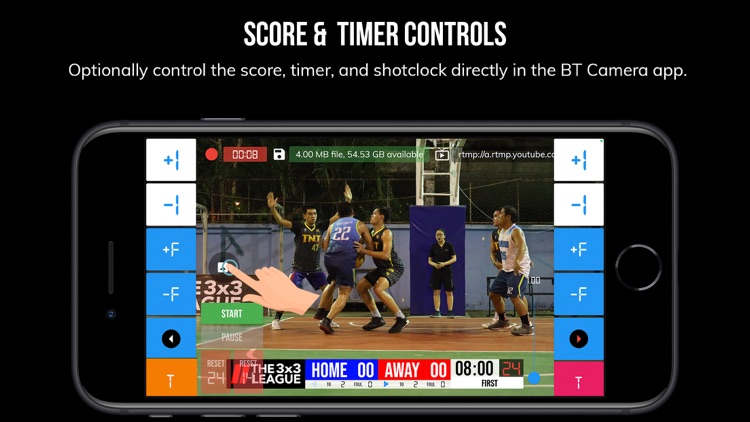
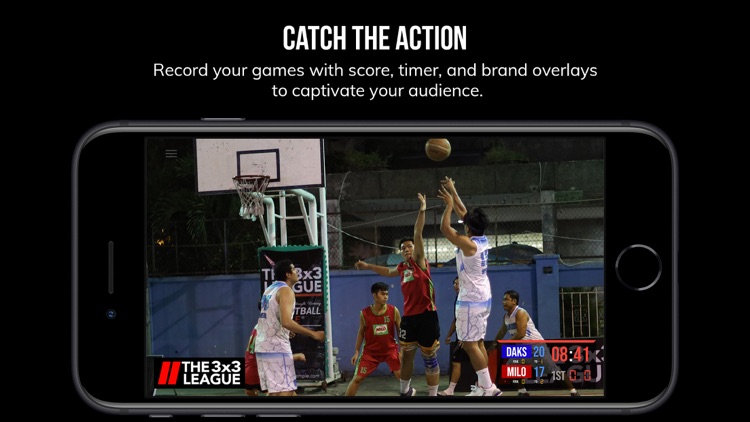
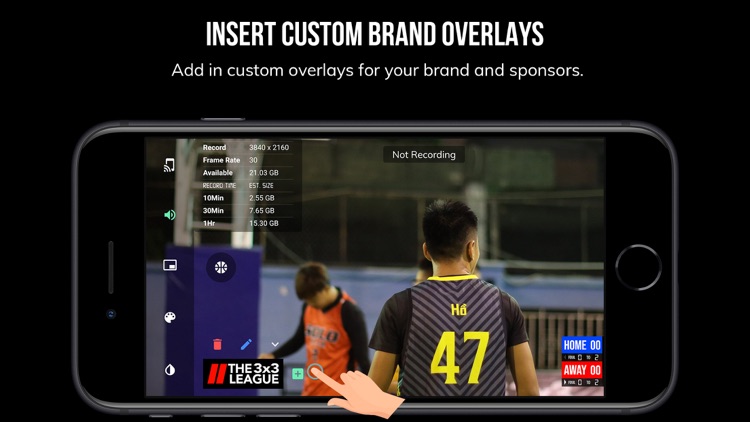
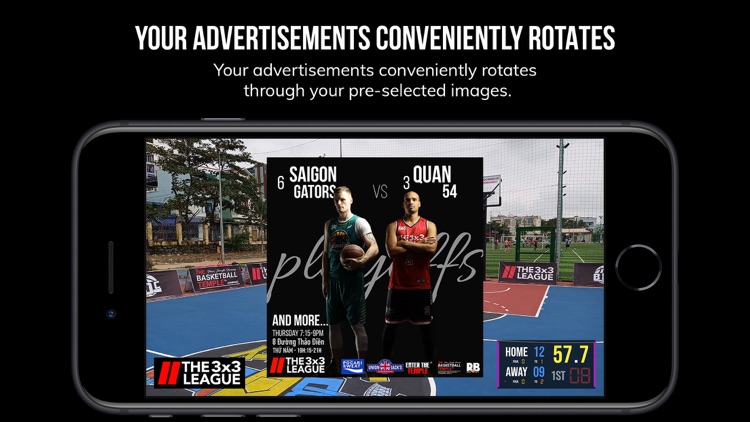
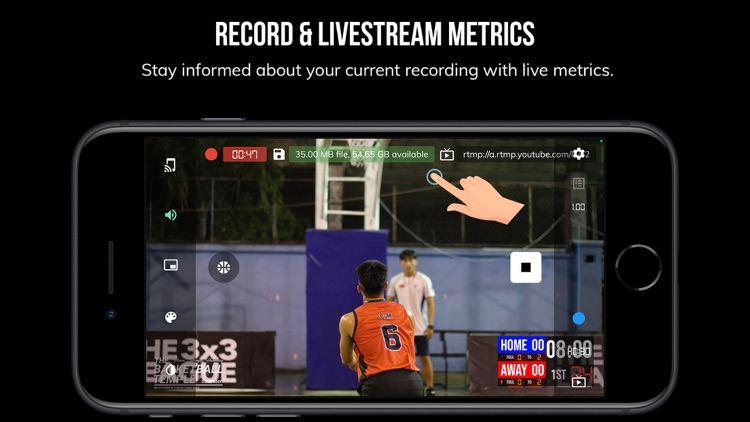
App Store Description
BT Camera is a basketball game recording app that includes score, timer, and brand overlays on top of video. BT Camera connects seamlessly into the BT basketball apps system (e.g. with the free BT Controller app, the BT Scoreboard app, and more) for synchronization of time and score across all devices and remote control. In addition, choose custom pictures from your gallery to display during timeouts! This could be used for custom advertising in your basketball games. Upgrade your basketball game footage today with the BT Camera and Scoreboard apps!
Other apps in our ecosystem of BT apps that are compatible with the BT Camera:
BT Controller: https://www.basketballtemple.com/technologies/bt-controller-app
BT Assistant: https://www.basketballtemple.com/technologies/bt-assistant-app
BT Scoreboard: https://www.basketballtemple.com/technologies/bt-scoreboard-app
BT Shotclock: https://www.basketballtemple.com/technologies/bt-shotclock-app
TBT-Clock-01: https://www.basketballtemple.com/technologies/tbt-clock-01
BT Camera App Features:
- Beautiful scoreboard and timer overlays
- Add your custom brand overlay
- Add advertisements to display during pregame, timeouts, and rest periods
- Remotely controllable by BT Controllers, BT Scoreboards, and BT Assistants
- Quick Start Documentation below
The BT Camera app was created by The Basketball Temple Company. The Basketball Temple Company focuses on high quality basketball academies, basketball leagues, and technologies that are used to support those academies and leagues. We open our technology to the public so everyone in the basketball community can experience the same technologies that we use within our institutions.
YouTube Tutorial Video: https://youtu.be/fopYwQPOZ2k
# Quick Start Documentation:
1. Start the BT Camera app on the recording phone
2. On another phone, start the BT Controller
3. Open the connect menu in the BT Controller and connect to the BT Camera with WiFi or Bluetooth
4. Start the game with the BT Controller and the BT Camera should automatically start recording
5. Exit the game on the BT Controller and the BT Camera will automatically stop recording
# Setting Advertisements
1. In the BT Camera app, open the right drawer window by swiping from right to left on the right edge of the screen.
2. Scroll to the bottom and press "Edit Settings"
3. Go to the "Ads" tab
4. Select advertisment images that you wish to display during pregame, timeouts, and rest periods.
5. Press "Save and Exit"
# Setting a Custom Overlay Image
1. Press and hold on the default "The Basketball Temple" overlay on the bottom left.
2. Edit icons should appear. Press the blue edit icon.
3. Choose your custom overlay image.
4. You may add multiple overlay images by press and holding on the current overlay, and pressing the green plus icon.
# Video, Resolution, Record Settings
1. In the BT Camera app, open the right drawer window by swiping from right to left on the right edge of the screen.
2. Scroll to the bottom and press "Edit Settings"
3. Go to the "Misc" tab
4. Scroll down to "Video Recording" settings
5. Choose your resolution and desired options
# Livestream Settings
1. In the BT Camera app, open the right drawer window by swiping from right to left on the right edge of the screen.
2. Scroll to the bottom and press "Edit Settings"
3. Go to the "Misc" tab
4. Scroll down to "Video Recording" settings
5. Choose "Livestream Only" or "Livestream and Save to File" option
6. Enter values for "RTMP URL" and "Stream Name" fields. This can be found in your livestream platform's stream settings.
Notes:
- An example "RTMP URL" is rtmp://a.rtmp.youtube.com/live2. Do not append your stream name (key) in the URL.
- The "Stream Name" may labeled as "Stream Key" in your livestream platform.
- Any further questions email ken@basketballtemple.com
AppAdvice does not own this application and only provides images and links contained in the iTunes Search API, to help our users find the best apps to download. If you are the developer of this app and would like your information removed, please send a request to takedown@appadvice.com and your information will be removed.