This is a free version
Bus NYC in 3D City View Lite
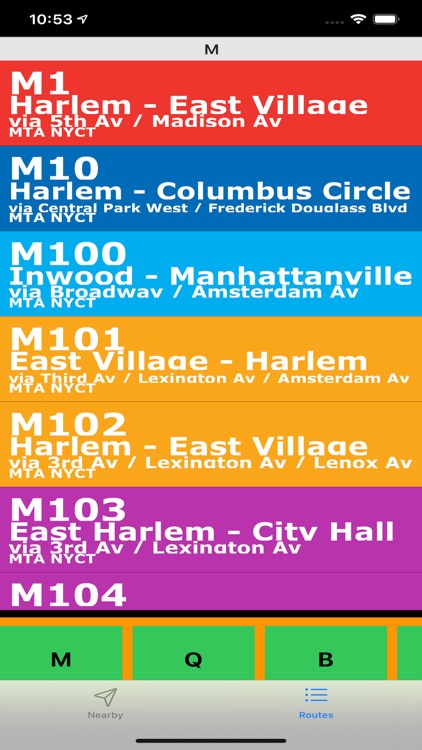
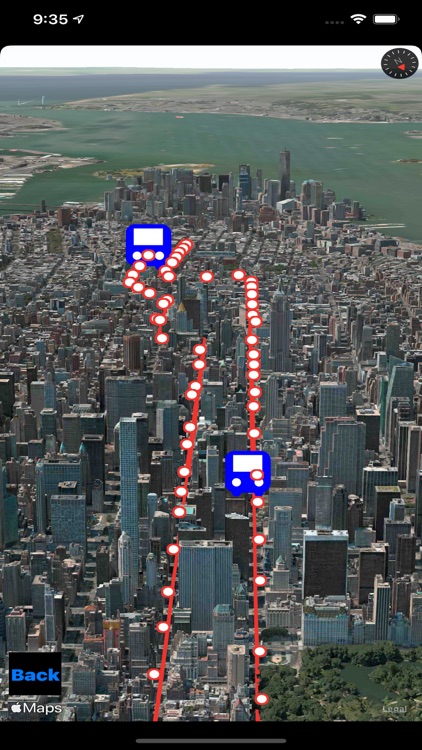
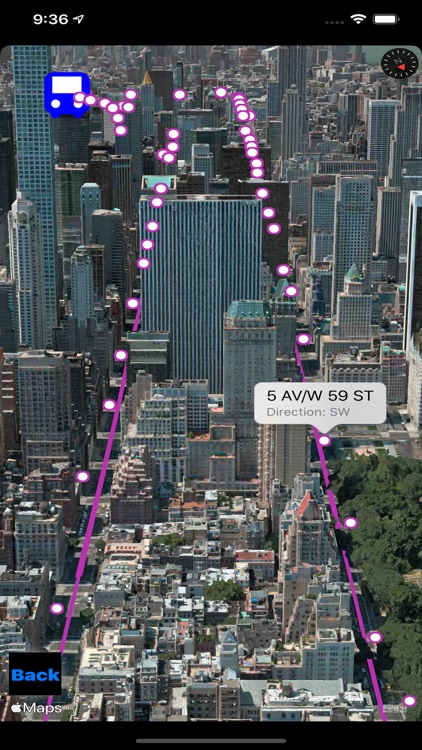
What is it about?
This is a free version. Please click on the "Unlock" button to purchase the Pro version.
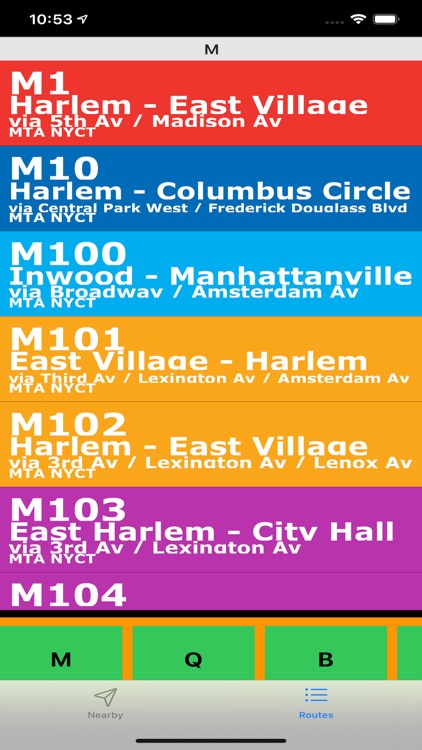
App Screenshots
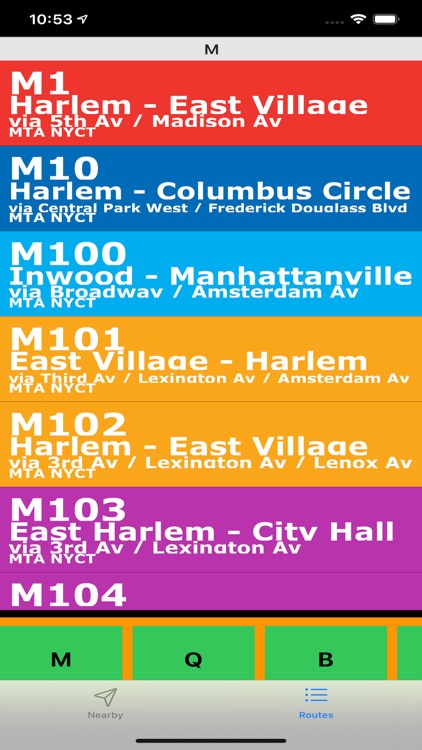
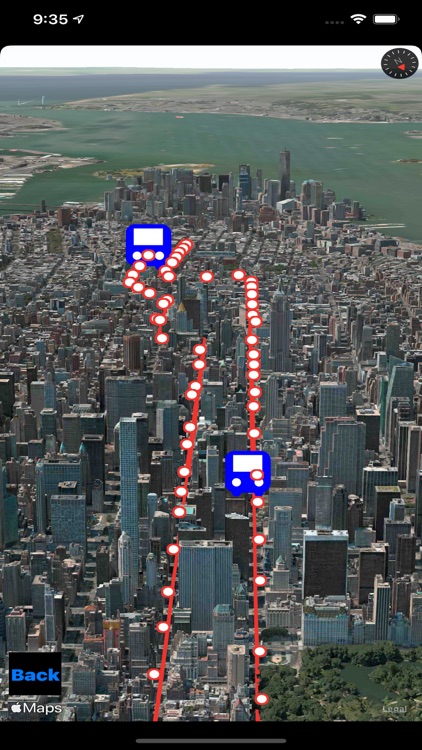
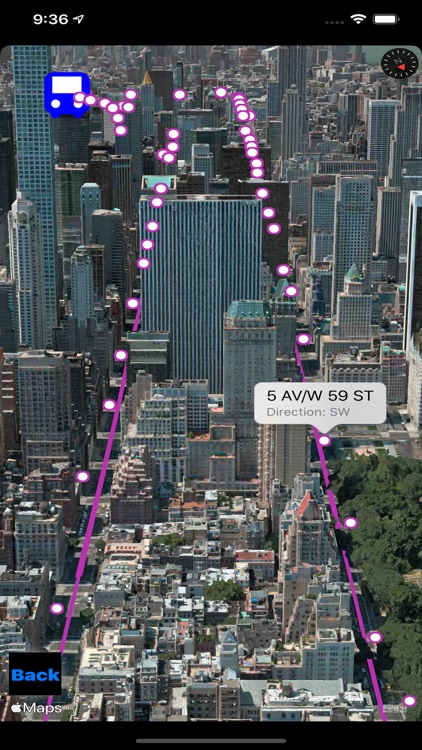
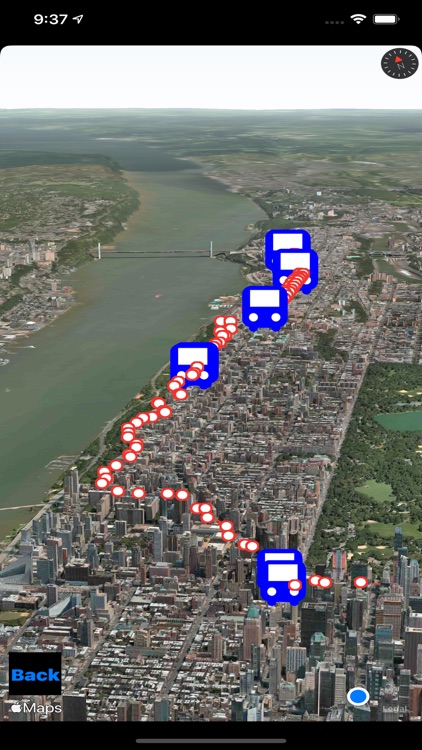
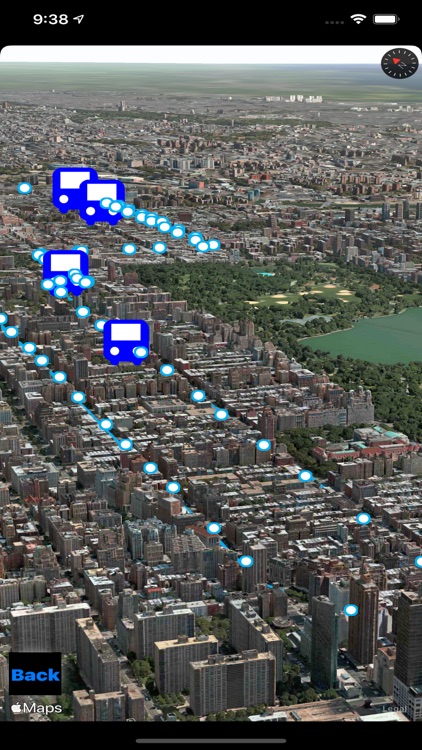
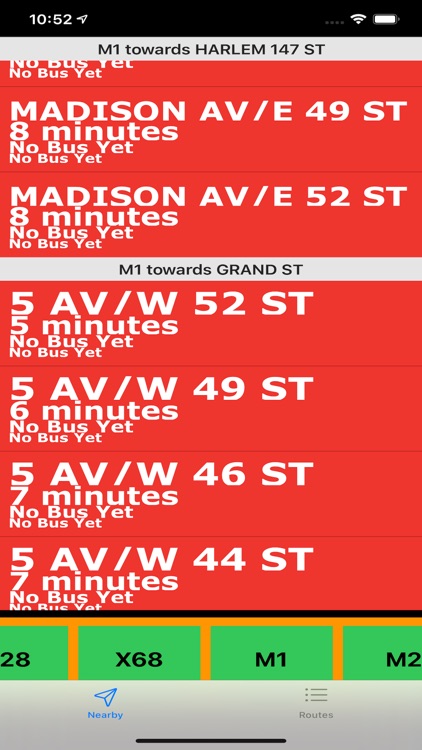
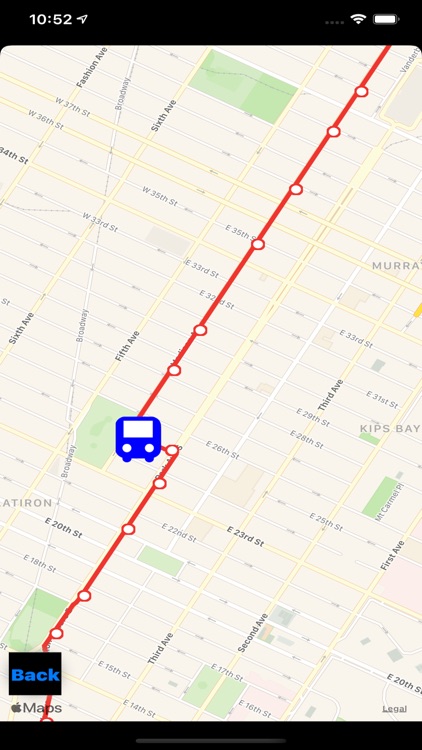
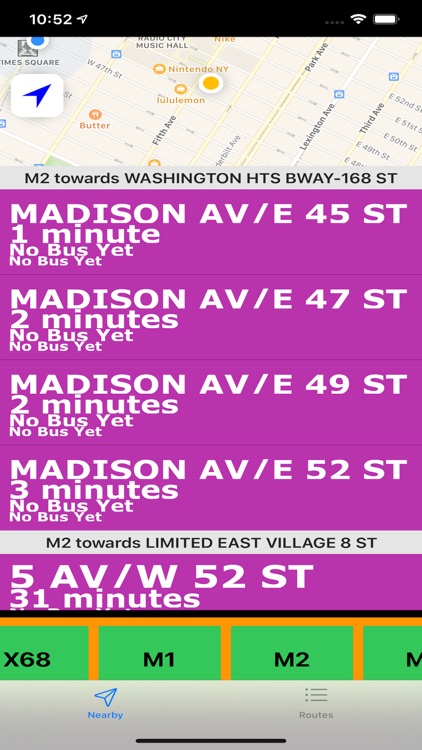
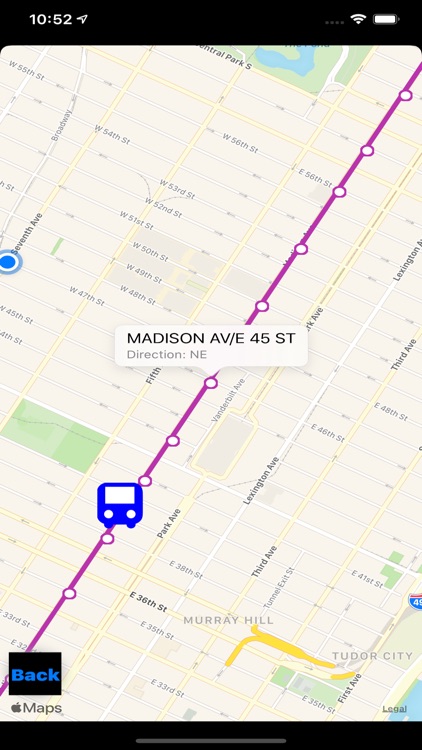
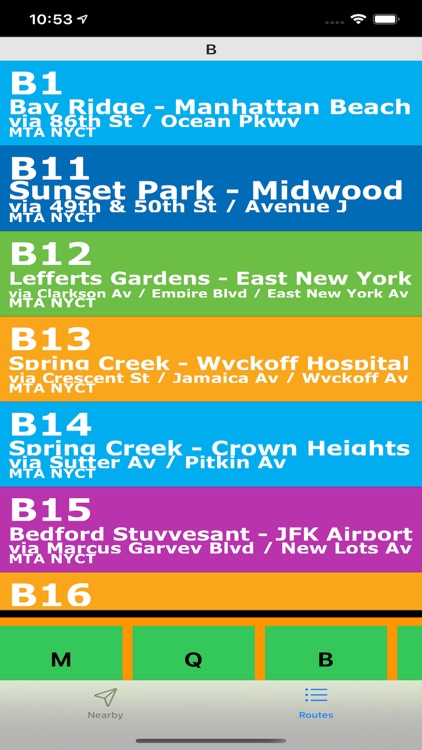
App Store Description
This is a free version. Please click on the "Unlock" button to purchase the Pro version.
In the past, 3D Modeling requires state-of-the-art computing machines and advanced graphic programming for a building or object. With Apple Map flyover, 3D Cities and Places around the worlds are now available on your latest iOS devices.
The Next Generation of 3D Bus app with NOAA Radar is here. Taking a bus and ready to see everything around you in 3D and check out the real time weather. In addition, this is the first bus app with built-in NOAA Radar support (zoom in/out to see the regional radar).
iOS App Quick Started:
- By default, Manhattan M1 is selected. Click on the route menu or the right side bar to select a different route. Click on the direction menu or left side bar to select a different direction.
- Select "M" for Manhattan, "B" for Brooklyn, "Bx" for Bronx, "Q" for Queens and "S" for Staten Island.
- Select a bus stop to see the schedule.
- Use the slide bar to navigation through the stops.
> To see the city 3D View, follow the steps below:
- Make sure Flyover is selected.
- Click on the "3D" button to see the 3D rotation view. Click on the "3D" button again to stop rotation.
- Zoom in/out and use the "3D" button for the 3D Map
- Use two fingers up or down to see the 3D View.
AppAdvice does not own this application and only provides images and links contained in the iTunes Search API, to help our users find the best apps to download. If you are the developer of this app and would like your information removed, please send a request to takedown@appadvice.com and your information will be removed.