CACalculator is a simple yet highly customizable and functional calculator that provides the following features
CACalculator
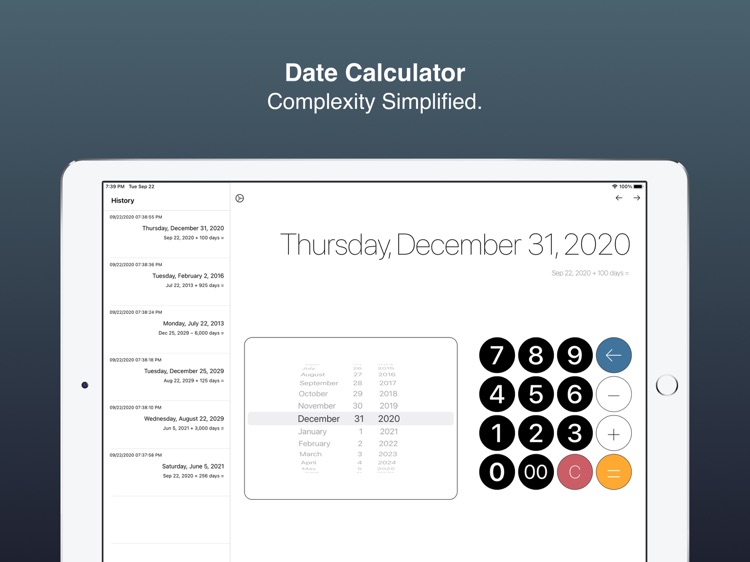
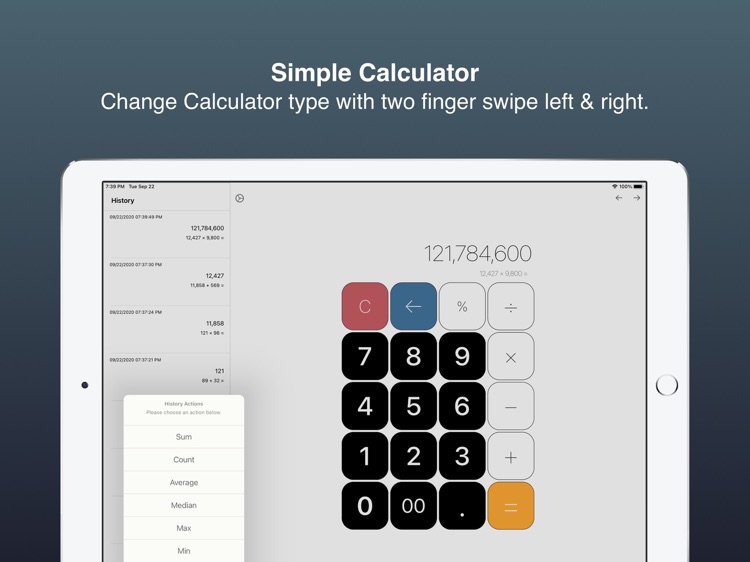
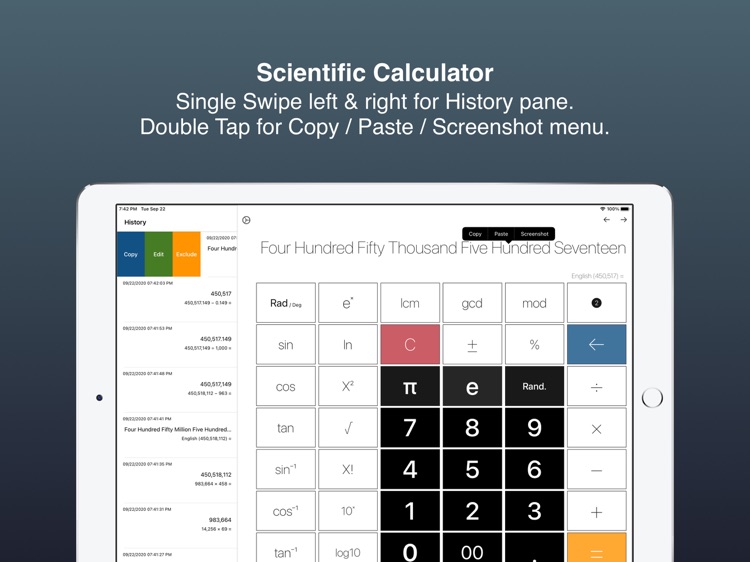
What is it about?
CACalculator is a simple yet highly customizable and functional calculator that provides the following features.
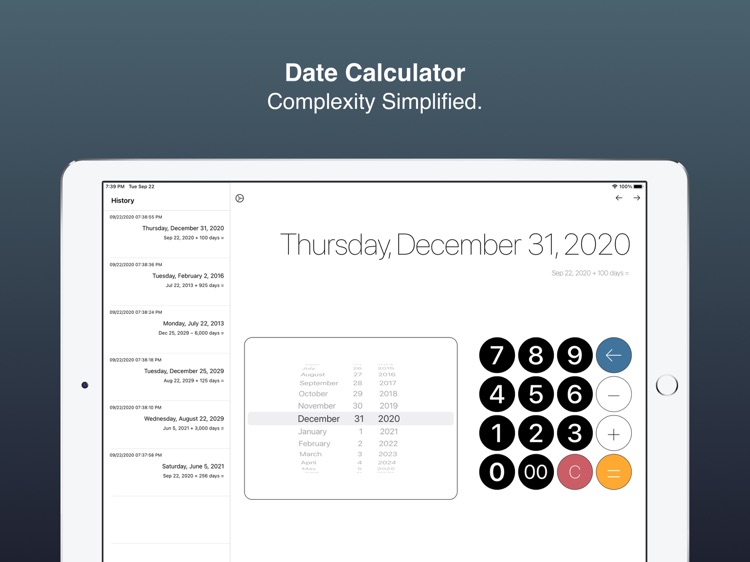
App Screenshots
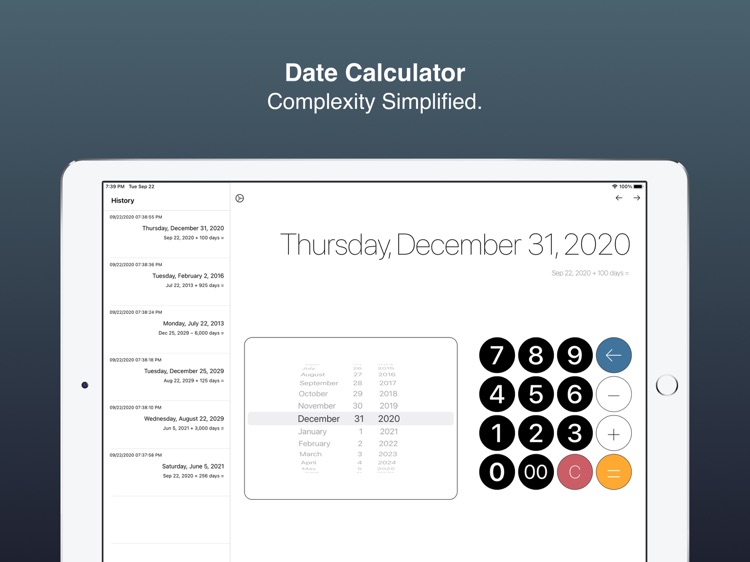
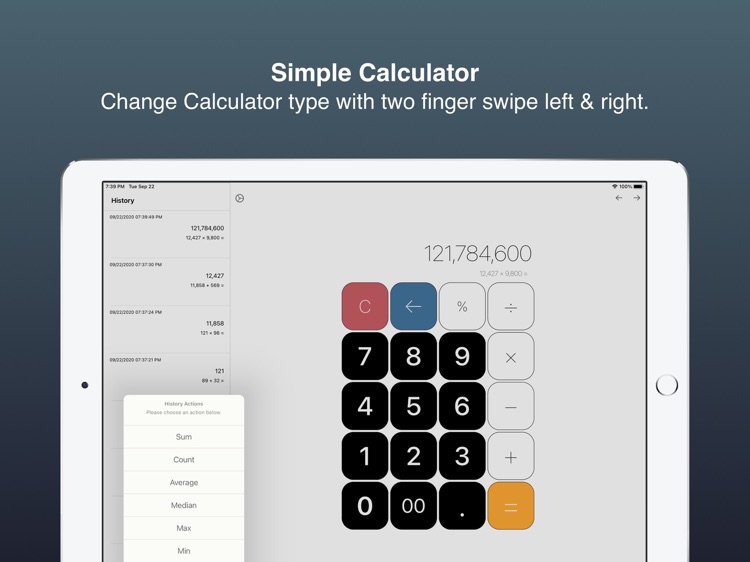
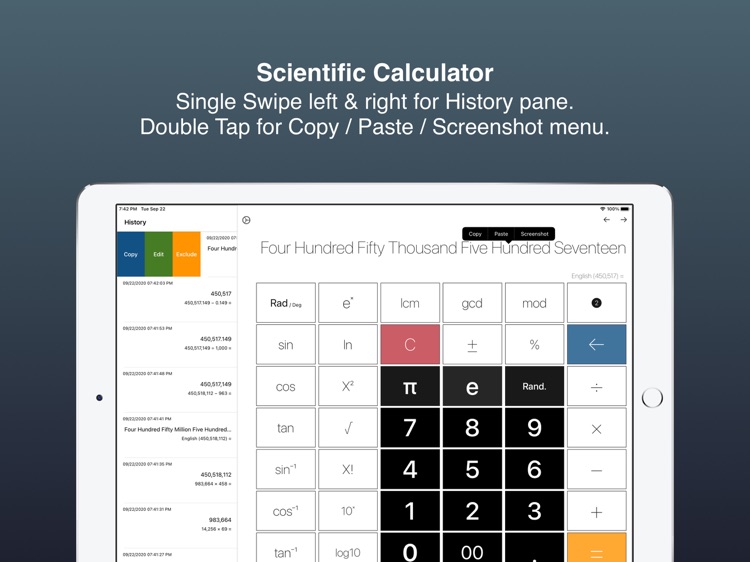
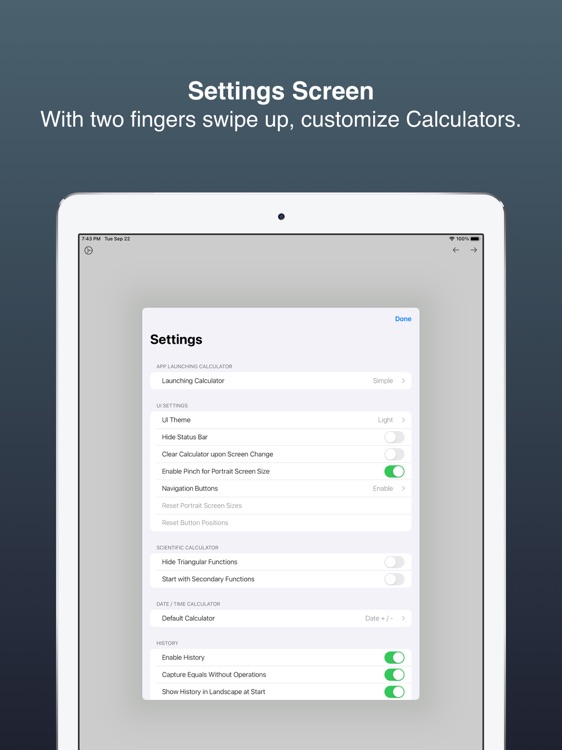
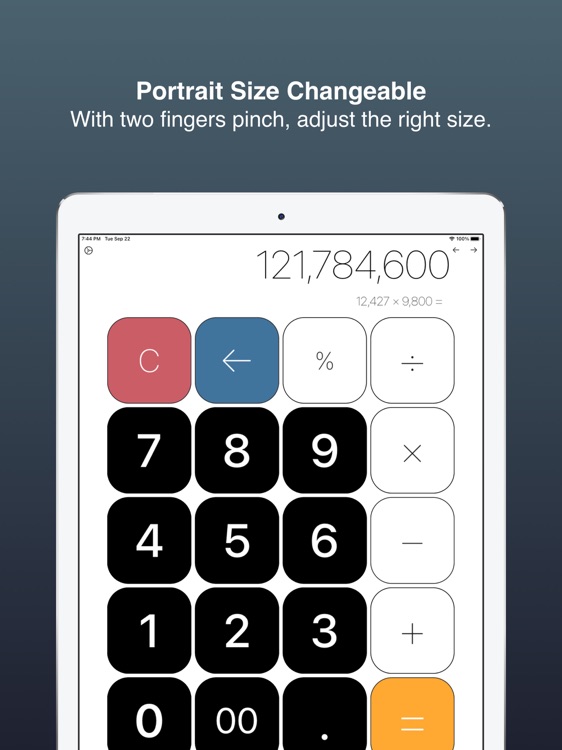
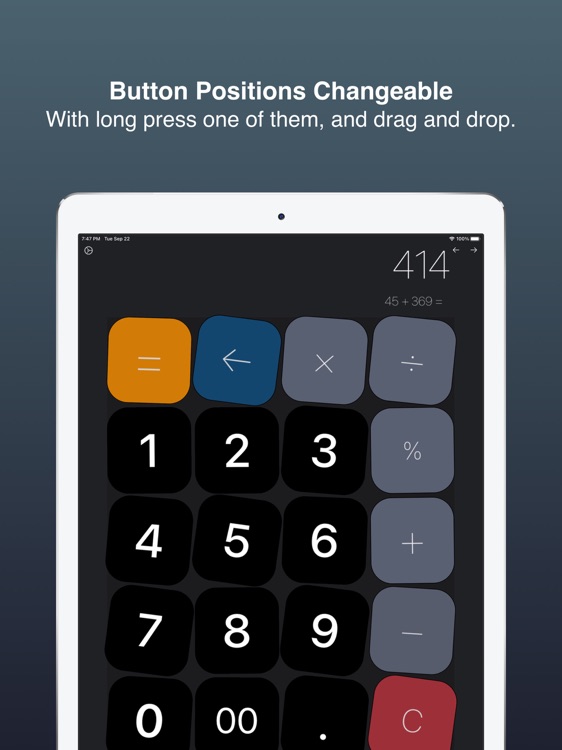
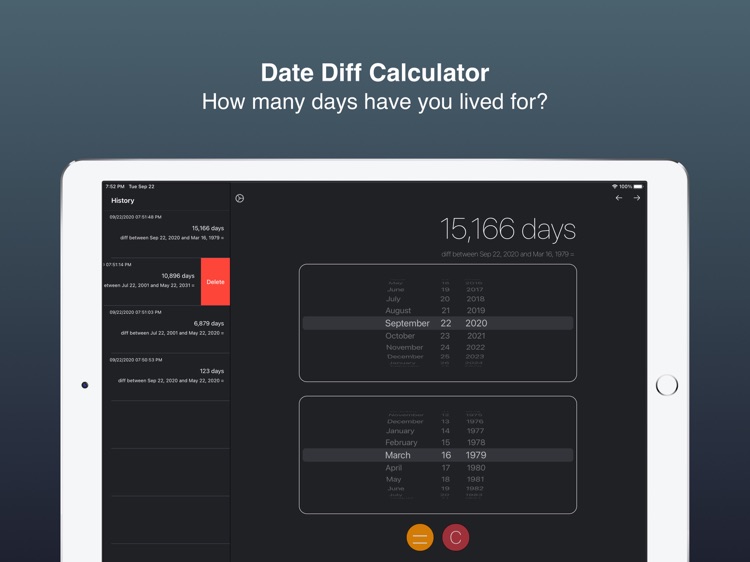
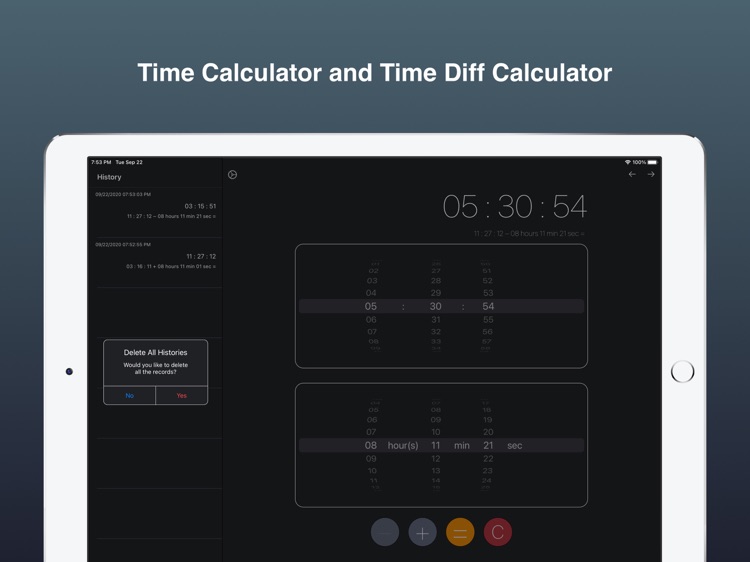
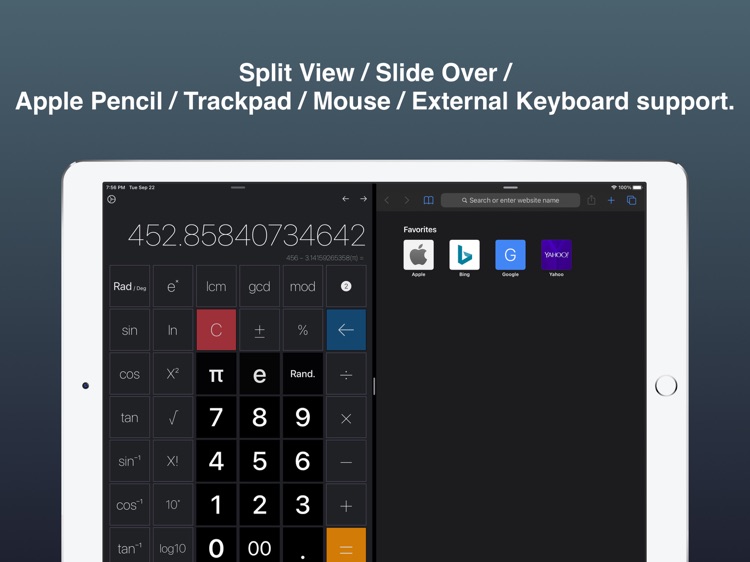
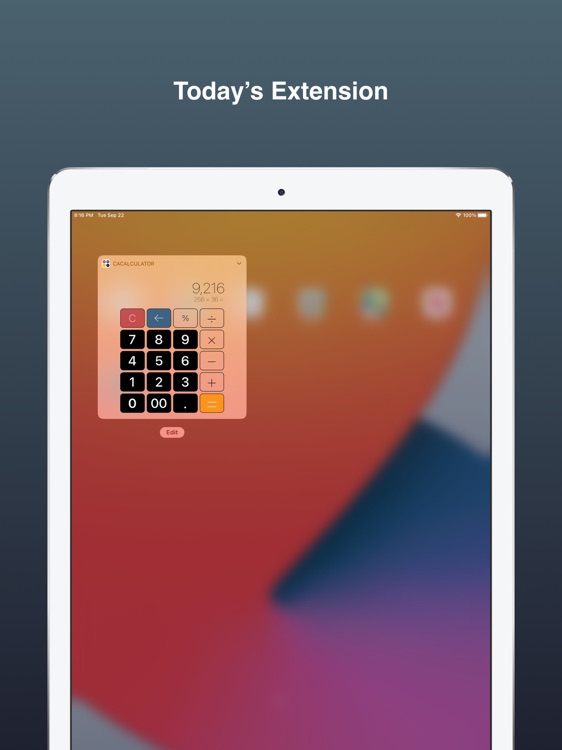
App Store Description
CACalculator is a simple yet highly customizable and functional calculator that provides the following features.
1. Type of Calculators
•Simple Calculator
•Scientific Calculator
•Date Time Calculator
•Today's extension (Currently basic functionalities only)
2. Common Functionalities to Each Type of Calculator:
•How to switch the type of Calculator
-With two fingers swipe left and right or pressing icon, you can change the type of calculator.
-For the Date/Time Calculator, at the bottom of screens, there are 4 tabs. By tapping each of tab, you can change the type.
•How to see the “Settings” screen
-With two fingers swipe up on any of calculators, you can bring it up.
•Calculator size in Portrait
-With two fingers pinch, you can change the size of each calculator.
•Drag and Drop Button Repositioning
-By pressing a drag and drop enabled button for .5 seconds, you can lay out the buttons as you prefer.
•Copy / Paste / Screenshot
-By Double Tapping the calculator result label, you can see the copy/paste/screenshot menus.
3. Settings:
You can see the Settings screen by pressing the icon or two fingers swipe up.
•Change the theme of the Calculator
•Set up the default launching Calculator
•Enable/Disable the History Functionalities described below.
•App Icon settings
•Apple Pencil Double Tap settings
•Other settings
4. Main History Functions:
•How to show the History pane
-With single finger swipe left, you can see the history pane on each Calculator’s screen.
•How to close the History page
-With single finger swipe right, you can close it.
•How to restore a history record
-By pressing a cell for .3 seconds, you can restore the history record.
•History Menus
-By swiping right with a single finger on a history cell, you can see sub menus that you can perform such as “Copy”, “Edit”, and "Exclude/Include".
You can also exclude a history record from History Actions.
-By swiping left with a single finger on a history cell, you can delete the record.
•History Actions
-By simply typing a number and hitting the equal button successively, you can calculate sum/average/median/min/max.
5. External Keyboard Shortcuts:
•You can switch the type of calculators with "command + left/right" arrow keys.
•You can copy/paste/take a screenshot with "command + c", "command + v", and "command +s" respectively.
•To show the settings screen, you can type "command + up" arrow key, and to close it, you can type command + down arrow key
•To toggle the History pane, you can hit the "tab" key on any type of calculator.
•For the DateTime Calculator, you can change the type of calculators by hitting "command + 1 to 4". With "command + 6", you can call the copyAll functionality.
•For the Simple / Scientific Calculator, you can control it by your keyboard. The key mappings are below.
Addition -> +
Subtraction -> -
Multiplication -> *
Division -> /
SignChanger -> |
π -> p
e -> e
random -> r
Percent -> %
Equals -> either = or enter
delete -> delete or backspace
command + 1 -> Sum
command + 2 -> Count
command + 3 -> Average
command + 4 -> Median
command + 5 -> Max
command + 6 -> Min
command + 7 -> Copy All
command + delete -> Delete All Histories?
6. Other Usages:
•Slide Over / Split View.
•Mouse/Trackpad support
•Tax Calculation
-After entering a number, enter +/- followed by "your tax rate" and %. (i.e. 1200 + 8 %)
*Please rate the app, leave a review.
Thank you.
AppAdvice does not own this application and only provides images and links contained in the iTunes Search API, to help our users find the best apps to download. If you are the developer of this app and would like your information removed, please send a request to takedown@appadvice.com and your information will be removed.