Powerful calculator that can be very simple or very advanced you choose the modes
Calculator for School
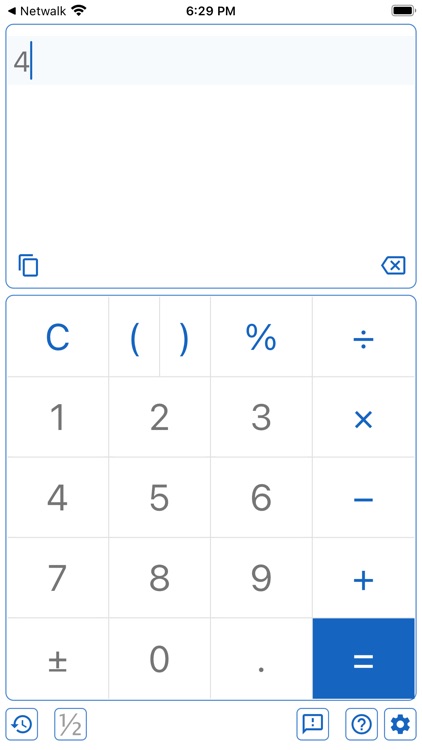
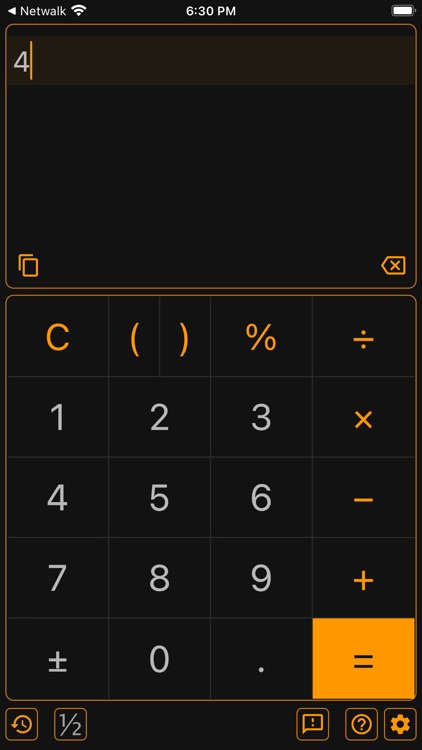
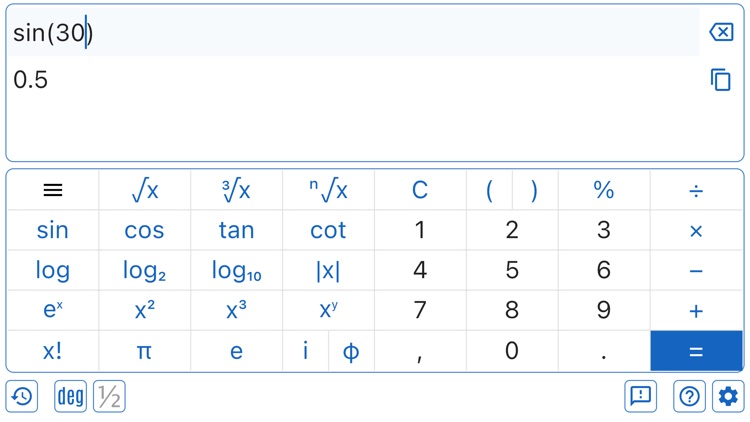
What is it about?
Powerful calculator that can be very simple or very advanced you choose the modes.
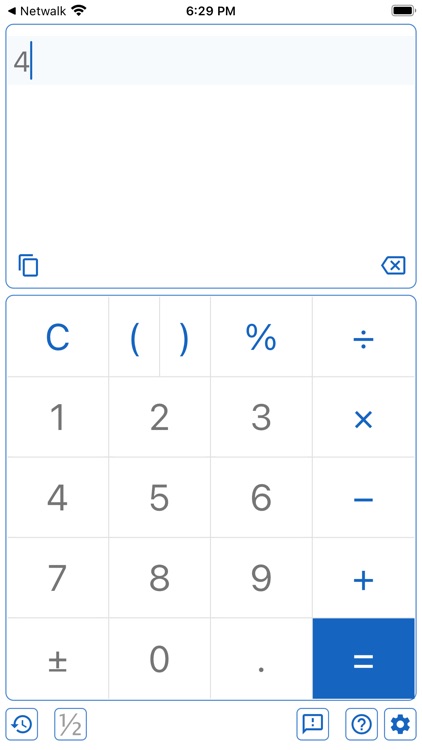
App Screenshots
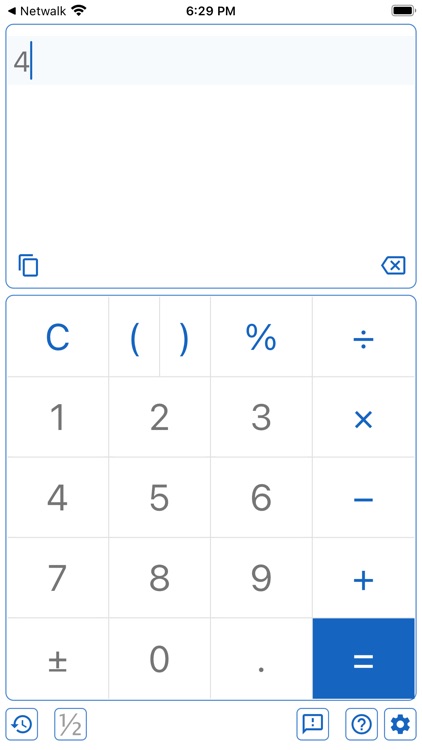
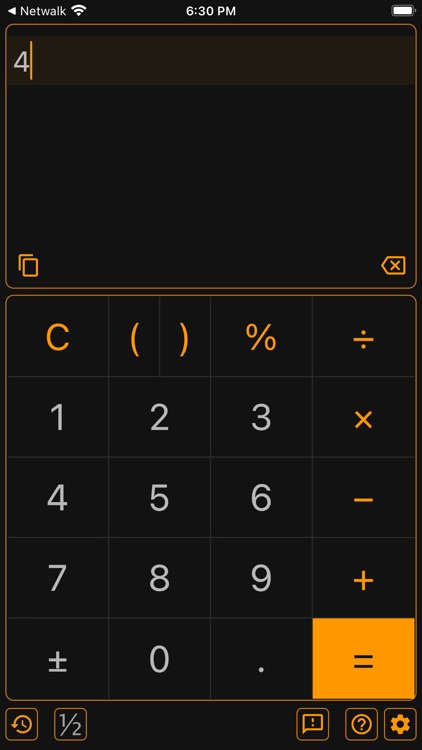
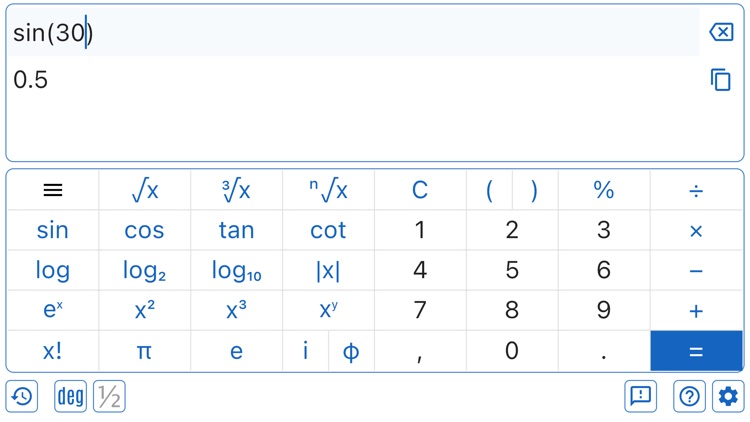
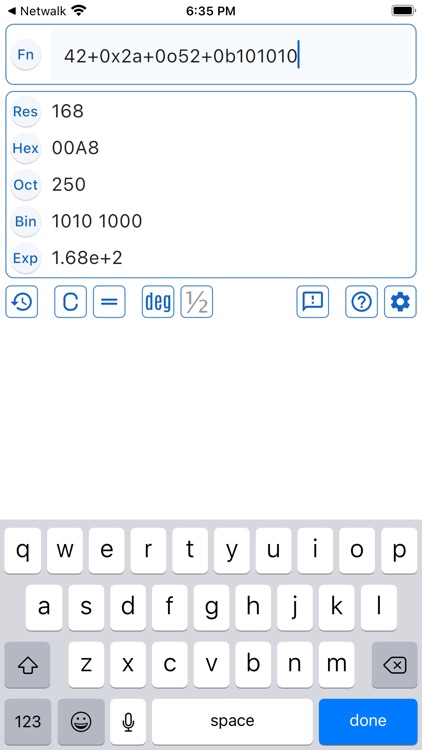
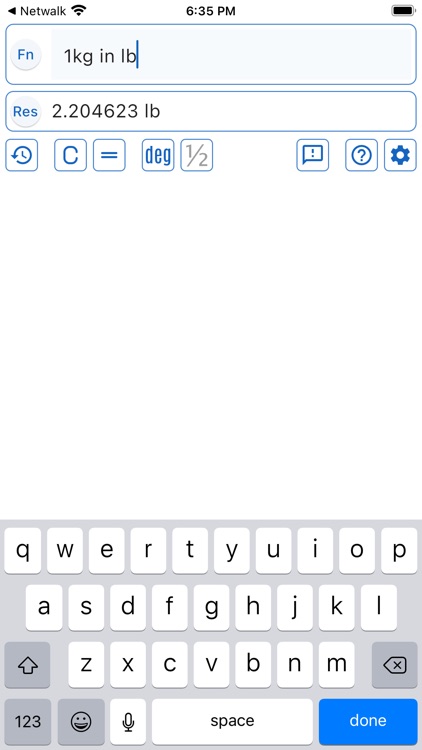
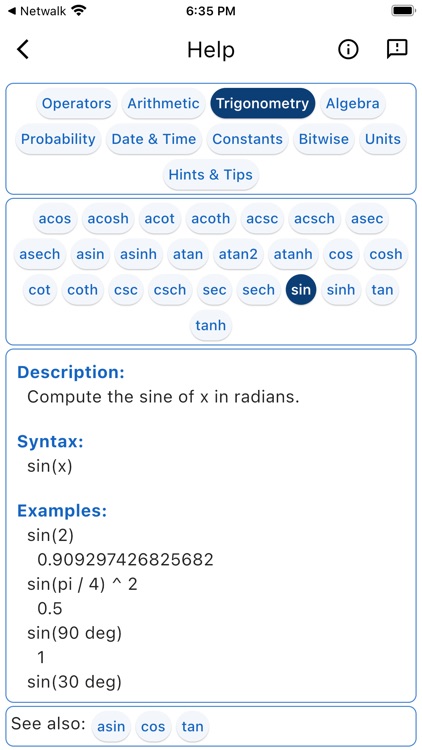
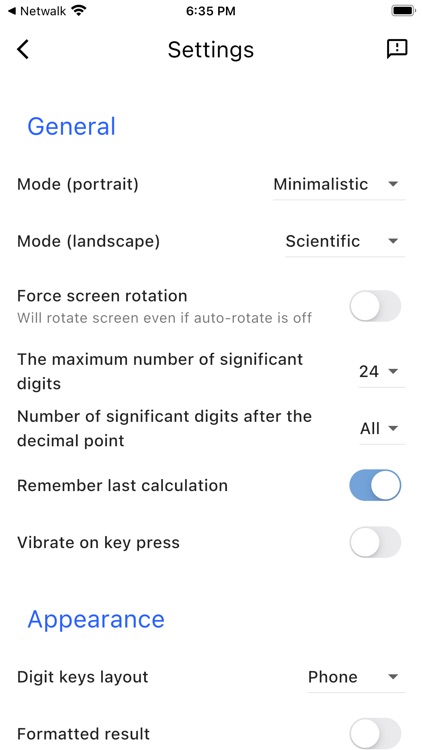
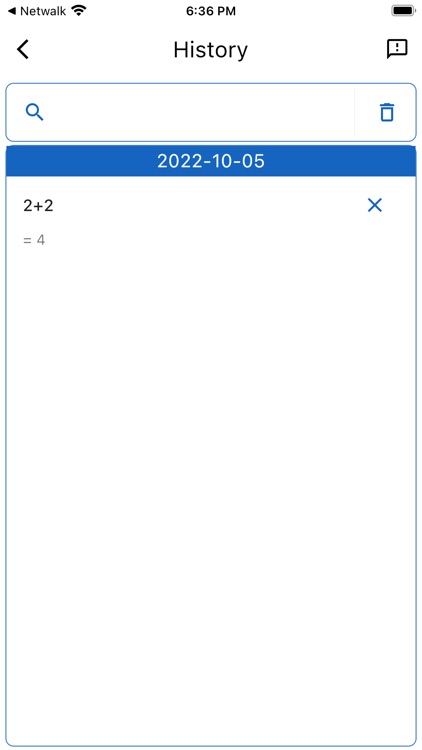
App Store Description
Powerful calculator that can be very simple or very advanced you choose the modes.
* There are four types of calculator supported:
‒ Basic - standard calculator that allow to perform arithmetic operations as well as calculate percentages.
‒ Scientific - provides access to various algebra and trigonometric functions
‒ Programming - powerful command line calculator, just type any valid expression and it will be calculated instantly. Result will be shown in various numerical systems.
‒ Minimalistic - same as programming calculator, but with a minimalistic interface - only command line and result will be shown.
* You can set up what type of calculator to show in the portrait\landscape modes in settings.
* Input for trigonometric functions can be in Degrees, Radians or Grads. You can choose input type by pressing 'Deg-Rad-Grd' button.
* Output can be converted to fraction, whenever possible. Click on the fraction button in order to enable this functionality.
* Calculator will preserve current and previous calculations in between sessions, this function can be disabled in the settings.
* Result of the calculation will be stored in history. By pressing the history button you can get access to the history where you can search through it, delete certain history items or clean up the whole history.
There is a powerful help system that describes every available function with examples, click the '?' button in order to get access to the help menus.
Programming and Minimalistic modes are the most powerful ones, any valid expression can be entered using the device's keyboard, and the calculator will evaluate it and show the result. Whenever possible, the calculator will reconstruct an an expression to a valid one. Here are some examples of expressions and produced result:
42+0x2a+0o52+0b101010, Result: '168' - basic arithmetic functions and ability to enter in different number bases.
sin(0.5)^2+cos(0.5)^2, Result: '1' - trigonometric calculations.
combinations(8,4), Result: '70' - probability calculations.
1 kg in lb, Result: '2.204623 lb' - unit conversions.
2021+100d, Result: 'Sun, April 11, 2021' - date and time functions.
Hints and tips:
‒ You can choose a digital keyboard layout in the preferences. There are two layouts available - traditional for calculators with '7 8 9' in the top row or a phone dial one with '1 2 3' in the top row. Last one is more convenient in modern days.
‒ 'x**y' can be used instead of 'x^y' for calculate power of x to y, Python style.
‒ Press and hold a function button like 'cos' will open a help page for this function.
‒ Press and hold the parentheses button will place whole expression in parentheses.
‒ If part of the expression is selected, then press and hold the parentheses button, it will place selection in parentheses.
‒ Press and hold the '0' button, it will insert '00'.
‒ Press and hold the '-' button, it will change a sign of the expression.
‒ Press and hold the 'C' button, it will delete one character like the backspace button.
‒ Press and hold the copy button, it will copy input while a regular click will copy result.
‒ Press the history button if you want to see previous calculations.
‒ Tap on a history item if you want to copy it to the calculator, press and hold if you want to copy result of calculation.
‒ On the help screen, press and hold on a function name in order to instantly add it to the calculation window.
AppAdvice does not own this application and only provides images and links contained in the iTunes Search API, to help our users find the best apps to download. If you are the developer of this app and would like your information removed, please send a request to takedown@appadvice.com and your information will be removed.