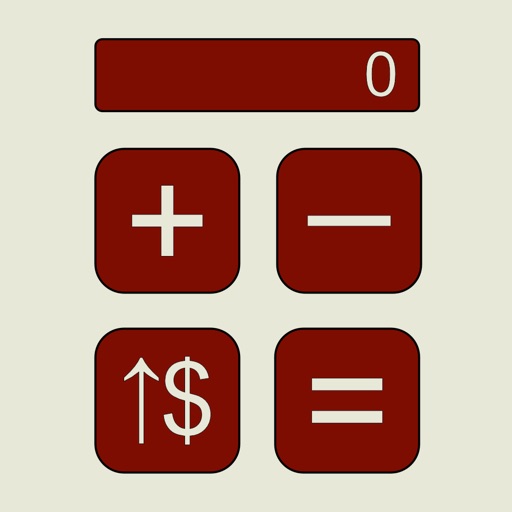
We created this calculator for use in Special Education, particularly for students facing moderate-to-profound cognitive and concomitant physical challenges

Calculator Unbound
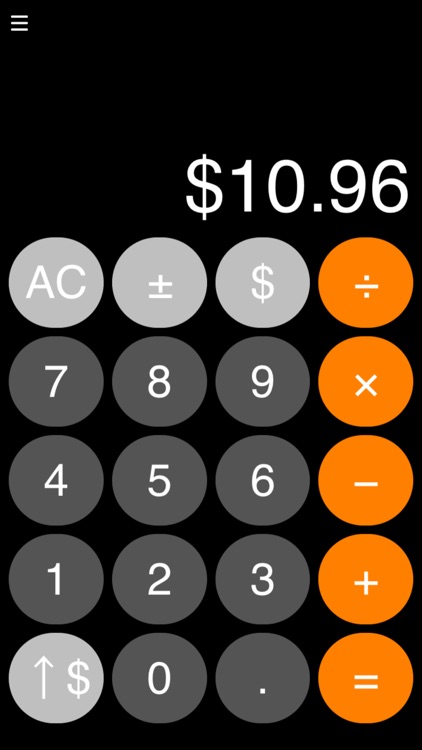
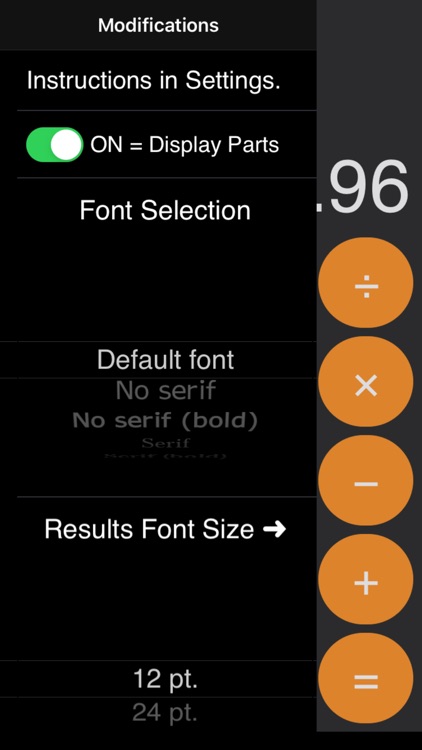
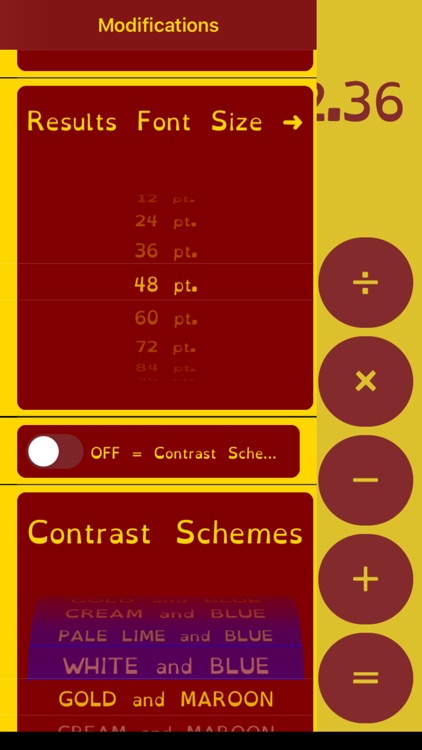
What is it about?
We created this calculator for use in Special Education, particularly for students facing moderate-to-profound cognitive and concomitant physical challenges. There was a need for a button grid on a larger screen that would not only lend itself better to classroom activities (e.g., money math, next dollar strategy, monitoring entire equations, and so forth), but which was also free of ads, prices, and games. We also needed to support accessibility with choices of visual themes.
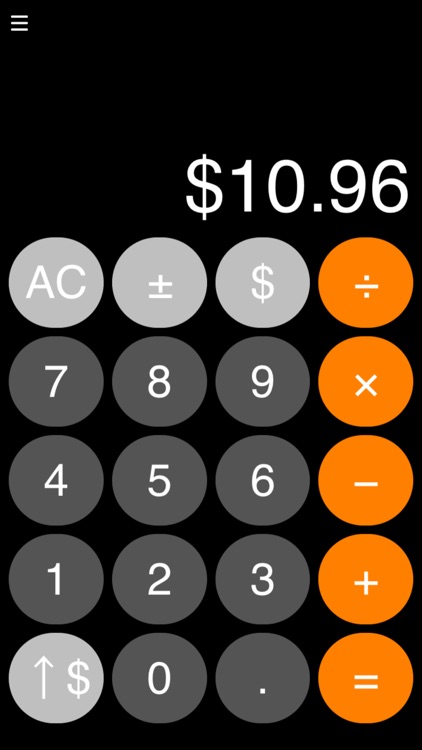
App Screenshots
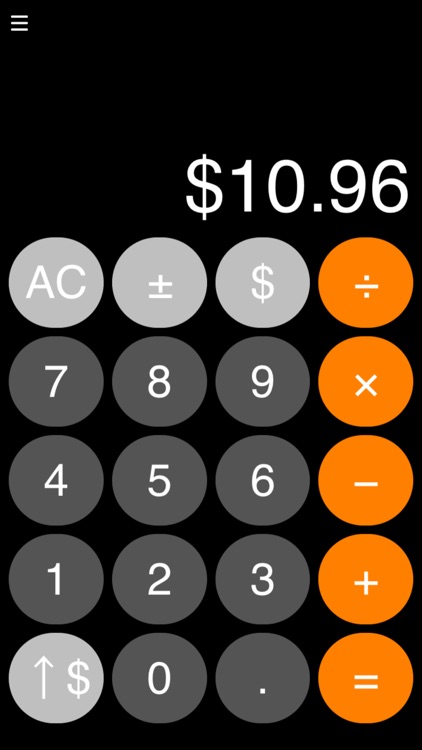
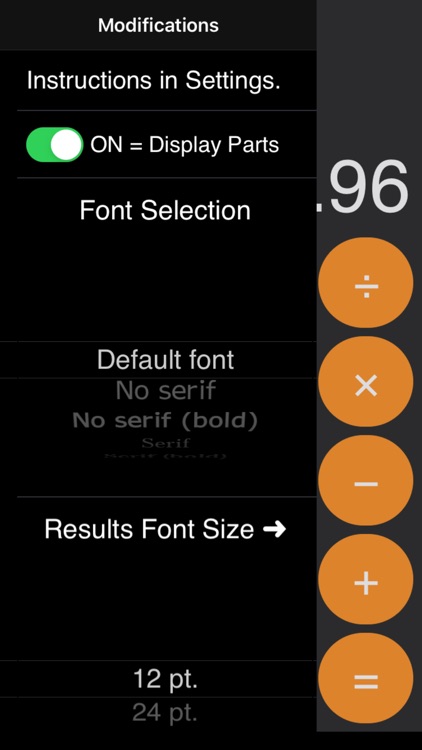
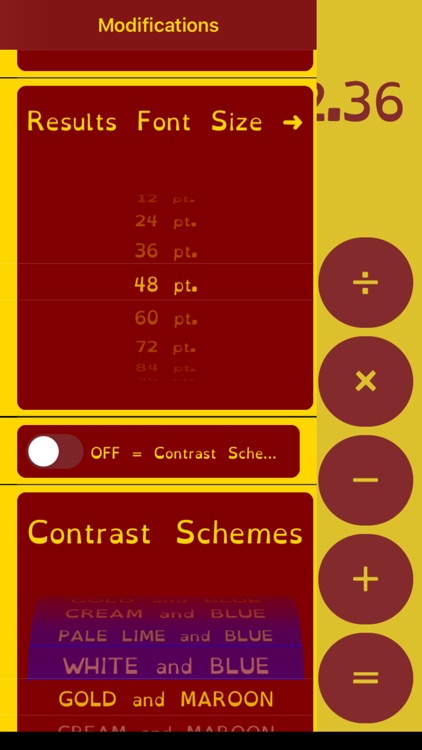
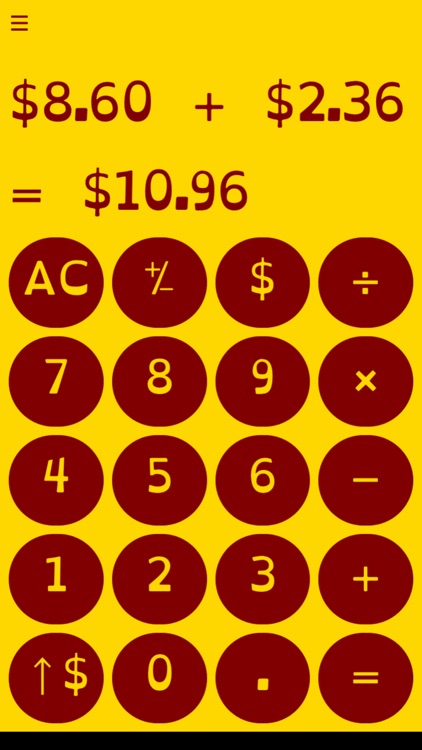
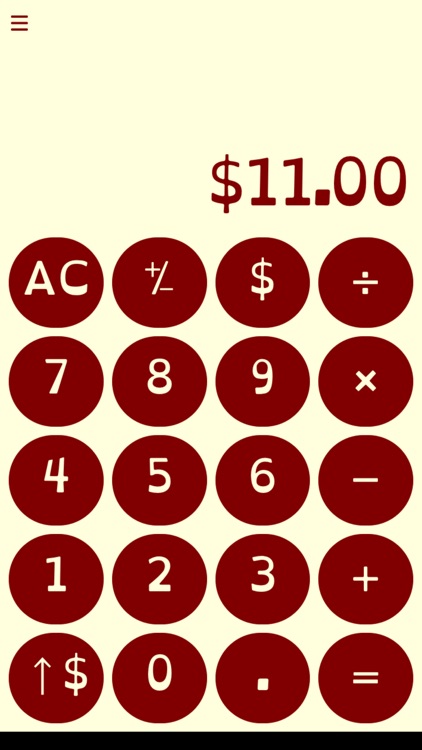
App Store Description
We created this calculator for use in Special Education, particularly for students facing moderate-to-profound cognitive and concomitant physical challenges. There was a need for a button grid on a larger screen that would not only lend itself better to classroom activities (e.g., money math, next dollar strategy, monitoring entire equations, and so forth), but which was also free of ads, prices, and games. We also needed to support accessibility with choices of visual themes.
- Main Screen -
There are some unconventional buttons in the calculator grid:
Next Dollar (↑$): Round up the current number to its next dollar value. This includes the equation's result.
Dollar Sign ($): Add a dollar sign to the current number.
Plus-or-Minus (+/-): Toggle the current number between its positive and negative values.
The "hamburger" icon in the upper left-hand corner opens a side menu.
- Side Menu -
The side menu gives the user access to usability options (displayed in the following order):
1) Toggle the results area to display just one number at a time (like a typical calculator), or the entire equation as it is composed. You can toggle this display back and forth during an equation.
2) Spin the wheel to select from among the displayed font types.
3) Spin the wheel to adjust the size of the font that is used to display the equation.
4) Toggle between using a conventional color scheme (i.e., black, white, grey, and orange) or the high-contrast color scheme selected with the picker wheel (below).
5) Spin the wheel to choose from among a set of high-contrast color schemes. The side menu leaves some of the main screen uncovered so that you can see what a given color scheme will do to the calculator grid (if the above toggle is “on”).
AppAdvice does not own this application and only provides images and links contained in the iTunes Search API, to help our users find the best apps to download. If you are the developer of this app and would like your information removed, please send a request to takedown@appadvice.com and your information will be removed.