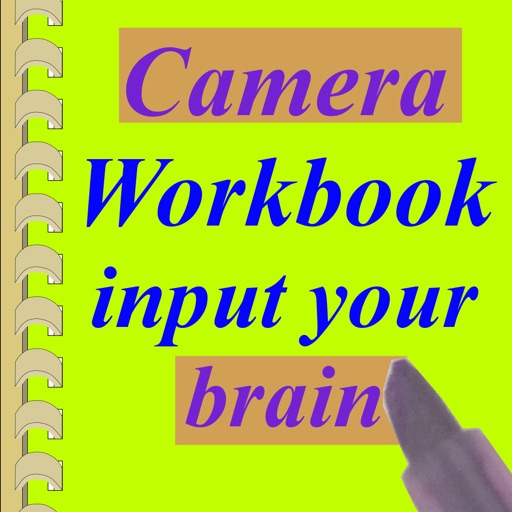
Just take a photo of textbooks, notebooks or

CamWorkbook - Study anywhere
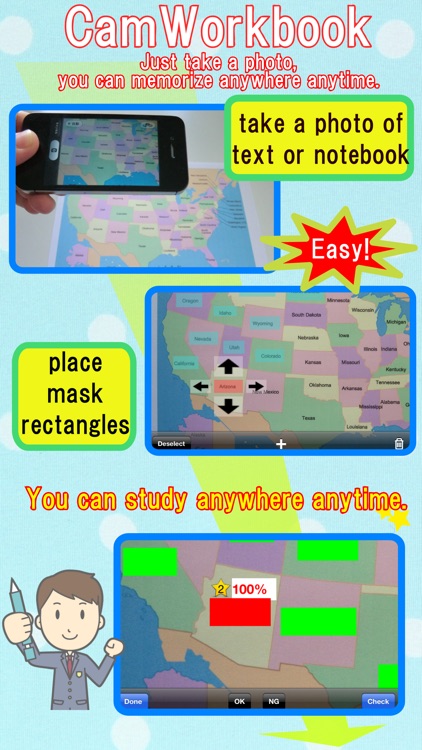
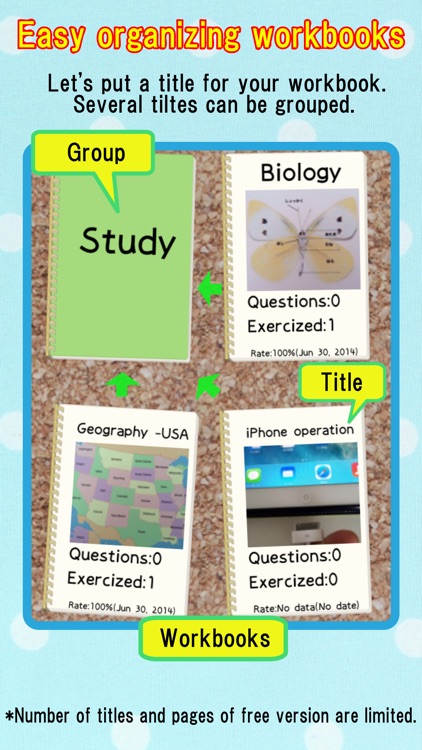
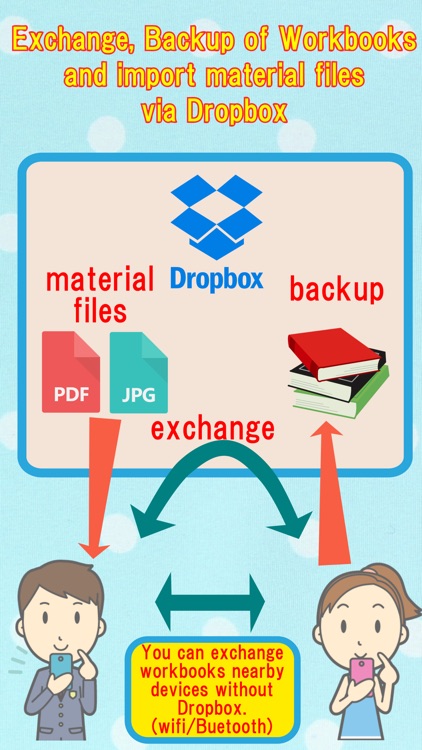
What is it about?
Just take a photo of textbooks, notebooks or
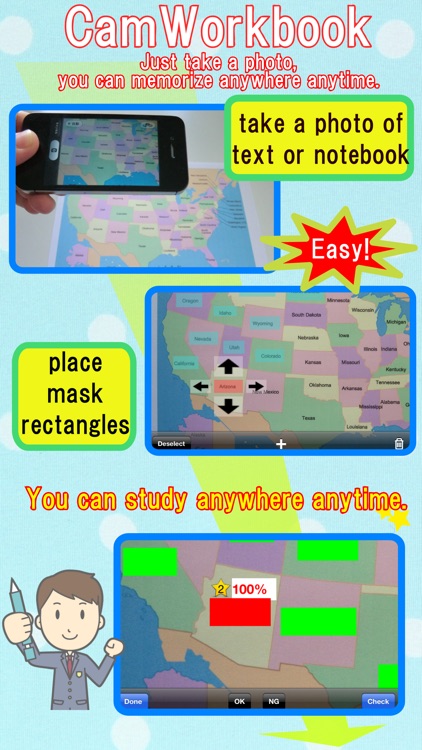
CamWorkbook is FREE but there are more add-ons
-
$2.99
Default Upgrade Functions
App Screenshots
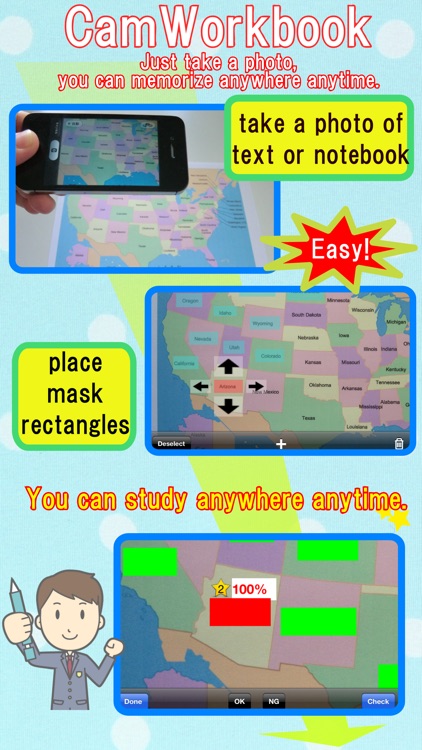
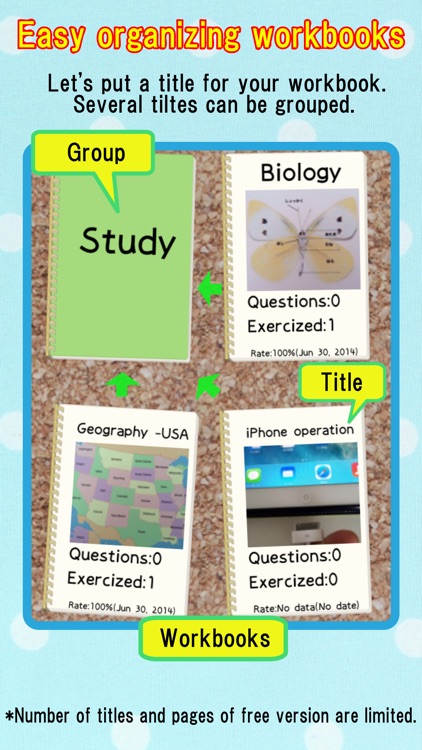
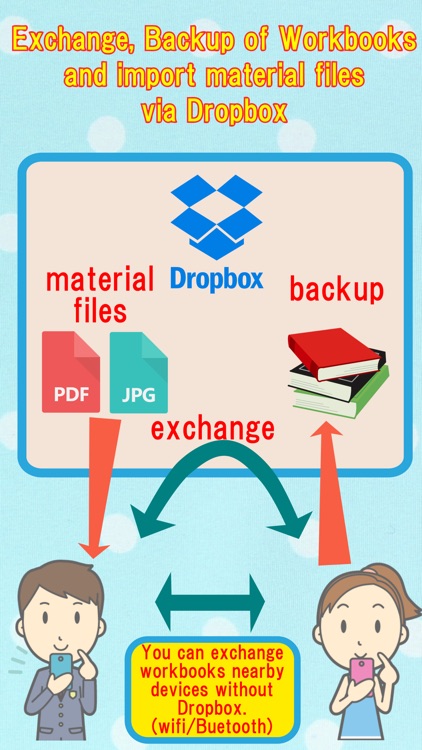
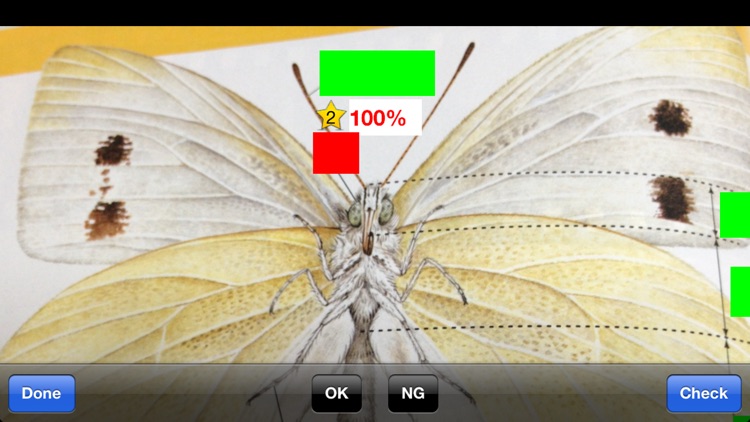
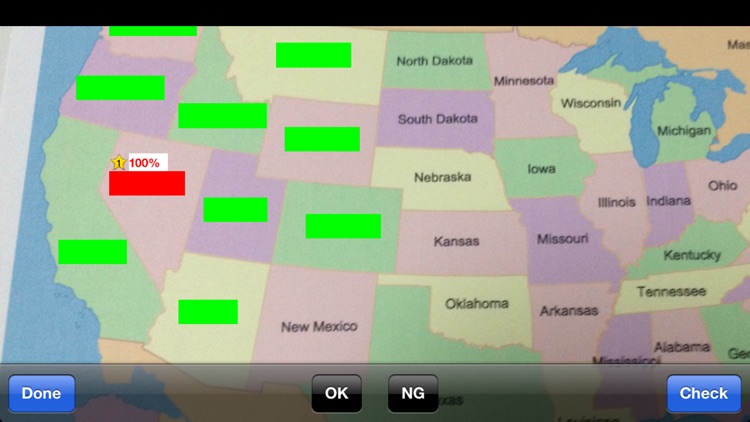
App Store Description
Just take a photo of textbooks, notebooks or
blackboards, these photos become your workbooks.
Anywhere anytime you are in the study room.
Once you made workbooks by putting mask
rectangles on the photos, you can practice the
workbooks anytime anywhere only with your iPhone.
The photos are came from not only iPhone camera,
photo album but also jpeg files or pdf files via
iTunes & Dropbox.
You can share the workbooks with your friend by
using nearby communicaton of iPhone & Dropbox.
You can also backup the workbooks
using Dropbox.
Functions:
1.Practices
Workbooks are listed on a "workbooks screen".
Please select one workbook and choose "Practice"
or "Practice (Weakpoints)".
(1)Practice
You should answer all questions in the workbook.
If you have already memorized the question, you
should touch "OK" button. If not, you should
touch "NG" button. Then, the workbook proceeds
next question.
You would like to confirm an answer of the
question before going to next question, you
should touch "Check" button. Then the answer can
be seen & confirmed.
(2)Practice (Weakpoints)
If you can not answer a question as "OK" three
times in a row, the question is recorded as weak
points question.
By using this Practice (Weakpoints) mode, you
can practice focusing on the weak points
question effectively.
2. Edit & Others
Making direction of workbook.
(1)Add new workbook in a workbook list
By touching "+" button on the upper-right corner
on "workbooks screen", new workbook are added.
(2)Set name for the new workbook
Please set new name at "workbook name" field on
"Edit & Others screen".
(3)Add Photo or Files
Please take a photo of textbooks, notebooks or
blackboards for the workbook, by push "+" button.
You can also use jpeg file or pdf file via
iTunes/Dropbox.
(4)Place mask rectangles on the photo
After selecting the photo file and pushing "+"
button on the bottom of the screen, new mask
rectangle is added on the photo image.
You can move & resize the rectangle by touching
the screen.
The rectangles are asked as questions in the
order they were added.
You can change the order by touching "order"
button.
One question may have two rectangles by
inserting new line into the question part.
In this case, after touching "order" button, you
can unite two rectangles as one question by
touching "unite" button.
3. Other functions
(a)remove a workbook
By touching a trash button on "Edit & Others screen",
the selecting workbook will be deleted.
(b)change the order of the photo files
By touching "Edit" button of "Edit & Others
screen" and dragging photo files, you can change
the order.
(c)remove a photo file
By touching "Edit" button of "Edit & Others
screen" and selecting photo files, you can
delete the file.
(d)rotate a photo
By touching "90Deg. Rotate" button of "Edit &
Others screen" and selecting photo files, you
can rotate the photo in 90 degree.
*You can not rotate the photo file which has
mask rectangles. You should remove all the
rectangles before you rotate it.
*You can not rotate PDF file either.
4. Upgrading functions
(a)No page & workbook limitation
Before you buy "Default upgrade function", the
workbooks are limited less than 5 and each
workbook are limited less than 5 pages.
Once you buy the upgrade, these limitation will
be deactivated.
(b)Workbook can be shared through nearby
communication
Please turn on Bluetooth.
Two iPhones which already installed "CamWorkbook
" can share workbooks via nearby communication.
On the sending iPhone, select a workbook which
you want to send ,push "Edit & Others", and
choose "Send to nearby" on the Action menu.
On the receiving iPhone, push a "+" button on
the upper-right corner of the "workbooks screen",
and choose "Receive From Nearby".
(c)Communication with Dropbox
AppAdvice does not own this application and only provides images and links contained in the iTunes Search API, to help our users find the best apps to download. If you are the developer of this app and would like your information removed, please send a request to takedown@appadvice.com and your information will be removed.