
This is an application developed to record flight events in UTC time, to finally generate a report and allow management the departure process

Captain Flight Report
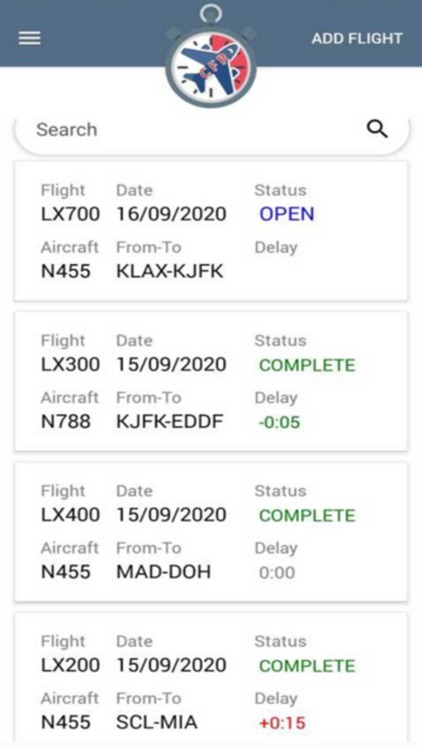
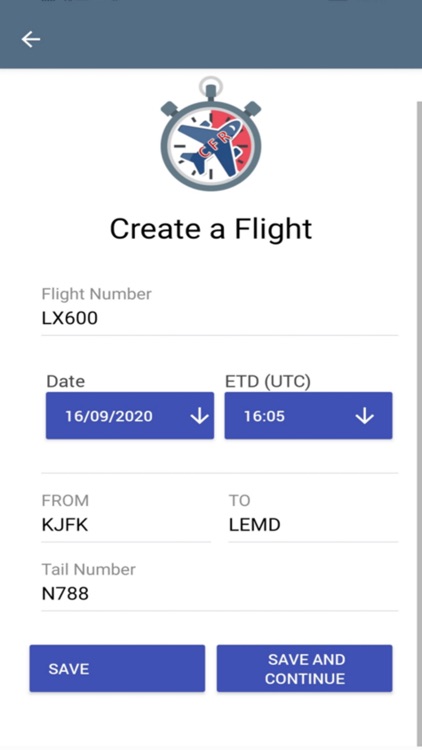
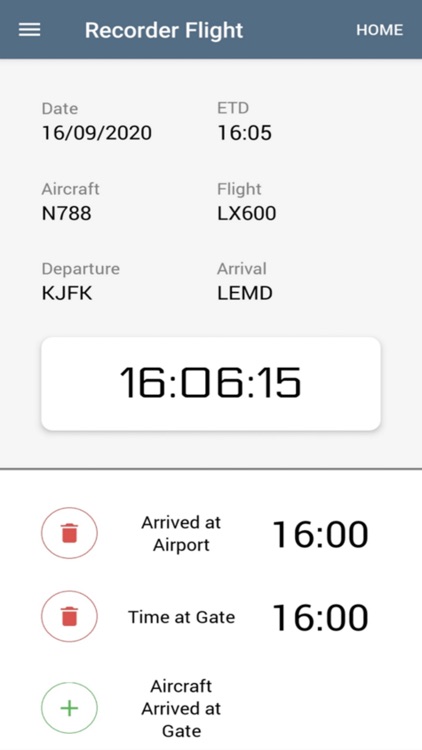
What is it about?
This is an application developed to record flight events in UTC time, to finally generate a report and allow management the departure process.
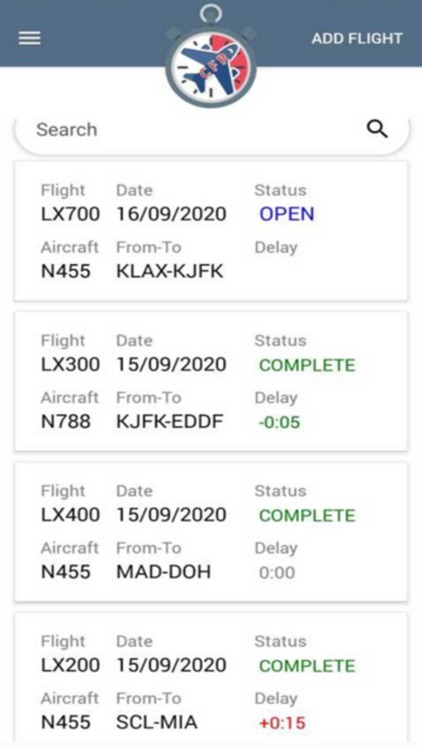
App Screenshots
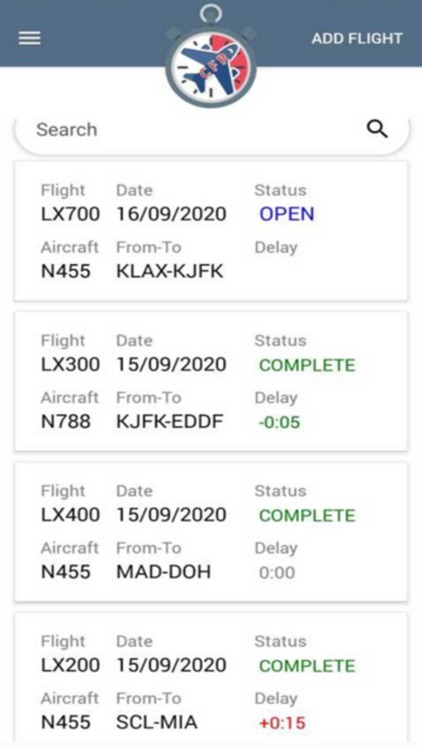
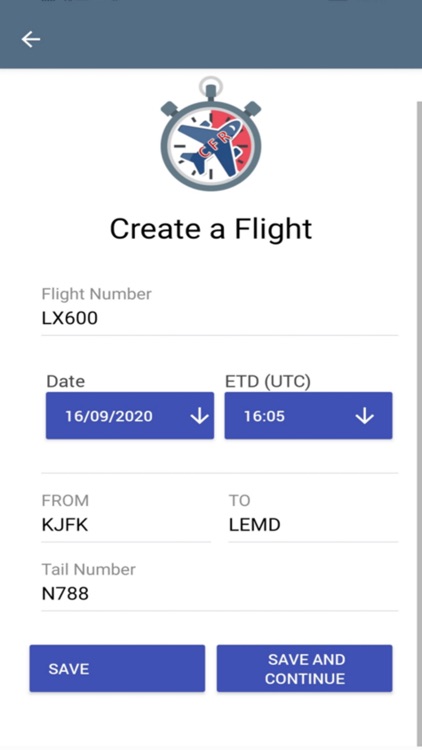
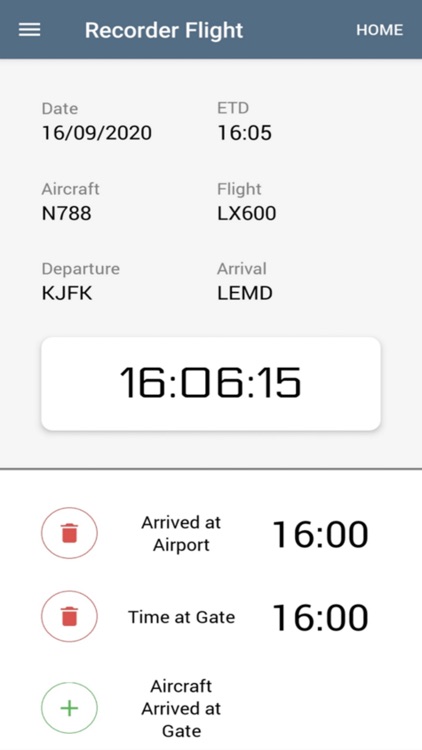
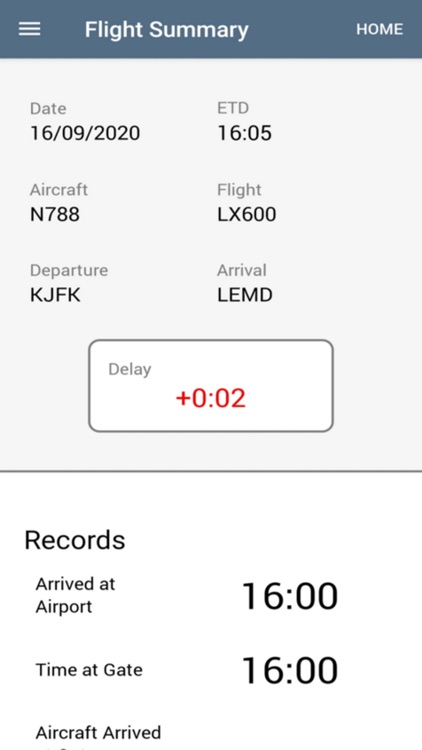
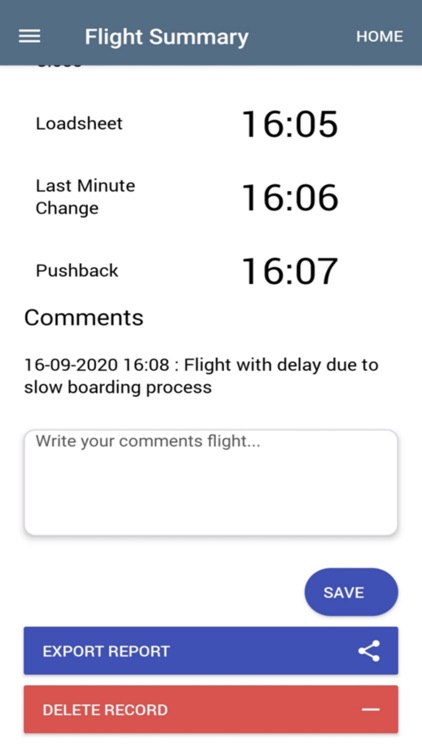
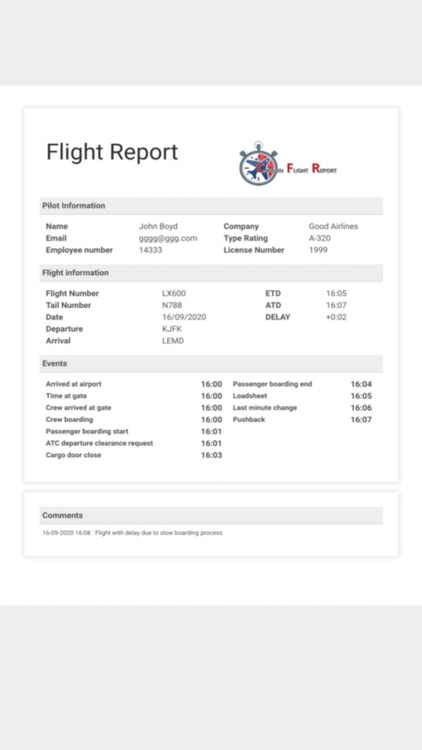
App Store Description
This is an application developed to record flight events in UTC time, to finally generate a report and allow management the departure process.
Additionally, it allows the user to record data to be consulted later. These functions make this application a useful and innovative tool for managing flight processes. Essential in any aeronautical management application kit.
The use of each page within the application is detailed below:
In order to enter the general data, you must enter the menu and select "profile".
PROFILE PAGE
On this page, you must enter general information about the operator, you can also delete all the information entered in it and in the flights using the "DELETE ALL" button. To do this, you must close and reopen de application.
Once on this page, you must select "UPDATE PROFILE" to be able to enter the following information:
-Name and last name
-Email
-License number
-Employee number
-Type of aircraft
-Company
After this sequence of events, the operator must open the menu again and select "HOME".
HOME PAGE
This page shows a summary of the previously entered flights and a new flight can also be added.
On this page, you will find a search engine that meets the following search criteria:
-Flight number
-Date of flight
-Departure and destination airport
-Aircraft registration
Finally, you can select and open previously saved flights. Also, you can add a new flight using the "ADD FLIGHT" button. Button that directs to the "CREATE A FLIGHT" page.
CREATE A FLIGHT PAGE
On this page, the operator must enter the flight number, date, estimated time of departure (ETD) in UTC time, departure airport and destination in ICAO or IATA format and finally the aircraft registration, all this information must be entered using capital letters. Later the operator can record and continue to the “RECORDER FLIGHT” page using the SAVE AND CONTINUE button.
FLIGHT RECORDER PAGE
On this page, the operator will be able to view the date, estimated time of departure, aircraft registration, flight number, departure and arrival airport. In addition to the clock in UTC format.
The events to be recorded are detailed on this page. Each event has a green button that allows you to record the time the event occurs. After that, the operator can delete this recording using the red button, this selection must be authorized. These events cannot be manipulated or intervened once the pushback has been performed, a selection that must be authorized, since the selection of events ends.
After selecting the pushback, the “FLIGHT SUMMARY” page opens.
FLIGHT SUMMARY PAGE
On this page, the operator can see the details of the events and has the ability to write observations, which will be attached to the final report. These observations will be recorded as well as the events for later verification, in addition, the observations can be recorded later, to attach more information if required by the operator. At the end of this page, the operator has the possibility to make the report or delete the entire flight.
ABOUT US PAGE
This page describes the functions and general information of the application together with the contact methods.
PDF REPORT
This is the final step of the application, this report details each of the recorded events and observations. This function can be performed at any time after recording the pushback event, which ends the report.
All the events that are not selected on “recorder flight” page, will not appear in the final report. In addition, all the events will be ordered chronologically.
Events to record:
-Arrived at airport
-Time at gate
-Aircraft arrived at gate
-Crew arrived at gate
-Crew boarding
-Passenger boarding start
-Cargo door close
-ATC departure clearance request
-Passenger boarding end
-Passenger door close
-Loadsheet
-Last minute change
-Pushback
AppAdvice does not own this application and only provides images and links contained in the iTunes Search API, to help our users find the best apps to download. If you are the developer of this app and would like your information removed, please send a request to takedown@appadvice.com and your information will be removed.