All patrons with a Vanderbilt University VUnet ID can use checkout@VandyLibraries app to check out items from Central, Divinity, Biomedical, and Peabody Libraries
checkout@VandyLibraries
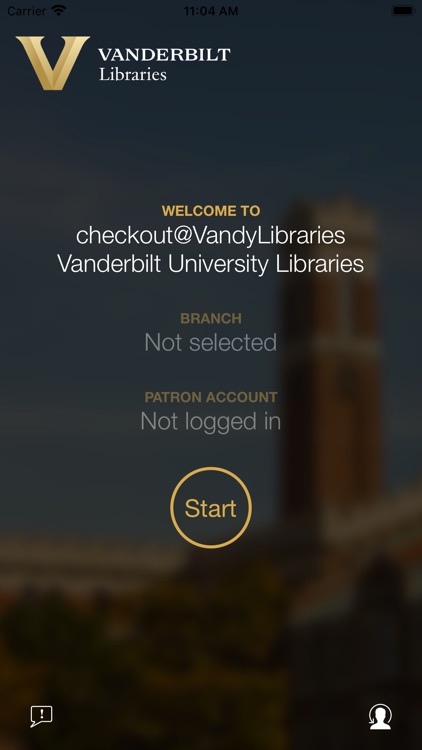
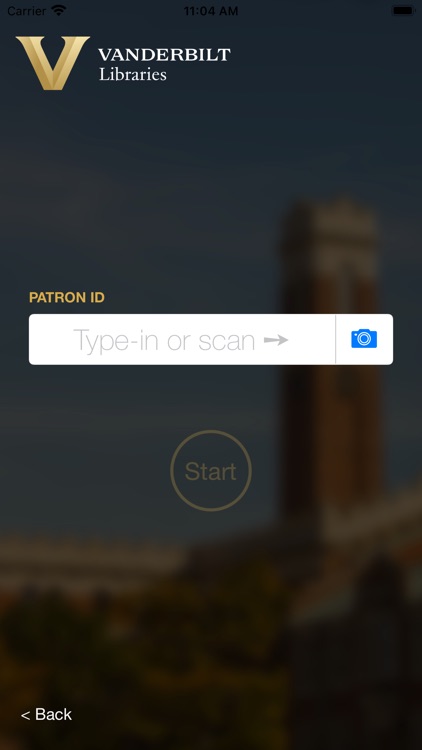
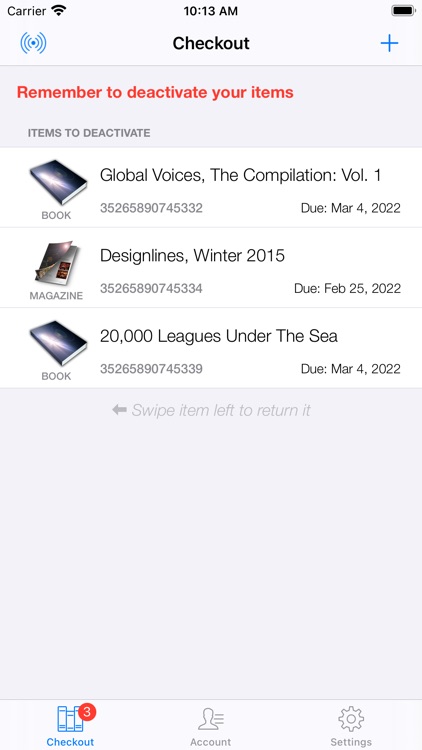
What is it about?
All patrons with a Vanderbilt University VUnet ID can use checkout@VandyLibraries app to check out items from Central, Divinity, Biomedical, and Peabody Libraries. The app will automatically recognize your library location. Download the app to your phone, open the app and login with your Vanderbilt VUnet ID and password. Use your phone's camera to take pictures of the barcodes on the items you want to check out. If you don’t want to use your phone, go to a self-checkout station, scan your ID barcode, and then scan the item you would like to check out. In both cases, you’ll need to deactivate the checked-out item at a deactivation station before leaving the library.
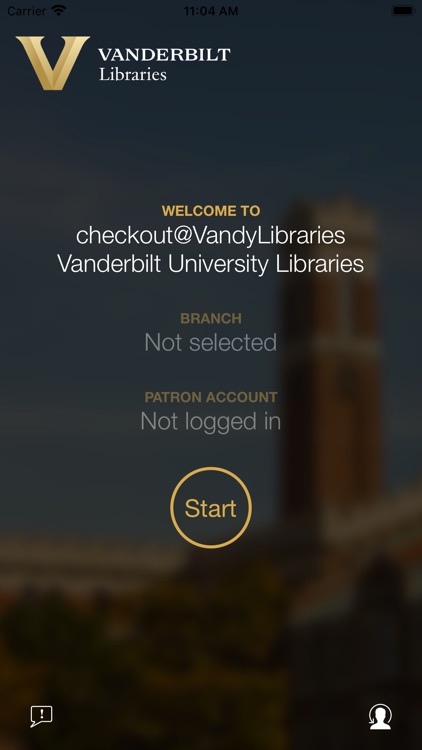
App Screenshots
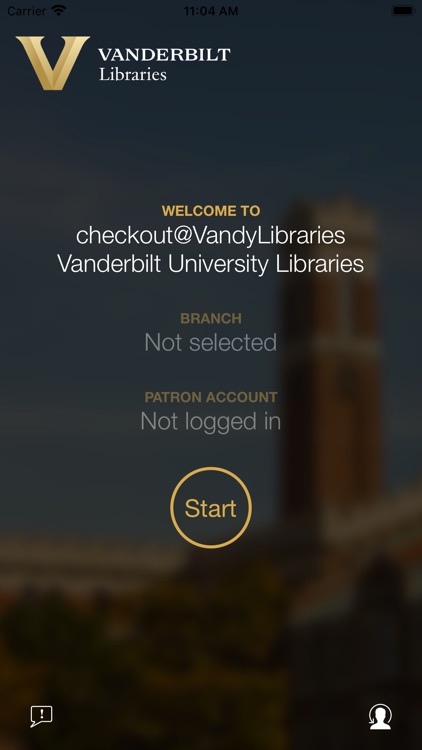
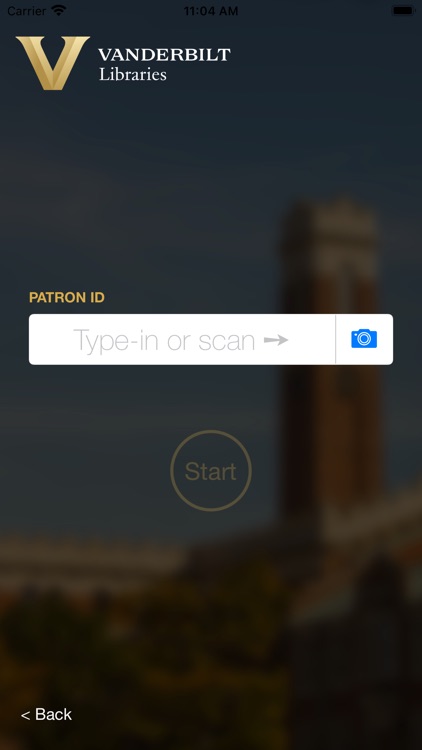
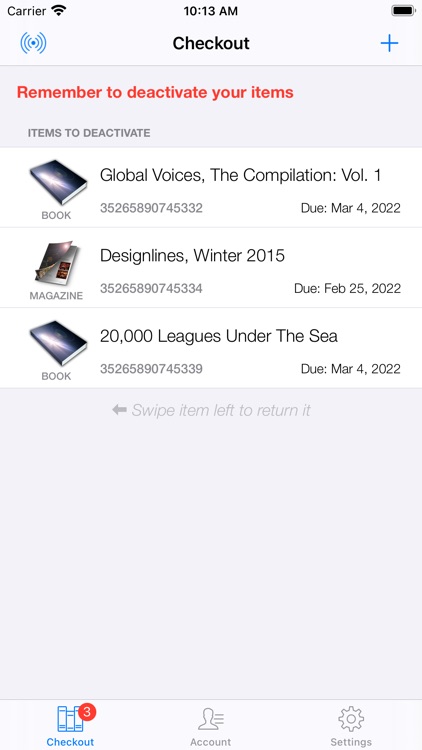

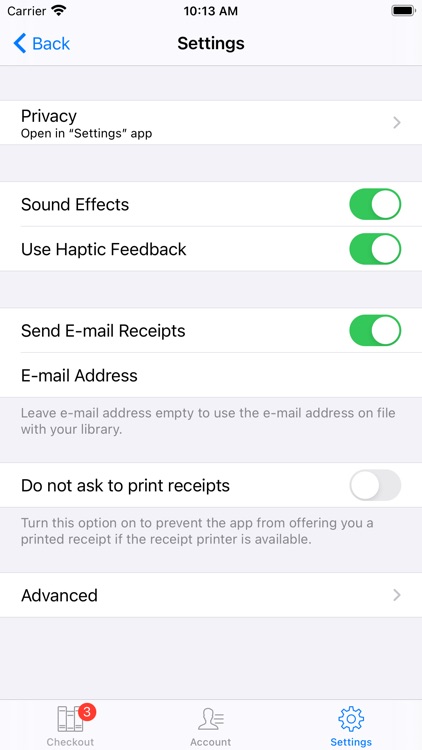

App Store Description
All patrons with a Vanderbilt University VUnet ID can use checkout@VandyLibraries app to check out items from Central, Divinity, Biomedical, and Peabody Libraries. The app will automatically recognize your library location. Download the app to your phone, open the app and login with your Vanderbilt VUnet ID and password. Use your phone's camera to take pictures of the barcodes on the items you want to check out. If you don’t want to use your phone, go to a self-checkout station, scan your ID barcode, and then scan the item you would like to check out. In both cases, you’ll need to deactivate the checked-out item at a deactivation station before leaving the library.
Note that some collections (like non-book items or course reserves) will need to be checked out at the library Service Desk.
AppAdvice does not own this application and only provides images and links contained in the iTunes Search API, to help our users find the best apps to download. If you are the developer of this app and would like your information removed, please send a request to takedown@appadvice.com and your information will be removed.