
Use your iPhone or iPad as your streaming camera with Clear Camera

Clear Camera for OBS

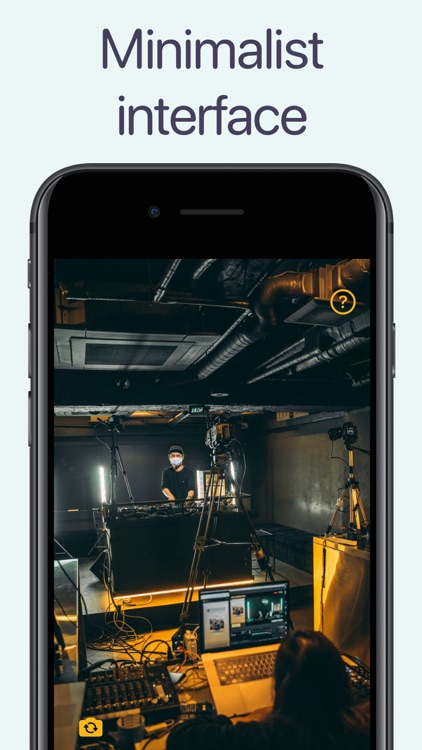
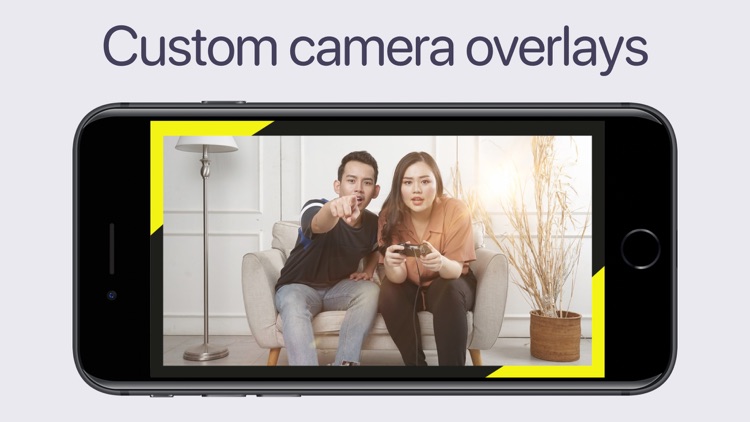
What is it about?
Use your iPhone or iPad as your streaming camera with Clear Camera.

App Screenshots

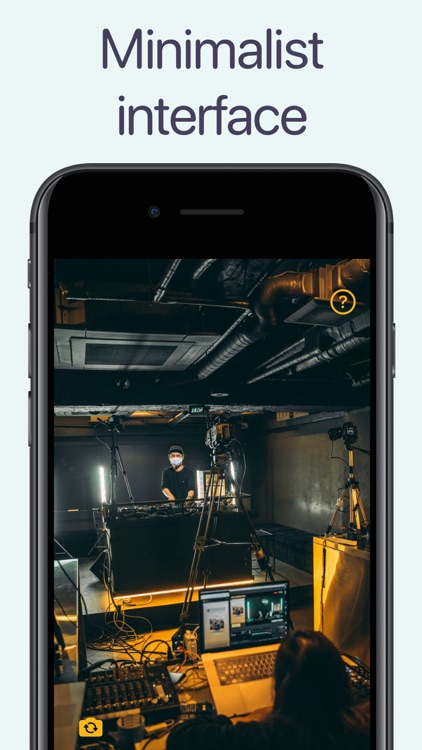
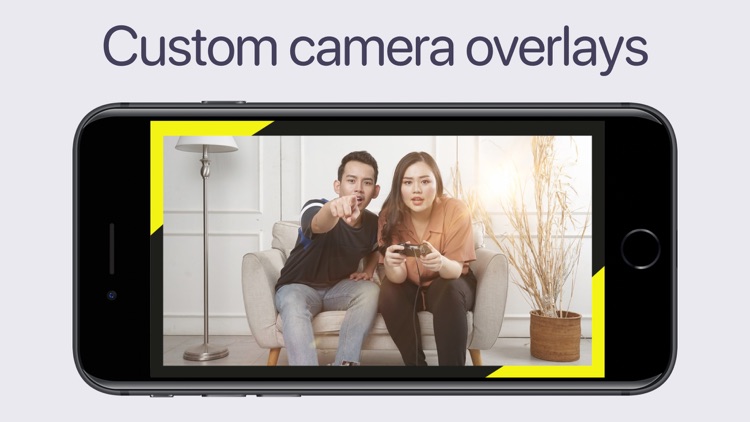
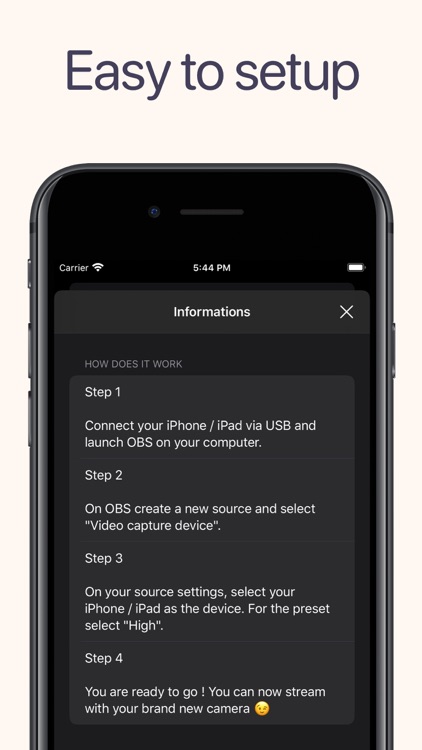
App Store Description
Use your iPhone or iPad as your streaming camera with Clear Camera.
With Clear Camera, you can turn your iPhone or iPad into a powerful camera for your live streams. Enjoy the great quality of its powerful camera. As soon as you have positioned your device, Clear Camera will automatically select the best settings to ensure the right focus and an optimal light for the crispiest image.
Clear Camera come with built in overlays available. By swiping left or right you can select an overlay. All the overlays available will adapt to your screen size and resolution. Some of them include some space if you want to display your stream alerts inside.
Clear Camera is compatible with several recording / streaming software, OBS Studio (Open Broadcaster Software), Quicktime Player, you can even display your camera on your Apple TV via AirPlay.
OVERLAYS
Choose from more than 20 overlays available to have a professional look. All the overlays available are original and high quality.
REAR CAMERA
Use the rear camera of your device to ensure best video quality. The app will automatically use the best settings for the crispiest image possible.
FRONT CAMERA
You can also use the front camera, if you prefer to watch the video preview. Note that with the front camera you will lose a bit of quality.
MULTIPLE CAMERAS
You can install the app on several devices, and easily display several video on your stream.
HOW DOES IT WORK ?
1. Connect your iPhone / iPad via USB and launch OBS on your computer.
2. On OBS create a new source and select "Video capture device".
3. On your source settings, select your iPhone / iPad as the device. For the preset select "High".
4. You are ready to go ! You can now stream with your brand-new camera.
If you like the app, feel free to leave a comment. If you encounter a bug or want to request a feature, please don't hesitate to contact me.
AppAdvice does not own this application and only provides images and links contained in the iTunes Search API, to help our users find the best apps to download. If you are the developer of this app and would like your information removed, please send a request to takedown@appadvice.com and your information will be removed.