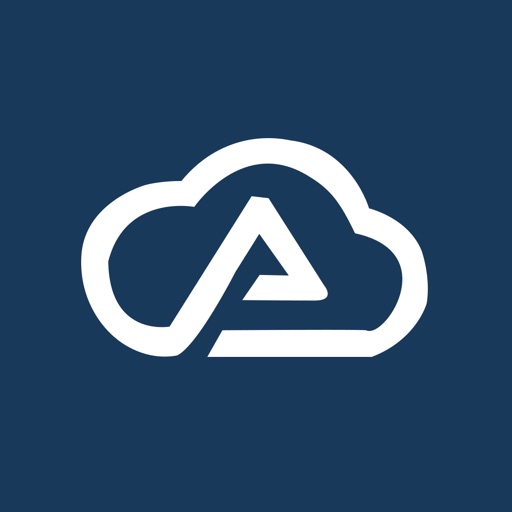
The main purpose of this application is to serves as a wireless control panel for a TV conference system, LCD panel and Projector produced by Panasonic

Cloud Rooms
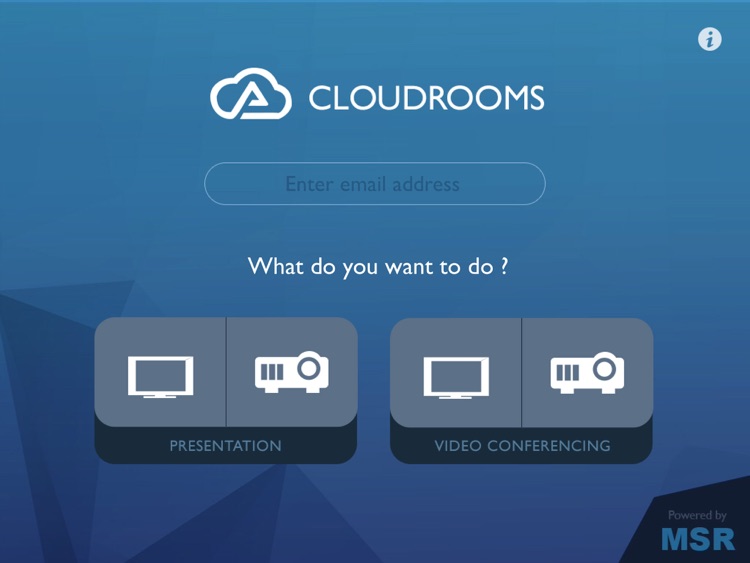

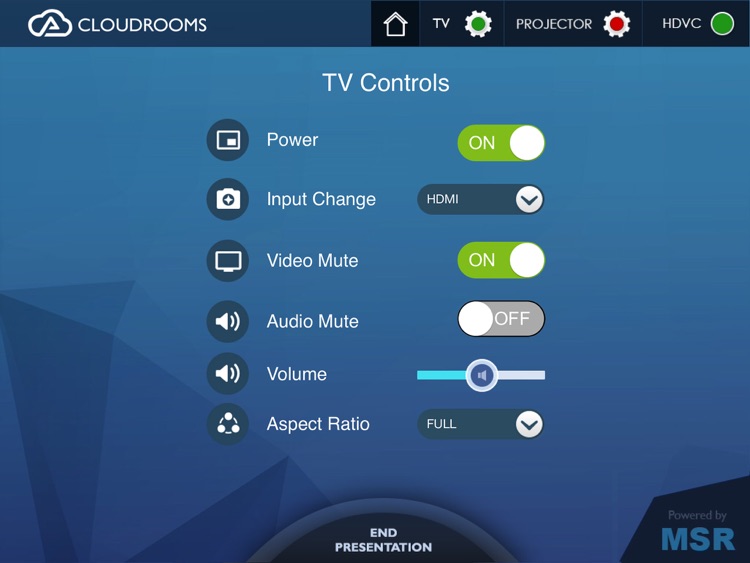
What is it about?
The main purpose of this application is to serves as a wireless control panel for a TV conference system, LCD panel and Projector produced by Panasonic.The mobile application connects with the Panasonic HDVC and facilitates your participation in either a one-to-one or multi-point video-conferencing from your office or on the go.
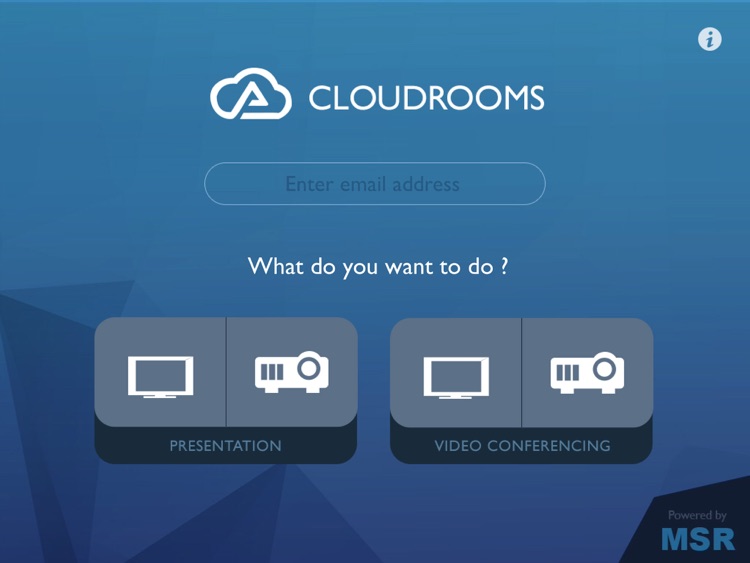
App Screenshots
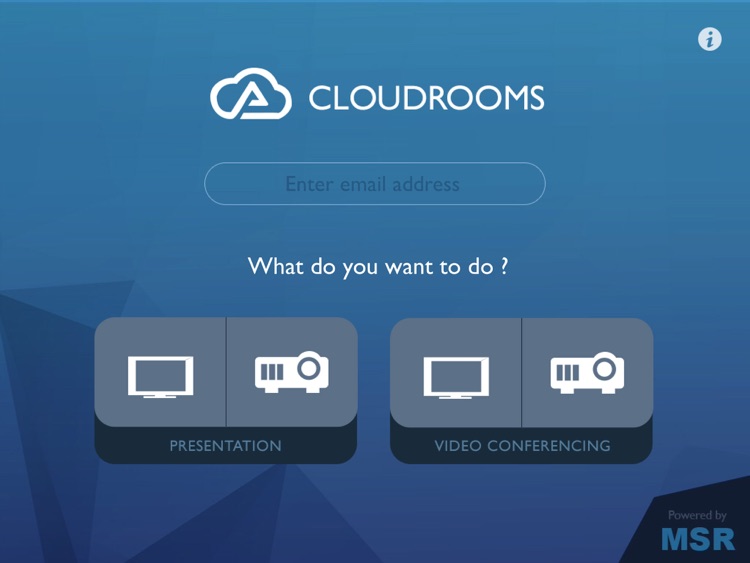

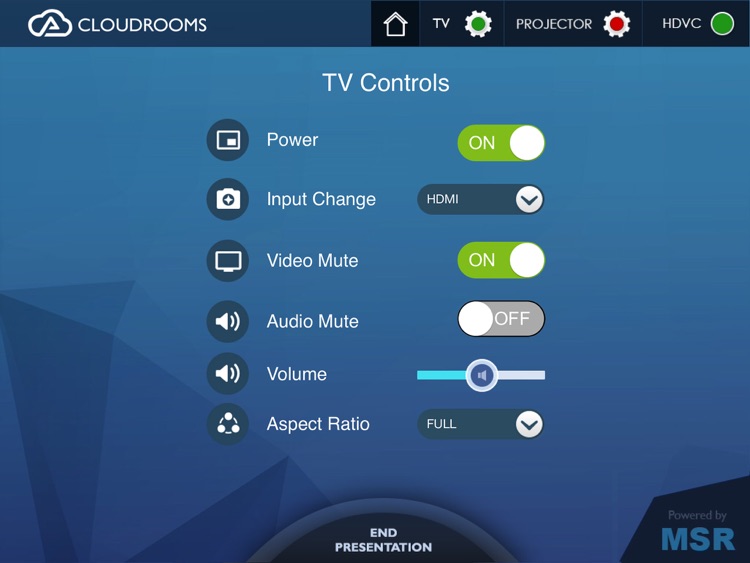
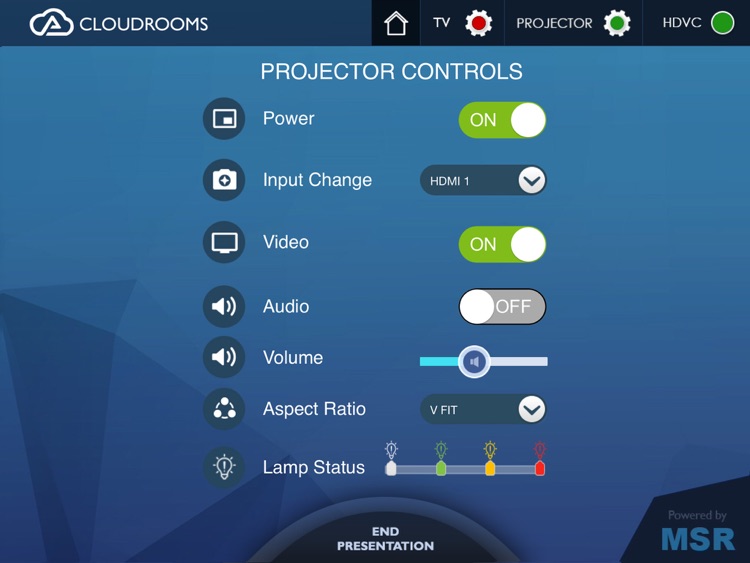
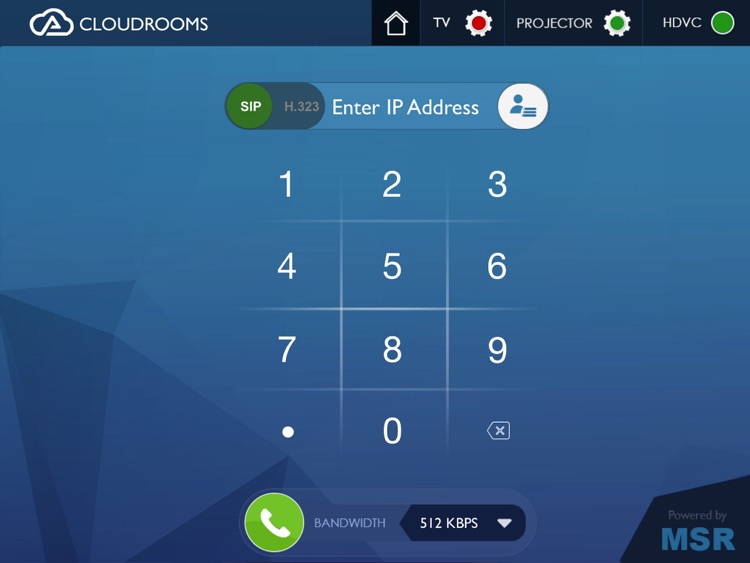
App Store Description
The main purpose of this application is to serves as a wireless control panel for a TV conference system, LCD panel and Projector produced by Panasonic.The mobile application connects with the Panasonic HDVC and facilitates your participation in either a one-to-one or multi-point video-conferencing from your office or on the go.
Complete Application Flow:
1. This app requires physical setup of Panasonic HDVC, Projector and TV.
2. In the very first screen/Launch screen user can observe the options like Presentation, Video Conference, email field and info. icon.
3. Before going for the video conferencing user needs to configure the app with the physical setup.
4. In order to configure the app user needs to tap the settings icon on top right corner for three consecutive times which is presented in launch screen. Then user can reach the configuration page/info. page.
5. User needs to provide the IP(s) for HDVC, TV & Projector depends upon the user selection.
6. By clicking on save button user return back to Launch screen, if the user succeeded with initial configuration.
7. HDVC authentication is mandatory to proceed for the next level operations, which are mentioned in next two steps(7 & 8).
7. By clicking on Video Conferencing, user can reach the Keypad page and to make either a one-to-one or multi-point video-conferencing.
8.By clicking on Presentation, user can reach the control page to setup either TV/Projector setting before making video-conferencing.
9. Once a video call is in progress.
- Continue with the video call (make various in-call activities - change screen layout, share screen, control camera (near-site/ own-site and far-site, etc.)
- View details of call status
- Or, opt to have a TV/Projector Control (if required to make changes in the AV settings, during the call)
10. On completion of a videoconference call, the user can end the call from the wireless controller screen. All connected parties on the call, get disconnected.
- On ending a video call the user is reverted to the app startup/Launch screen.
AppAdvice does not own this application and only provides images and links contained in the iTunes Search API, to help our users find the best apps to download. If you are the developer of this app and would like your information removed, please send a request to takedown@appadvice.com and your information will be removed.