
Application description:

Common Route
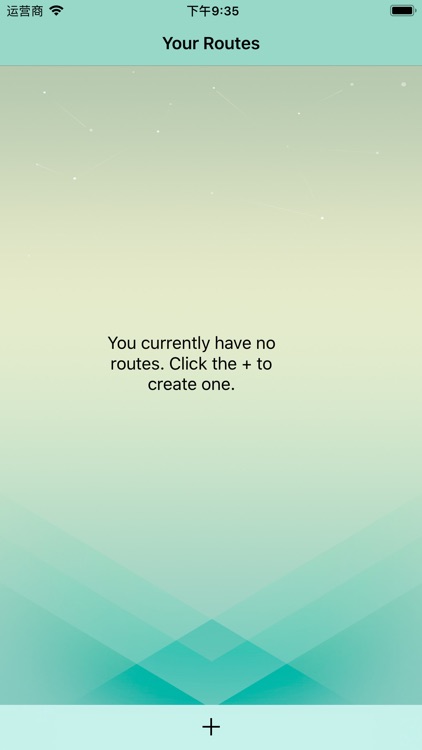
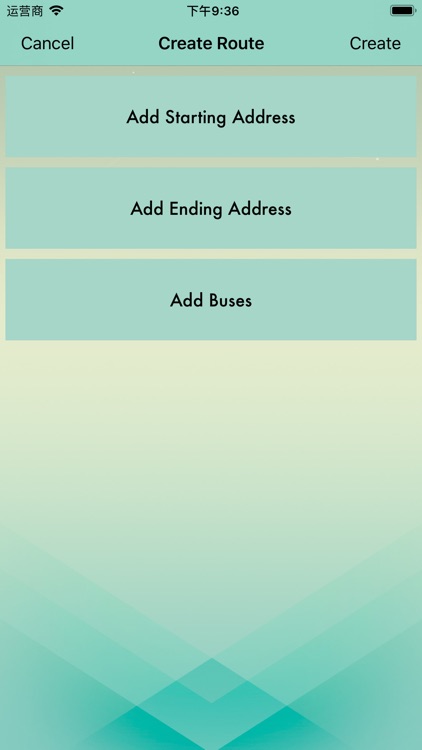
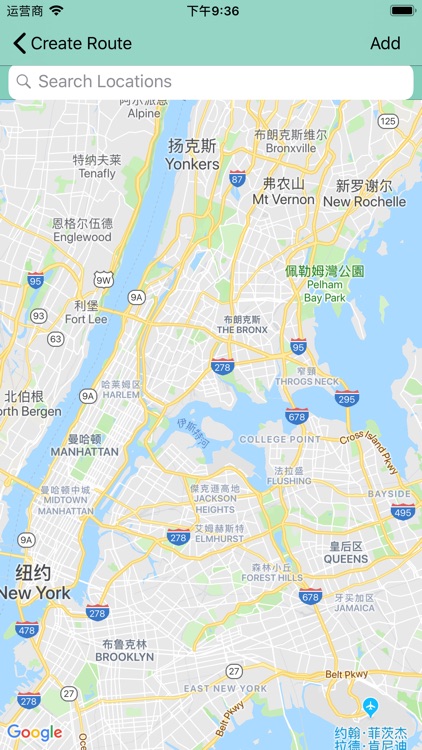
What is it about?
Application description:
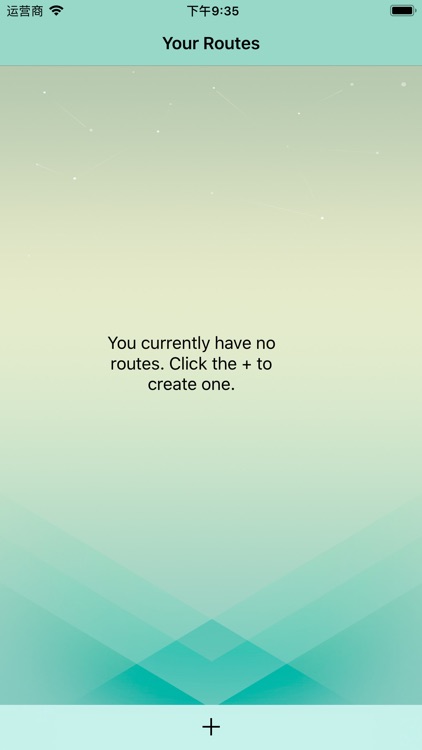
App Screenshots
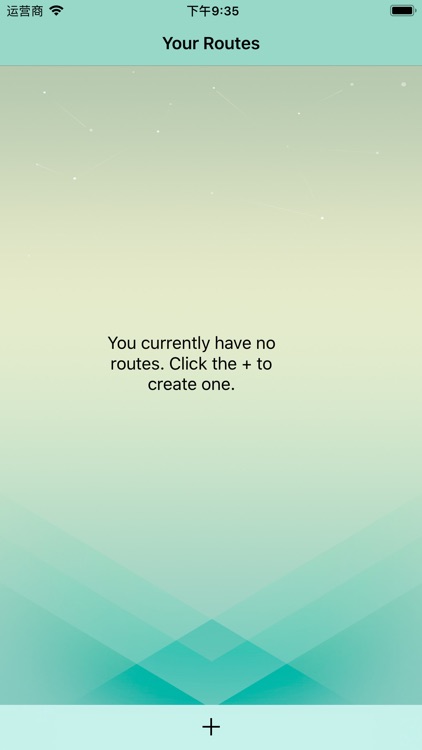
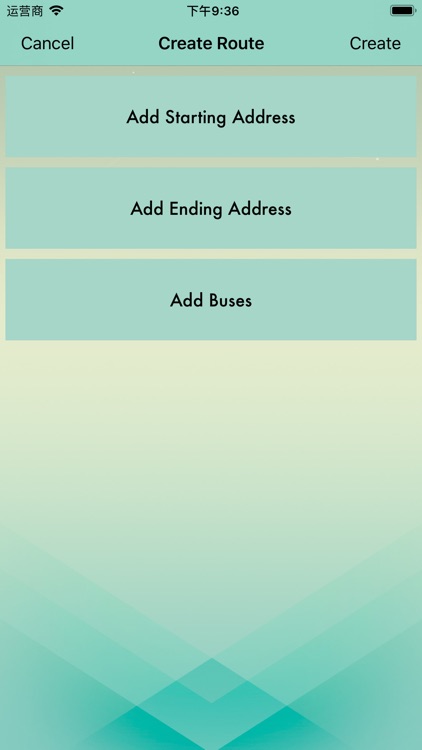
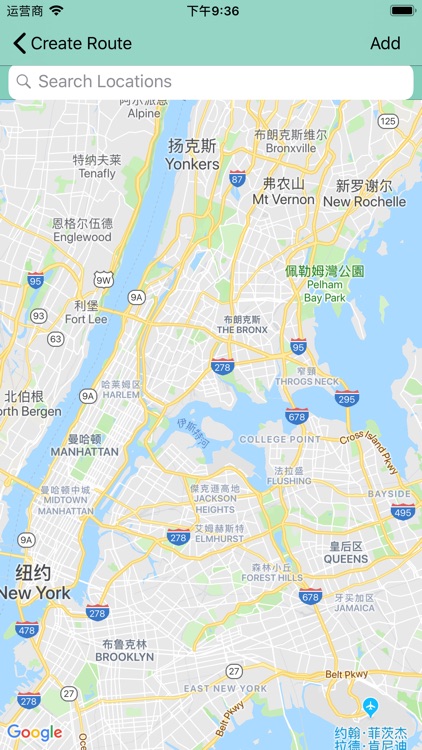
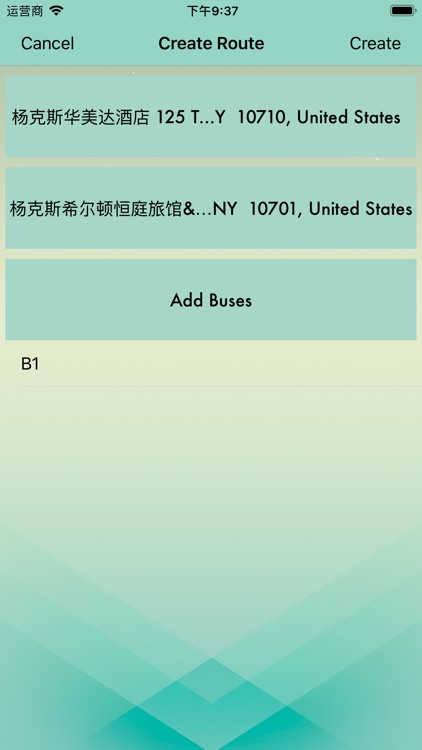
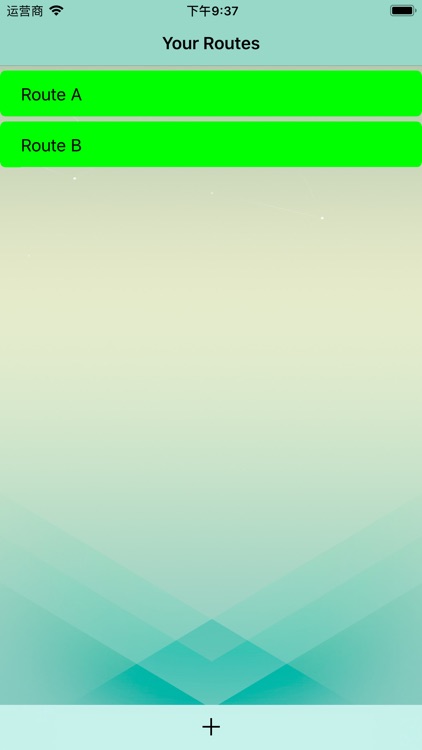
App Store Description
Application description:
An application that allows users to save their preferred route and update the route and bus location conditions to the user.
* The user can save the start and end positions as well as the selected bus.
*Users can view real-time feeds of buses on saved routes.
*Users can check route status by color coding or detailed description
View controller:
* route
*Create a route
* Map
*Location search
*Bus search
##route
*Table view of user routes
*View empty status
* Tabbar button, it will be split into a create path view controller
Overview:
*The view will show the route saved by the user.
* Color code the cells according to the service consultation notice provided by the transportation method saved by the route.
* If delayed or no service, the battery will be red, for changes or other batteries, the battery will be yellow, for no notification, the battery will be green.
* If the user wants to view the route information, they can click on the cell that will go to the Google Maps View Controller.
* If users no longer want to keep a route, they can swipe the cell from right to left to remove it.
* If there is no existing route, the view will display an empty status with instructions on how to create a new route.
* If the user wants to create a new route, they can press the + button and it will switch to creating a view controller.
###Create a route
* button
*starting address
*End address
*Add a bus
*Create a route
*Cancel
*Table view of the route bus
Overview:
*The view will display the user's temporary routing information.
* The user can press the start address button, which will go to the location search view controller.
*When the location is created, the start address button text will be changed to the selected address.
* The user can press the End Address button, which will go to the Location Search View Controller.
* When the location is created, the end address button text will be changed to the selected address.
* If the user wishes to update any of the location buttons, they can click the button to begin the process.
* The user can press the Add Bus button, which will switch to the bus search view controller.
* Once the bus is selected, the bus table view will be populated.
* If the user no longer wants to keep a bus, they can swipe the cell from right to left to remove it.
* Once the user is satisfied with their choice, they can click the "Create Route" button.
* Once pressed, they will receive an alert informing them that their route has been saved.
* When the user clicks "OK", the application will switch back to the path view controller.
* If the user is missing any fields and they click the "Create Routing" button, they will receive a warning message informing them of the problem.
###Location search
*Map view
*Location mark
* search bar
*Table view location
* button
*Add to
*Back to create a route
Overview:
*The view will show the location that the user has temporarily selected. When the user starts typing in the search bar, a tabular view with suggested locations is displayed.
* When the user selects an address, the table view will be replaced by the map view.
AppAdvice does not own this application and only provides images and links contained in the iTunes Search API, to help our users find the best apps to download. If you are the developer of this app and would like your information removed, please send a request to takedown@appadvice.com and your information will be removed.