A fun audio companion for your Crow textbooks
Crow Media Player
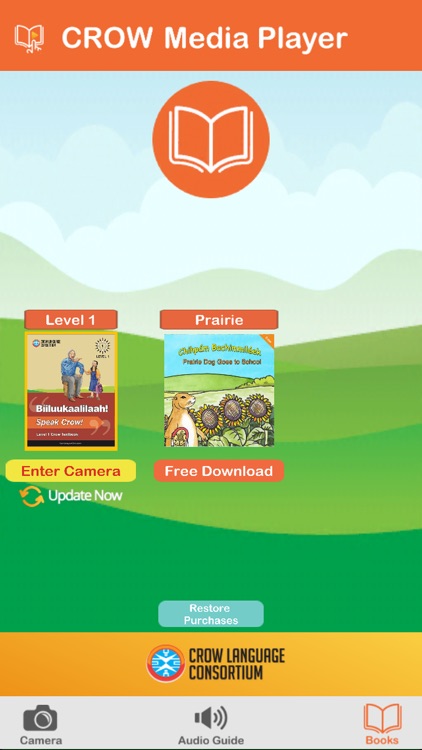
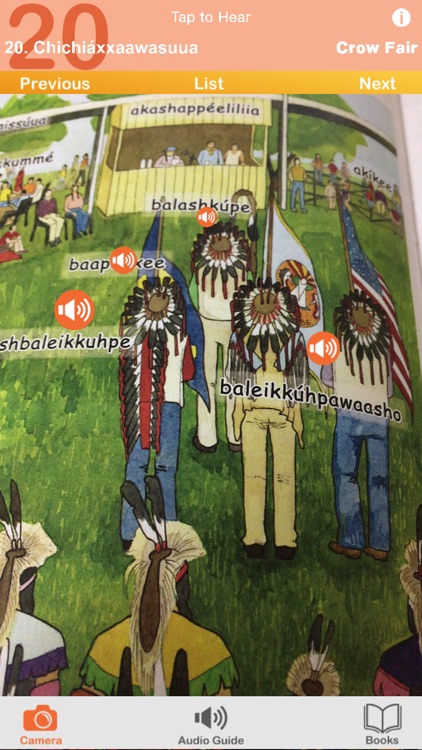
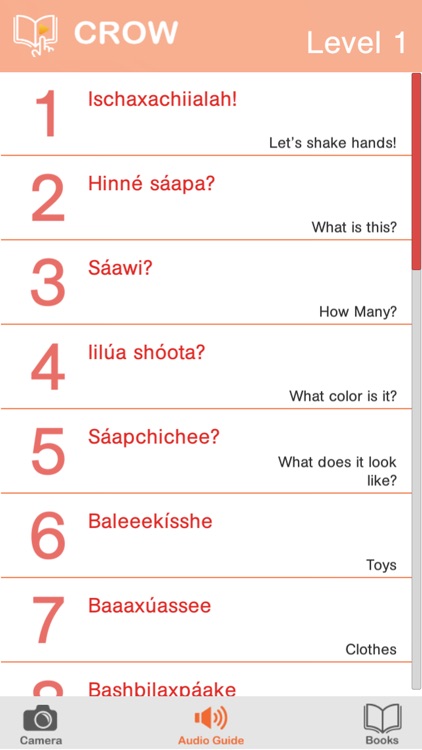
What is it about?
A fun audio companion for your Crow textbooks! Just look, tap, and listen!
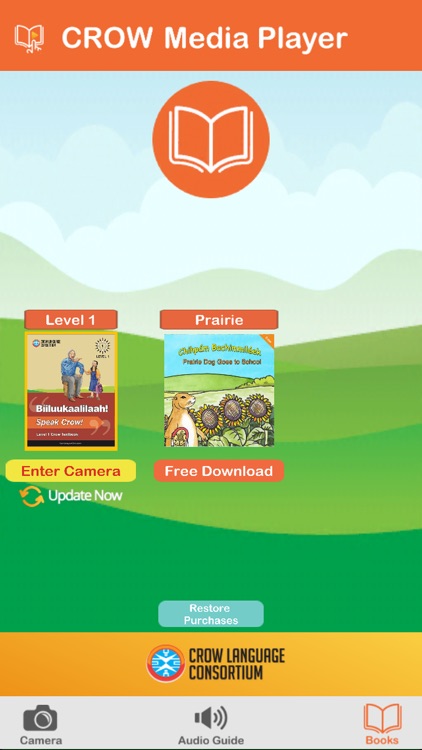
App Screenshots
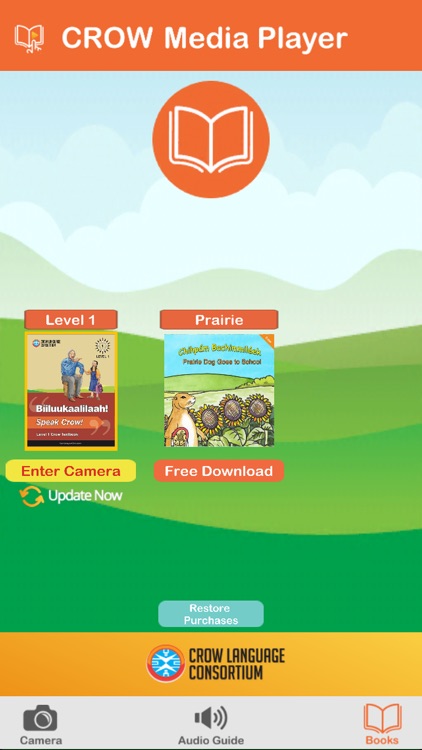
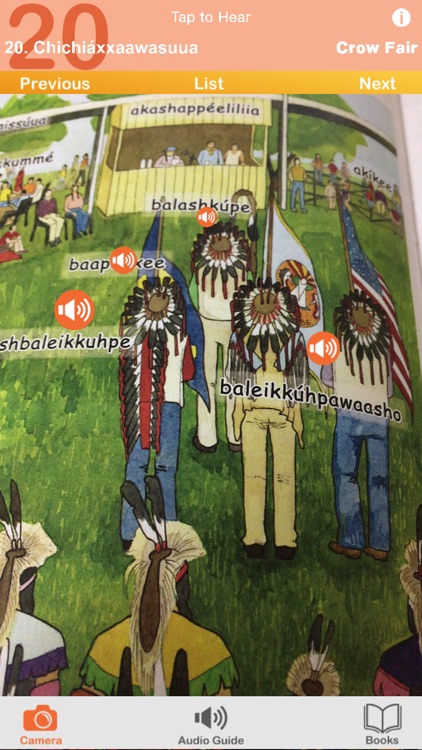
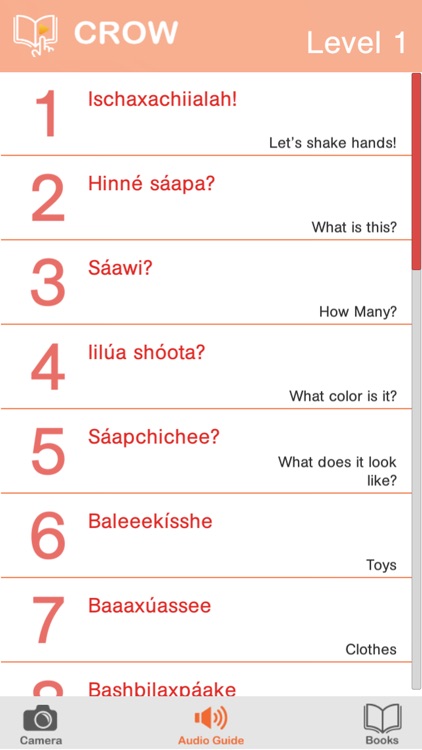
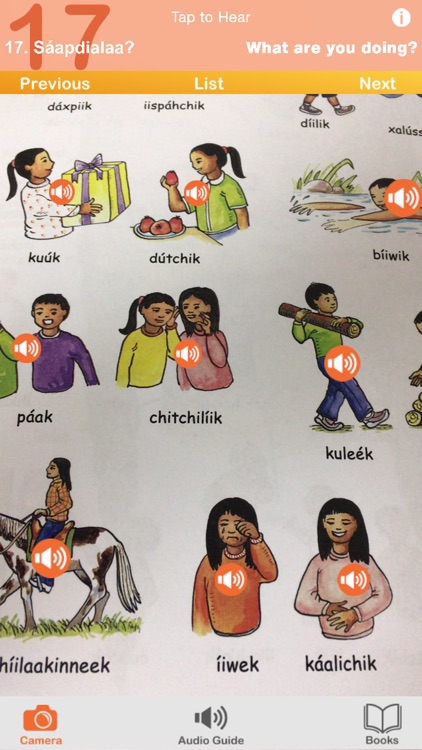
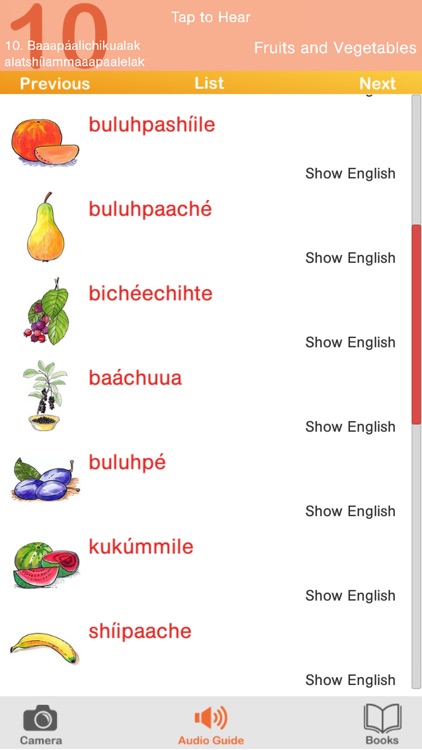
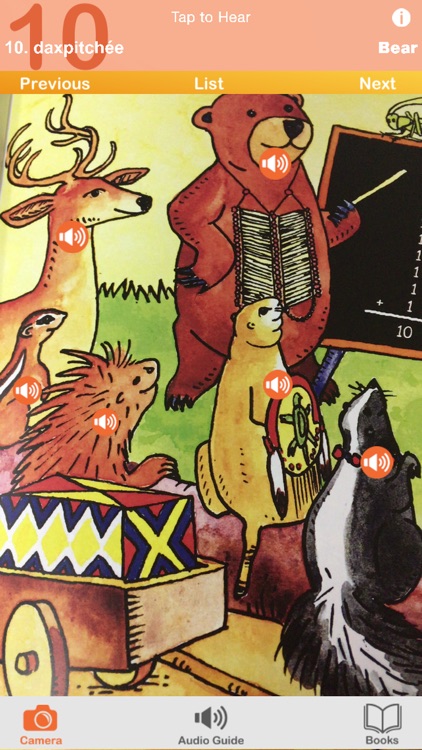

App Store Description
A fun audio companion for your Crow textbooks! Just look, tap, and listen!
Audio available for:
Speak Lakota Level 1 - Free Download
Prairie Dog Goes to School - Free Download
The Crow Media Player is a companion to the Crow Language Consortium series of textbooks and children's books. Just point your phone at the page and tap to hear native speakers pronounce the words. The audio guide section gives you complete access to the textbook vocabulary with an easy tap and swipe interface.
-More than 600 words and phrases!
-Each children’s book has the full text audio so you can read along.
-Two Crow books included (and more to come!)
-Augmented reality (AR) places audio players right on the page in every unit!
-Audio guide reveals the English with a tap.
Instructions:
The Crow Media Player is easy to use. You’ll start out in Books, where you can select and download the content for your Crow books. The Camera mode lets you use your phone’s camera to put audio content right on the page. The Audio Guide mode has the Crow spellings, images, English translations and audio, all in one easy tap and swipe interface.
Books
- Tap download to receive the content for your Crow book.
- Tap the image of the book’s cover to enter Camera mode.
- Select a book and tap Audio Guide to go directly to the Audio Guide.
- New books will automatically pop up in the books list when they become available.
- Occasionally, new content will be added to existing books. Just tap Update Now when it appears below one of your books.
Camera Mode
- Tap the Camera to enter Camera mode
- Look at the page through your iPhone or iPad's camera.
- Looking at the first page of each unit will set the current section; or you can select it from the list by tapping List.
- Explore the page and play buttons will pop up right on the page!
- Tap the buttons to hear the Crow words.
*Image recognition performance may vary depending on device. Try the Audio Guide if you are having trouble getting all the play buttons to appear.
Audio Guide Mode
- Tap Audio Guide to enter Audio Guide mode.
- Select the section of the book from the list.
- Tap anywhere on the entry to hear the Crow audio.
- Swipe down to scroll through the content for that section.
- If you aren’t sure from the image, tap Show English to make the English translation appear.
- Use the Next and Previous buttons to go to the next section, or go back to the list by tapping Audio Guide or List.
About the Crow Language Consortium:
The Crow Language Consortium provides accessible language-learning tools and resources — textbooks, apps, dictionaries and more — to help preserve Crow. Get to know us at http://www.crowlanguage.org and check out some of our other Crow products!
Questions? Concerns? Please let us know!
We’re always working to improve our Crow language-learning products. If you have any questions, comments or concerns, please send us an email at info@crowlanguage.org
AppAdvice does not own this application and only provides images and links contained in the iTunes Search API, to help our users find the best apps to download. If you are the developer of this app and would like your information removed, please send a request to takedown@appadvice.com and your information will be removed.