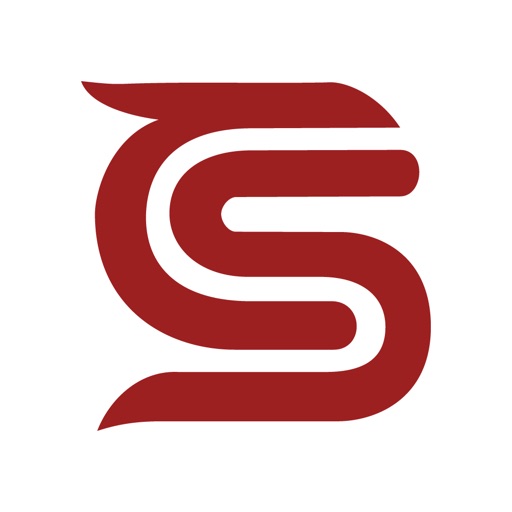
CSERP Data Viewer is for the companies that use our Creative Solutions programs

CSERP Data Viewer
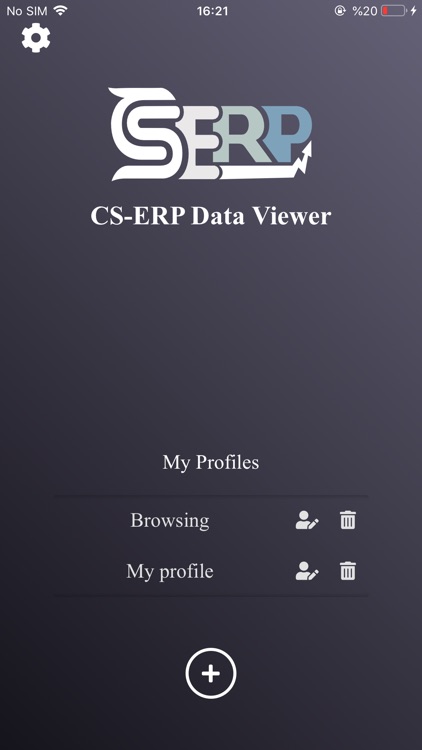
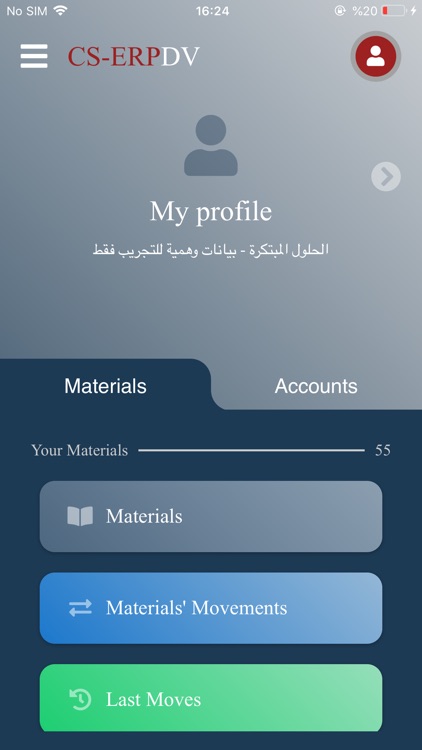
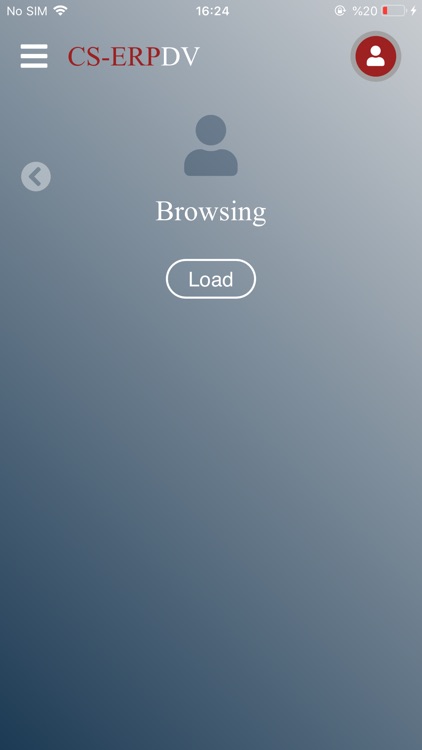
What is it about?
CSERP Data Viewer is for the companies that use our Creative Solutions programs. Specifically, the ERP version, where it uses the same system to display the data the same way. So, to be able to use this application, the users need to get an account by their CSERP program administrator who has all permissions.
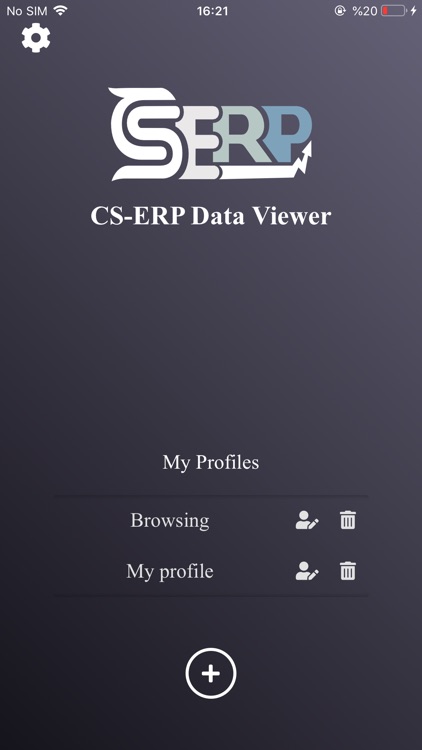
App Screenshots
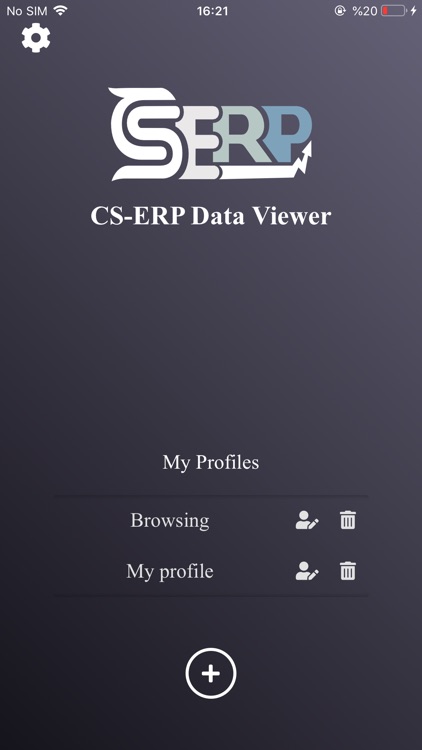
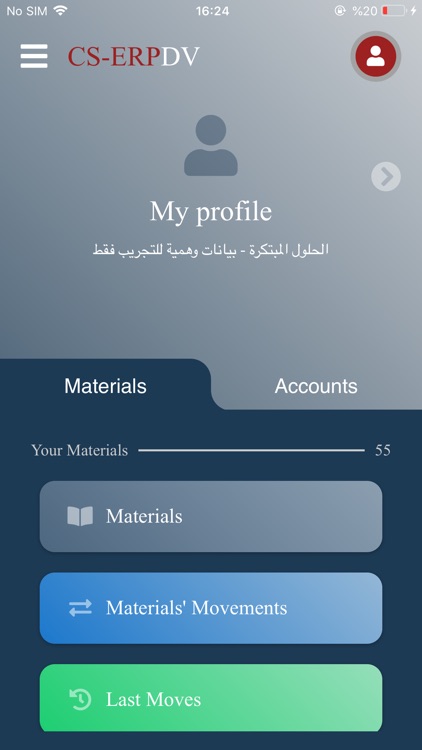
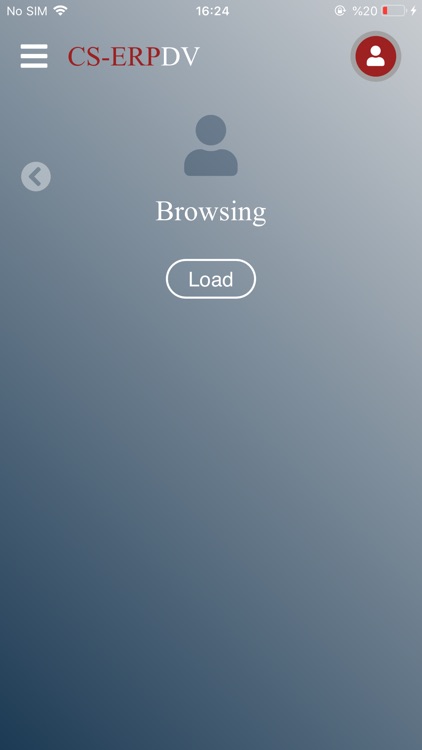
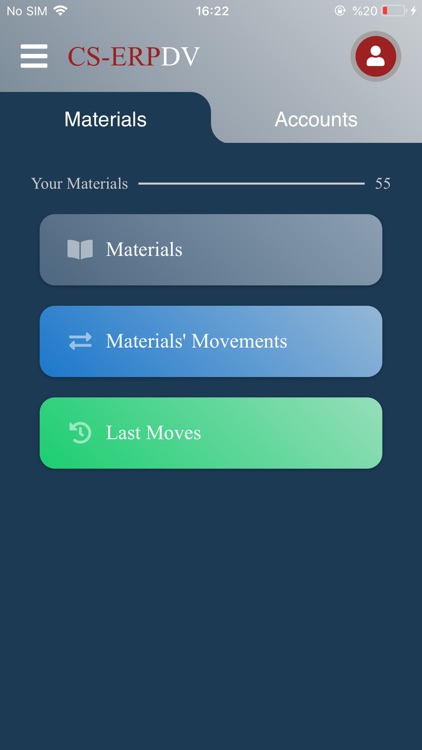
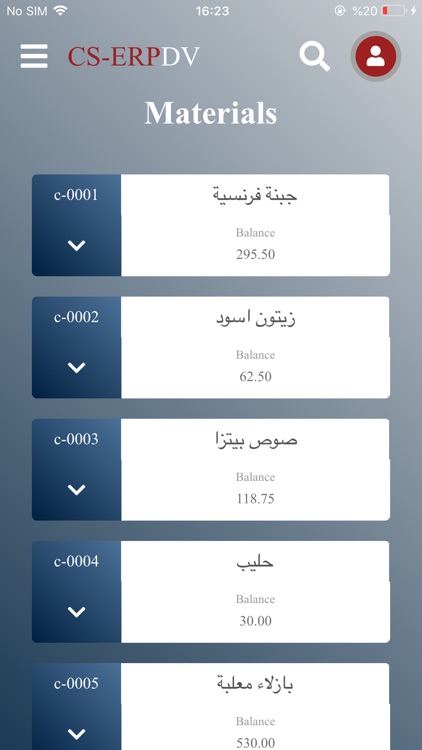
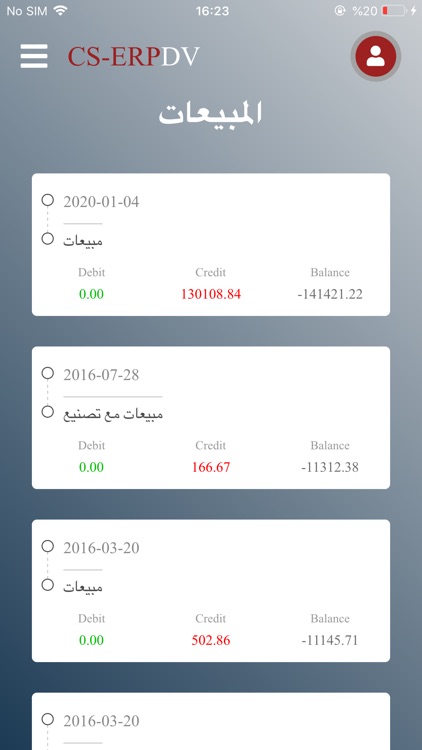
App Store Description
CSERP Data Viewer is for the companies that use our Creative Solutions programs. Specifically, the ERP version, where it uses the same system to display the data the same way. So, to be able to use this application, the users need to get an account by their CSERP program administrator who has all permissions.
CSERP Data Viewer application displays data for the ERP version of Creative Solutions programs through direct contact with the customer's database.
With this application, it is possible to view data for multiple databases at once. The application gives the ability to move between the profiles that the user can create.
To create a profile, please take the following steps:
- Click the (+) button to create a new profile.
- For the profile name, enter any name you want.
- Fill the connection information fields (hostname, port, database), then enter your CSERP account information.
- Make sure that you entered the settings correctly without unneeded whitespaces.
- Before saving, use the "Test" button to test your connection. That will tell you if your connection settings are valid or not.
- Click the "Save" button to save the profile.
- Chose the profile you created to view the data.
Note: For the none-ERP versions, we recommend the "CS Data Viewer" application, which works with the other versions of our programs.
If you have any technical issues, please contact our technical support.
AppAdvice does not own this application and only provides images and links contained in the iTunes Search API, to help our users find the best apps to download. If you are the developer of this app and would like your information removed, please send a request to takedown@appadvice.com and your information will be removed.