D550 MIDI is a Hammered Dulcimer based MIDI control surface for the iPad
D550 MIDI Controller


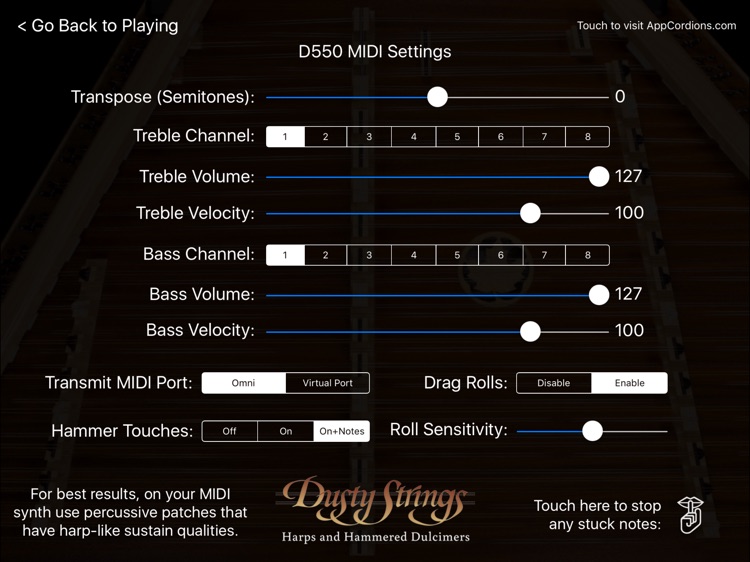
What is it about?
D550 MIDI is a Hammered Dulcimer based MIDI control surface for the iPad.

App Screenshots
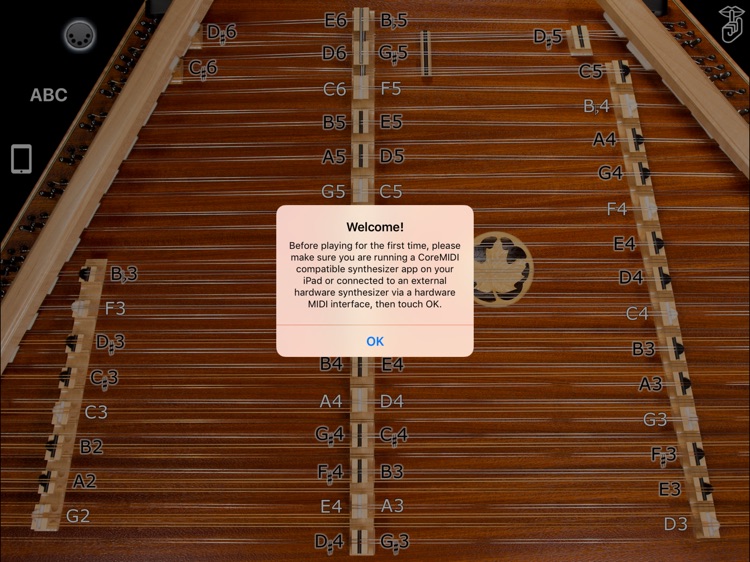

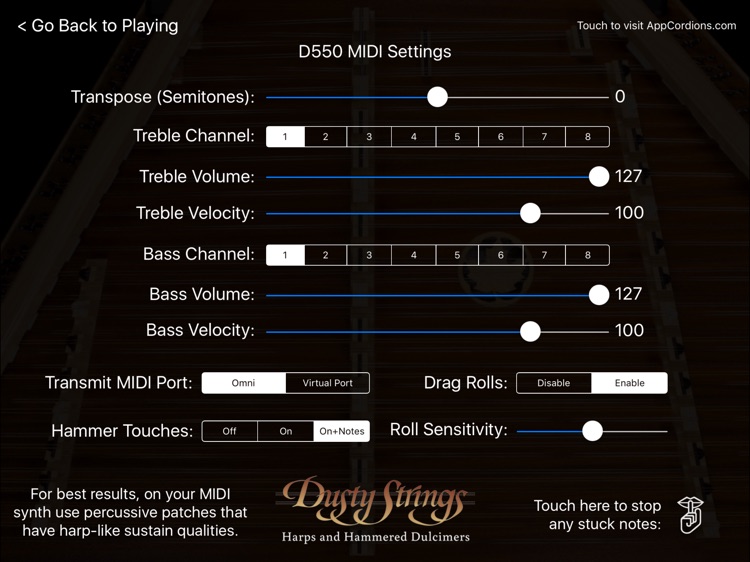
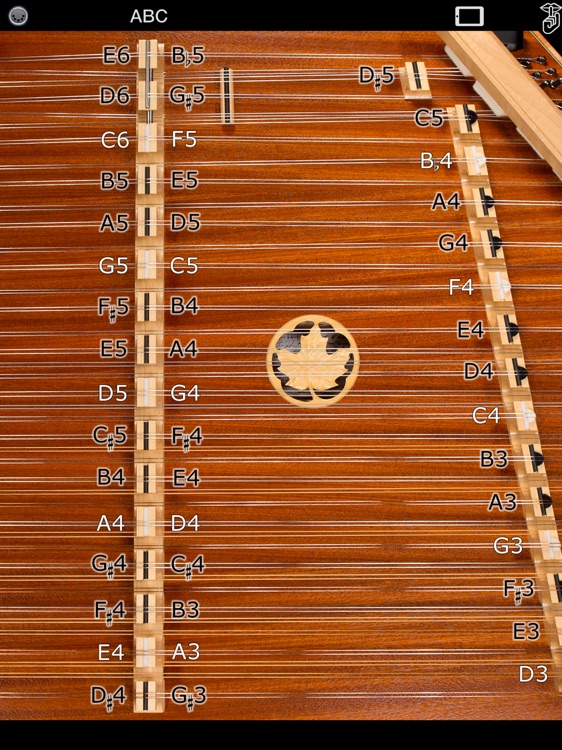
App Store Description
D550 MIDI is a Hammered Dulcimer based MIDI control surface for the iPad.
The app doesn't produce any sound on it own. It is designed for playing hardware and software VST-style MIDI synthesizers such as Kontakt via a CoreMIDI compatible interface connected to the dock connector or virtual MIDI instruments like Roland Sound Canvas for iOS, IK Multimedia SampleTank®, or Sonosaurus ThumbJam running on your iPad.
The app preview shows the app controlling Hammered Dulcimer, Harp, and Cittern MIDI patches in Sonosaurus ThumbJam.
The app has the full 3.75 octave chromatic range of the flagship Dusty Strings D550 Chromatic Hammered Dulcimer, plus can be transposed up or down one octave in semitone increments.
To play, just touch the strings on either side of the left (Treble) bridge or the left side of the right (Bass) bridge just like on the real instrument.
To get repeated note "drag roll" effects, drag quickly horizontally across the strings. The drag roll sensitivity can be set on the settings screen. The higher the sensitivity, the shorter distance you need to move your finger to get the effect.
Touch the iPad icon on the playing area controls to toggle between "Full" and "Treble/Bass Bridge Only" style instruments.
"Full" provides the full D550 instrument including the Superbass bridge.
"Treble/Bass-Only" focuses on the treble and bass bridges and provides the maximum string spacing for easier play on smaller screens like the iPad Mini.
Touch the MIDI connector icon on the upper left corner to show the settings screen where you may:
- Set the overall instrument transpose up or down up to one octave in semitone increments
- Set the MIDI channel independently for the treble and bass bridges
The treble bridge notes include the C#6 and D#6 notes on the accessory bridge at the top left of the instrument and the D#5 on the accessory bridge above the bass bridge.
The bass bridge notes include the notes on the Super bridge on the left side of the full instrument layout.
- Adjust the MIDI velocity and volume independently for the treble and bass bridges
- Use the "Transmit MIDI Port" switch to choose between "Omni" sending MIDI data to all CoreMIDI apps or "Virtual Port" sending to a named CoreMIDI virtual output port. When the "Virtual Port option is selected, D550 MIDI will show up as an input option labeled "D550" in apps that support virtual ports like Sonosaurus ThumbJam and MIDIBridge. "Omni" mode is selected by default.
- Show or hide the hammer touches + note label highlights
- Enable or disable the drag rolls as well as set the sensitivity for how far you need to drag to get the roll effect
- Visit the AppCordions website
- Visit the Dusty Strings website
Touch the "?" on the upper left corner to show the note names for the strings.
Touch the "Shhh" button on the upper right corner of the main screen or on the settings screen to send a MIDI "All Notes Off" message to quiet any stuck notes.
The app works most effectively with MIDI patches that have a long release decay time, like harp, guitar, and other plucked instruments.
Settings for use with other MIDI synthesizer apps:
Sonosaurus ThumbJam:
- In "Preferences", under "Options", enabled "Background Audio".
If using the "Virtual Port" transmit port option, enable the input port under Preferences / MIDI Control / MIDI Input Connections.
Under Preferences / MIDI Control / Input Options, change the "In Channel Start" from "Omni" to channel 1.
IK Multimedia SampleTank:
- In Settings (touch the gear icon), enable "Background Audio".
Other CoreMIDI compatible synth apps will have similar settings.
IK Multimedia iRig MIDI Hardware Interface:
- For simple direct connection, in D550 MIDI, set the "Transmit MIDI Port" option to "Omni" .
- If using a MIDI filtering app like MIDIBridge to modify the data stream, in D550MIDI, set the "Transmit MIDI Port" option to "Virtual Port".
Please visit the app website for demo and setup tutorial videos.
AppAdvice does not own this application and only provides images and links contained in the iTunes Search API, to help our users find the best apps to download. If you are the developer of this app and would like your information removed, please send a request to takedown@appadvice.com and your information will be removed.