
** Basic Tutorial

DDiary - Draw your journal
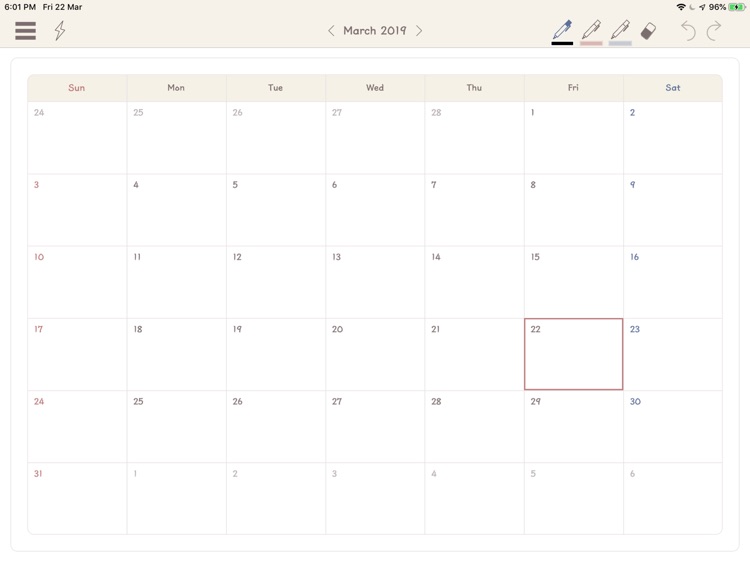
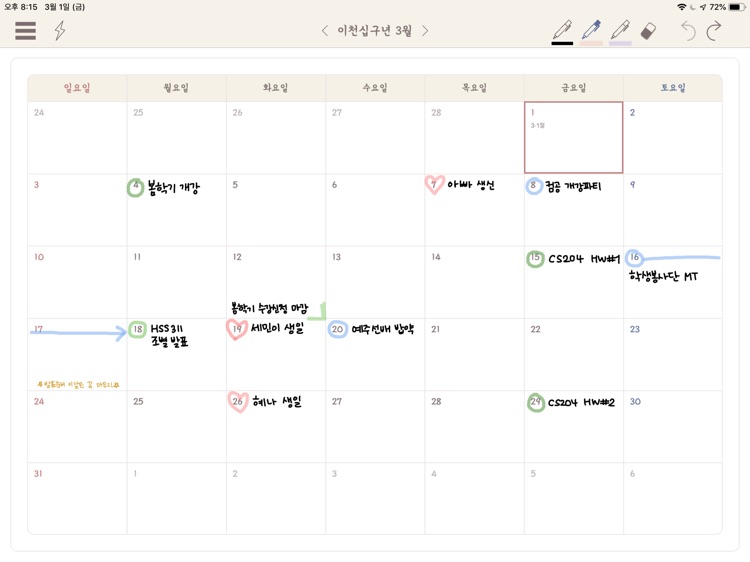
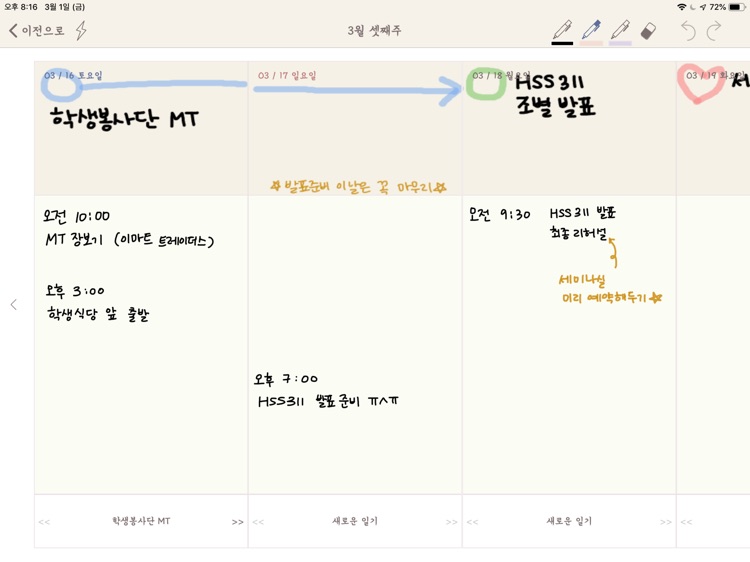
What is it about?
** Basic Tutorial
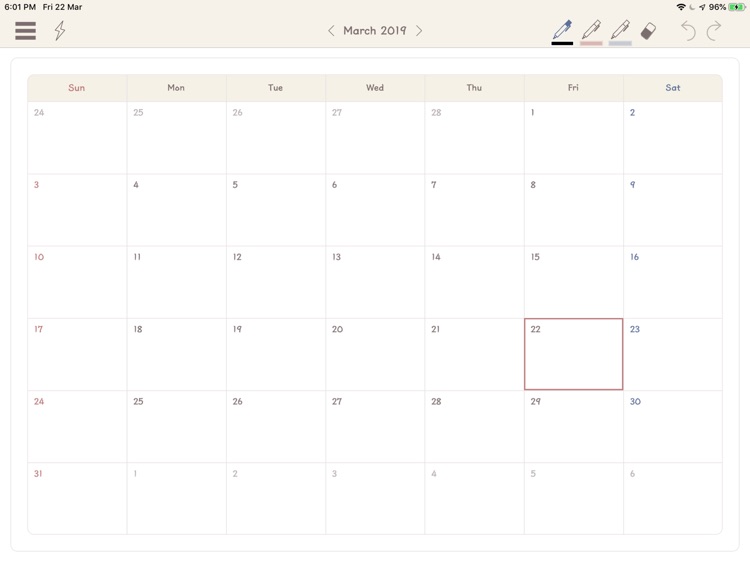
App Screenshots
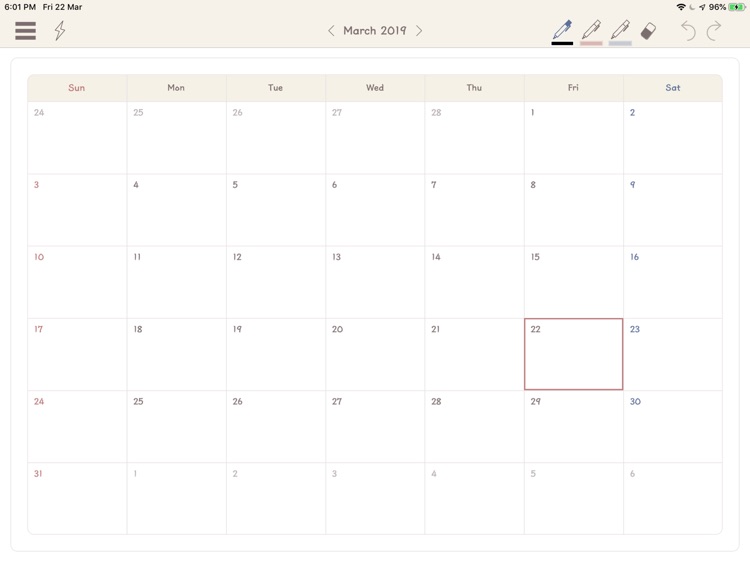
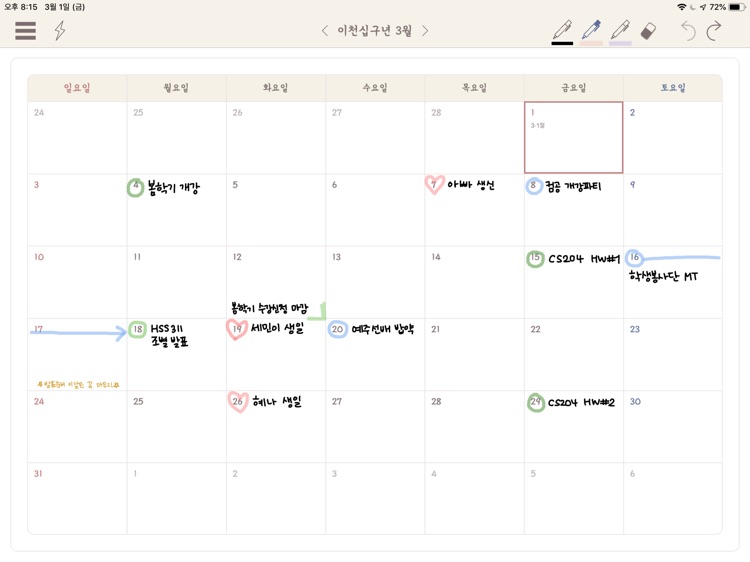
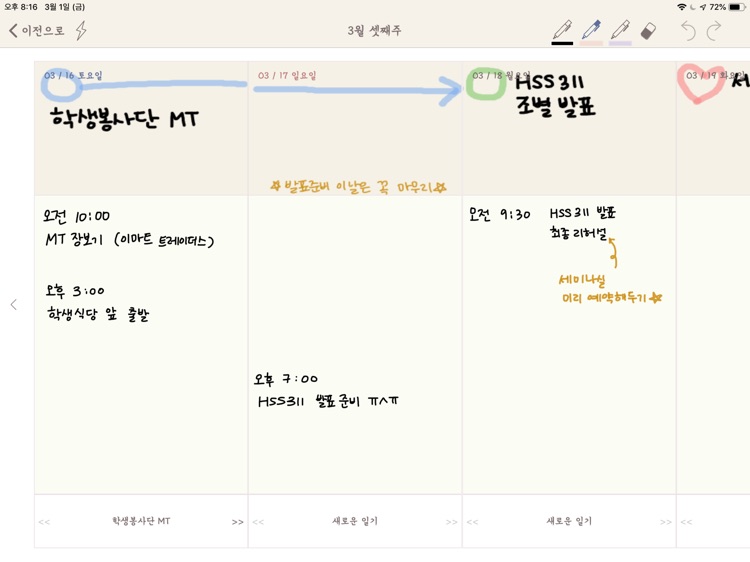
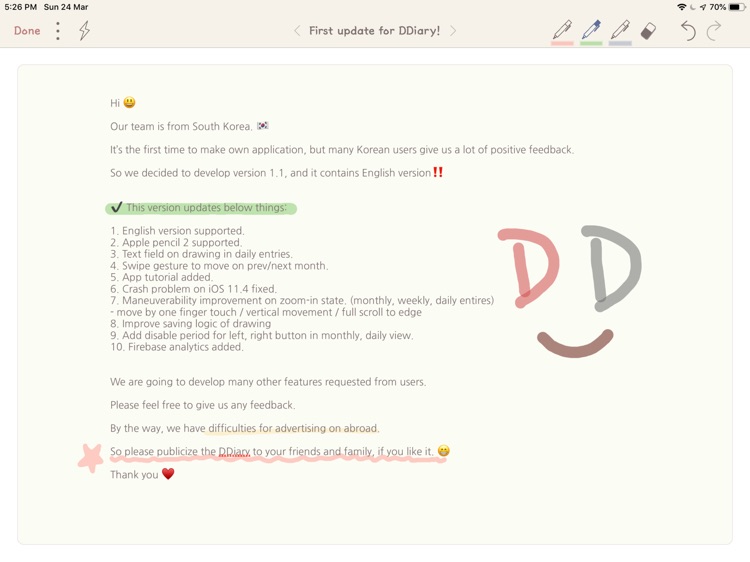
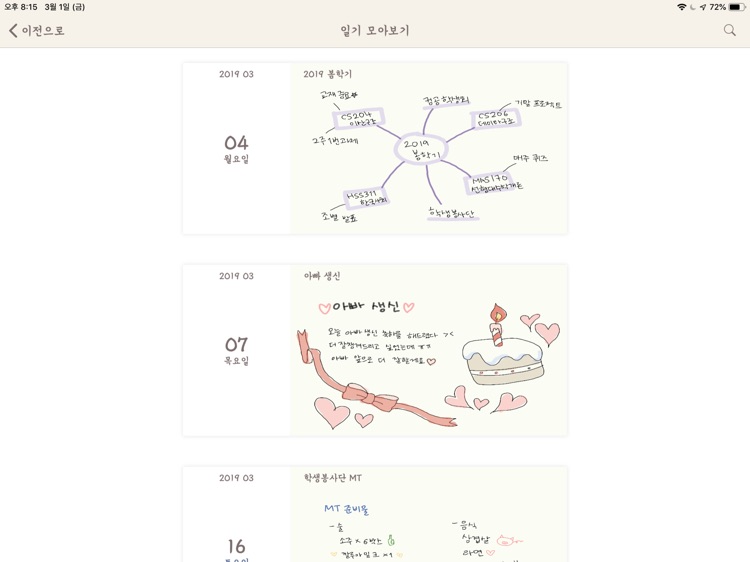
App Store Description
** Basic Tutorial
1. Drawings can only be done with an Apple Pencil
2. To move from monthly to weekly spread, press long on a date with your finger.
3. If drawing function lags, press the lightning button.
** Detailed Tutorial
DDiary has the following four spreads:
1. Monthly Entries
2. Weekly Entries
3. Daily Entries
4. Collective Daily Entries
0. Draw your diary
Use an Apple Pencil to draw. Choose pen color, nib size, and opaqueness from the pen window above. Your pen settings will be saved, should you wish to use them again. The pen function is identical on all pages. If your drawing starts to lag, press on the lightning button on the upper left corner of the screen (this will empty the redo & undo cache)
1. Monthly Entries
This is the first page you'll see when you start the app. It's great for marking important dates and events. To move to weekly spread, press long on a date with your finger.
2. Weekly Entries
Each day of the week has three sections. The first shows the day's entry in the Monthly spread; the second is intended as a daily schedule; and the third is the daily diary log. If there is a previous diary entry, the title will show, which you can swipe to move to a new entry.
For any questions, please contact ddiarycontact@gmail.com
3. Daily Entries
This is for free-style journaling. To change the title, press on the title, and use the menu button on the upper left corner to make / delete entries.
4. Collective Daily Entries
Click on the menu button on the upper left corner to view the complete list of your diary entries. Press on an entry to read! To view entries from a specific date range, use the magnifying glass icon on the upper right corner
AppAdvice does not own this application and only provides images and links contained in the iTunes Search API, to help our users find the best apps to download. If you are the developer of this app and would like your information removed, please send a request to takedown@appadvice.com and your information will be removed.