The Molesworth Marathi and English dictionary app is a product of the Digital South Asia Library program (https://dsal
DDSA Marathi and English
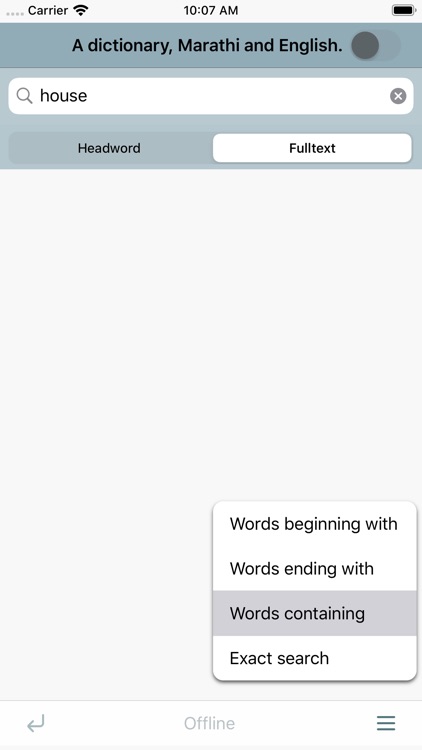
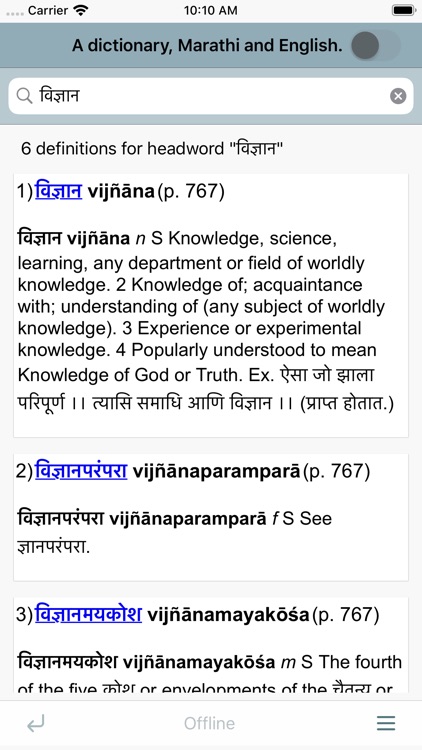
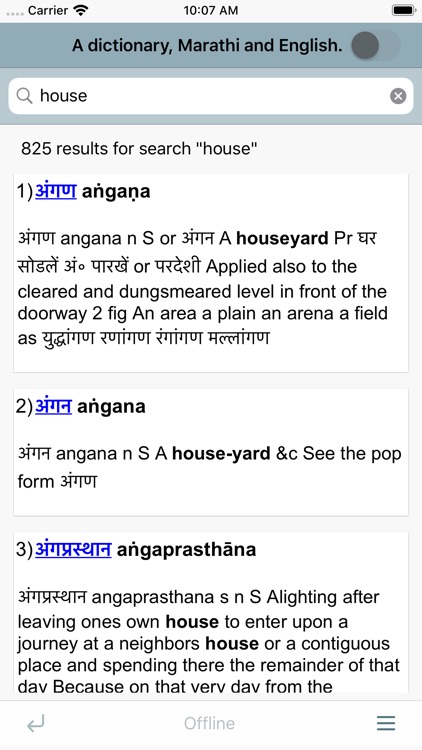
What is it about?
The Molesworth Marathi and English dictionary app is a product of the Digital South Asia Library program (https://dsal.uchicago.edu) at the University of Chicago. The app offers a searchable version of J.T. Molesworth's "A dictionary, Marathi and English." 2d ed., rev. and enl. Bombay: Printed for government at the Bombay Education Society's press, 1857.
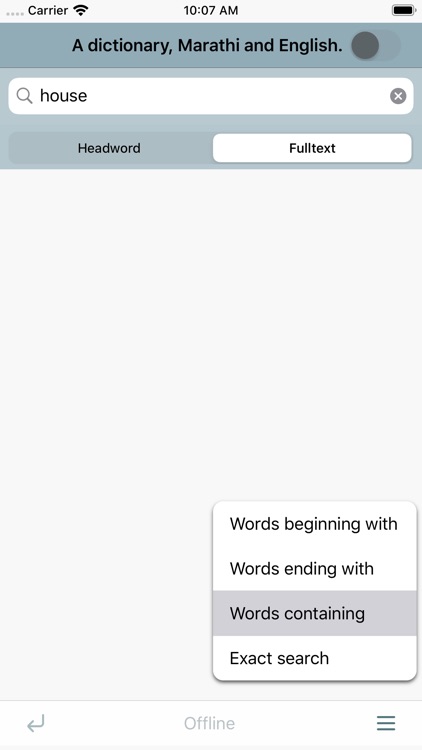
App Screenshots
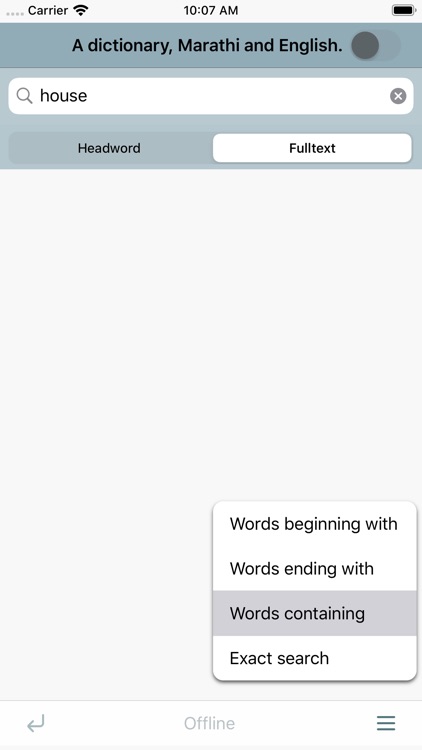
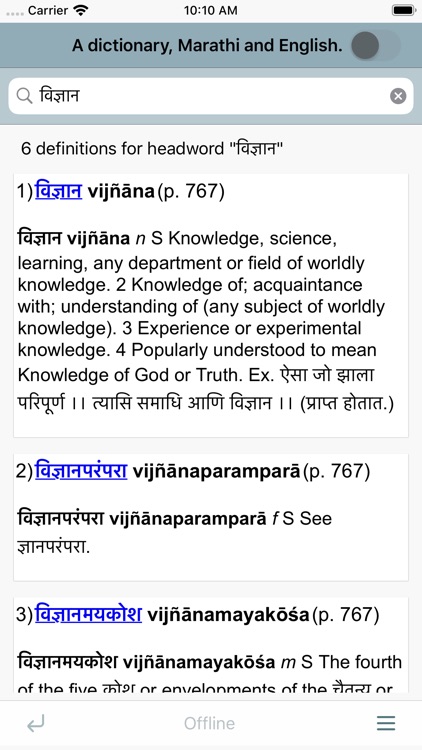
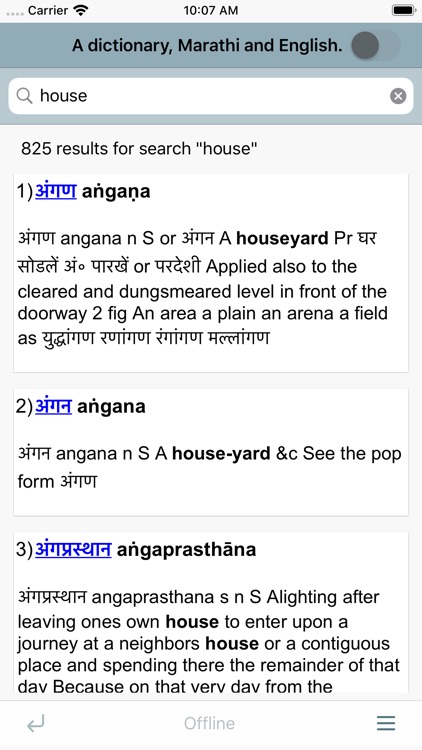
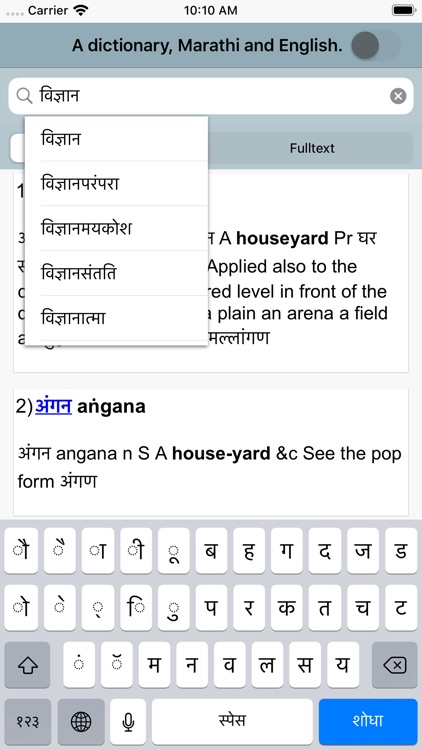
App Store Description
The Molesworth Marathi and English dictionary app is a product of the Digital South Asia Library program (https://dsal.uchicago.edu) at the University of Chicago. The app offers a searchable version of J.T. Molesworth's "A dictionary, Marathi and English." 2d ed., rev. and enl. Bombay: Printed for government at the Bombay Education Society's press, 1857.
The Molesworth Marathi and English dictionary app can be used both online and offline. The online version interacts with a database that runs remotely on a server at the University of Chicago. The offline version uses a database that is created on the device upon first download.
By default, the app operates in the online mode.
The app allows users to conduct both headword and fulltext queries.
The default mode for this app is to search headwords. To search for a headword, touch the search box at the top (magnifying glass icon) to expose the on-screen keyboard and begin searching. Headwords can be entered in Devanagari, accented latin characters, and unaccented latin characters.
After entering three characters in the search box, a scrollable list of search suggestions will pop up. Touch the word to search for and it will automatically fill in the search field. Or ignore suggestions and enter the search term completely. To execute the search, touch the return button on the keyboard.
By default, headword searches expand off the end of the search term. In other words, searching for "ana" will generate results for headwords that begin with "ana" and have any number of trailing characters, like "aṇakucī" (अणकुची), "aṇakhara" (अणखर), "aṇakhuraṇēṃ" (अणखुरणें), etc. To expand the front of a query, users can enter the "%" character at the beginning of search term. For example, "%ana" will find "aiñcaṇa" (अइंचण), "aūtabharaṇā" (अऊतभरणा), "aṅkacālana" (अंकचालन), etc. The wildcard character at the front of a word also expands search suggestions.
For fulltext searching, select the "Fulltext" search scope button and then enter the search term in the search box at the top.
Fulltext searching supports multiword searching. For example, the search "rice flour" returns 48 results where "rice" and "flour" can be found in the same definition. Multiword searches can be executed with the boolean operators "NOT" and "OR" as well. The search "rice OR flour" returns 1023 fulltext results; "rice NOT flour" returns 693 fulltext results.
To conduct substring matching, select an option from the "Search Options" sub-menu, enter a string in the search field, and touch return. The default for all searching is "Words beginning with." But for example, selecting "Words ending with," "Search all text," and then entering "itable" as the search string will find 391 examples of words that end in "itable."
Search results come first in a numbered list that displays the Devanagari headword, the accented latin transliteration of the headword, and a chunk of the definition. To see a full definition, touch the headword.
In online mode, the full result page also has a page number link that the user can click to get the full page context of the definition. Link arrows at the top of the full page allow the user to click to previous and next pages in the dictionary.
To select either online or offline mode, simply toggle the selector at the top of the screen.
Note that on start up, the app will test to see whether the device has an internet connection and the remote server is available. Again, the app operates in online mode by default. The user should select the appropriate mode before conducting a search.
AppAdvice does not own this application and only provides images and links contained in the iTunes Search API, to help our users find the best apps to download. If you are the developer of this app and would like your information removed, please send a request to takedown@appadvice.com and your information will be removed.