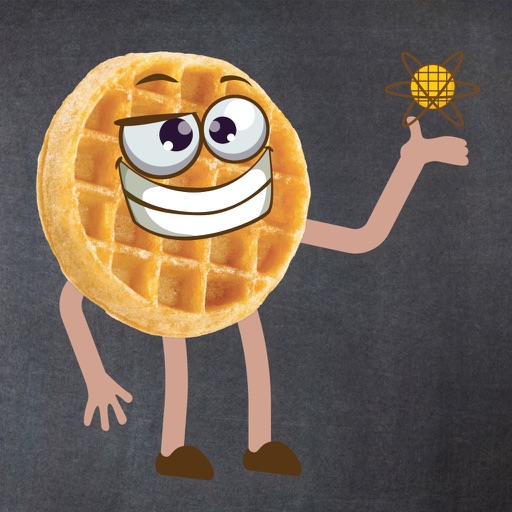
Make conversations about homework, school, food or whatever else more fun with Deliciously Smart Stickers featuring your favorite breakfast foods
Deliciously Smart Stickers
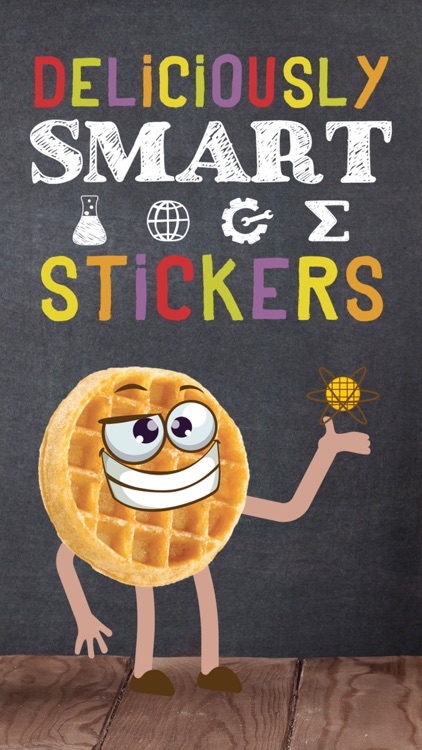
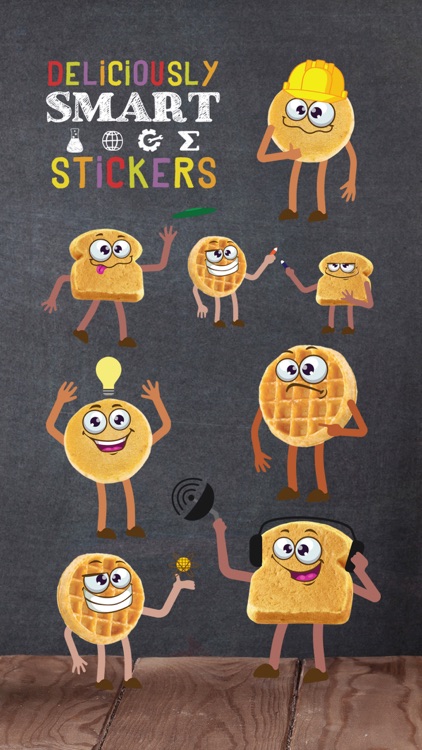
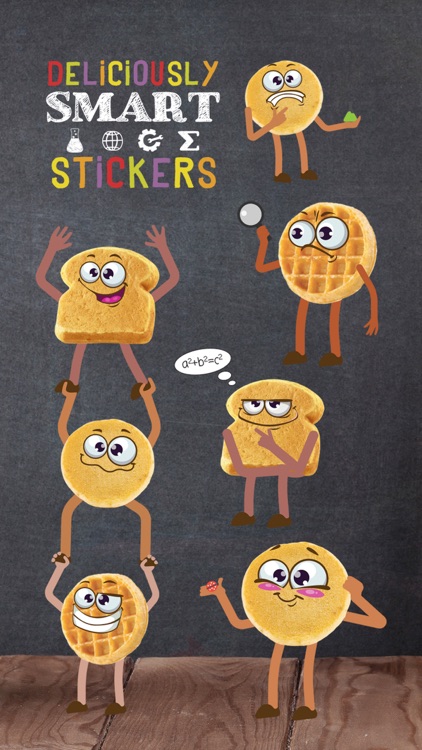
What is it about?
Make conversations about homework, school, food or whatever else more fun with Deliciously Smart Stickers featuring your favorite breakfast foods.
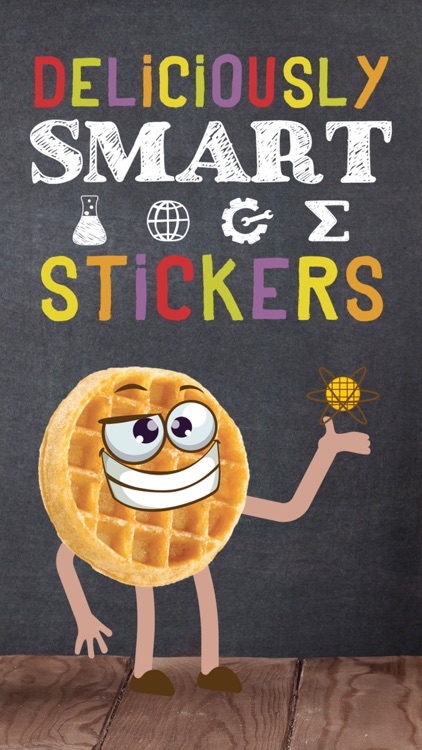
Deliciously Smart Stickers has stickers





















App Store Description
Make conversations about homework, school, food or whatever else more fun with Deliciously Smart Stickers featuring your favorite breakfast foods.
Where to find your stickers after installing:
Step 1: When typing a message, tap the “>” button to the left of the text box to access stickers.
Step 2: Tap the app store button that looks like an “A” and your most recently used stickers will appear.
Step 3: Tap the button that looks like four ovals in the lower left of your screen to open the iMessage app drawer. Any sticker app you installed will be in the app drawer. Tap an icon to start sending your stickers!
Step 4: You can manually add or remove apps from your drawer by opening the app drawer and tapping ‘+’, then “Manage” then turn the app on or off to add or remove it from your drawer.
Step 5: Once inside the app, scroll up and down to see all the stickers in that specific sticker app. Scroll left or right to view other sticker apps you installed.
AppAdvice does not own this application and only provides images and links contained in the iTunes Search API, to help our users find the best apps to download. If you are the developer of this app and would like your information removed, please send a request to takedown@appadvice.com and your information will be removed.