The appearance of this app mimics that of a desktop calendar, and its operation is user-friendly
Desktop Calendar - WallCal
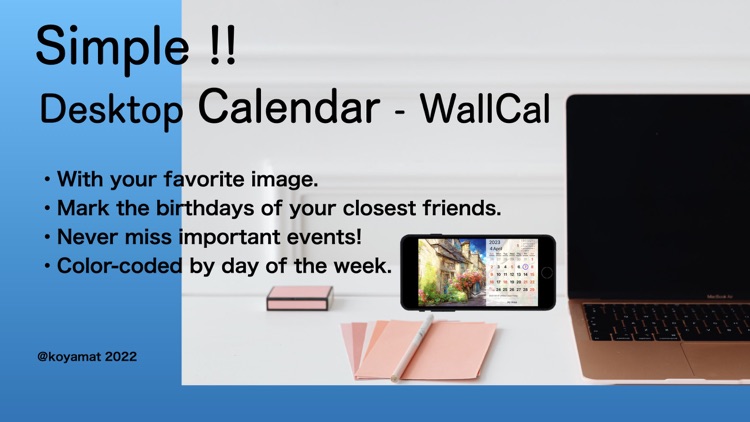
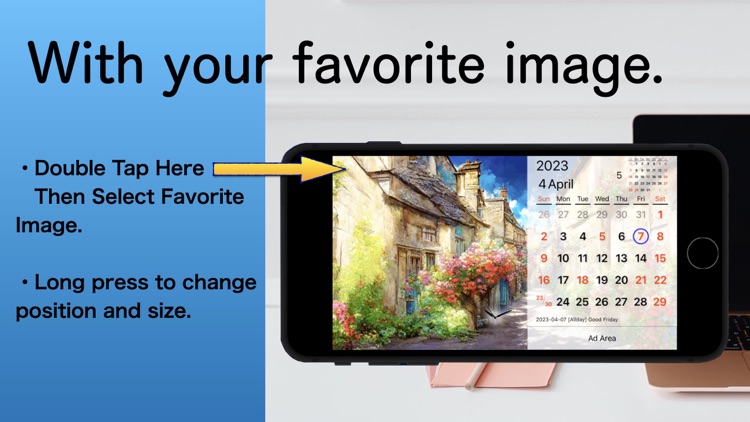
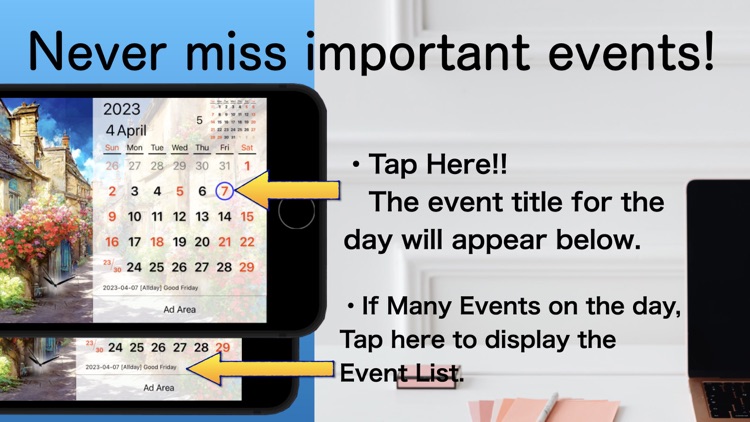
What is it about?
The appearance of this app mimics that of a desktop calendar, and its operation is user-friendly.
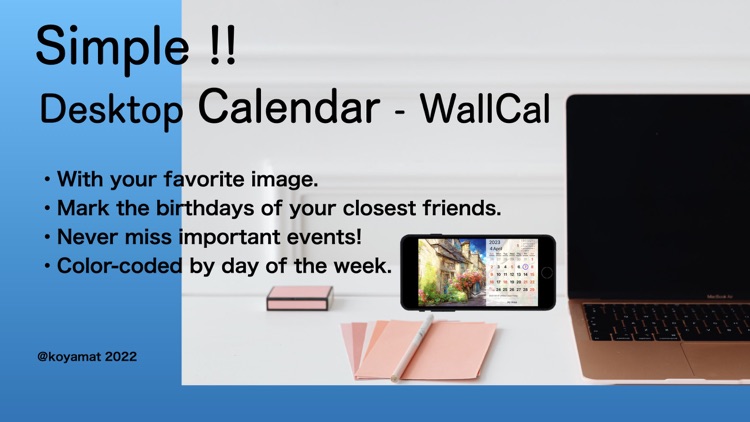
App Screenshots
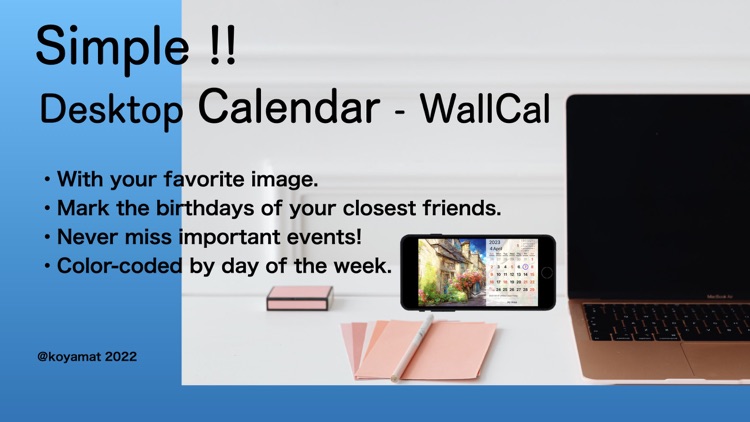
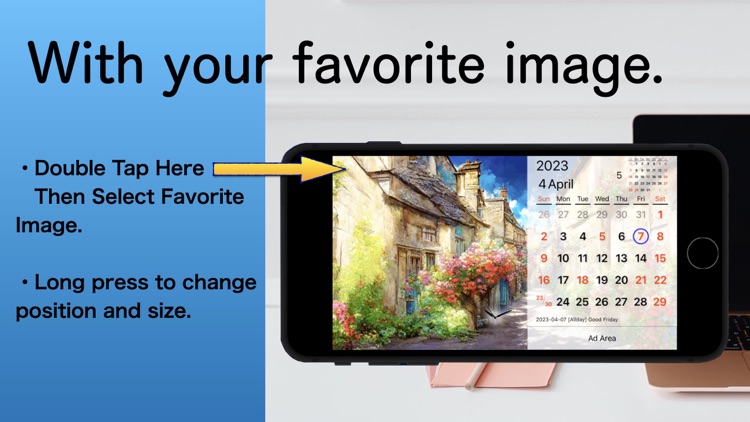
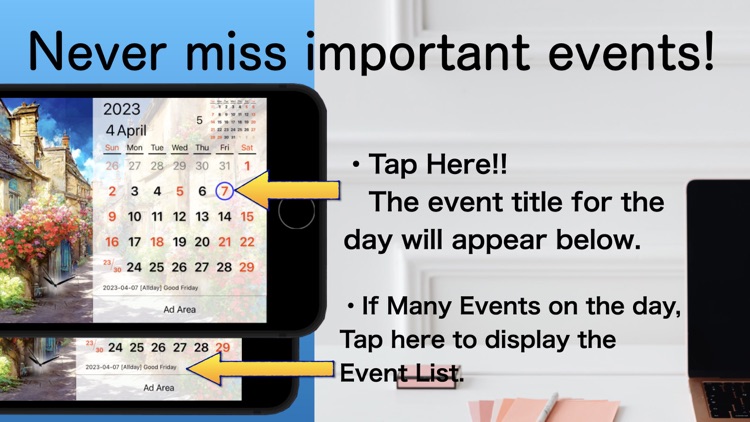
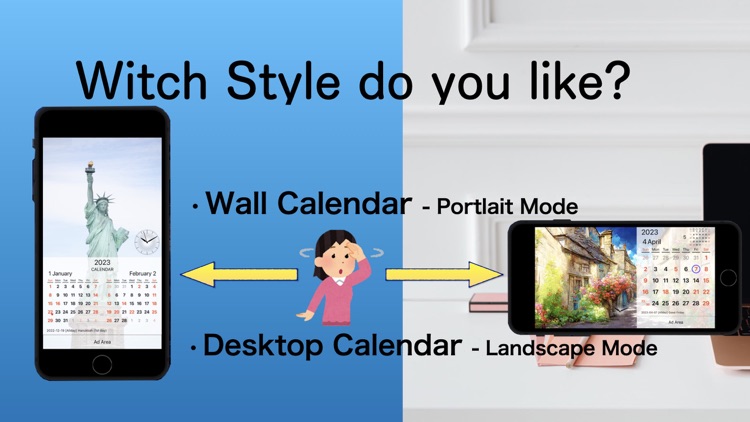
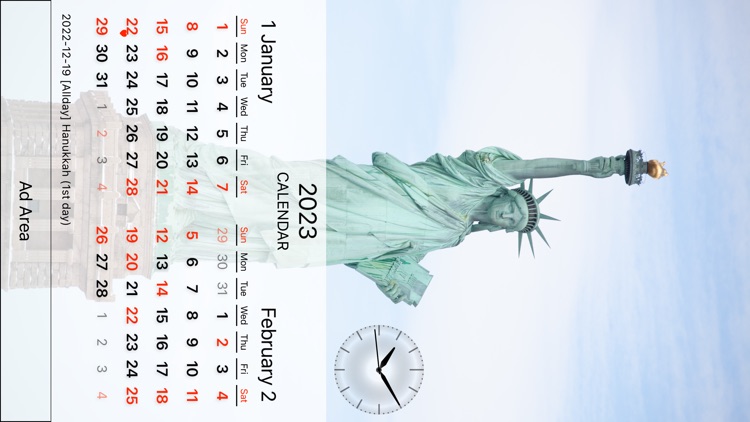
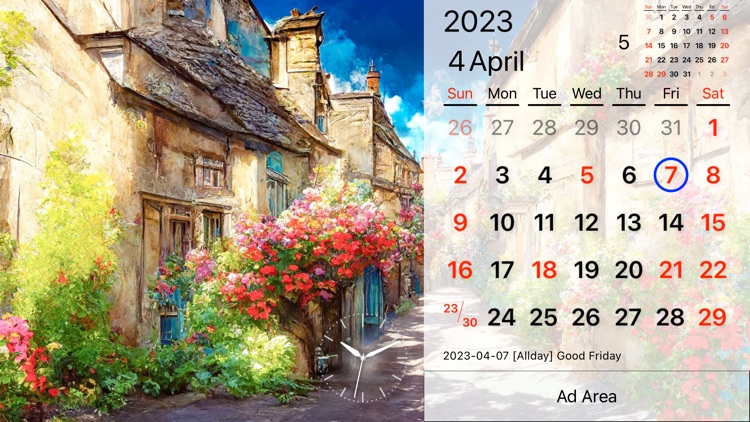
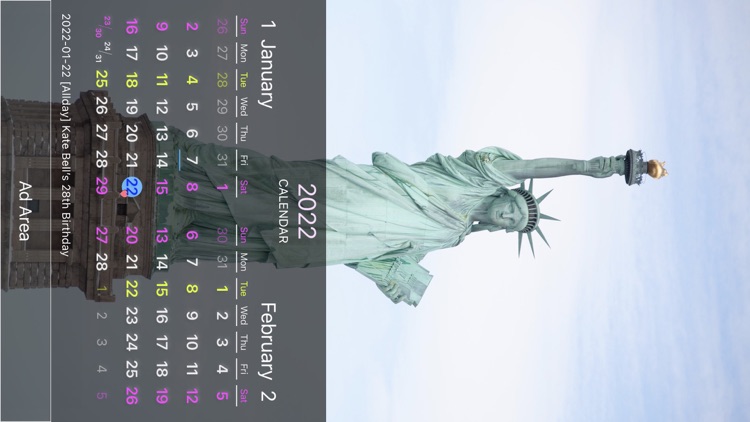
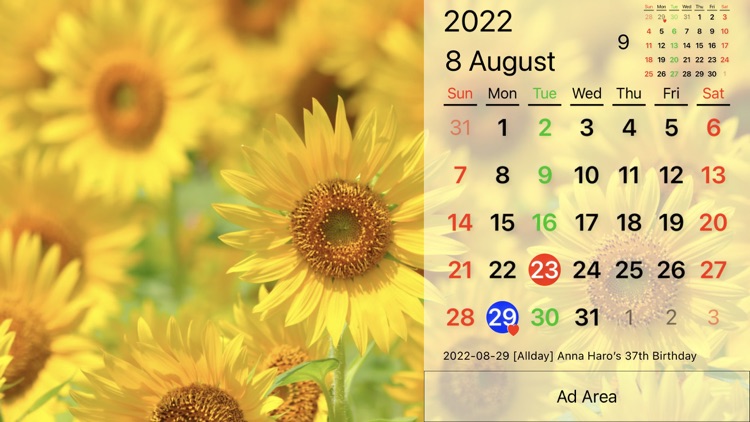
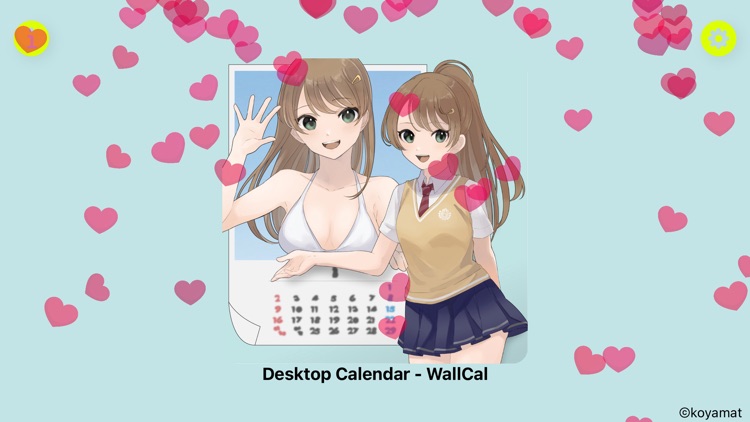
App Store Description
The appearance of this app mimics that of a desktop calendar, and its operation is user-friendly.
Features:
Personalize your calendar by changing the background image to one of your own. Double-tapping the image allows you to display pictures of your family, hobbies, or anything you like. You can also adjust the size and position of the display by long-pressing the image.
This app accesses the calendar information stored on your iPhone and presents it in a simple and visually appealing manner. It does not have any unique calendar information and provides the same information as other iPhone calendar apps.
The app showcases a month across five lines, reminiscent of a well-designed paper calendar.
Calendar Display Features:
This calendar app automatically adapts to your device's orientation and presents a "wall calendar" when held vertically and a "desktop calendar" when held horizontally.
The current date is marked with a red circle, and tapping on it will bring up the current month's view. Holidays and weekends are displayed in red text, and month names and days of the week are displayed according to your regional settings. A red heart symbol in the lower right corner of a date indicates a contact's birthday.
Customize your calendar by setting a favorite color for each day of the week. It also supports dark mode.
The calendar highlights frequently used events (default events) by underlining the date if that event is available. This helps you quickly see if an event is scheduled. The color of the underline is set in your iPhone calendar settings.
The calendar allows you to view events for a specific date by listing them.
Clock Display Feature:
This app offers both digital and analog clock displays, which can be resized and toggled on/off in the settings screen. The clock's position can also be adjusted by dragging it.
How to Use:
Swipe left or right to navigate between months on the calendar.
Double-tap an image to select a picture from your photo library.
Long-press an image to adjust its size or position. If you no longer want to make changes, tap "2023" to save and exit. You can restore the image's original size or position.
Tap (or long-press) a date to view the event title for that day below. Tapping on the event title will bring up the Event List screen, which displays detailed information about the event and an easily recognizable image. Tapping on the image will launch the iPhone's default calendar app. You can assign any image you like to represent that event.
Tapping the icon image on the title screen will animate a heart. It could be a lucky day if you see the heart dance!
Frequently Asked Questions:
Please note that the images in the screenshots may not be included in the application. You can download your favorite images from websites like PAKUTASO or Pexels.
Holidays in this app refer to the iPhone's holiday calendar. For instructions on setting up your iPhone holiday calendar, please visit the Apple website "Using the Holiday Calendar on the iPhone".
If you accidentally change an image, you can revert to the previous image by going to "Image Settings" from the title screen.
Please note that this app does not allow you to directly register appointments. Use the iPhone's standard calendar app or other scheduling apps to manage appointments.
AppAdvice does not own this application and only provides images and links contained in the iTunes Search API, to help our users find the best apps to download. If you are the developer of this app and would like your information removed, please send a request to takedown@appadvice.com and your information will be removed.