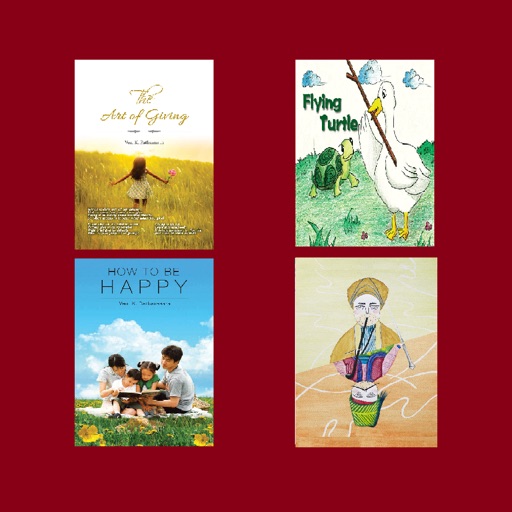
About the Application:

Dhammakami eLibrary
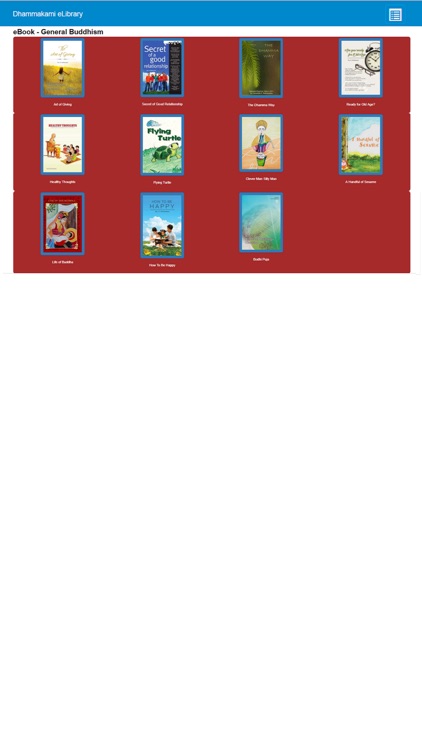
What is it about?
About the Application:
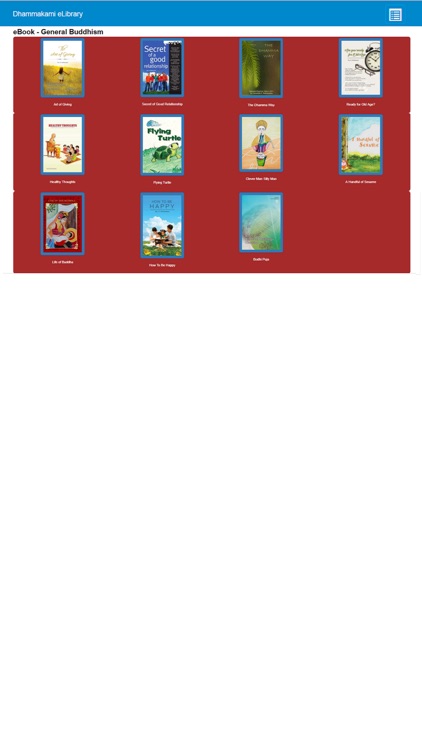
App Store Description
About the Application:
This application aims to be a portal connecting users to different types of resources related to Buddhism. Resources of the same type are grouped under a shelf. Currently, it consists of shelves for eBooks, Daily Chant, Audio and Links. The number of shelves and resources within each shelf will increase gradually in future releases.
About Us:
We are from mobile application IT team of Dhammakami Buddhist Society (DKBS). Further information about the society is available at the following website.
Digital Dhamma Mission (http://digitaldhammamission.com)
EPUB eBook Guide:
EPUB is a type of eBook format and to read an EPUB eBook, you need to download and install an eBook reader like iBooks, OverDrive and Adobe Digital Editions. In this app, when you click on the picture/icon of an eBook, the EPUB file will be downloaded to your device. After the eBook file download is completed, you may open and read it using an eBook reader.
Navigation Guide:
(A) Touch the button (with a few short horizontal lines on it) at the top-right corner of the screen to view a drop-down menu which shows a list of items like eBook and Daily Chant.
(B) To go to a page, just touch the menu item of the page in the drop-down menu.
(C) Touch the button again to hide the drop-down menu.
(D) While reading Daily Chant, you could flip pages back and forth in two ways:
(1) touch on an area of a page and then swipe left or right.
(2) use back-and-forth buttons which will be shown when you touch either one of the edges on the left or right of the screen.
(E) Touching the 'Dhammakami eLibrary' word itself on the top left corner of the screen will bring you to the home page.
Text Size:
To change text size, bring up side-vertical menu bar by touching either the left, right or bottom edge of the screen and then press increase-text-size button (T++) or decrease-text-size button (T--). Alternatively, the buttons are also available in the Settings screen (Top drop-down menu --> Settings).
Internet Connection and Speed:
Some of the resources in this application do not require Internet connection. However you need Internet connection to access resources in "eBook - Classical (PDF format)", Links and Audio; some of these resources may take slightly longer time to load.
Adobe Flash Plugin (iPhone Users):
Some contents in the shelf for Links cannot be displayed on iPhone as it requires Adobe Flash plugin which is not supported by iPhone.
AppAdvice does not own this application and only provides images and links contained in the iTunes Search API, to help our users find the best apps to download. If you are the developer of this app and would like your information removed, please send a request to takedown@appadvice.com and your information will be removed.