'Dinking Up' is a Pickleball Tool for Scoring and Performance Analysis of Players during Games with AI Algorithm for Post-Game Analysis to Determine the Player's Strength and Weakness
Dinking Up - Pickleball Scores
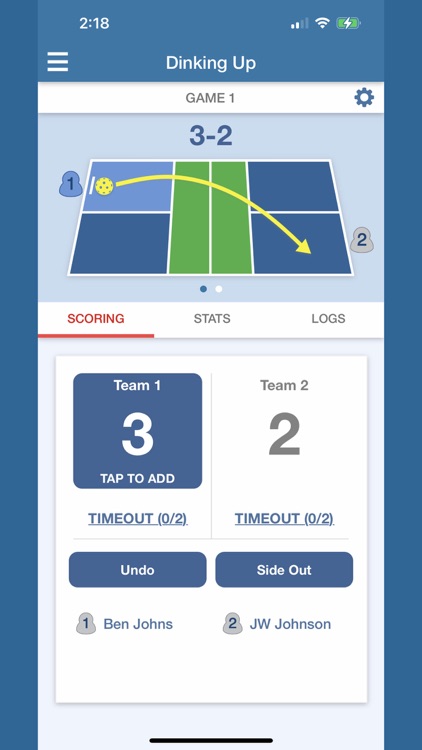
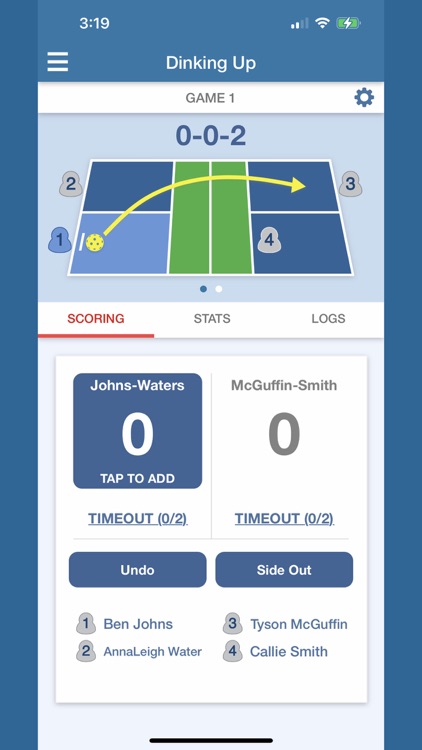
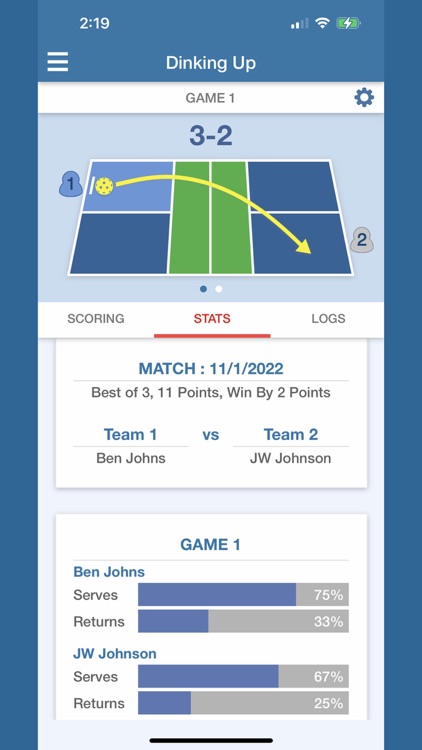
What is it about?
'Dinking Up' is a Pickleball Tool for Scoring and Performance Analysis of Players during Games with AI Algorithm for Post-Game Analysis to Determine the Player's Strength and Weakness.
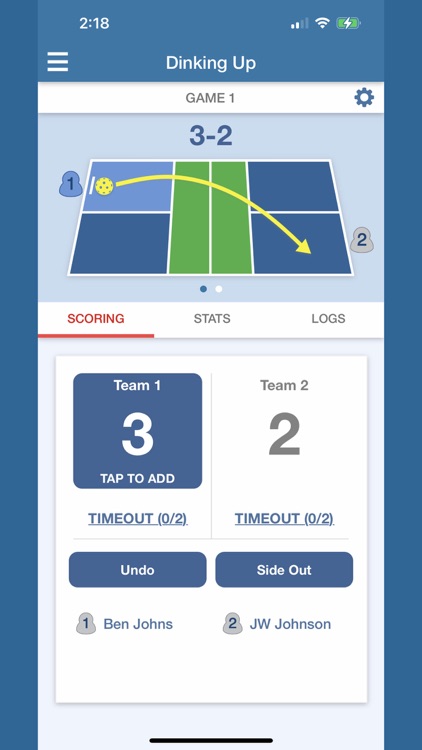
App Screenshots
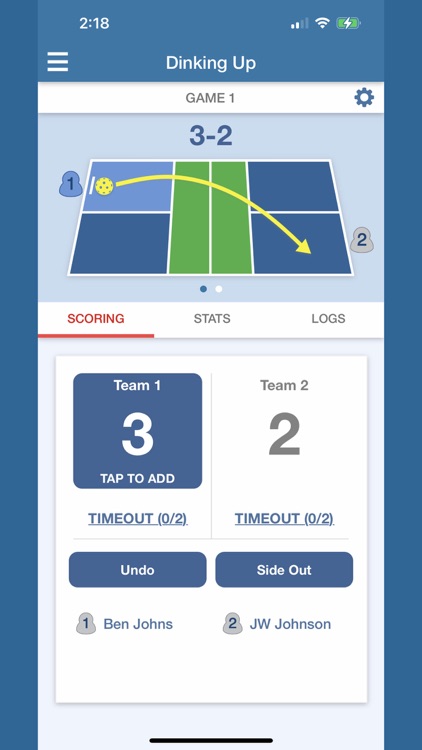
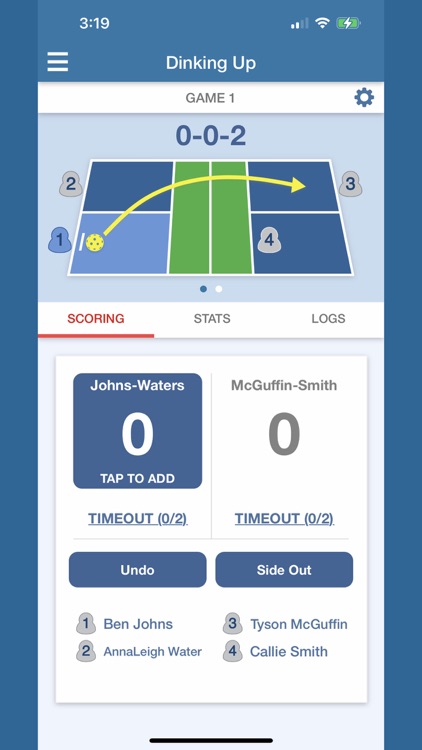
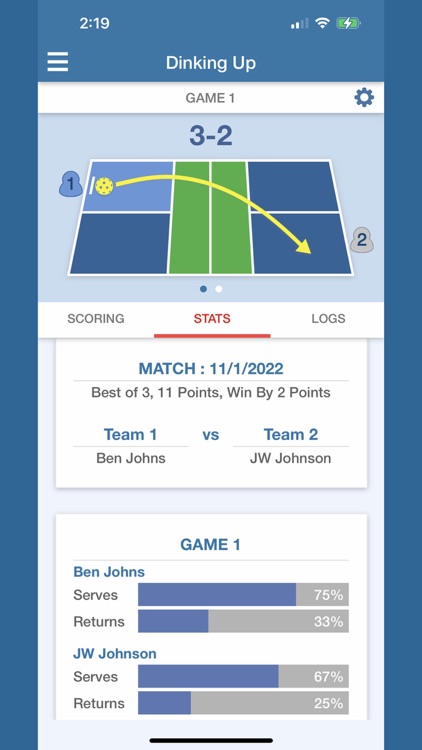

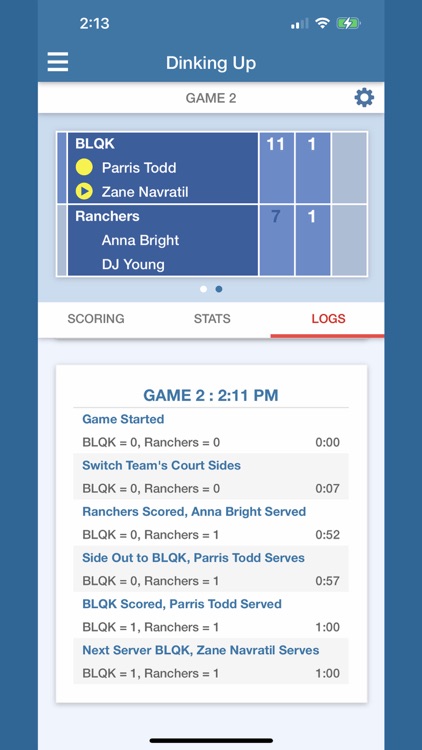
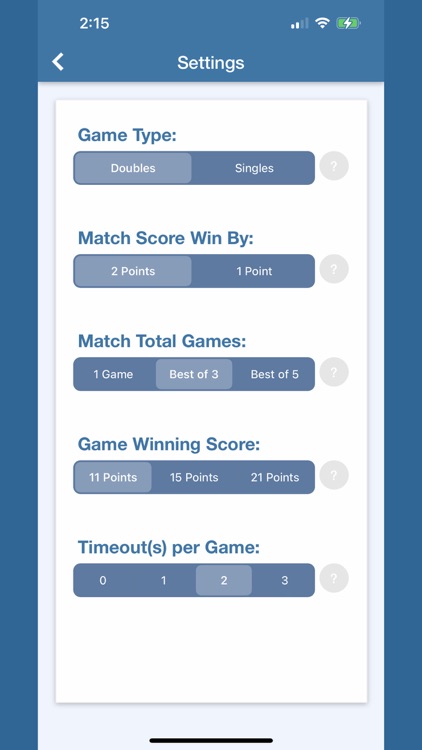
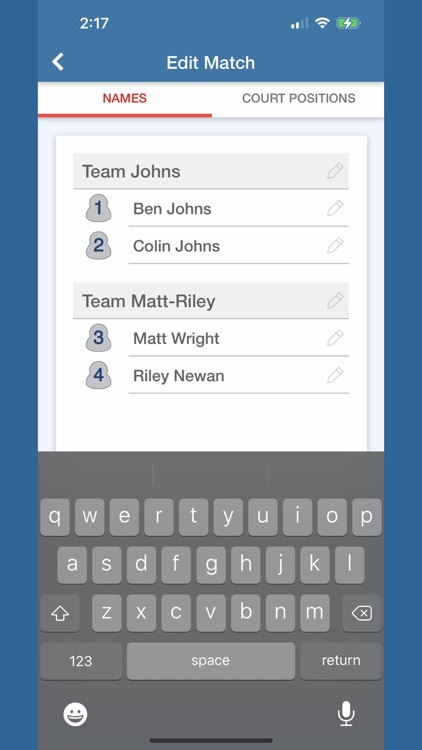
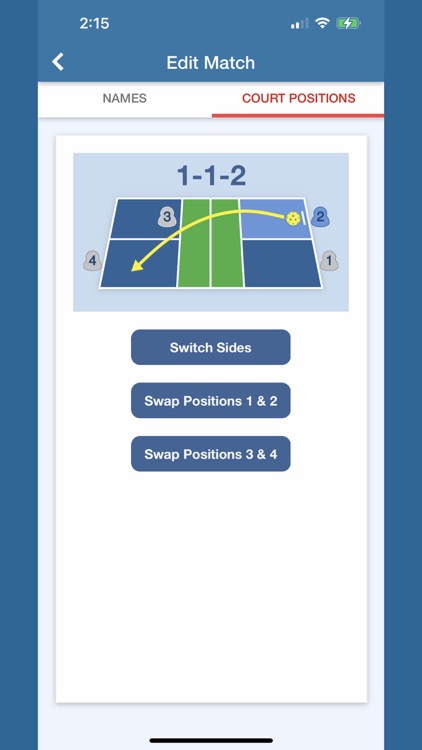
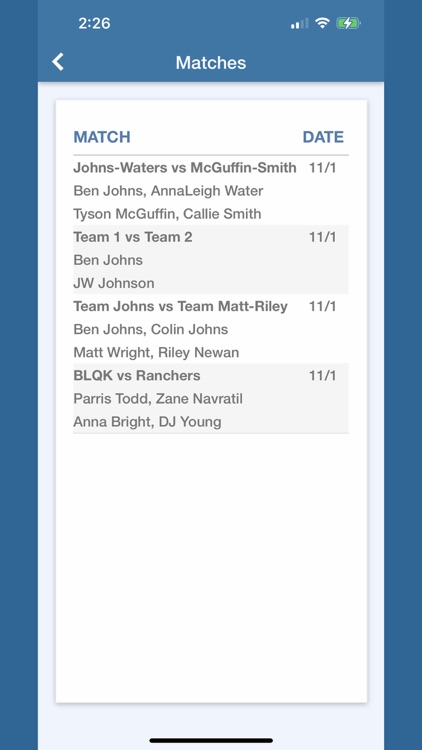
App Store Description
'Dinking Up' is a Pickleball Tool for Scoring and Performance Analysis of Players during Games with AI Algorithm for Post-Game Analysis to Determine the Player's Strength and Weakness.
This app was design for the intention for Referees to use during the matches to replace traditional paper scoring sheet.
HOW TO USE:
-------------------------------------------
1) To add score, tap on the serving team button with the text "TAP TO ADD" (only can add score to active serving team)
2) To move to next server, tap "Next Server" or "Side Out" button.
Note: "Next Server" only applies for doubles matches and the current was the first server. "Side Out" gives control of the ball to the other team to serve.
3) If adding a score or switching servers was by mistake, tap the "Undo" button to revert that action.
4) If team takes a time out, tap the "Timeout" under that team - tracks the number timeout taken.
5) In the game setting ("gear" icon to the right of the game title), you can edit the team and player names. Also, you can switch the teams court sides and swap the player serving positions (if necessary).
VIEWS:
-------------------------------------------
1) Top Score Panel has 2 views:
1.1) The court with player in the proper positions on the court
1.2) The standard grid layout score board. Both indicates the active servers.
2) Bottom Tab View contains 3 views:
2.1) Scoring: Action to add score, change servers, and undo actions
2.2) Stats: The stats for player for each game along with the Analysis
2.3) Logs: The time logs for each game action (serve, next server, side outs, etc.)
Use it to track scores for doubles and singles with court view to show where each player should be position for every point.
As games are being played and scored, the AI algorithm will run a post-game analysis to determine the player's strength and weakness. This is a good data points to be used by coaches to see what the area of focus needs to be.
Every game is saved to be reviewed later to see if the performance metrics have improved over time.
AppAdvice does not own this application and only provides images and links contained in the iTunes Search API, to help our users find the best apps to download. If you are the developer of this app and would like your information removed, please send a request to takedown@appadvice.com and your information will be removed.