
DIY IDPhoto - Print Various size into one paper

DIY IDPhoto

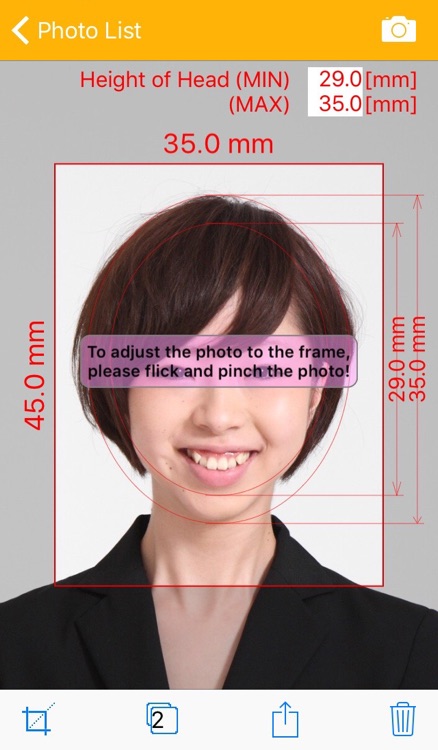
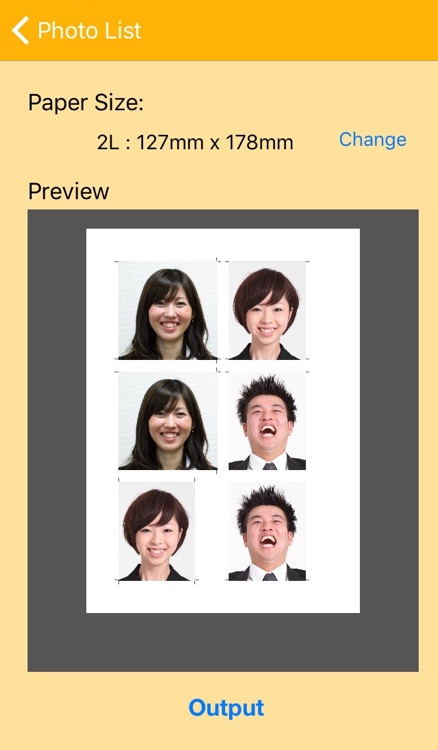
What is it about?
DIY IDPhoto - Print Various size into one paper

App Screenshots

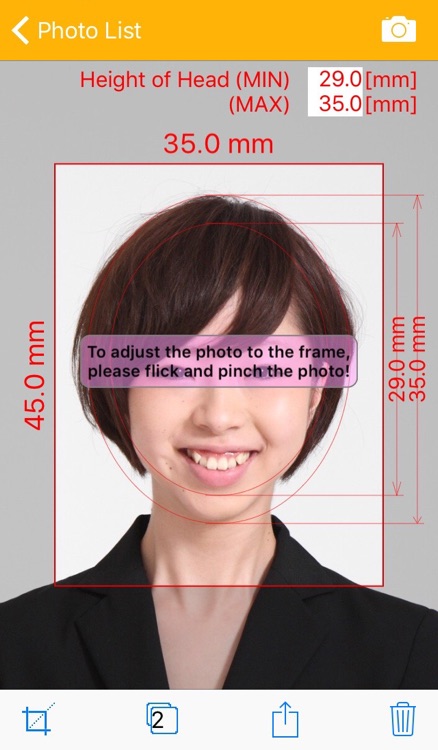
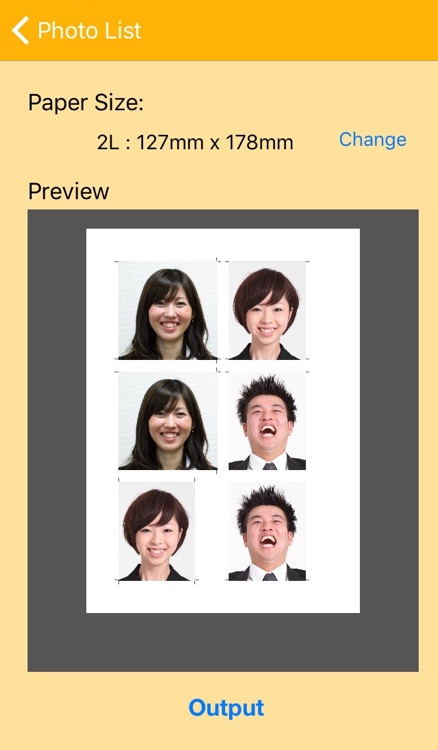
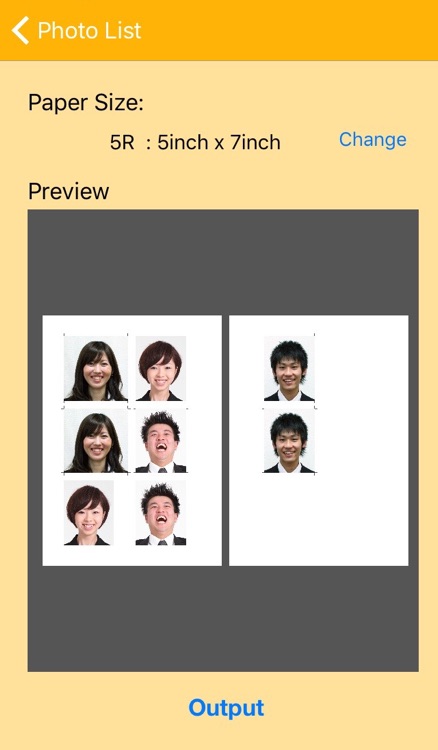
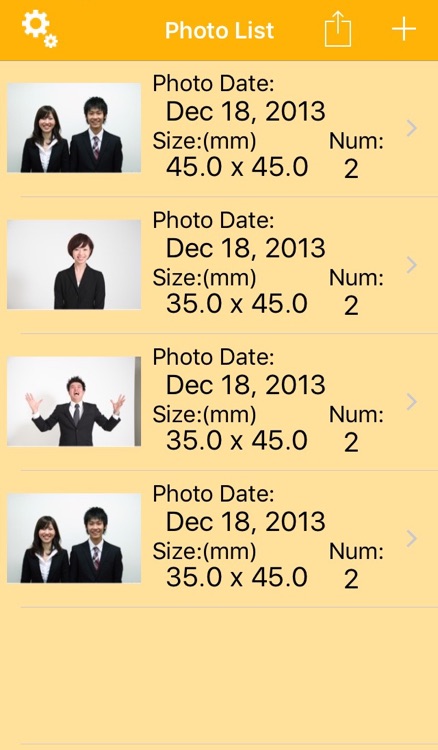
App Store Description
DIY IDPhoto - Print Various size into one paper
DIY IDPhoto can print out various size IDPhotos in one paper easily using AirPrint printers.
If you don't have an AirPrint printer, DIY IDPhoto can make print out image into Camera-roll in Jpeg. You can print out it at Photo printing store. You can make print out image as PDF file and send it by e-mail as attached file to PC which is connecting to printers.
This app also can make IDPhoto as image file (JPEG file) and send it by e-mail, so you can submit the IDPhoto electrically.
Printable size:L, 2L, 3R, 4R, 5R, 6R, 8R, Letter, A6, A4
Once you set IDPhoto size and height of the head (Min. & Max.) which are required, the guidance lines are displayed on the photo, so you can make the IDPhoto satasfying the requirement rapidly.
*Some AirPrint Printers may print the image in larger/smaller size than actual image. In this case, you can correct the error by setting image scale ratio in Settings. Or send the IDPhoto by e-mail to PC and print it equal size.
You can edit IDPhoto as following steps,
1.Set IDPhoto size and height of head (Min. and Max)
Touch the framing button in the lower-left of the screen.
You can change width and height of the IDPhoto, and minimun and maximum of height of head.
2.Taking a Photo
By touching the Camera button in the upper-right of the screen.
You can take a photo by the camera, import from photo album or other IDPhoto data.
3.Adjust photo to the frame
Adjust the photo by flicking and pinching to match with the guide line and the frame.
4.Set number of photos
Set number of photos you need.
5.Output the IDPhoto
You can print out the IDPhoto or send it by e-mail. Please see section 3.
•Delete the IDPhoto (Optional)
By touching trash button, you can delete this IDPhoto data.
•If you touch an action button next to the + button on Photo List screen, DIY IDPhoto makes the output image of the combined several ID Photos, and print out the image or send it by e-mail.
AppAdvice does not own this application and only provides images and links contained in the iTunes Search API, to help our users find the best apps to download. If you are the developer of this app and would like your information removed, please send a request to takedown@appadvice.com and your information will be removed.