A viewer for iPhone and iPad for ""Digital Paper"" - DocuWorks document
DocuWorks Viewer Light
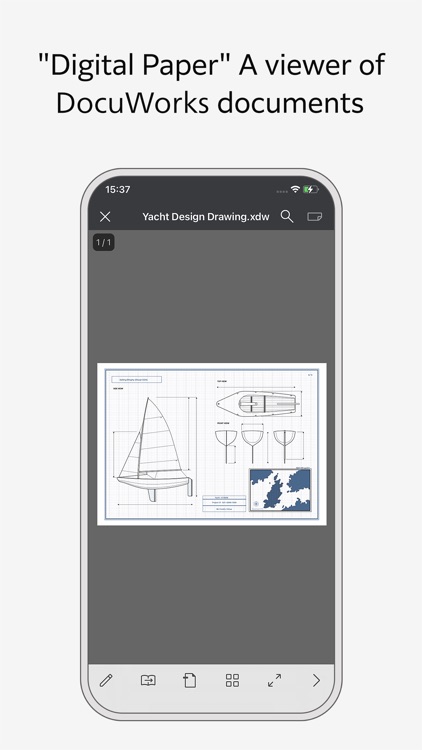

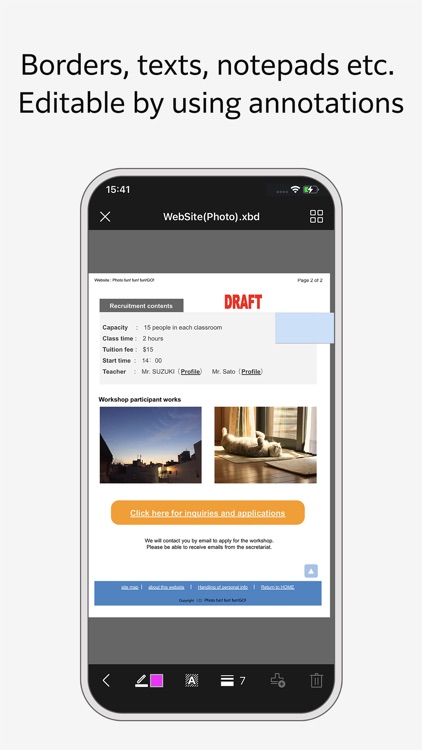
What is it about?
A viewer for iPhone and iPad for ""Digital Paper"" - DocuWorks document.
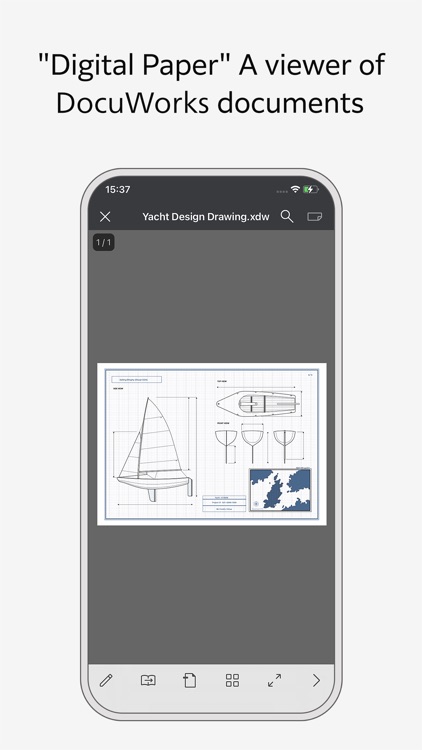
App Screenshots
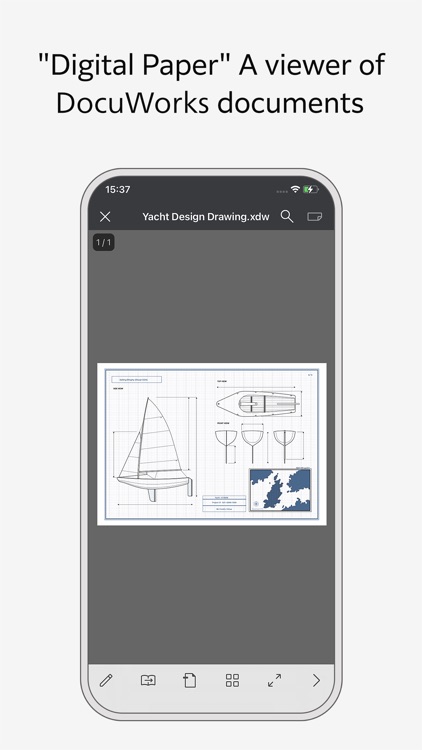

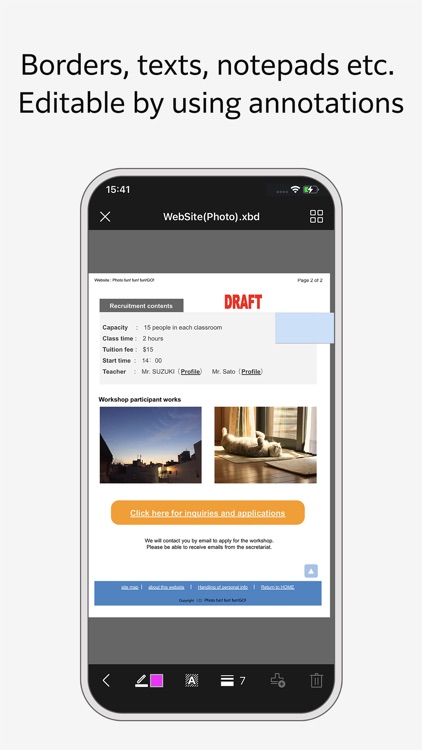
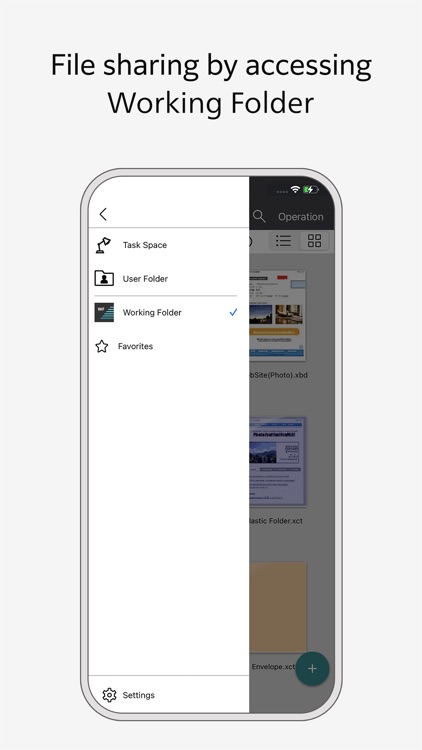

App Store Description
A viewer for iPhone and iPad for ""Digital Paper"" - DocuWorks document.
DocuWorks Viewer Light is an application intended for users who are viewing or editing DocuWorks documents for business use.
If you are using Fuji Xerox DocuWorks Viewer Light, you can transfer your user data to FUJIFILM Business Innovation DocuWorks Viewer Light.
1. Update Fuji Xerox DocuWorks Viewer Light to version 4.1.2 or later.
2. Without uninstalling Fuji Xerox DocuWorks Viewer Light, install FUJIFILM Business Innovation DocuWorks Viewer Light 9.1.
3. In Fuji Xerox DocuWorks Viewer Light 4.1.2 or later, tap [Settings] > [Display/Manage Document] > [Export User Data] to export user data.
4. Start FUJIFILM Business Innovation DocuWorks Viewer Light 9.1. When the message ""Do you want to import user data from the old app?"" appears, continue with the operation.
5. After the transfer is confirmed, Fuji Xerox DocuWorks Viewer Light can be uninstalled.
● Features available with DocuWorks Viewer Light
- View DocuWorks documents, display double pages, zoom in and out, show or hide annotations
- View PDF documents
- Open a DocuWorks document protected by a password
- Search and copy texts in a DocuWorks document
- Edit DocuWorks documents, add markers/text notepads/texts, and change attributes
- Register annotations you have added to a DocuWorks document on a digital device such as a computer or mobile device, for later use
- Import annotation tool files for usability
- Move or delete existing annotations
- Browse files in Task Space by linking DocuWorks 9.1 with Working Folder
- Auto import DocuWorks 9.1 Pencil Case
- View a list of folders and files located in Working Folder
- Move, delete, or rename files as well as create folders in Working Folder
- Download files to/upload files from Working Folder
- Move, delete, or rename files as well as create folders in your device
- Use Files App to display thumbnail view and preview of a DocuWorks document (iOS 11 or later)
- Camera image trapezoid correction, rotation, PDF/DocuWorks document conversion
● Specifications
- Supported document formats: DocuWorks document (xdw file), DocuWorks binder (xbd file) and DocuWorks container (xct file) created with DocuWorks Ver. 4 or later, and PDF.
- DocuWorks documents protected by a method other than password cannot be opened.
- PDF documents protected by security cannot be opened.
● What is Working Folder?
Working Folder is a service that offers a storage area that is provided by FUJIFILM Business Innovation and available via internet. You can use a web browser to move files to and from Working Folder, save files scanned by a multi-function machine to Working Folder, or print files from Working Folder to a multi-function machine.
● Prerequisites to Use Working Folder
- You must have registered with Working Folder as its user. Registration cannot be done from this application.
- Your device must be able to communicate with the server via internet with HTTPS protocol.
Note: For smoother operation of DocuWorks Viewer Light, you may approve the following access rights: Disapproving the selective access rights does not affect your rights to use basic features of the service.
Selective access rights
*Contact: The rights needed to specify e-mail destinations for Share Document from your Address Book.
*Photo: The rights needed to import image and movie files from your own device and transfer them to Working Folder
Tapping a link to the DocuWorks document on Safari may sometimes result in the screen going gray and DocuWorks Viewer Light failing to launch.
In this case, long-press the link to the DocuWorks document, copy the URL, and then paste it in the Safari address bar to show the document.
AppAdvice does not own this application and only provides images and links contained in the iTunes Search API, to help our users find the best apps to download. If you are the developer of this app and would like your information removed, please send a request to takedown@appadvice.com and your information will be removed.