
Japanese style Calculator is a calculator that can change the background and fonts to your favorite Japanese style

和柄電卓
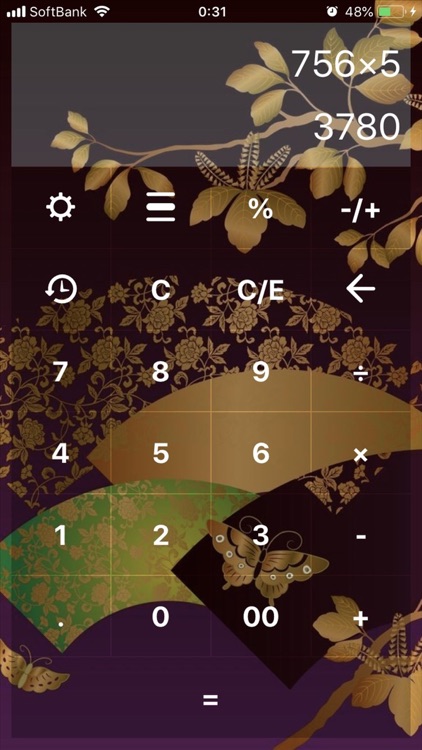
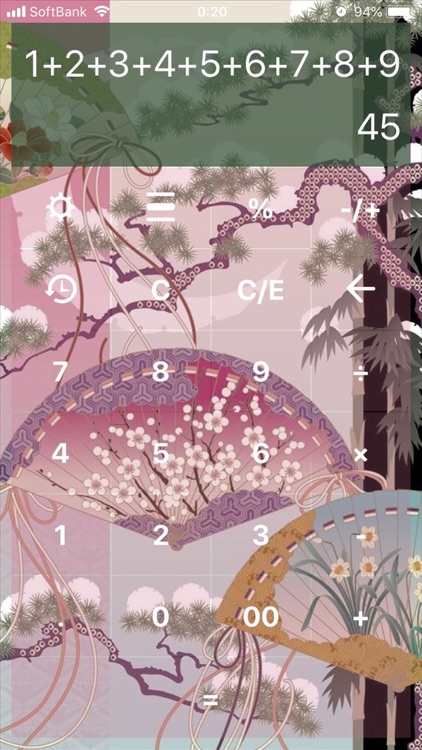
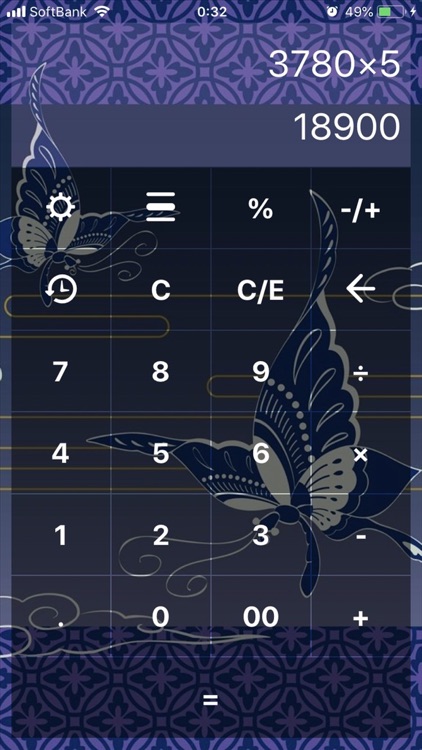
What is it about?
Japanese style Calculator is a calculator that can change the background and fonts to your favorite Japanese style.
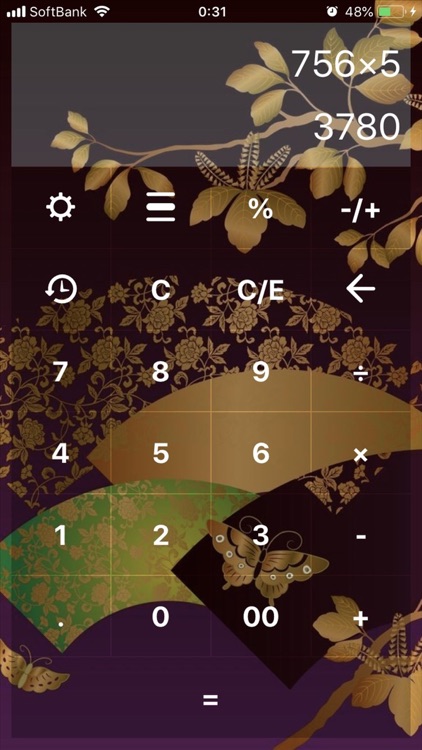
App Screenshots
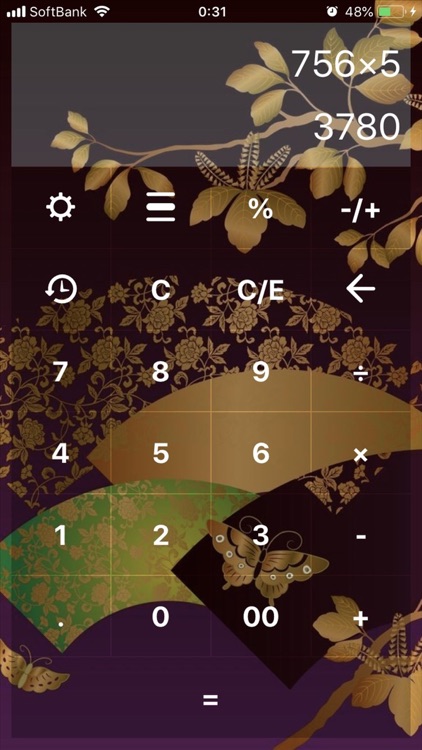
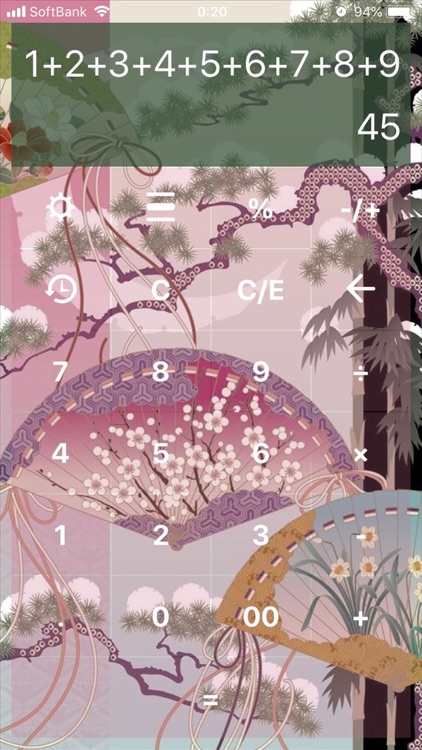
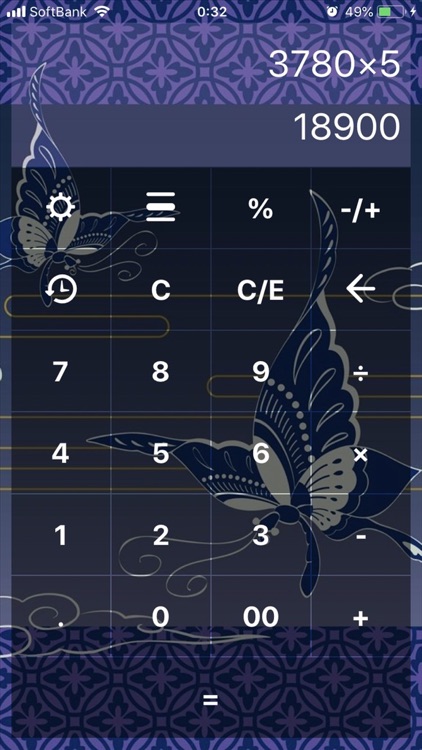

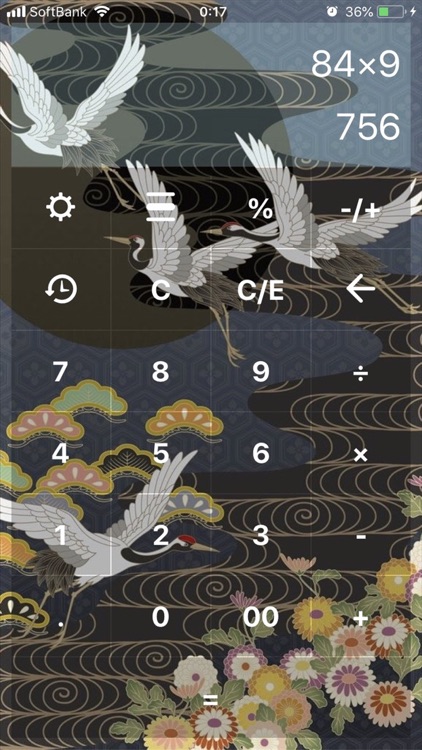
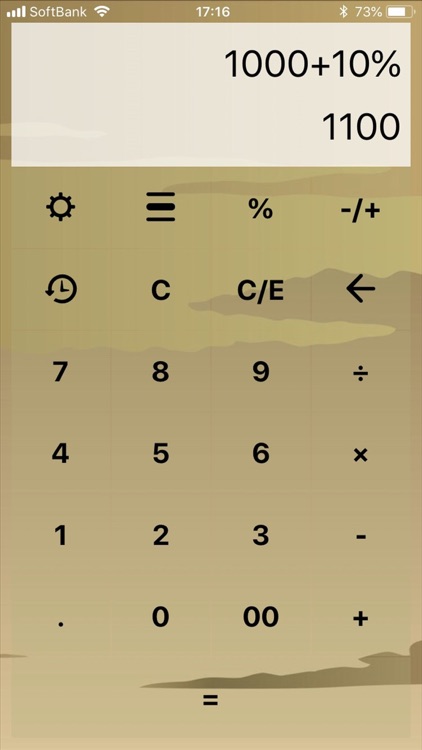
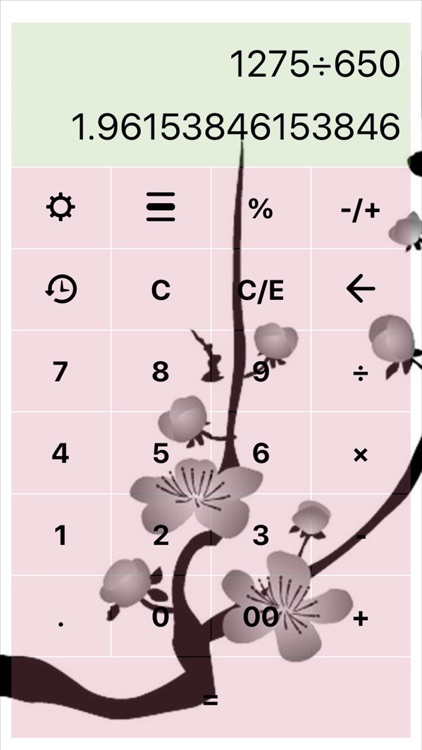
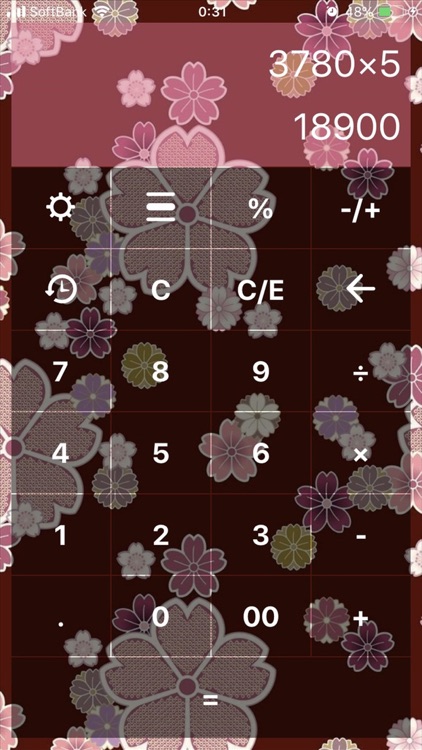
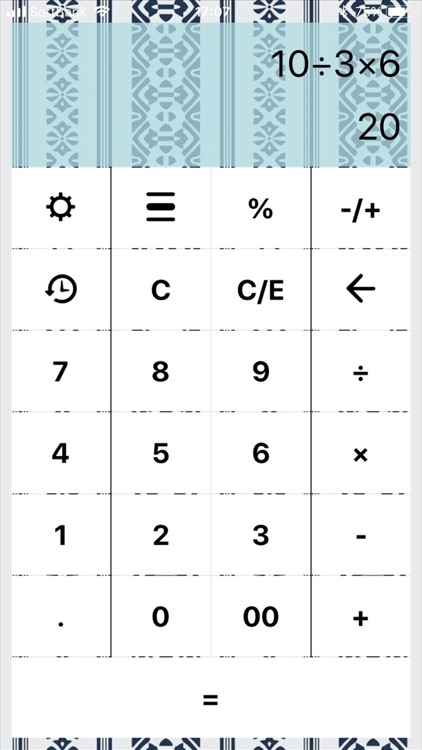
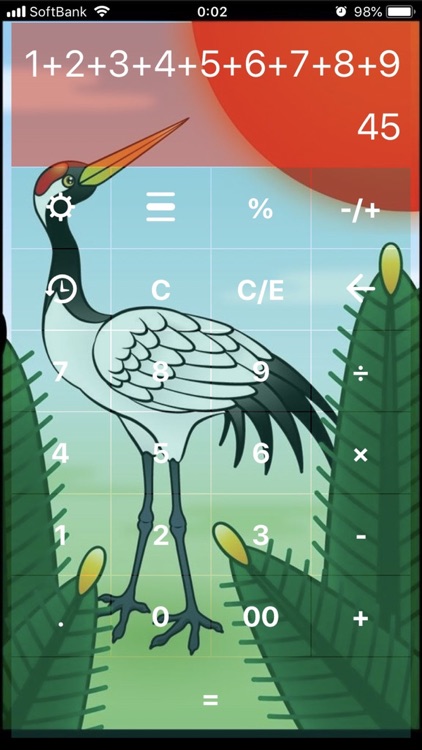
App Store Description
Japanese style Calculator is a calculator that can change the background and fonts to your favorite Japanese style.
You can customize it to your calculator by combining background and color.
■ Design
Open the theme screen with the setting key on the upper left of the calculator.
The design change function uses the following three tabs.
1 - Background
You can change your favorite design to the whole background.
2 - Section Background
Set it in two places, "Display" and "Keypad". You can change the color and transmittance to each part.
3 - Font Type
You can change "font color", "font type", "font size".
■ Calculating
Japanese style calculator can calculate four arithmetic operations and percentage.
In case of overflow, it will be rounded off.
You can also save the calculation result in the history and recalculate it using the history value.
Will explain how to use "%" and "history".
1 - Premium
When adding a consumption tax. To a value, it can be calculated with "value + percentage".
(Example) 100 + 10% = 110
If you set "200 + 100 + 10% = ", add 10% to 100 entered just before, so the answer will be 310.
2 - Discount
If I'd like to calculate the discount, it can be calculated with "value - percentage".
(Example) 200 - 10% = 180
3 - Ratio
If I'd like to calculate the ratio, it can be calculated with "value x percentage".
(Example) 200 x 50% = 100
It has the same meaning as 「200 x 0.5 =」.
4 - Percentage
If I'd like to calculate the Percentage of value A and value B, it can be calculated with "value A / value B".
(Example) 200 / 50% = 400
5 - Surplus
Divide by using % as an operator and calculate the remainder.
(Example) 13 % 5 = 3
6 - History
Every time you press =, the calculation formula and calculation result at that time are added as history.
If no operator is entered, the original calculation formula can be displayed and input from the middle of the calculation formula.
When an operator is entered, the value of the calculation result can be displayed and used as the value of the calculation expression being input.
To delete the history, tap Delete at the bottom of the history list.
AppAdvice does not own this application and only provides images and links contained in the iTunes Search API, to help our users find the best apps to download. If you are the developer of this app and would like your information removed, please send a request to takedown@appadvice.com and your information will be removed.