
ECS tracking offers GPS tracking for trucks and buses that saves the way for efficiency, profitability, safety and security

ECSTracking

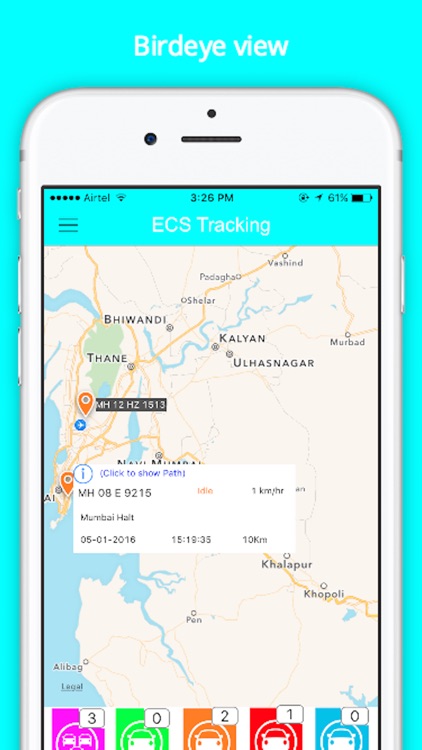

What is it about?
ECS tracking offers GPS tracking for trucks and buses that saves the way for efficiency, profitability, safety and security.

App Screenshots

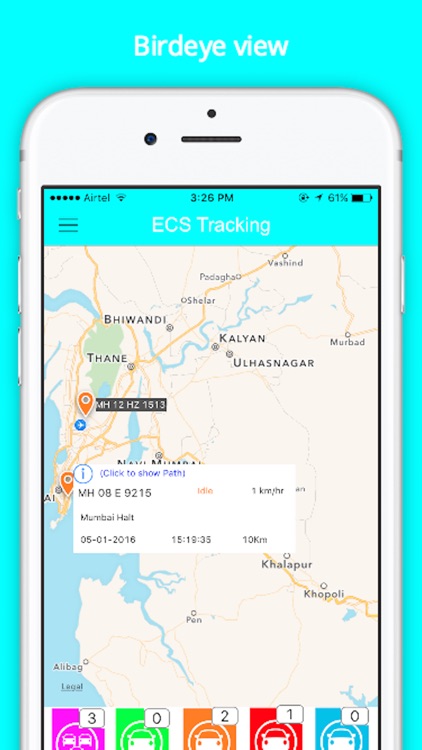

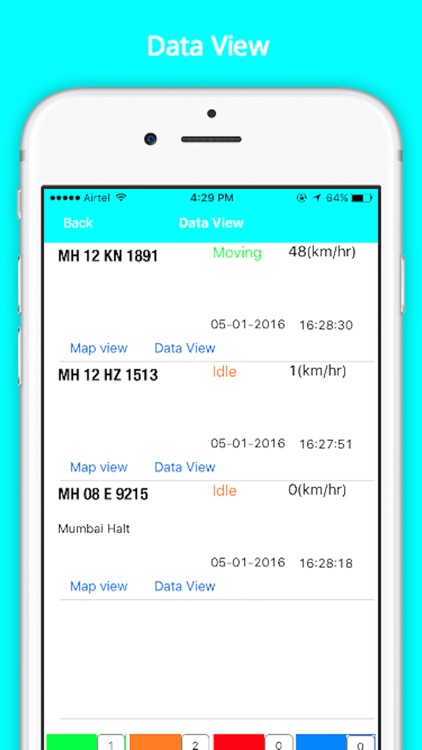
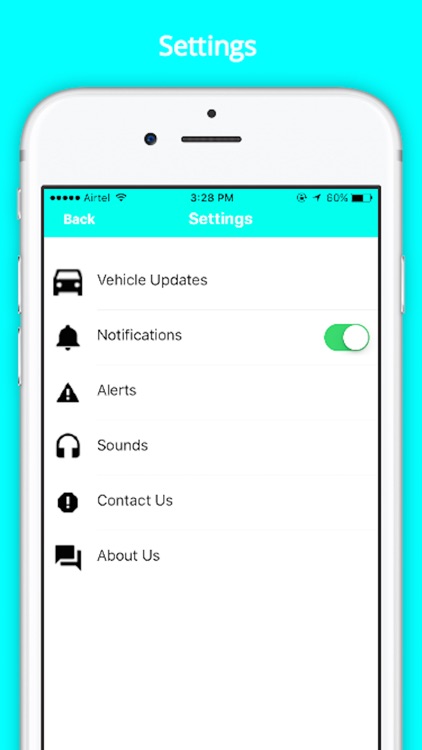
App Store Description
ECS tracking offers GPS tracking for trucks and buses that saves the way for efficiency, profitability, safety and security.
With Enterprise Data Services, you can have real-time tracking data flow to your in-house applications. Embed mapping of your vehicles on your website so customers can track their services online.
Guidelines To Use the ECS Tracking Application:
1) First of all please make sure internet connectivity is available while using app in order to see the live vehicle track.
2) After installing IPA wait for couple of minutes in order to communicate with server.
3) Here you will find 2 categories:
a) Registered User:
b) Unregistered User(i.e Demo User):
a) Registered User:
- Enter registered email id
- Mobile number
- Enter Application ID which you have received by mail at the time of registration. If in case not able to remember, enter valid email id, click on forgot and see you have received
- Click on sign up
b) Unregistered User(i.e Demo User):
- Enter valid email id
- Mobile number
- Click on sign up
4) Wait for couple of minutes to communicate with server
5) Here you will find 2 main options
a) Map View :
- Initially by default will see the annotation which indicates the current position alongwith their status(i.e moving/stop and so on) of all available vehicles.
- We can click on annotation with more information like vehicleno,status,speed,address,date,time .
- Annotation color red show Stop, green show Running and orange show idle
b) Data View
- Here you can see time, location, speed in dynamic tabular format of all vehicles or specific vehicleno with respect to date selection.
6) Settings:
- Notification on off functionality is available in setting section .
7) Notification:
- At any point of time, if we want to see the received notification so far we can click and view it.
i) General: Will show all the messages.
ii) Vehicle list: Here we can see available vehicles which will show respective details.
Hope these guidelines will be useful in using vehicle tracking app.
Also suggestions are welcome.
AppAdvice does not own this application and only provides images and links contained in the iTunes Search API, to help our users find the best apps to download. If you are the developer of this app and would like your information removed, please send a request to takedown@appadvice.com and your information will be removed.