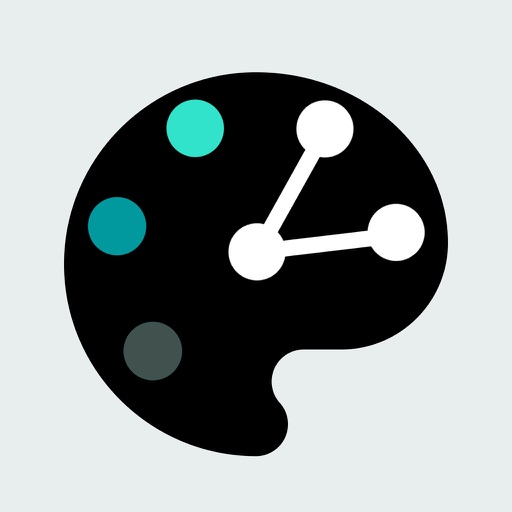
Hold up a looking glass to the world, and

EmblemAR

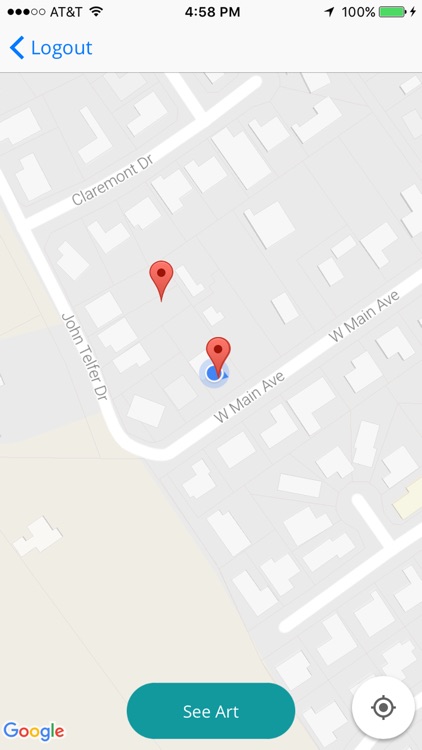
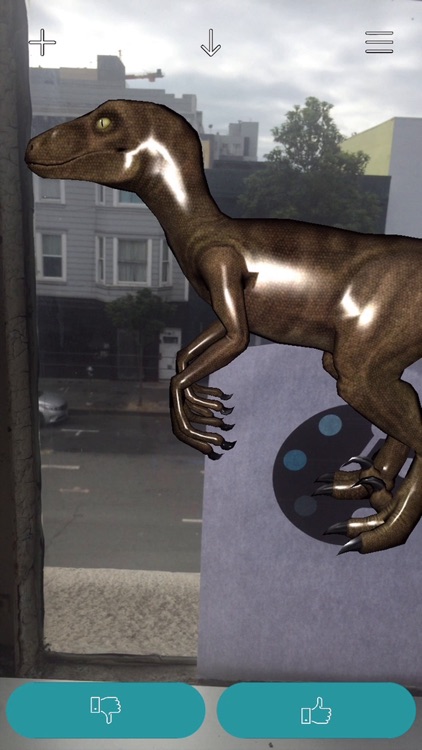
What is it about?
Hold up a looking glass to the world, and

App Screenshots
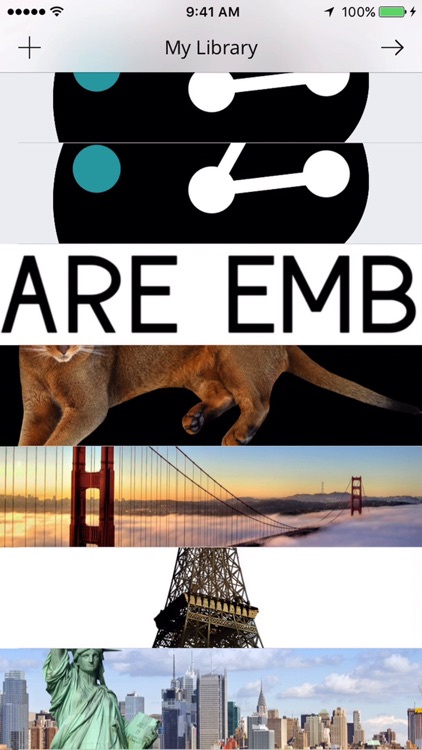
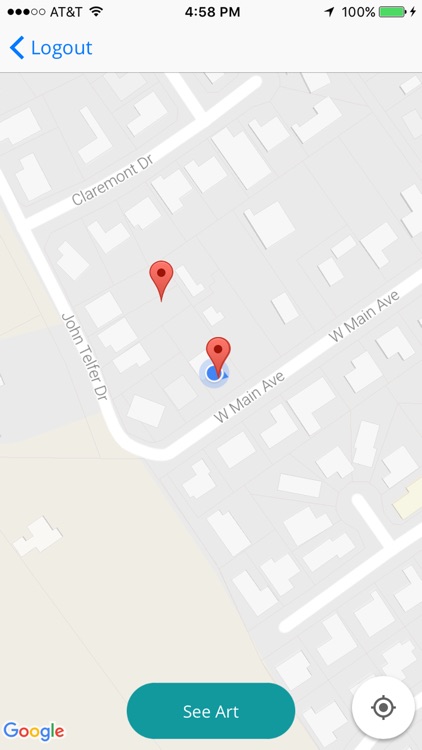
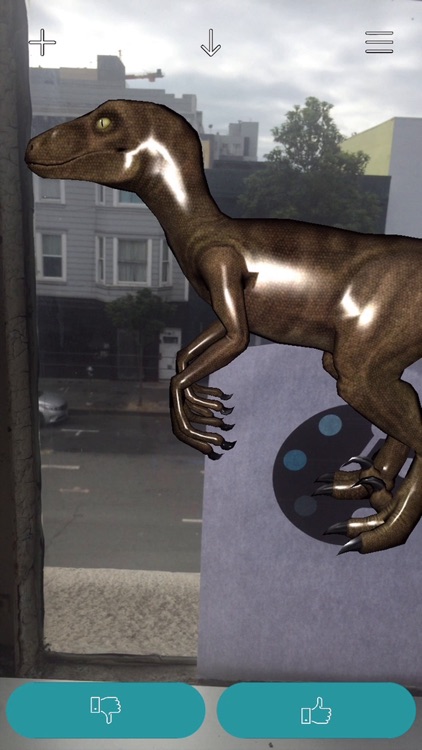
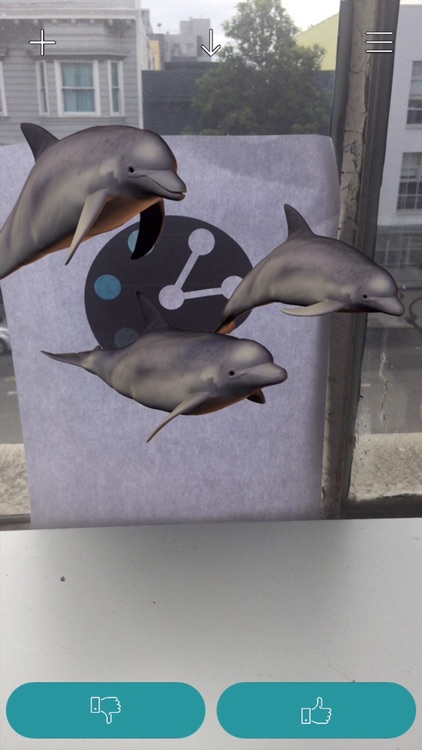
App Store Description
Hold up a looking glass to the world, and
transform the view! Emblem presents an augmented
reality window, projecting geocached two- and three-
dimensional models onto your surroundings.
Users upload an incredible array of images
and models, and post them to a location of choice. Using the EmblemAR logo as the place marker, inventors, creators, painters, sculptors, graffiti taggers, developers, tourists, and literally anyone and everyone else can see what art pieces that lie just beyond what's visible to the naked eye. Creativity is the only limit
to sharing, adventure is the only limit to discovery.
NOTE: Make sure to download/print the EmblemAR logo found at http://www.emblemar.com
Posting 3d Images:
1. Download a 3d model found at tf3dm.com or any other site after googling "3d model"
2. Choose a model, ensuring that it is a .obj filetype then download.
3. Create a blank folder called "main"
4. Drag and drop all of the related downloaded model files into your newly created main folder which include but are not limited to: (a) A .obj wavefront file (b) A .mtl materials file and (c) textures, usually .png's, .jpg's or .tga's. NOTE: The model must contain a .mtl file to work.
5. Open the .obj with a text editor.
6. Ensure the location of the .mtl file is included at the top of the file following "mtllib" (should look like "mtllib ./EmblemAR.mtl"). If not, type it in replacing "EmblemAR" with the name of the .mtl file downloaded with the .obj file.
7. Compress/zip the main folder by (for mac) right-clicking and pressing "Compress main"
8. Rename the compressed zip file to "main", the title with extension being "main.zip"
9. After logging into http://www.emblemar.com, upload main.zip to your art library.
10. Back on the mobile app, go to your library and post the newly added model file (you'll see the EmblemAR logo as a placeholder) by selecting it.
11. Place the camera over the EmblemAR logo and voilà! There's your 3d image for the whole world to see!
AppAdvice does not own this application and only provides images and links contained in the iTunes Search API, to help our users find the best apps to download. If you are the developer of this app and would like your information removed, please send a request to takedown@appadvice.com and your information will be removed.