
English Keywords 120 is suitable for adults and children

English Keywords 120
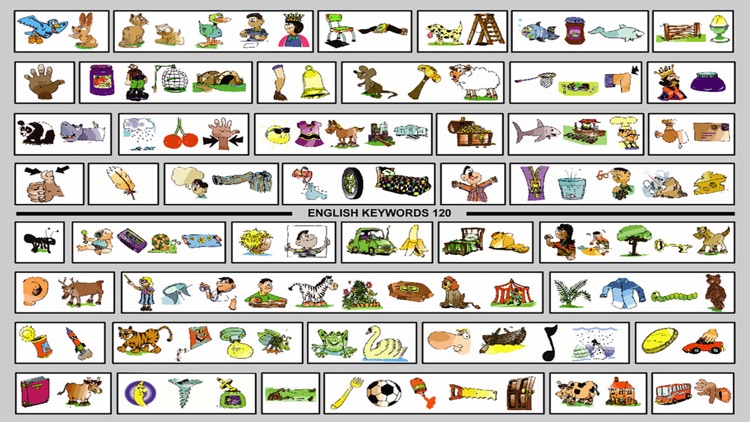
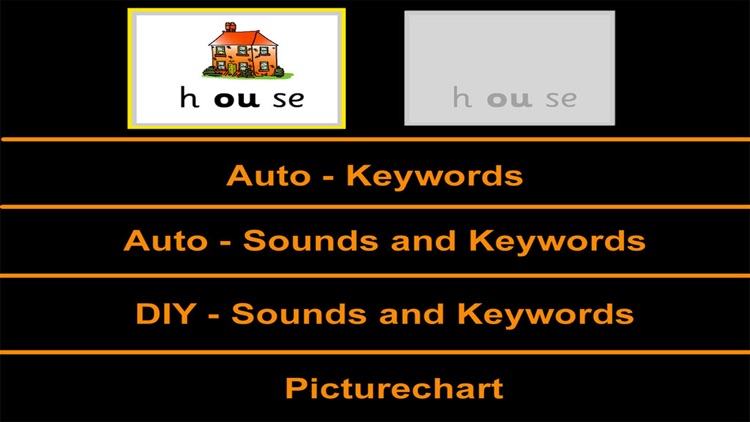
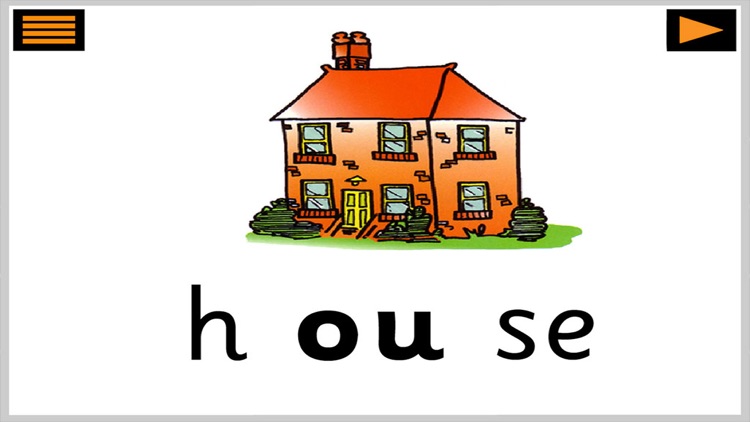
What is it about?
English Keywords 120 is suitable for adults and children. Many adults and children, both native speakers and those learning English as an additional language, have difficulty reading English because they do not fully understand the 44 phonemes (speech sounds) and 120 keygraphemes (key spelling choices). This app uses 120 keywords (each with a memorable picture) to introduce and revise the phonemes and keygraphemes so that learners are more able to segment and blend unfamiliar English words before learning to read and spell them. It is invaluable for improving the pronunciation of familiar words too!
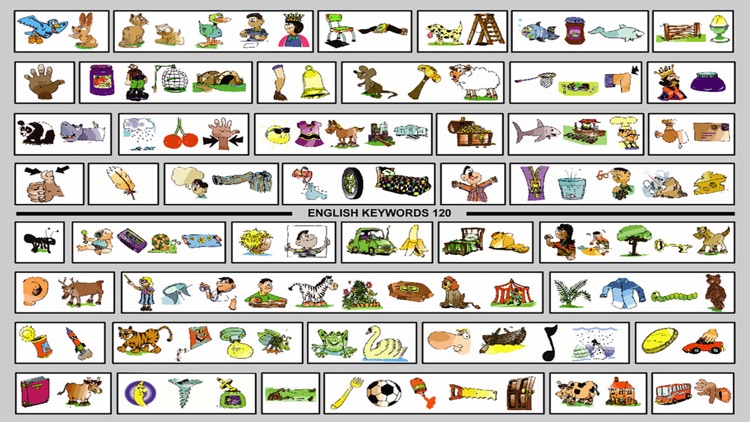
App Screenshots
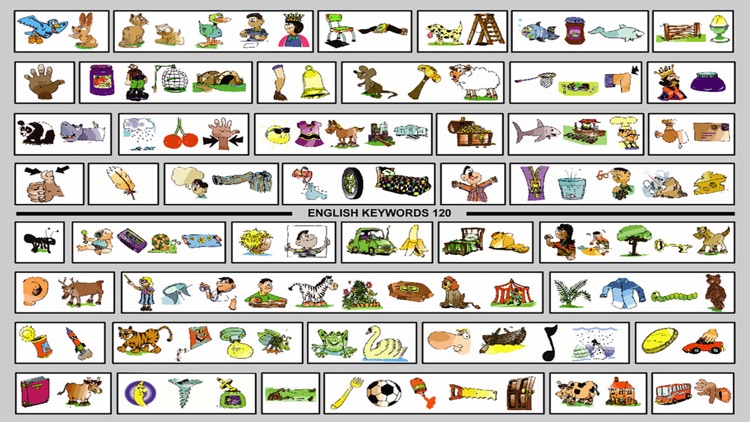
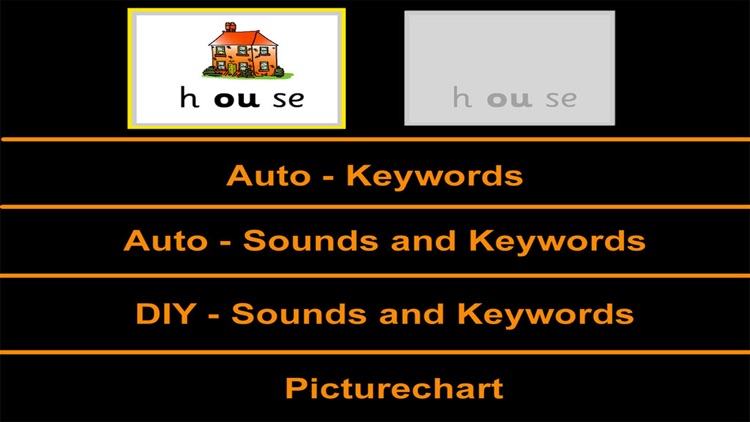
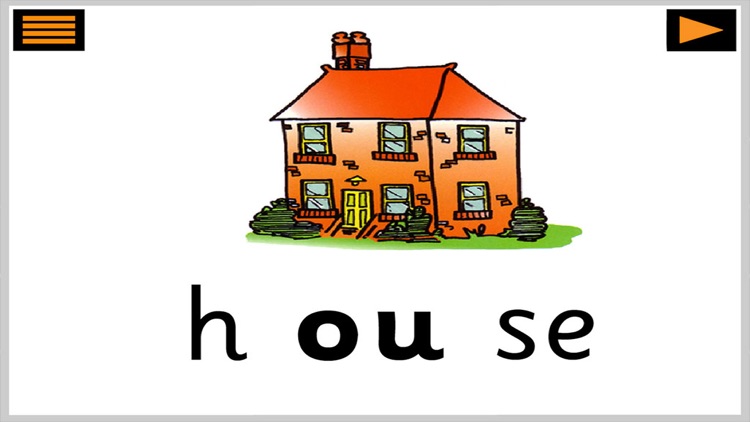

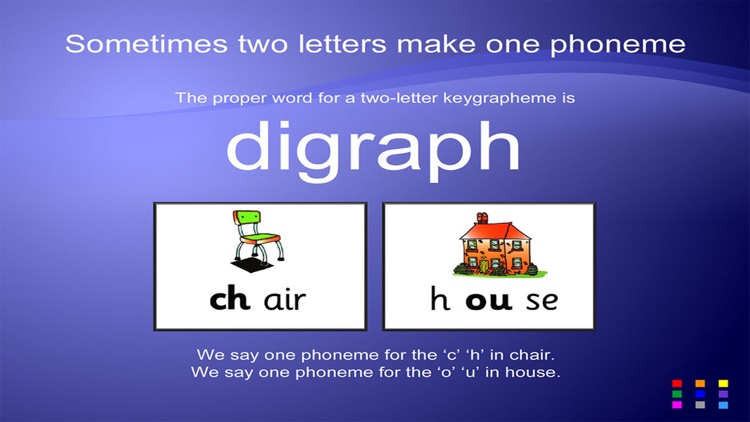
App Store Description
English Keywords 120 is suitable for adults and children. Many adults and children, both native speakers and those learning English as an additional language, have difficulty reading English because they do not fully understand the 44 phonemes (speech sounds) and 120 keygraphemes (key spelling choices). This app uses 120 keywords (each with a memorable picture) to introduce and revise the phonemes and keygraphemes so that learners are more able to segment and blend unfamiliar English words before learning to read and spell them. It is invaluable for improving the pronunciation of familiar words too!
The app opens in the Picturechart. Learners touch the top or bottom half of the chart to enter the Consonant Section or the Vowel Section. They then select one of the sixty pictures as the start picture, usually at the beginning of one of the four rows, and are taken to the Bar Menu where they choose between three main functions (and can also opt to work with or without pictures).
Auto – Keywords: Learners press the play button (top right) to automatically move through the screens to see the pictures and to see and hear the keywords. Learners can use the pause button (top right) to temporarily stop on a screen. They can then move forwards or backwards through the screens (by touching the far right or far left) or touch the keygraphemes to hear their phonemes and touch the pictures to hear the keywords. Pressing the play button restarts the automatic looped sequence from the screen on view. To return to the Bar Menu, learners touch the icon (top left).
Auto – Sounds and Keywords: Learners press the play button to automatically move through the screens so as to hear the phonemes and to see and hear the keywords. As the phonemes are pronounced, consonant keygraphemes turn blue and vowel keygraphemes turn red. As with ‘Auto-Keywords’ learners are able to make use of the play, pause and bar menu icon buttons.
DIY – Sounds and Keywords: Learners are able to move through the screens at their own pace, by touching the far right or far left of the screens. Learners touch the keygraphemes to hear the phonemes. Consonant keygraphemes turn blue and vowel keygraphemes turn red. They touch the pictures to hear the keywords.
In both the Auto and DIY screens, learners are able to fast-forward and fast-rewind to a particular keyword by repeatedly touching the far right or far left of the screens.
Learners can touch the info button on either the Consonant Section or the Vowel Section screen to see images and explanations for the terms phoneme, grapheme, keygrapheme, graph, digraph and trigraph.
Learners can practise their pronunciation by reducing the volume, or setting the phone or tablet to silent, while they say the phonemes and keywords aloud. This can be done with or without the help of pictures, by first touching the left or right image at the very top of the Bar Menu.
AppAdvice does not own this application and only provides images and links contained in the iTunes Search API, to help our users find the best apps to download. If you are the developer of this app and would like your information removed, please send a request to takedown@appadvice.com and your information will be removed.