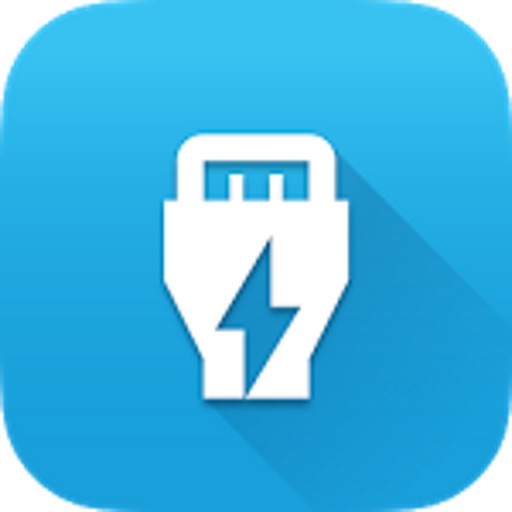
An EtherMagic network consists of one EtherMagic Switch and one or more EtherMagic EndPoints

EtherMagic
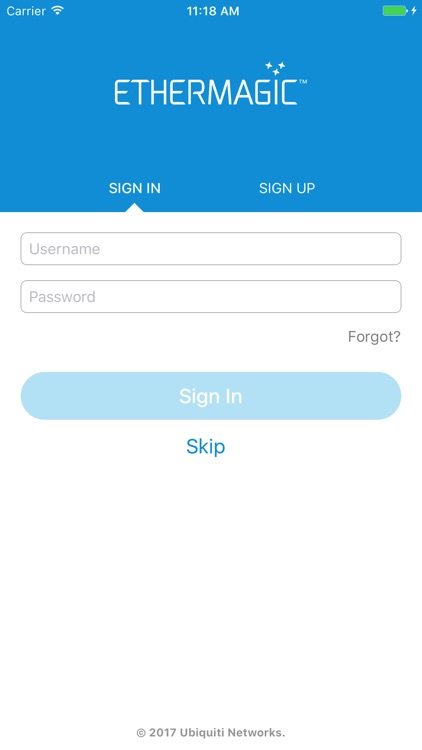
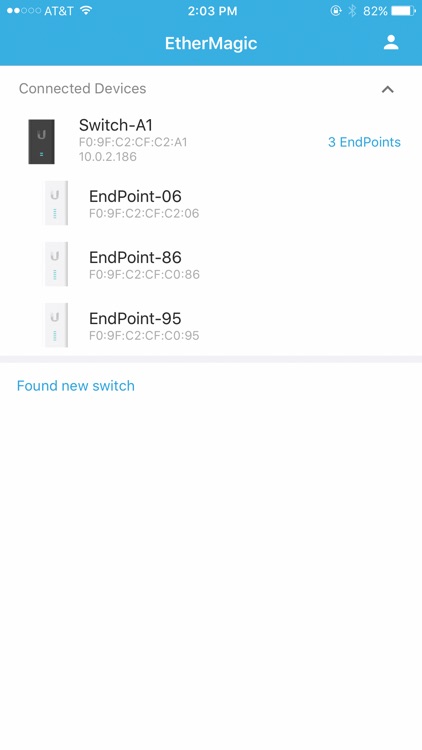
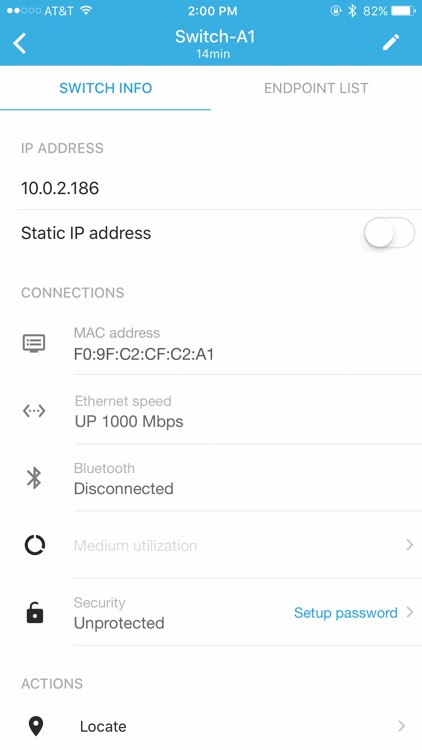
What is it about?
An EtherMagic network consists of one EtherMagic Switch and one or more EtherMagic EndPoints. Each EndPoint must be paired with a Switch to create a network. Use the EtherMagic app to:
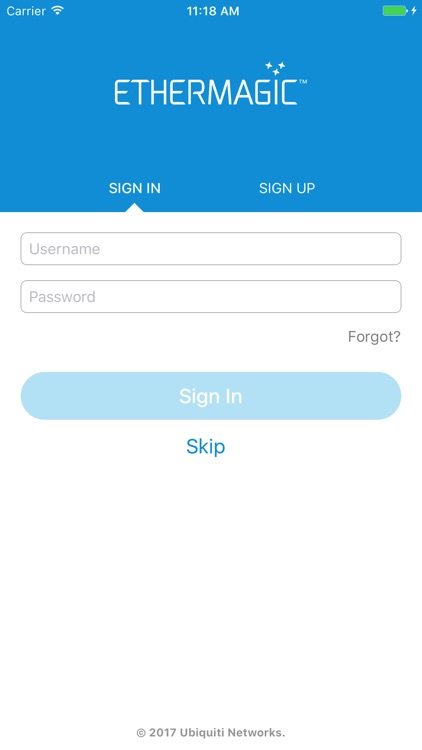
App Screenshots
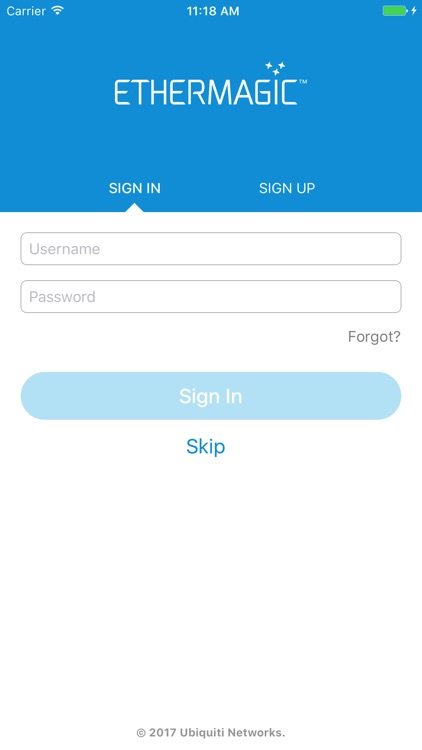
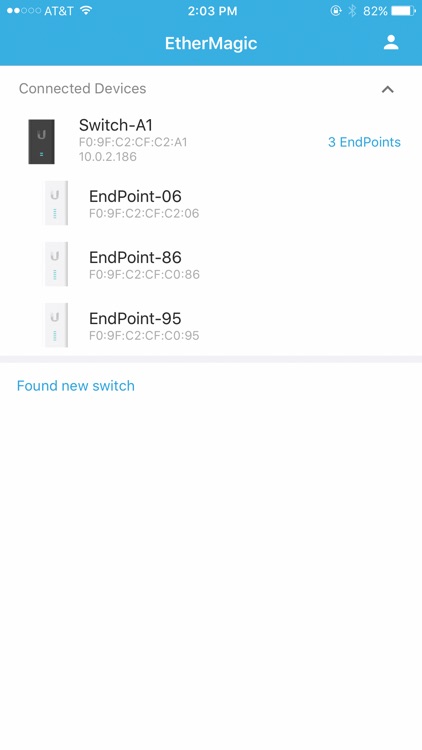
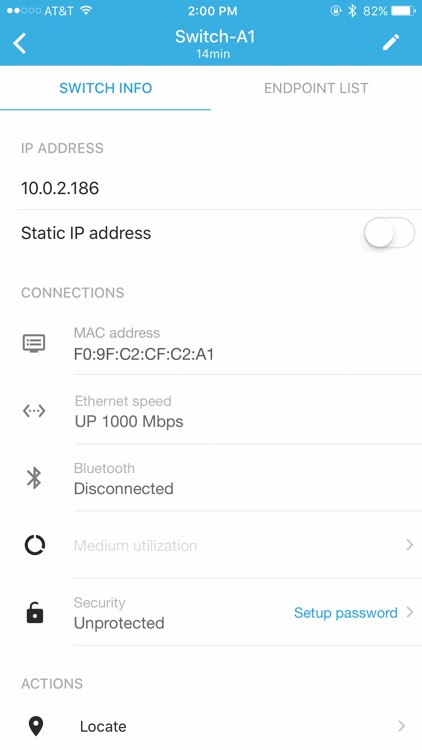

App Store Description
An EtherMagic network consists of one EtherMagic Switch and one or more EtherMagic EndPoints. Each EndPoint must be paired with a Switch to create a network. Use the EtherMagic app to:
- Pair the EtherMagic EndPoints with Switch to create a network. Note: The EtherMagic System bundle (EM-KIT) is Plug and Play ready with each EndPoint already pre-paired with the included Switch.
- Provision management functionality for EtherMagic Switch and Endpoints, and also provides device and network statistics.
Requirement:
Ensure the Switch and Wi-Fi of your iOS device are connected to the same LAN, and Bluetooth is on.
How To Pair:
1. Launch the EtherMagic app. A list of Switches will appear. Tap the Switch you would like to pair.
2. Switch Info will appear, displaying the Switch details.
3. Tap the EndPoint List tab, and then in "Found new endpoint devices" group, tap the EndPoint you
would like to pair with the Switch.
4. Then App started the Bluetooth connection process with the selected EtherMagic Endpoint. Once successful, the detailed functionalities for Endpoint will be shown.
5. Tap "Pair with Switch". Ensure that the selected EtherMagic Endpoint was not paired with any Switches before pairing. Note, if NOT sure, you can tap "Reset to default" to make a clean device and repeat steps 3 to 5.
6. Upon successful physical pairing, the Link Quality of the connection will be displayed.
AppAdvice does not own this application and only provides images and links contained in the iTunes Search API, to help our users find the best apps to download. If you are the developer of this app and would like your information removed, please send a request to takedown@appadvice.com and your information will be removed.