‘EXILIM Connect’ is an application for CASIO digital cameras with Wi-Fi/Bluetooth functions that is packed with fun and useful features
EXILIM Connect
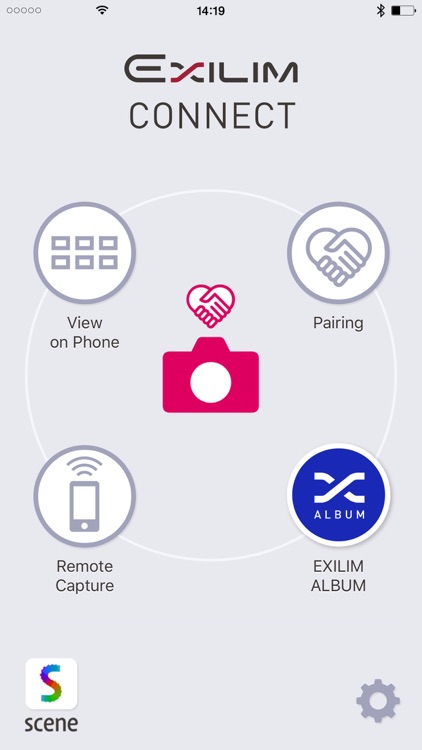
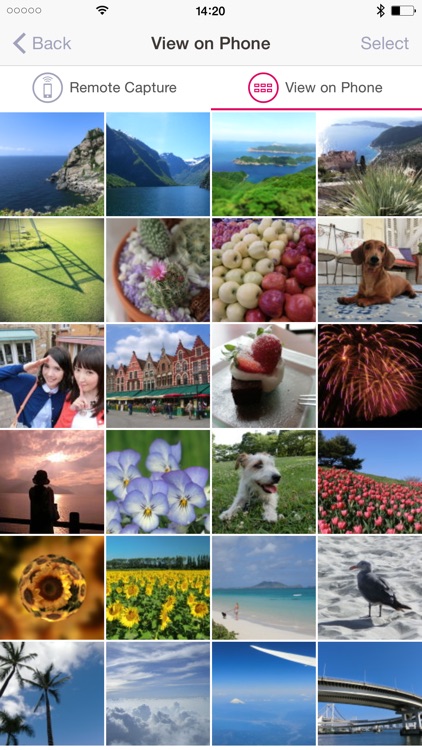
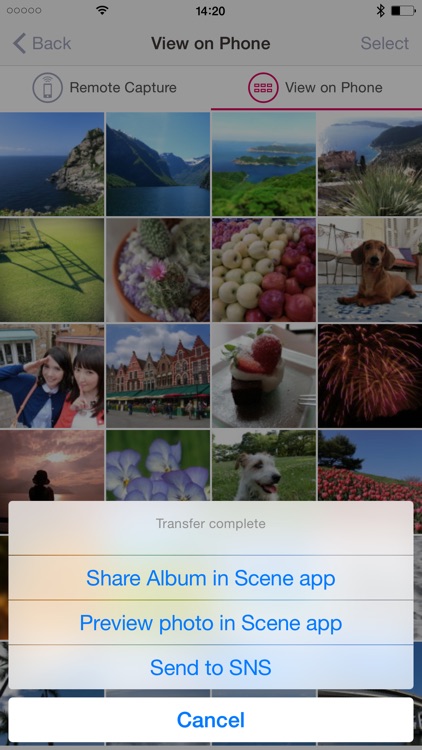
What is it about?
‘EXILIM Connect’ is an application for CASIO digital cameras with Wi-Fi/Bluetooth functions that is packed with fun and useful features. With ‘EXILIM Connect’, you can use your iPhone or iPad as a remote control for your camera and transfer images to your iPhone or iPad.
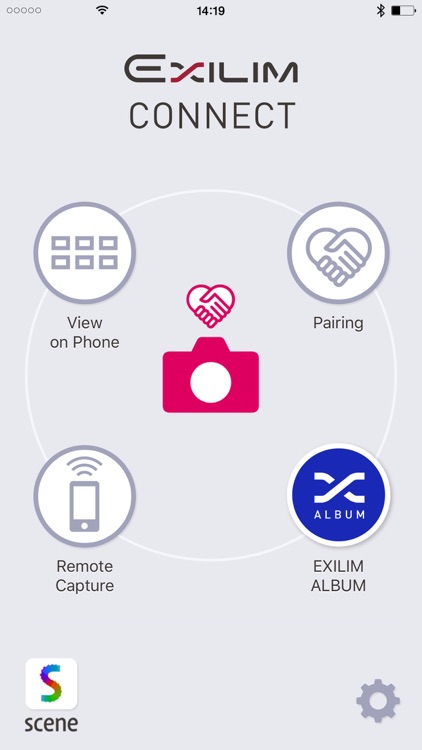
App Screenshots
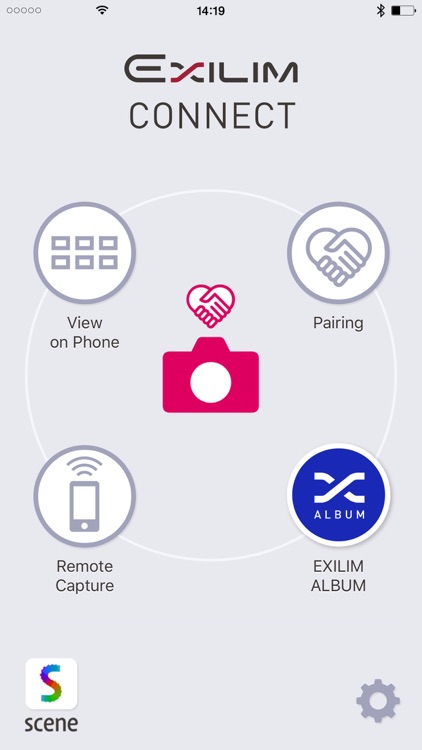
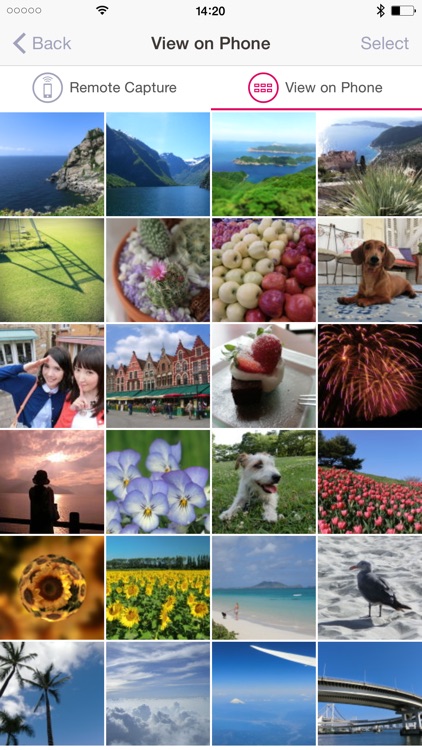
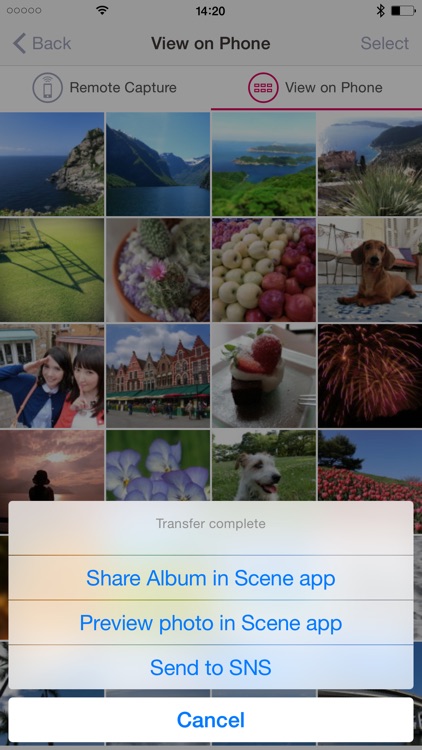
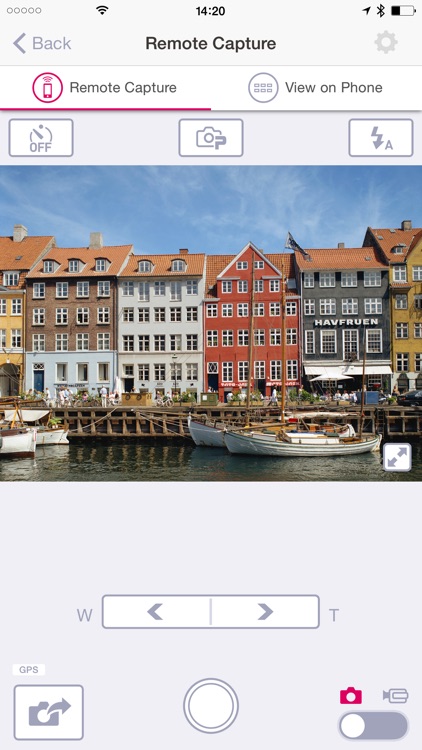
App Store Description
‘EXILIM Connect’ is an application for CASIO digital cameras with Wi-Fi/Bluetooth functions that is packed with fun and useful features. With ‘EXILIM Connect’, you can use your iPhone or iPad as a remote control for your camera and transfer images to your iPhone or iPad.
【What's New in Version 4]
■Up to 2 cameras can now be paired
■Launch the User's Guide from within the application
■Easily launch directly into the EXILIM ALBUM image-browsing application
・EXILIM ALBUM makes it even more fun to look at the images you've taken and lets you easily share them with friends.
Compatible digital cameras:
TR-M11, EX-FR200, EX-FR200CA, EX-FR100, EX-FR100CA, EX-FR100L, EX-ZR5100, EX-ZR5000, EX-ZR3600, EX-ZR3500,EX-ZR2100, EX-ZR2000, EX-ZR1750, EX-ZR65, EX-ZR62, EX-ZR55, EX-TR80, EX-TR70, EX-TR60
[ What’s New in Ver. 3 ]
■Location data saved for camera photos at the time they were taken can be attached to images that are copied to iPhone/iPad.
■Using the ‘Scene’ photo application, still photos can be easily shared. (One Time Share)
Compatible digital cameras:
TR-M11, EX-ZR5100, EX-ZR5000, EX-ZR3600, EX-ZR2100, EX-ZR1750, EX-ZR65, EX-TR80
[ What’s New in Ver. 2 ]
■Enables adjustment of the camera settings.
Compatible digital cameras:
TR-M11, EX-FR200, EX-FR200CA, EX-FR100, EX-FR100CA, EX-FR100L, EX-ZR5100, EX-ZR5000, EX-ZR3600, EX-ZR2100, EX-ZR1750, EX-ZR65, EX-TR80, EX-TR70
[ Key Features ]
■Camera can be connected to iPhone or iPad by Bluetooth. (Pairing)
■Enables automatic copying of images taken with the camera to your iPhone or iPad.
■Enables copying of selected images taken with the camera to your iPhone or iPad.
■Allows you to remotely operate your camera with your Smartphone to capture images. (Remote Capture)
- Enables taking of pictures while viewing the angle, pose, and other details on your iPhone or iPad screen.
- Enables automatic copying of images to your iPhone or iPad after taking of picture.
- Enables adding of location information to image received by iPhone or iPad.
■Enables viewing of images stored in the camera using your iPhone or iPad. (View on Phone)
- Enables viewing of images stored in the camera using your iPhone or iPad and copying of images to your iPhone or iPad.
- Copied images can be instantly shared using the Photo application ‘Scene’ or uploaded to SNS.
■Images copied from the camera to your iPhone or iPad can be automatically saved to an album in the Photo application ‘Scene’. (Share Album)
- This allows you to share and enjoy your albums with friends and family.
■Photo application ‘Scene’ can easily be activated.
Compatible digital cameras:
TR-M11, EX-FR200, EX-FR200CA, EX-FR100, EX-FR100CA, EX-FR100L, EX-ZR5100, EX-ZR5000, EX-ZR3600, EX-ZR3500, EX-ZR2100, EX-ZR2000, EX-ZR1750, EX-ZR65, EX-ZR62, EX-ZR55, EX-TR80, EX-TR70, EX-TR60
[Compatible OS]
iOS 8.0-13.2
[Note]
- Bluetooth’s Automatic Transmit and ‘Scene’ album Automatic Registration functions can be used by iPhone/iPad’s supporting Bluetooth 4.0.
- This application will not function on non-supported cameras.
- For details about how to use this application, see the EXILIM Connect User Guide (http://www.exilim.com/app/en/exilim_connect/).
- For details of the camera’s operation, please check the camera's operating manual.
- Location info is required for communication with the camera.
- To customers who cannot connect to Wi-Fi
Customers who were pairing, please try pairing again.
Customers who were not pairing, please follow the operating procedure below.
1. On your camera, run the wireless LAN function and display the SSID and password.
2. Tap the iPhone/iPad’s Wi-Fi setting.
3. Tap [i] on the right of the SSID (model name and number) displayed in CHOOSE A NETWORK….
4. Tap [Forget This Network] and then tap [Forget] to execute.
5. After deleting, repeat Wi-Fi setting, enter a new password and try to connect again.
AppAdvice does not own this application and only provides images and links contained in the iTunes Search API, to help our users find the best apps to download. If you are the developer of this app and would like your information removed, please send a request to takedown@appadvice.com and your information will be removed.