
✭✰ Expense Manager ✭✰

Expense Manager Free
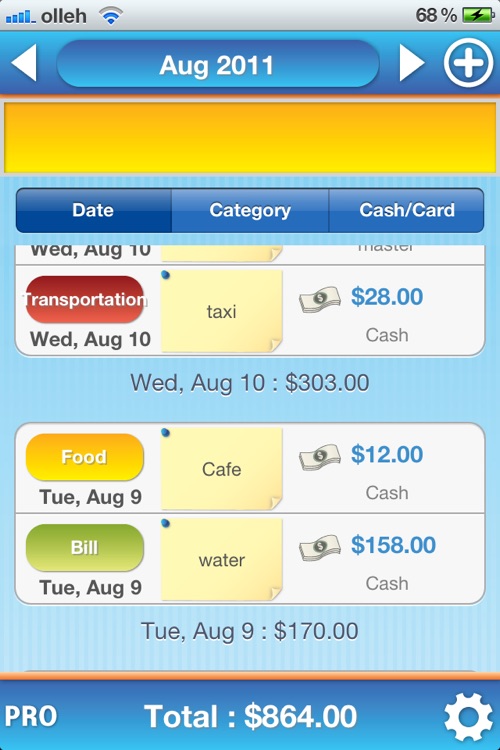
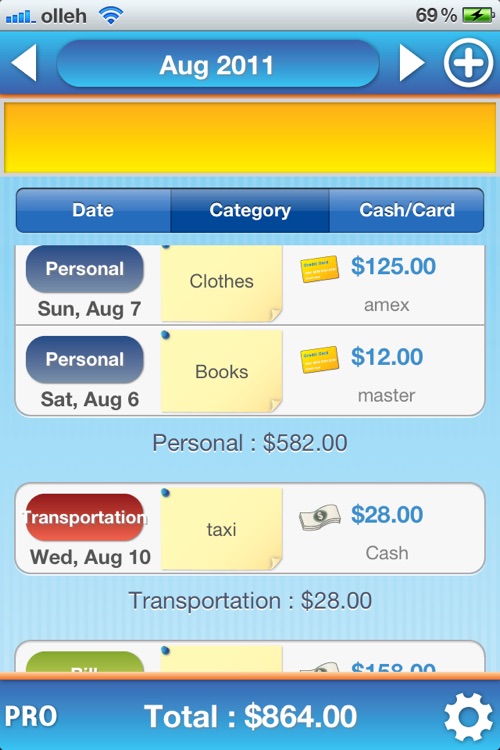
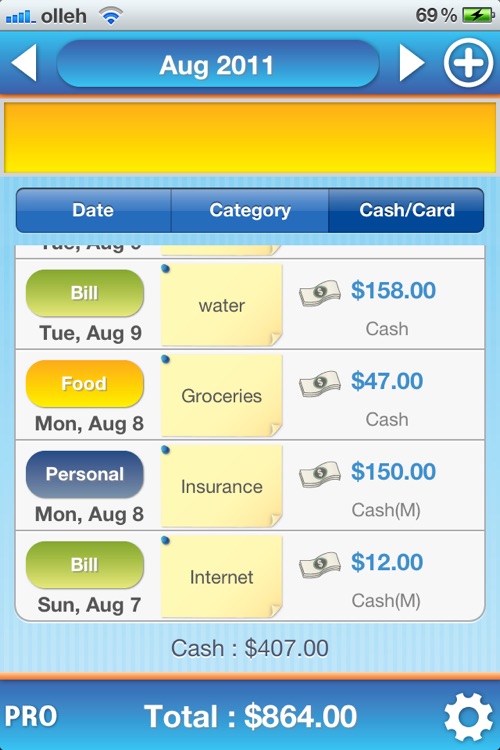
What is it about?
✭✰ Expense Manager ✭✰
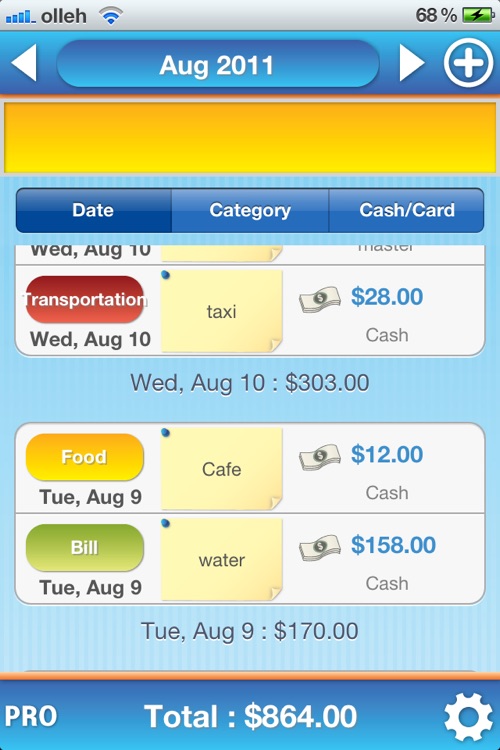
App Details
Expense Manager Free is FREE but there are more add-ons
-
$0.99
Upgrade Pro Ver.
App Screenshots
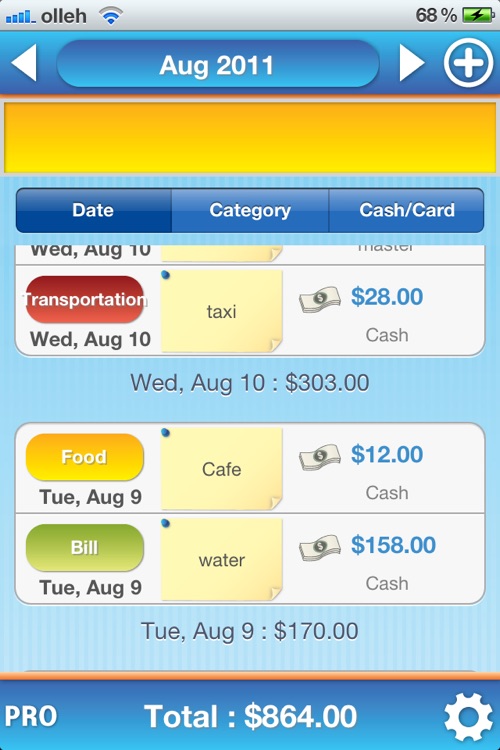
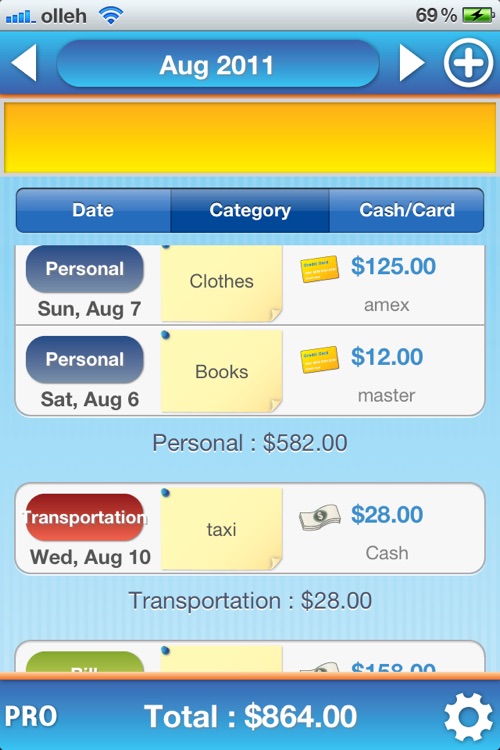
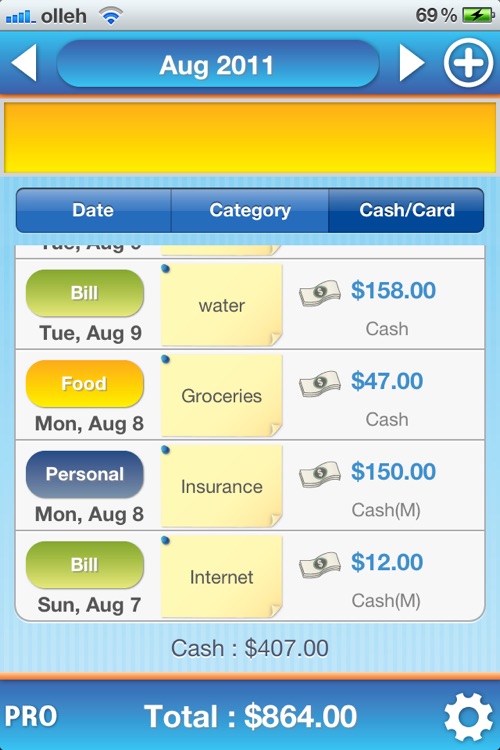
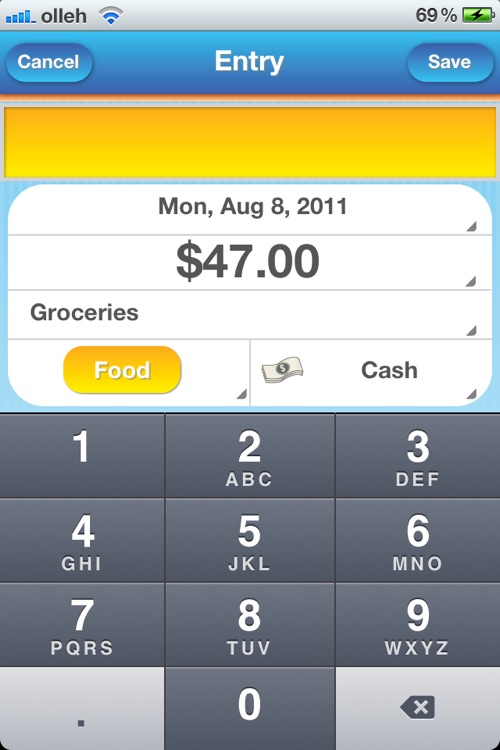
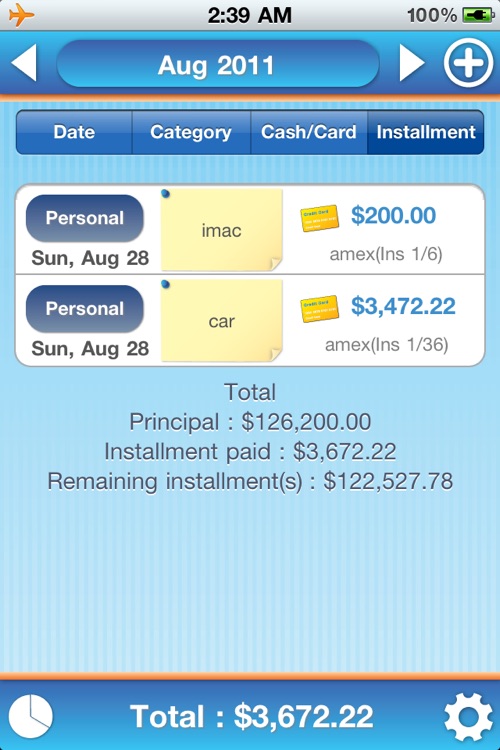
App Store Description
✭✰ Expense Manager ✭✰
✓Only on Expense Manger Pro
- Available for installment plan!
- It provides you with various settings of period so you can check the statistical figures for the desired period.
- a Pie chart is available
- This application is safe to use because it cannot be accessed without entering password.
- There are two types of background color available: black and white.
- It supports the function of monthly fixed expenses. (Fixed expenses are set automatically on the first date of every month.)
✓ This application manages your monthly expenses only rather than being a general housekeeping account application.
- This application is for those people who are aware of the importance of financial planning but who find it difficult and inconvenient to record their housekeeping account.
- This application is relatively easy and comfortable to use in comparison to the complicated housekeeping account book because it enables you to manage your expenses only by getting rid of the part where income is recorded.
✓ Functions
- Expenses can be recorded in details by several contents such as by category, by memo, by cash, and by various bank cards.
- You can check your spending and the statistics by date, by category, by cash and by bank card easily by simply clicking a single button.
- Backup and Restore functions are available.
✓ How to backup and/or restore
- Backup and restore functions are available through file-sharing on iTunes.
- iTunes > Name of your iPhone > Applied software > Save the "SpendingManager.sqlite" file on your computer.
- To restore, overlay the above file through the “add” button.
* You must never change the file name. Supposing you change the file name, you may not be able to run the application.
AppAdvice does not own this application and only provides images and links contained in the iTunes Search API, to help our users find the best apps to download. If you are the developer of this app and would like your information removed, please send a request to takedown@appadvice.com and your information will be removed.