
Everyone deserves the right to be able to communicate

Eye Communicate
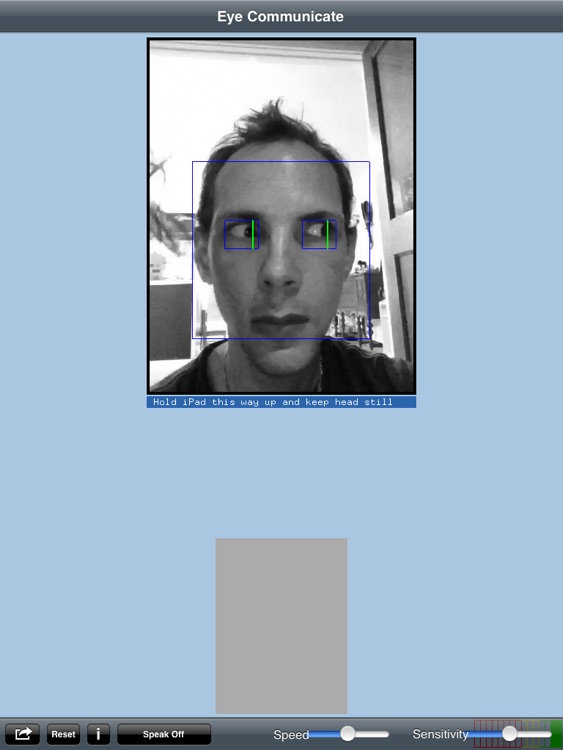
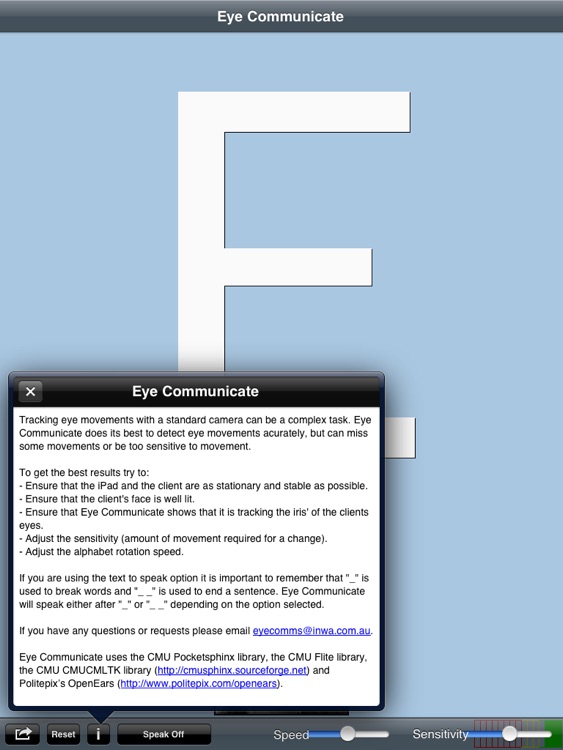
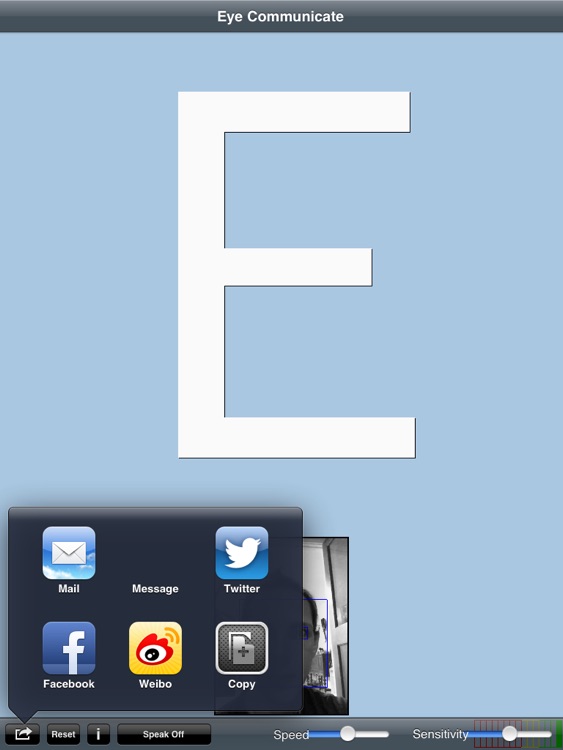
What is it about?
Everyone deserves the right to be able to communicate. Eye Communicate is being developed to aid those individuals who's main avenue of communication is through the movement of their eyes.
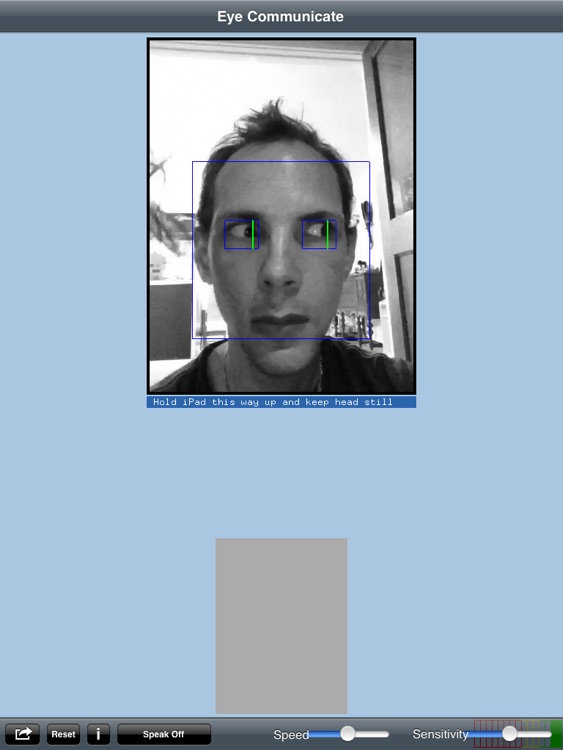
App Store Description
Everyone deserves the right to be able to communicate. Eye Communicate is being developed to aid those individuals who's main avenue of communication is through the movement of their eyes.
These individuals typically rely on the "Frequency Alphabet" being read to them by a third party who pieces together the letters through affirmative eye movements.
Eye Communicate is hoping to become an App that enables communicate for these individuals by automating the letter choosing process. This application won't get everything right 100% of the time - as it is reliant on the iPad camera and the lighting - but hopefully it will make a difficult process much easier to do.
The benefits of Eye Communicate are numerous and include communicating needs, conversation, and expressing creativity and ideas.
To use Eye Communicate place the iPad in a stationary location so that the individual is centred in the camera and Eye Communicate draws boxes around their head and their eyes. It is important that you make sure that Eye Communicate continues to draw boxes around the head and eyes - or it will not accurately follow movements. Once Eye Communicate has locked onto the individual it will display the letters from the "Frequency Alphabet" in order. When a desired letter is presented the individual moves their eyes either left or right to select that letter.
To finish a word, select the "_" character which represents a space. To finish a sentence, select the "_" character twice which represents a ".". If you have turned on speech, Eye Communicate will say the sentence after every word or every sentence depending on the setting.
You can adjust the sensitivity of movement required to select a letter using the "sensitivity" slider. You can also adjust the speed at which the letters change by using the "speed" slider.
Once some text has been written you can upload it to Facebook, Twitter, Email, or iMessage using the action button.
Trouble shooting
Tracking eye movements with a standard camera can be a complex task. Eye Communicate does its best to detect eye movements accurately, but can miss some movements or be too sensitive to movement.
To get the best results try to:
- Ensure that the iPad and the client are as stationary and stable as possible.
- Ensure that the client's face is well lit.
- Ensure that Eye Communicate shows that it is tracking the client's eyes.
- Adjust the sensitivity (amount of movement required for a change).
- Adjust the alphabet rotation speed.
If you are using the text to speak option it is important to remember that "_" is used to break words and "_ _" is used to end a sentence. Eye Communicate will speak either after "_" or "_ _" depending on the option selected.
If you have any questions or requests please email eyecomms@inwa.com.au, as we would like to develop this application to suit the needs of those who are using it.
AppAdvice does not own this application and only provides images and links contained in the iTunes Search API, to help our users find the best apps to download. If you are the developer of this app and would like your information removed, please send a request to takedown@appadvice.com and your information will be removed.