
Make online dating a breeze

EzDate Utility
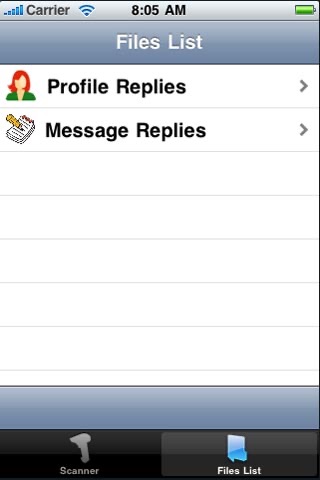
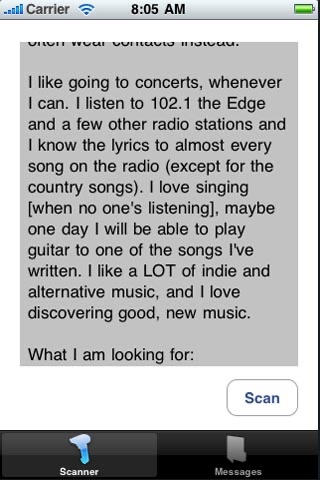
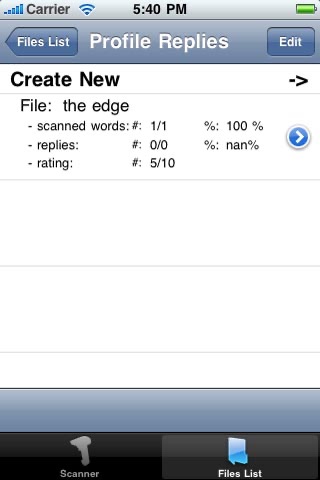
What is it about?
Make online dating a breeze.. with EzDate Utility! EzDate Utility works great with other guru-based dating utilities, and helps your efficiency on dating websites/applications.
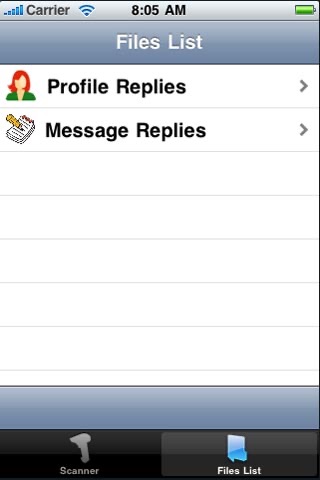
App Screenshots
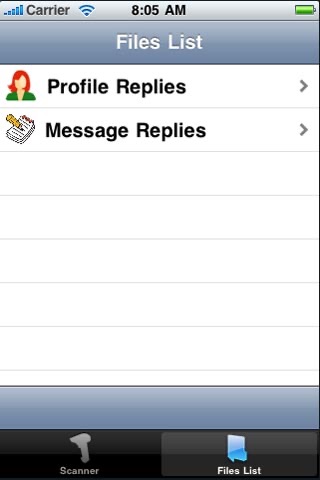
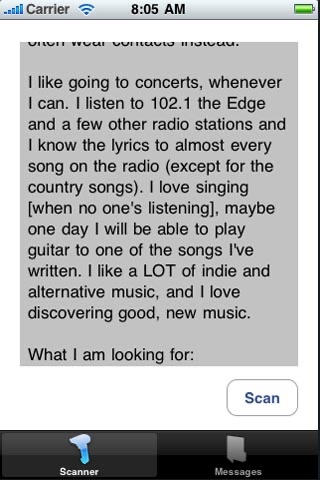
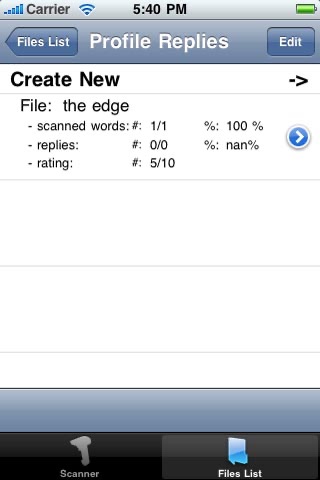
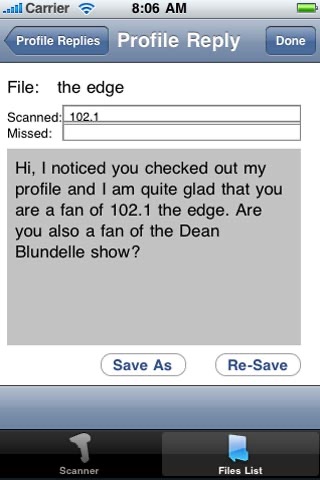
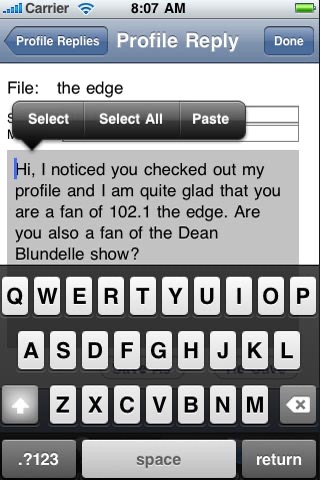
App Store Description
Make online dating a breeze.. with EzDate Utility! EzDate Utility works great with other guru-based dating utilities, and helps your efficiency on dating websites/applications.
Simply scan your specimens profile or message, and find past messages that are suitable to use as a reply!
How EzDate Utility works?
1) Write out/Paste messages you have used in the past, and type in words in your specimens profile or message, that best describes what you have wrote in it.
2) Copy/Paste specimen's profile or message within EzDate's scanner. The scanner scans for keywords you have accompanied your messages with in 1.
3) The scanner sorts the messages based on a) how many of the keywords were found, b) how many keywords based on percent were found, and c) alphabetic order based on file name.
4) Check out past messages that you have used that are relevant to your specimen's profile or message. Update the message to better suit your specimen's profile or message. Save it as a new file, or re-save it to overwrite it. Copy/Paste it into the dating website's/application's reply box.
----Owner's Manual----
***Scanner Tab
The scanner scans for matching expressions in it's text view and all messages with keywords provided. The scanner then sorts all the saved messages in the files view in the following order: # keywords detected, % keywords detected, and alphabetically.
Escaping the Keyboard - Touch anywhere but on the text view to escape the keyboard.
***File's List Tab
Profile Replies - Contains library of replies to profiles (you create the library).
Message Replies - Contains library of replies to messages (you create the library).
**Profile Replies/Message Replies - Contains library of replies with following data: # scanned words, % scanned words, # replies(to your replies) / (sent msgs), % replies / (sent msgs), rating / 10
- Deleting files: Press 'Edit' Button to enable deletion of files.
*Create New File - Pretty straightforward.. allows input for file name, words to scan for, the message, and statistics: replies/sent msgs, rating / 10
- 'Scan For Words' Field: The expressions/words scanned need to be seperated by commas. The white space is filtered out during processing.
- 'Save/Resave' Button - Save or resave the file.
- 'Done' - Escape the keyboard
*File View - Similar to 'Create New File' screen
- Only expressions in the 'Scanned' text field will be saved. Expressions the 'Missed' text field will be ignored.
- 'Save As' Button - Save the file as a new file. A popup window will come up to save the file with a new name.
- 'Re-Save' Button - Overwrite the current file without expressions in 'Missed' text field.
AppAdvice does not own this application and only provides images and links contained in the iTunes Search API, to help our users find the best apps to download. If you are the developer of this app and would like your information removed, please send a request to takedown@appadvice.com and your information will be removed.