
Application Summary:

FibBot
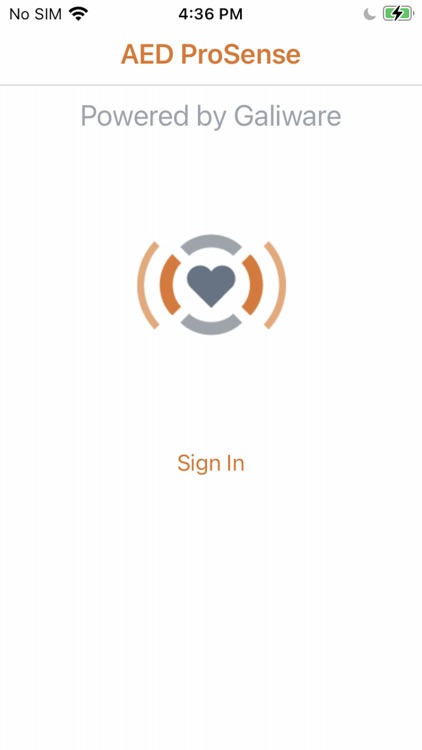
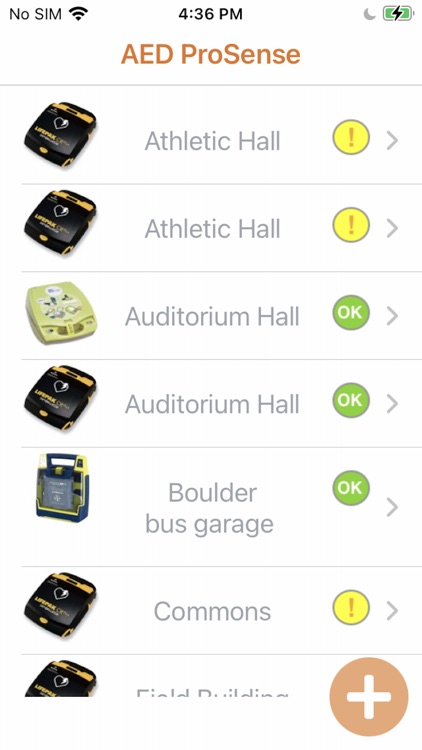
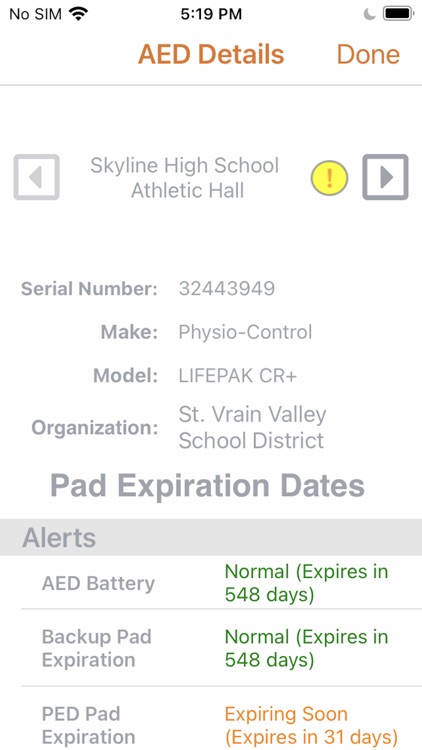
What is it about?
Application Summary:
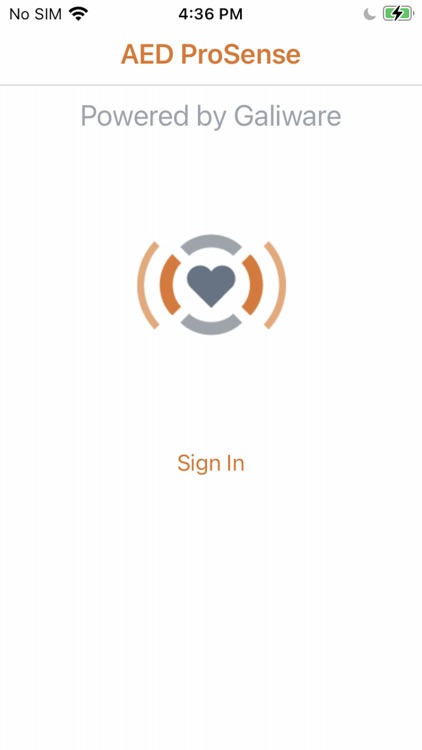
App Screenshots
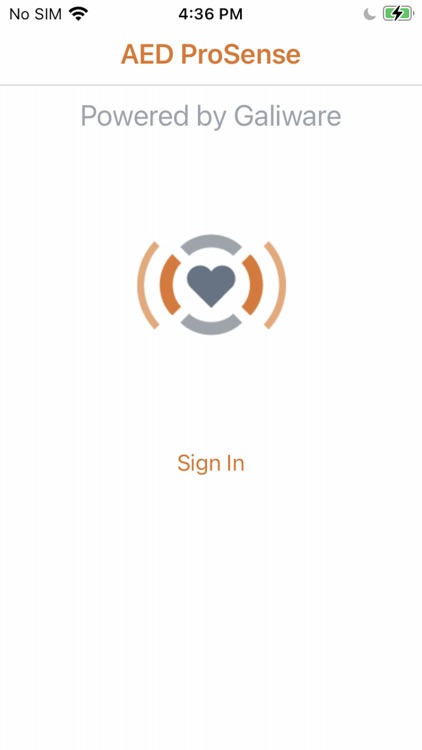
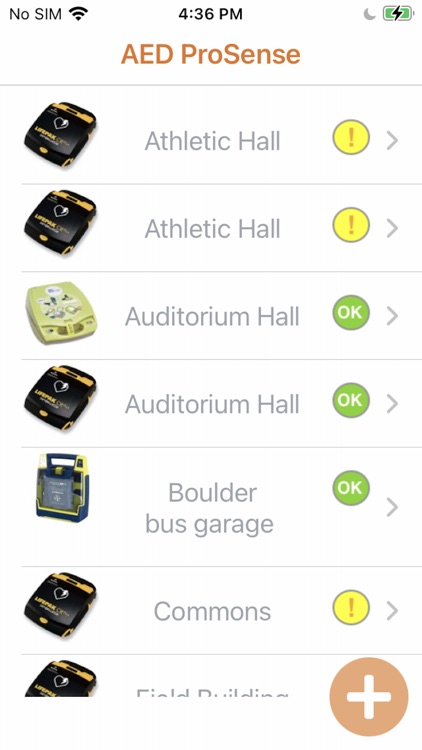
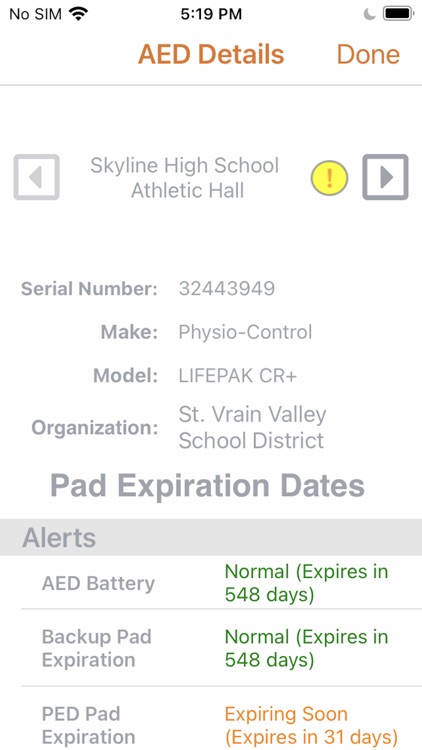
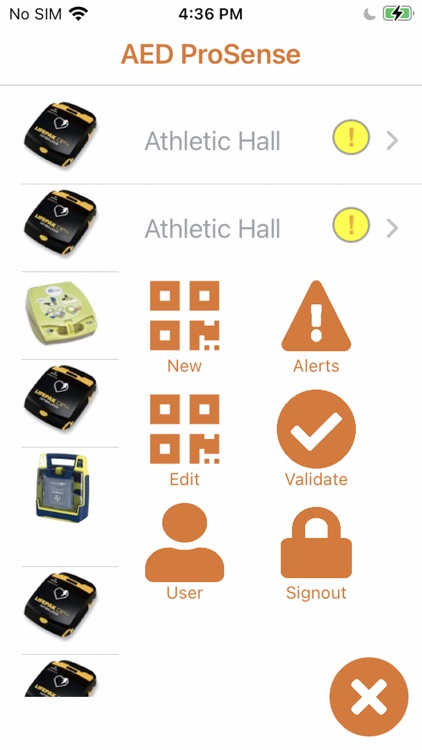

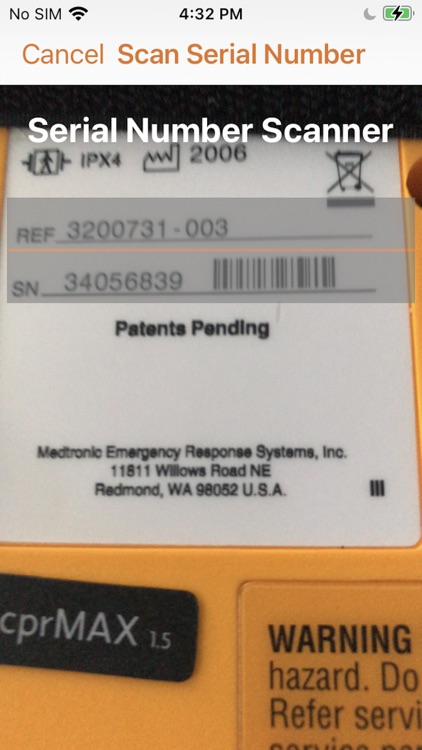
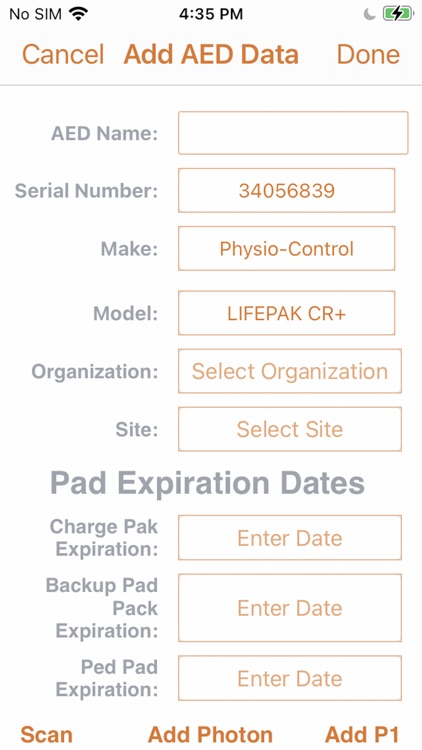
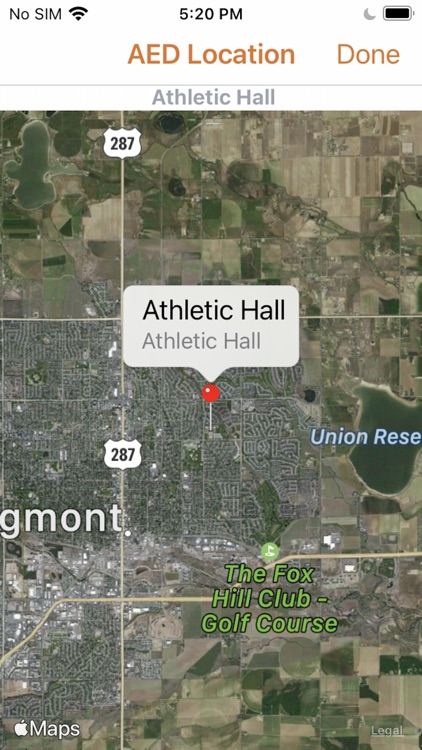
App Store Description
Application Summary:
The FibBot app is an integrated cloud based system designed to be used by AED program managers and technicians to enhance the survivability of SCA (Sudden Cardiac Arrest). According to the American Heart Association there are 356,000 out of hospital SCAs that occur each year with 90% of these being fatal. AEDs (Automated External Defibrillators) can change this paradigm but only if a responder knows where the AED is, know how to use it and knows that it is working. Our product hopes to aid in this battle by providing an easy to use cloud enabled app to close the “know” gap and save lives.
FibBot App Operation:
The FibBot app is used in conjunction with a QR Code to tag the AEDs that are to be monitored and configure a FibBot device to monitor the AED. When the app loads, the user is presented with a sign in button to allow the customer to be authenticated with the FibBot identification server. Once authenticated, the customer will drop into the default screen where AEDS that are associated with the authenticated user will be displayed. To setup a new AED and use the app the user must have valid login credentials on our associated identify server. There is currently no self-service login feature the user must already be established before they can use the app.
Once authenticated the user is presented with a list of all the associated AEDs with indicators of their status.
Red - There is a critical issue and the AED needs attention immediately
Yellow - There is a warning condition please check the AED soon
Green - There are no issues with the AED
Touching one of the displayed rows will drill down into details of that particular AED.
At the bottom of the main screen, is a plus sign. When touched, it will display a set of icons that represent commands:
Lock - Sign out
User - Show the details of the logged in user
Check - This will validate the FibBot sensors associated with the AED identified by the barcode
Consumables - Update AED information, disarm cabinet alarm if associated FibBot exists
Settings - Allows alerts to be disabled
Barcode - Add AEDs, replace faulty FibBots, Add FibBots to a cabinet
The Barcode icon activates a Barcode scanner looking for an AED ProSense QRCode. If a valid QRCode is scanned and it has not been set up yet, then an AED Serial Number barcode scanner will be displayed, and the customer can scan for an AED serial number barcode. The barcode scanner view can be canceled which will return the customer to the previous page. It then passes to the AED add page. Once an AED is added, a FibBot can be added and once these are added, a map will be displayed allowing the customer to use a map pin to indicate the location of the AED.
The Check and Consumables icons look only for an AED ProSense QRCode that has an associated AED. Otherwise, an error is displayed, and the customer can either rescan or cancel the command. The Check command further requires a QRCode that has both an AED and FibBot associated with it otherwise an error is displayed.
The back button in the lower left will return the user to the previous clustered list.
The back button on the clustered list page will return the user to the map page.
AppAdvice does not own this application and only provides images and links contained in the iTunes Search API, to help our users find the best apps to download. If you are the developer of this app and would like your information removed, please send a request to takedown@appadvice.com and your information will be removed.