
This app is an easy to use file manager for iOS devices for storing and viewing files

File Manager - File Explorer & Storage for iPhone, iPad and iPod

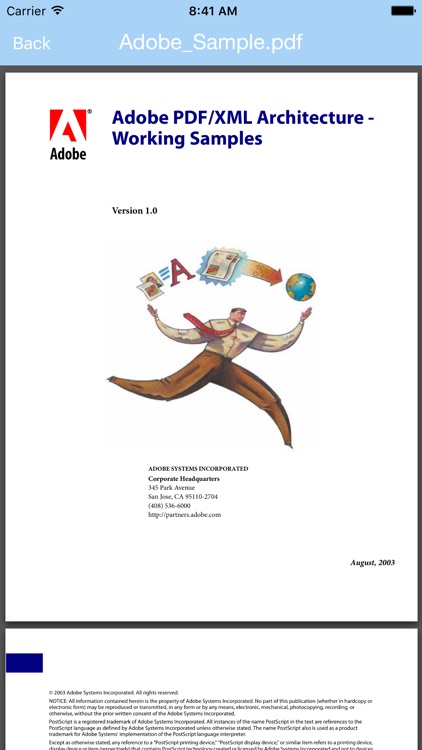
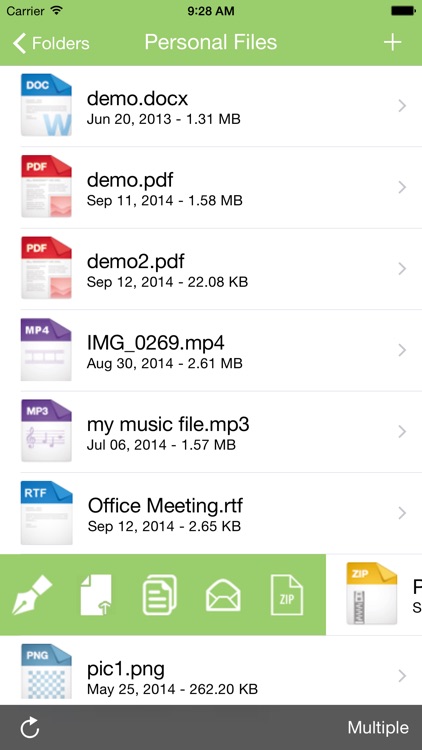
What is it about?
This app is an easy to use file manager for iOS devices for storing and viewing files. Use it like a USB drive for offline viewing of files. Share files through email or Dropbox.

App Screenshots

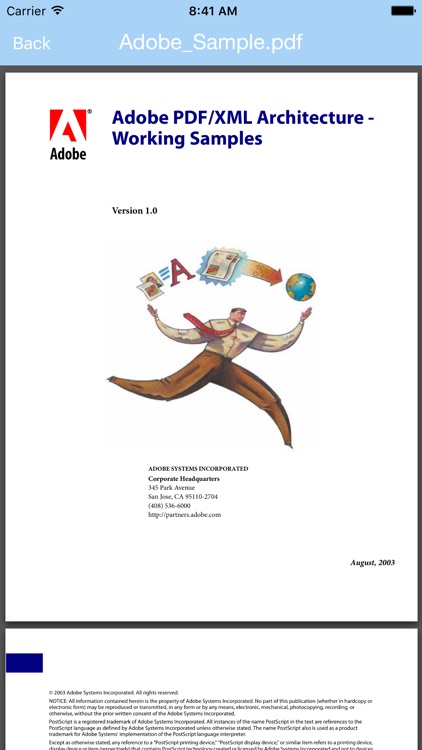
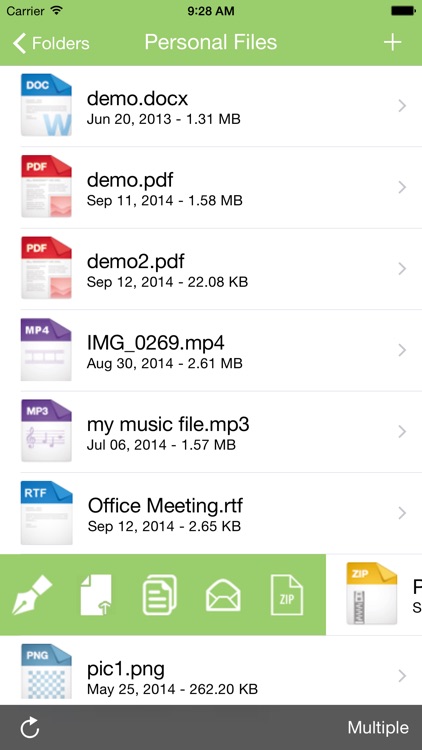
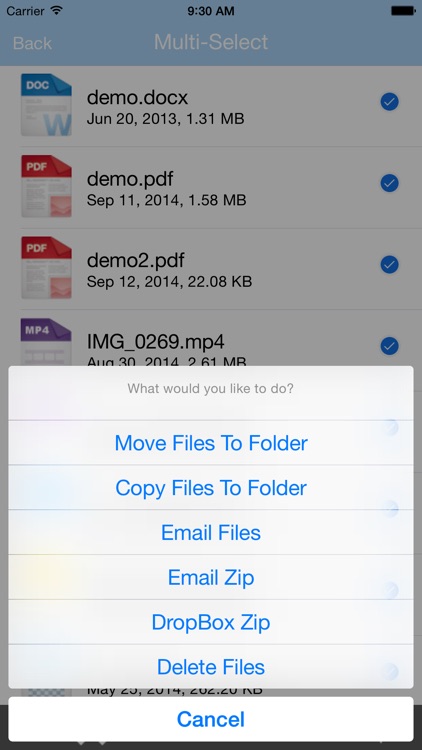
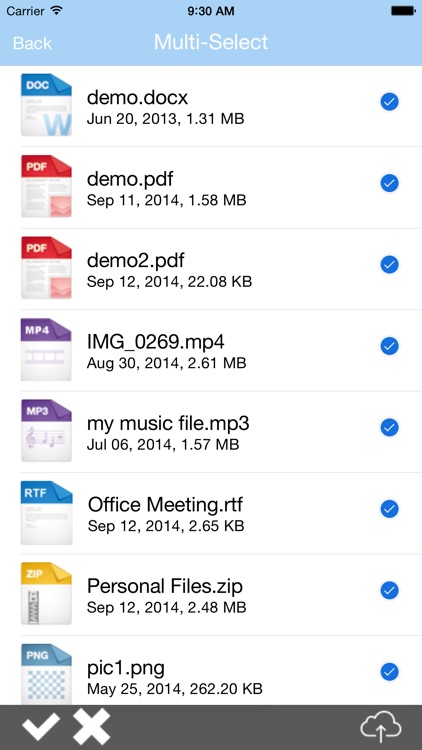
App Store Description
This app is an easy to use file manager for iOS devices for storing and viewing files. Use it like a USB drive for offline viewing of files. Share files through email or Dropbox.
Features:
- Create folders
- Add files to folders
- Rename files & folders
- Move files around to various folders
- Add files directly from your email to this app
- Email Files
- Zip up files and either email them or send them to dropbox
- Delete & manage files
UPLOAD / DOWNLOAD Files
The best way to add files to this app from your computer, whether using a Mac or a PC, is through the iTunes File Sharing panel using the following steps:
- Connect your iOS device to your computer
- Open iTunes on your computer
- Click the small iPad / iPhone icon in the upper left corner, as if you were going to adjust the syncing settings
- Click the “Apps” button in the left sidebar that appears below the iPad info
- Scroll down in the main window to where it says “File Sharing”
- Choose "File Manager" from the list of apps
- Click “Add…” in the panel that appears to the right to open a file browser
- Choose one or more files from the file browser
- The file transfer will start automatically, with a progress bar displaying at the top of the iTunes window
- When finished, you may disconnect your device and launch File Manager
AppAdvice does not own this application and only provides images and links contained in the iTunes Search API, to help our users find the best apps to download. If you are the developer of this app and would like your information removed, please send a request to takedown@appadvice.com and your information will be removed.