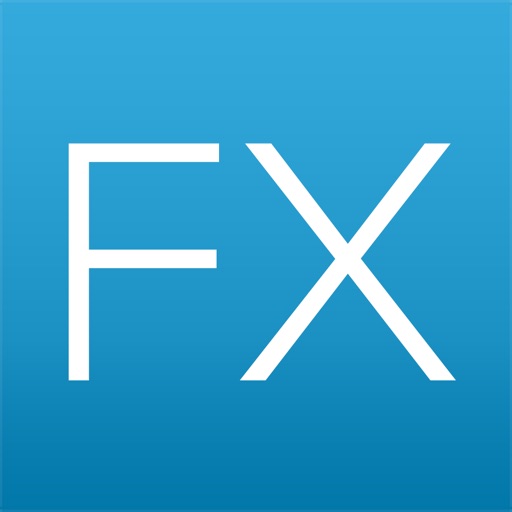
Existing customers of Integral can use their credentials to log into FX Inside to view currency pairs (and precious metals) rates, execute trades, and monitor orders

FX Inside

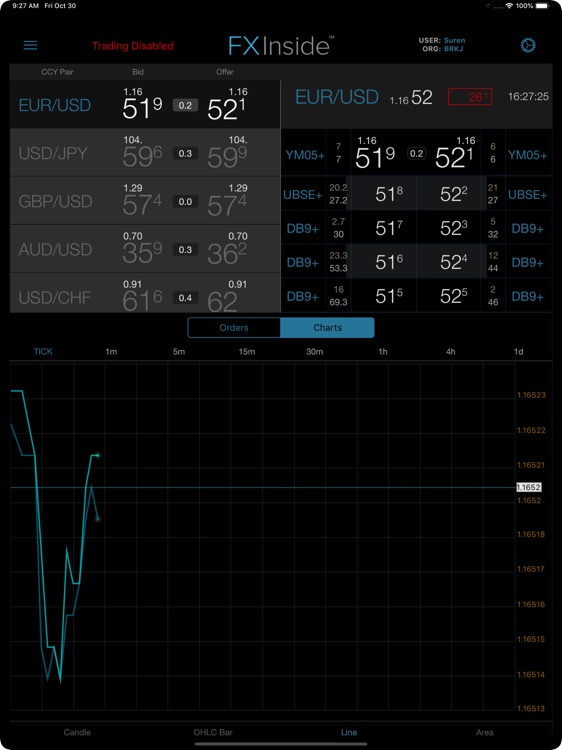
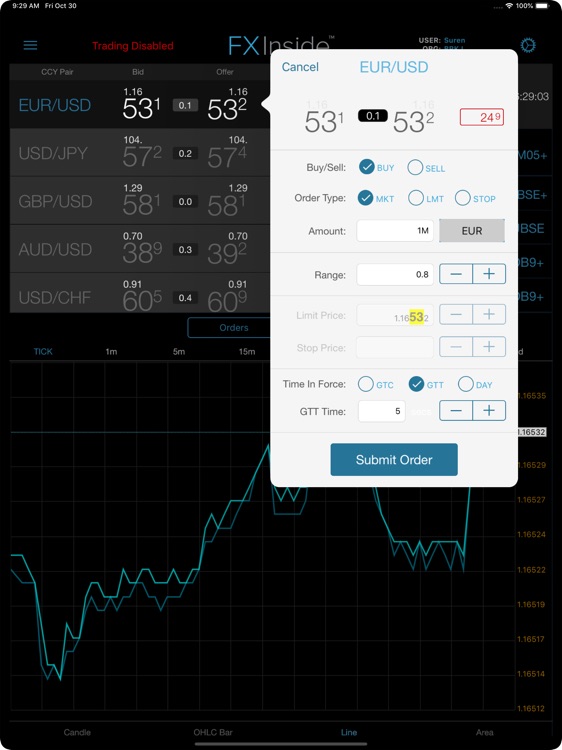
What is it about?
Existing customers of Integral can use their credentials to log into FX Inside to view currency pairs (and precious metals) rates, execute trades, and monitor orders. Always stay connected – from home, in meetings, or on the go!

App Screenshots

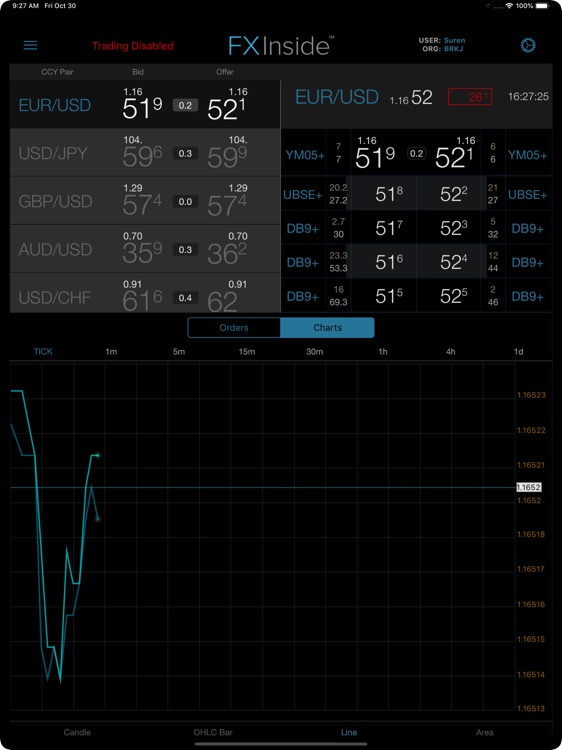
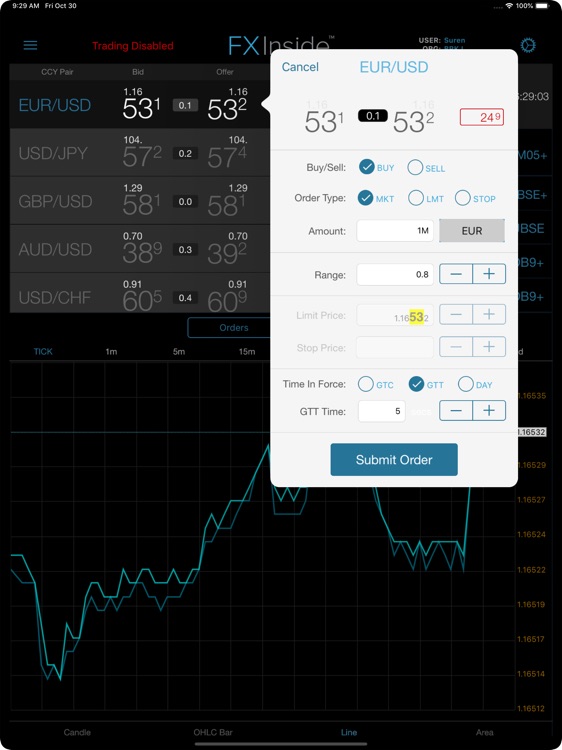
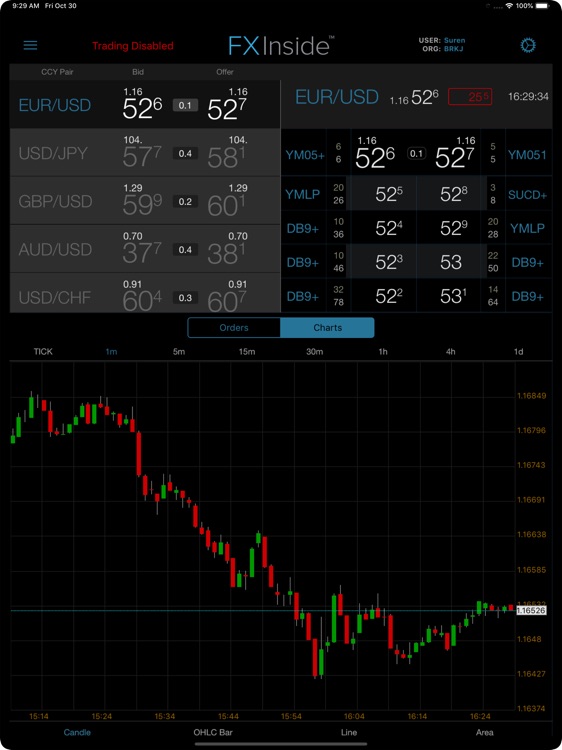
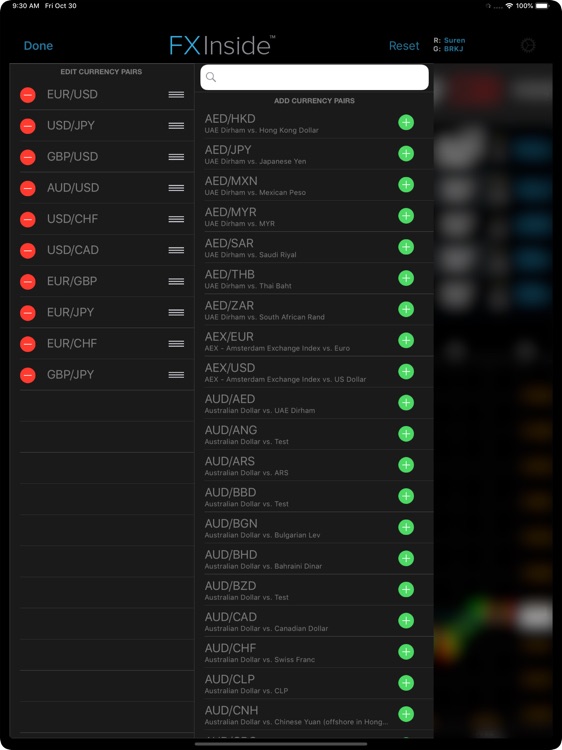
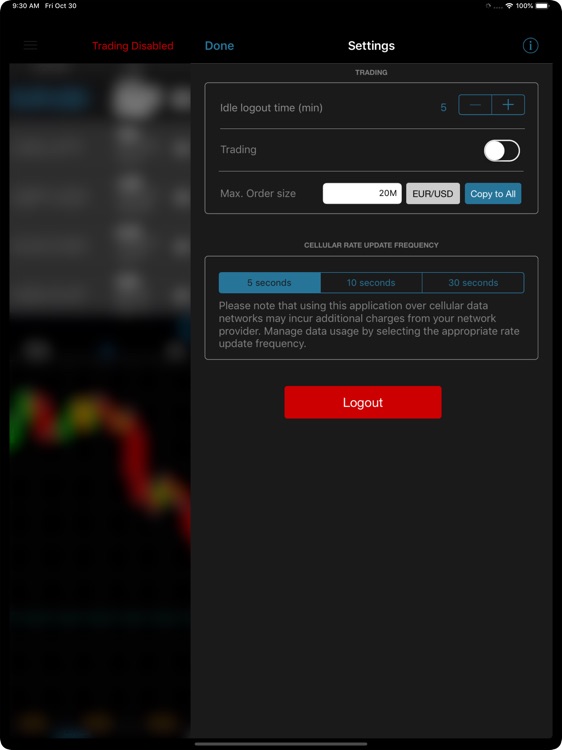
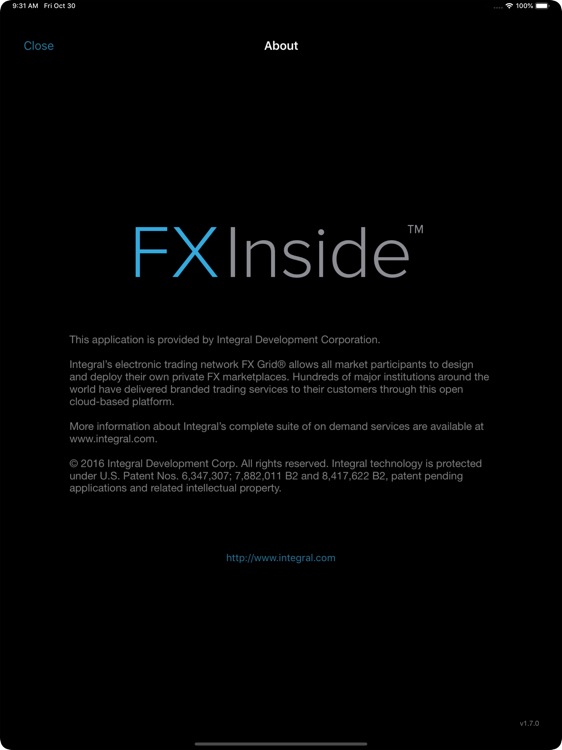
App Store Description
Existing customers of Integral can use their credentials to log into FX Inside to view currency pairs (and precious metals) rates, execute trades, and monitor orders. Always stay connected – from home, in meetings, or on the go!
The iOS application’s home screen is divided into three sections:
1. FX Board
The FX Board contains a rate feed of user-defined currency pairs. The information displayed for each currency pair includes bid/offer rate, spread, intraday change (displayed in pips or percentage), and last updated time. Tapping on a bid or offer price opens the order entry panel to allow the user to place an order.
2. Full Book
The Full Book aggregated view displays prices from up to 5 liquidity providers and the respective liquidity available. You’ll see price at size and all available liquidity at that price. It also displays the spread for each currency pair, the intraday change, and the last updated time. Tapping on the top of the book bid or offer price opens the order entry panel to allow the user to place an order.
3. Orders and Charts
By tapping the corresponding button, a user can toggle between orders and charts.
•The “orders list” displays Order ID, Status, Side, CCY Pair, Dealt (currency), Order Amount, and Fill Amount. In portrait mode, the following columns are added: Type, Time-in-Force, Order Rate, and Fill Rate. Order Details can be reviewed by simply tapping on an order.
•The “charts section” shows a variety of charts over different time intervals. From the menu of historical charts, a user can select Candlestick, OHLC Bar, Line, and Area charts for 1 min, 5 min, 15 min, 30 min, 1 hour, 4 hour, and 1 day intervals. Double-tapping the chart displays it in full screen view.
Order Entry Panel
The order entry panel is opened by tapping a bid or offer price. You can then choose the order type and select buy or sell. Depending on the order type that you choose, the following order attributes become active:
•Market: amount, range, time in force, GTT time
•Limit: amount, limit price, time in force
•Stop: amount, stop price, time in force
Simple and easy to use:
You can add and delete currency pairs, define a maximum order size, or disable trading temporarily altogether. Currency pairs can also be re-arranged in the order you prefer.
Update frequency:
When on Wi-Fi, rates update automatically. The update frequency on a cellular network is customizable by the user. Available intervals are 5, 10, or 30-second updates.
AppAdvice does not own this application and only provides images and links contained in the iTunes Search API, to help our users find the best apps to download. If you are the developer of this app and would like your information removed, please send a request to takedown@appadvice.com and your information will be removed.