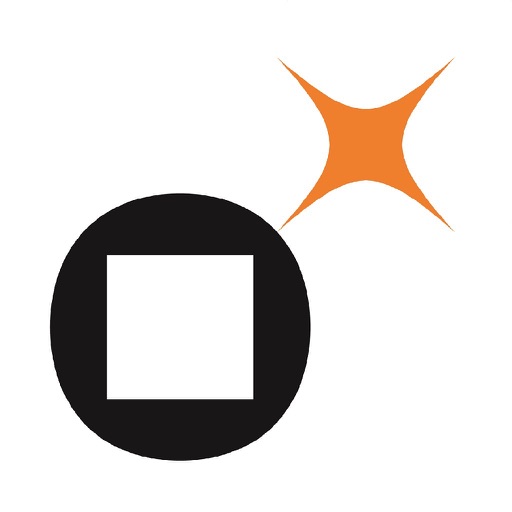
Gemalto OTP Generator is a simple and intuitive application that provides 2F authentication

Gemalto OTP Generator

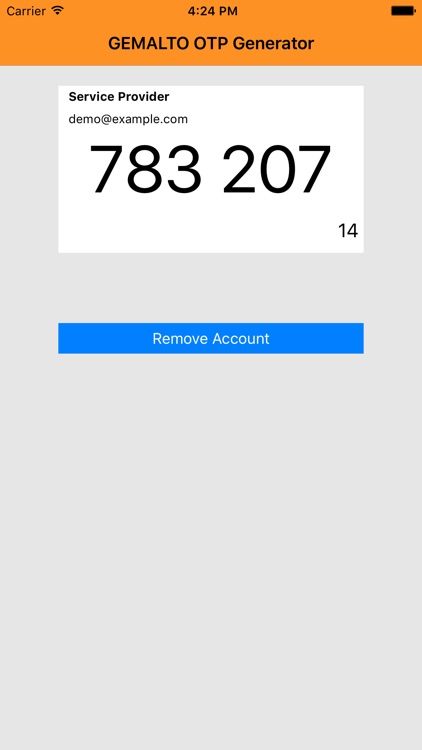
What is it about?
Gemalto OTP Generator is a simple and intuitive application that provides 2F authentication. It generates time based one-time-password (OTP) according to RFC 6238.

App Store Description
Gemalto OTP Generator is a simple and intuitive application that provides 2F authentication. It generates time based one-time-password (OTP) according to RFC 6238.
It provides an additional layer of security while you signing in your gmail, dropbox, facebook etc account.
While you launch the application for the first time, it needs internet connectivity to configure and personalize the application.
Once done, you can scan QR code with your device camera or insert manually to add an account. After configuration, you can get the OTP without requiring any network or cellular connection.
Features:
- Generate time-based (TOTP) codes
- Add an account by just scanning a QR code using your device camera or manual entry
The example of how to use Gemalto OTP Generator with Dropbox 2F authentication:
1. Open the application, press 'ADD ACCOUNT' and Barcode Scan view appears.
2. Go to dropbox website
a. Sign in to dropbox.com.
b. Click your avatar at the top of any page to open the account menu settings.
c. Select the Security tab.
d. Under Two-step verification, toggle to On.
e. Click Get started.
f. For security reasons, you'll be asked to re-enter your password to enable two-step verification.
g. Make sure you complete whole process, you will also be asked to provide phone number as a backup.
h. When it asks "How would you like to receive your security codes?", select 'Use a mobile app' and then barcode appears.
3. Scan the barcode using the application.
AppAdvice does not own this application and only provides images and links contained in the iTunes Search API, to help our users find the best apps to download. If you are the developer of this app and would like your information removed, please send a request to takedown@appadvice.com and your information will be removed.