Create a Professional Headshot
Headshot Camera for Portraits

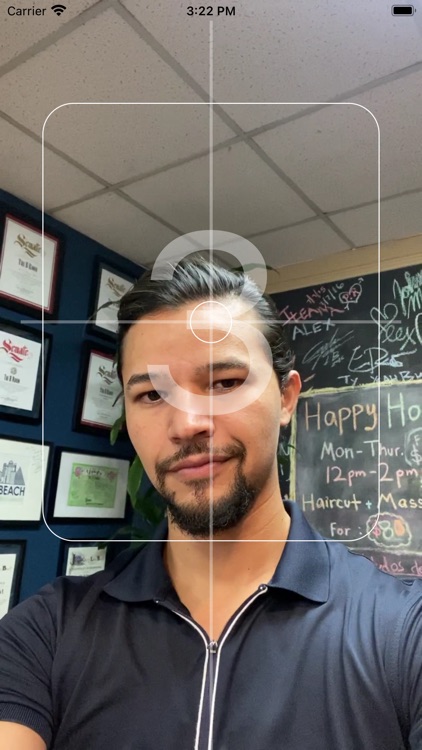
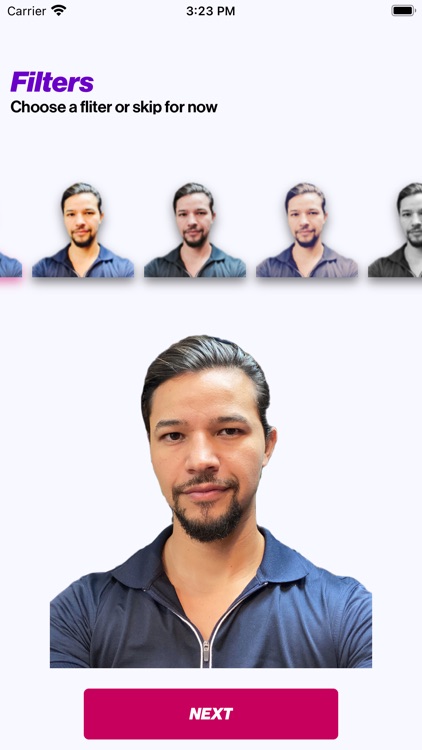
What is it about?
With Headshot, it's never been easier to turn your selfies into pixel perfect headshots using your iPhone or iPad!

App Screenshots
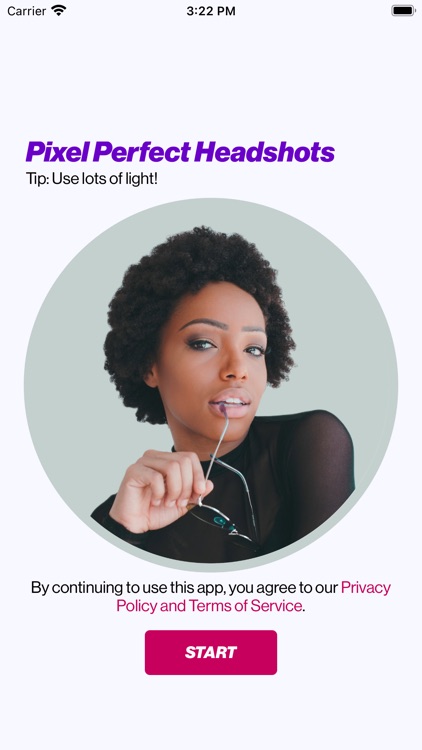
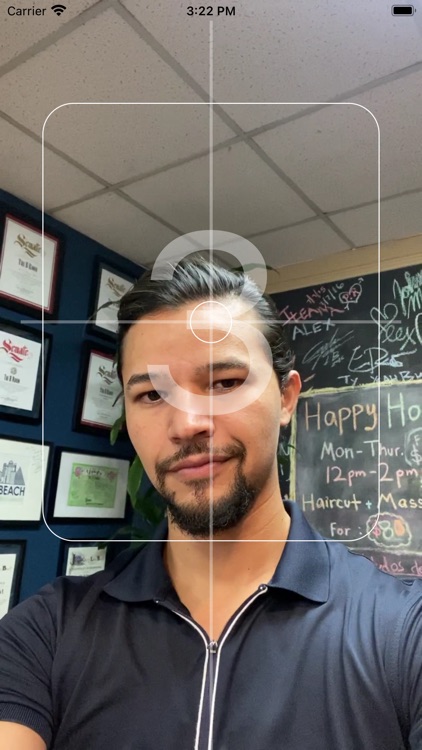
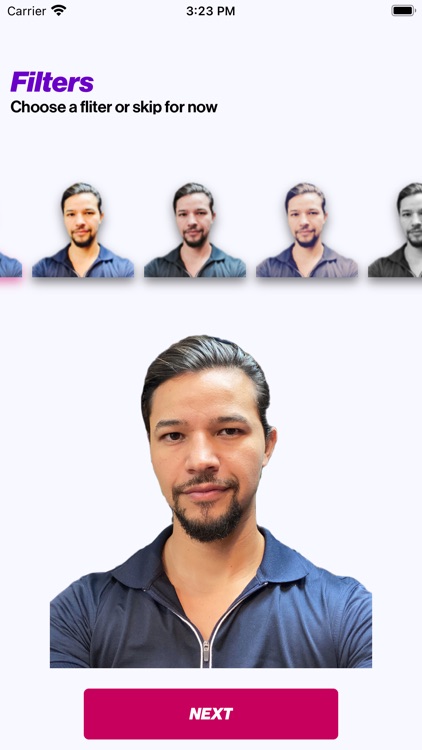
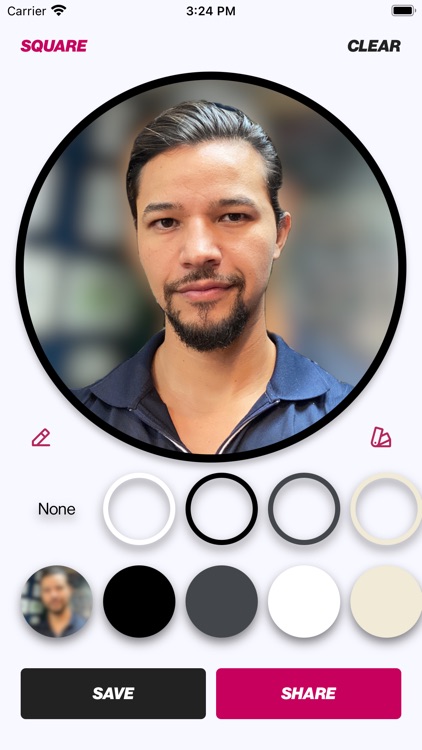
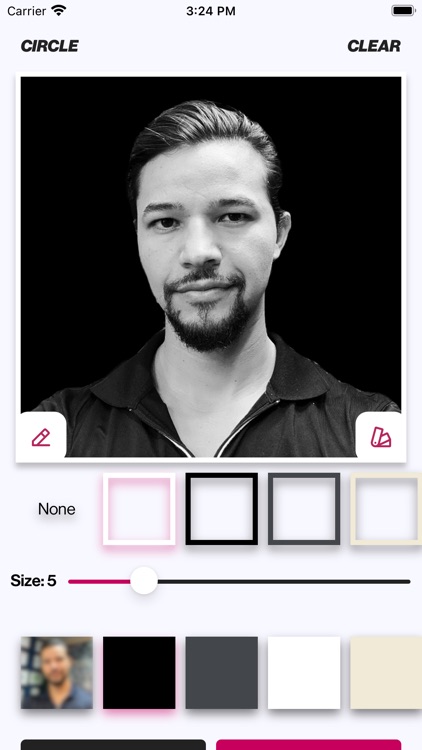
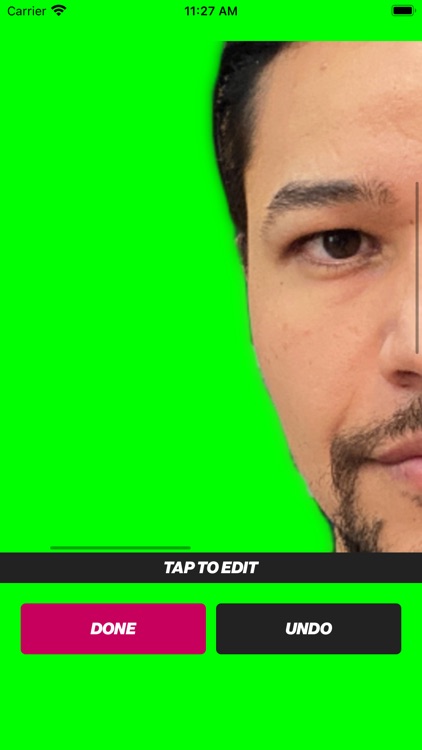
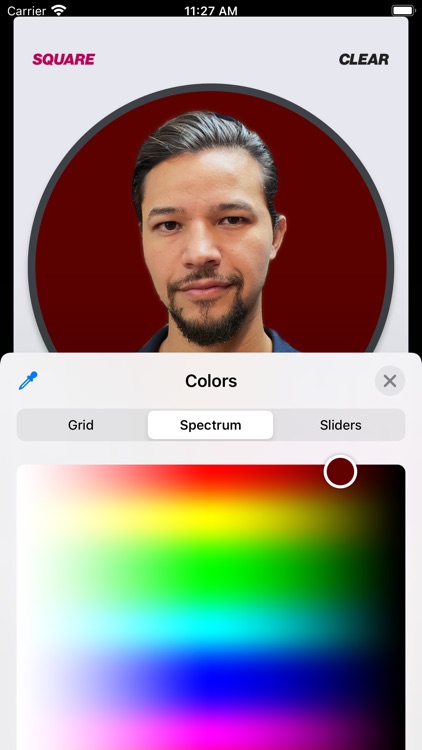
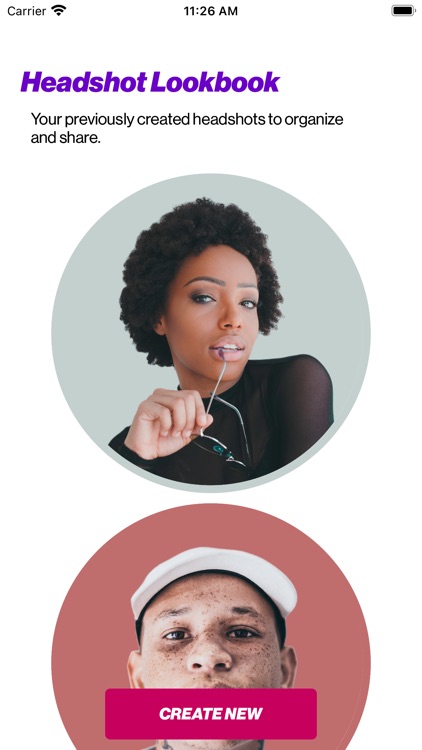
App Store Description
With Headshot, it's never been easier to turn your selfies into pixel perfect headshots using your iPhone or iPad!
Tips:
1) Make sure you have plenty of light - if you aren't using too much, you aren't using enough!
2) Make sure the background has different colors than you, it helps Headshot know where you are and where the background is.
Headshot uses advanced algorithms to both enhance faces and also remove and blur background automatically! The entire process takes about 30 seconds and the result images are stunning! Easily share the image to your camera roll and upload to Instagram, Facebook, TikTok, LinkedIn, Twitter, Clubhouse and Zoom!
Note: We utilize both the phone's AI processing and remote ML resources so an Internet connection is required.
Step 1: Align your device straight and level at arms length
Step 2: Tap the shutter button - this will take two pictures, one with flash and one without. You can also select a photo from your camera roll instead.
Step 3: Choose which photo looks best
Step 4: We process your image through two separate AI-based filters
Step 5: Choose your background from a variety of colors or choose either the average color or a blurred background of the original picture. Select any background color you'd like by choosing the last option and inserting a HEX RGB value.
Step 6: Choose a border color to make your headshot stand out
Step 7: Share and download a high-resolution image directly from the app to your camera roll or preferred social network!
To adjust the blurred background, simply select the blur background from the final adjustment screen and enter your desired blur!
Have a question, concern or suggestion on how to improve the app? Drop us a line!
AppAdvice does not own this application and only provides images and links contained in the iTunes Search API, to help our users find the best apps to download. If you are the developer of this app and would like your information removed, please send a request to takedown@appadvice.com and your information will be removed.