
Personalize your iPhone Home Screen with unique wallpapers and icons with themes

Iconic: Wallpaper Icon Theme
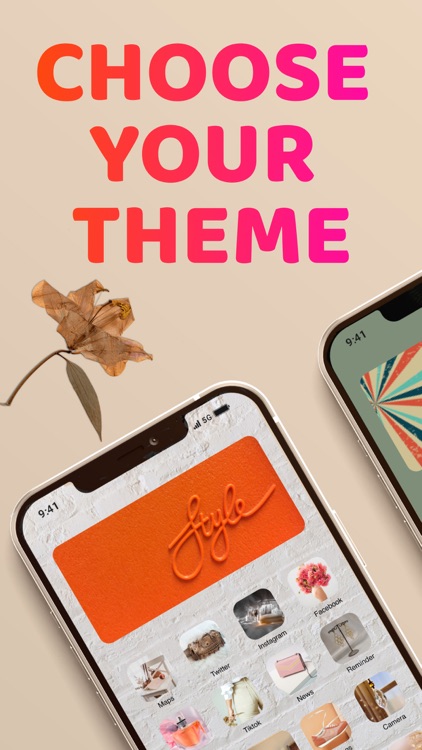
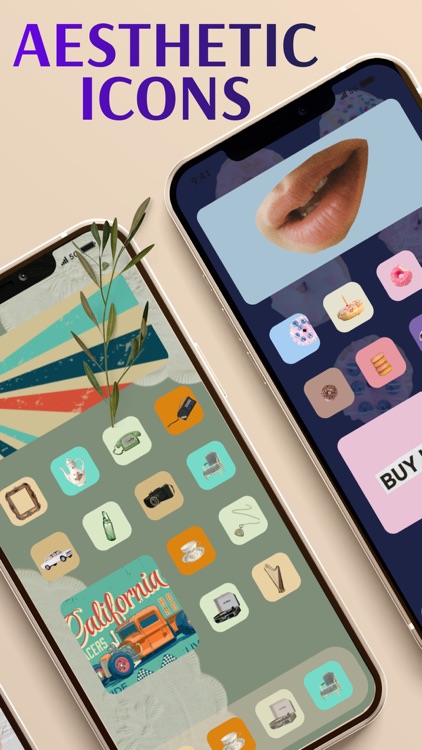

What is it about?
Personalize your iPhone Home Screen with unique wallpapers and icons with themes! Change default icons to aesthetic icons from different color schemes and themes.
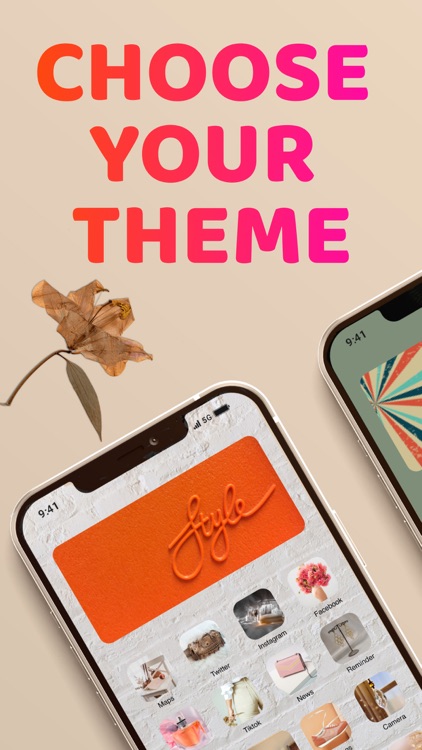
App Screenshots
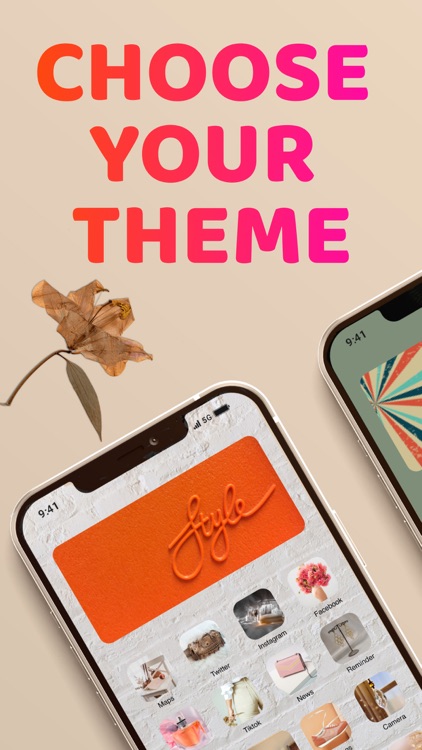
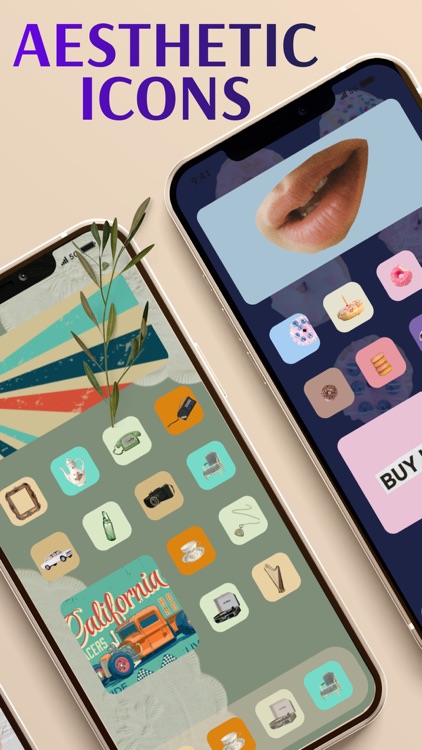

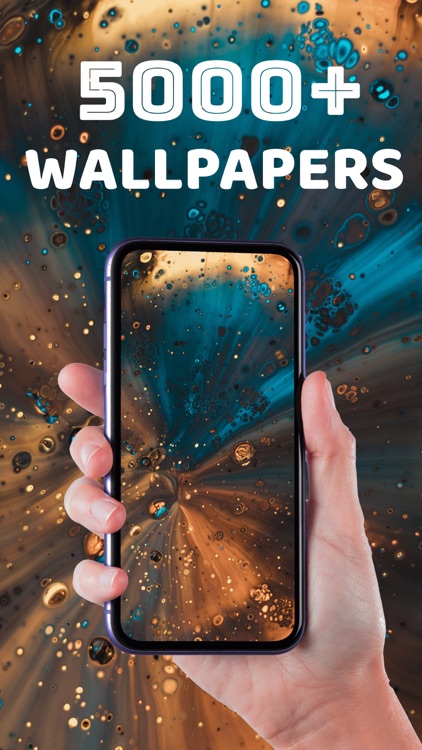
App Store Description
Personalize your iPhone Home Screen with unique wallpapers and icons with themes! Change default icons to aesthetic icons from different color schemes and themes.
Iconic is an amazing wallpaper & icon changer with so many aesthetic wallpapers and icons.
There are so many ways to personalize your iPhone and express yourself. Some people use phone casings with different designs. Apple limits the ability to just casually change your Home Screen to whatever you want. However, there are ways to personalize your Home Screen and make it stand out.
It’s easy to change the wallpaper for your iPhone Home Screen. However, it’s not easy to change icons on your Home Screen to coordinate with your wallpaper. Furthermore, creating wallpapers and icons that coordinate will take a lot of time. You can create your own themes, but you can also choose to download theme packs from Iconic! You will get the wallpapers and icons that coordinate with each other and create a unified, aesthetic theme.
FEATURES OF ICONIC – AESTHETIC WALLPAPER & ICON THEMES:
* WALLPAPERS: Download over 5000 beautiful & stunning Wallpapers
* STATIC WALLPAPERS: Static wallpapers are classic wallpaper images for your iPhone.
* LIVE WALLPAPERS: Add dynamic wallpapers to your iPhone for stunning result.
* THEME PACKS: Wallpapers and icons to change the overall appearance of your Home Screen.
* NEW THEMES, ICONS, & WALLPAPERS ADDED REGULARLY.
* CREATE YOUR OWN ICONS!
We have themes such as Pastels, Dark, Vintage, Girly, and many more. You can also create your own icons with our icon edit tool and export them in High Resolution.
Please note that although we try hard to make it easier for you to change your iPhone’s wallpaper and icons, iOS has placed restrictions on automatic action by apps that can change your phone’s configuration. Therefore, you need to do certain steps to change your icons.
HOW TO USE:
Download the theme you like and make sure to save the icons on your iPhone’s Gallery.
1.Open the Shortcut App on your iPhone
2.Tap Add Action
3.Select Scripting
4.Choose Open App
5.Tap Choose
6.Select the app which icon you want to change.
7.Find the 3 dots on the top right corner and tap it.
8.Choose Add to Home Screen
9.Select a name and tap the shortcut icon
10.Choose Photo and open your Gallery
11.Choose the icon from the existing images.
12.Tap on the Add on the upper right corner
13.View the new icon shortcut on the Home Screen.
You can find this instruction on the app when you download the theme.
Please note that our app is free to download. However, you need to subscribe to be able to download the wallpapers and theme packs available in our app. All the themes, wallpapers, icons, and widgets are available for free with no ads after you subscribe. You can download all the themes and widgets for free with no ads after you subscribe. You can cancel the subscription any time!
---
Do you love Iconic? Please support us by leaving a rating and review on the Appstore!
Privacy Policy: https://tendielabs.com/?page_id=3
Terms and Conditions: https://tendielabs.com/?page_id=256
AppAdvice does not own this application and only provides images and links contained in the iTunes Search API, to help our users find the best apps to download. If you are the developer of this app and would like your information removed, please send a request to takedown@appadvice.com and your information will be removed.