
Helping you take a decision by weighing up different factors

iDecide - Decision Matrix
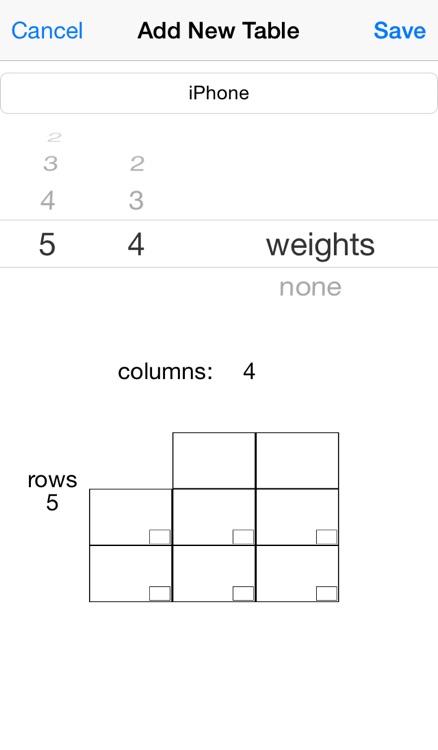
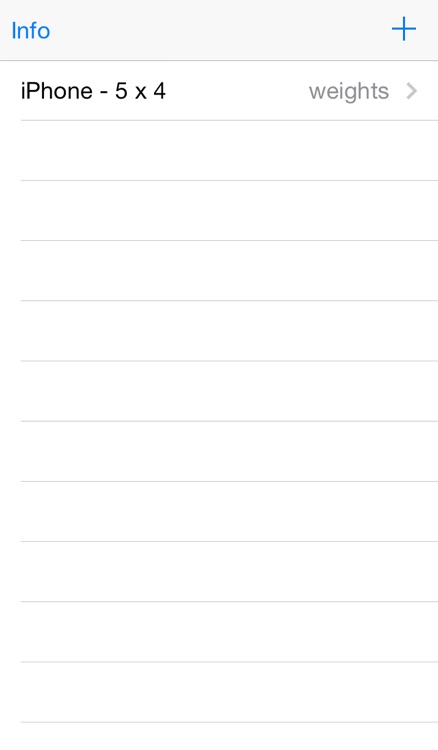
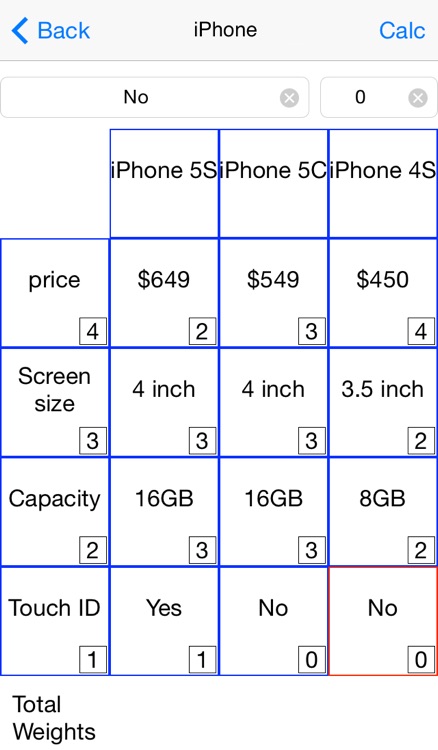
What is it about?
Helping you take a decision by weighing up different factors
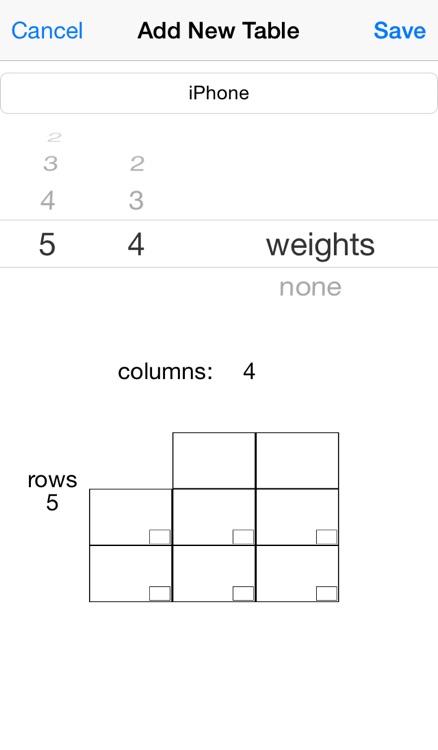
App Store Description
Helping you take a decision by weighing up different factors
We’ve all been there - you need to choose between two or more options, but you just can’t decide which is better for you. Most of the time there is more than one factor to take into account.
iDecide is here to help you!
iDecide will help you take the right decision, while other people might be struggling to make one.
How to use iDecide:
1. Create a new decision table, by pressing the ‘+’ button on the main screen.
2. Type in the table name and select the number of rows and columns and press ‘save’. There is also an option to create a table without weights by selecting ‘none’ in the right picker.
3. Select the table from the list.
The top row, should include the different options (these do not have a weight value). The left most column should include the different factors, each factor should have a weight that shows how important it is for you - the higher the value the more important it is. The rest of the cells will have a score for each factor of each option (see the screenshots for an example).
4. Enter the factor/description and its weight/score in the text fields at the top.
5. Select a cell in which to place the values.
6. Press ‘Calc’ to see the total score of each column. The one with the highest score is the best option.
To edit the values
select the cell and the values will appear in the text field.
Change the values and select the cell again.
Note
Tables support up to 4 columns and 5 rows (3 options and 4 factors) on 4 inch displays and 4 columns and 4 rows (3 options and 3 factors) on 3.5 inch displays.
AppAdvice does not own this application and only provides images and links contained in the iTunes Search API, to help our users find the best apps to download. If you are the developer of this app and would like your information removed, please send a request to takedown@appadvice.com and your information will be removed.