i-EFIS simulates a modern glass cockpit for general aviation and provides the following features:
iEFIS Pro
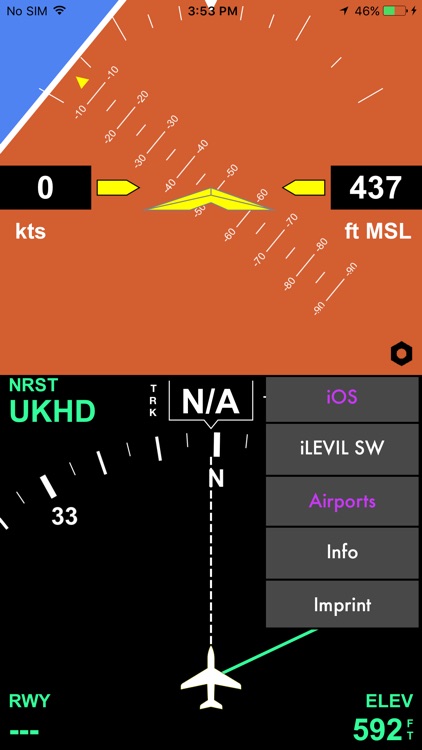
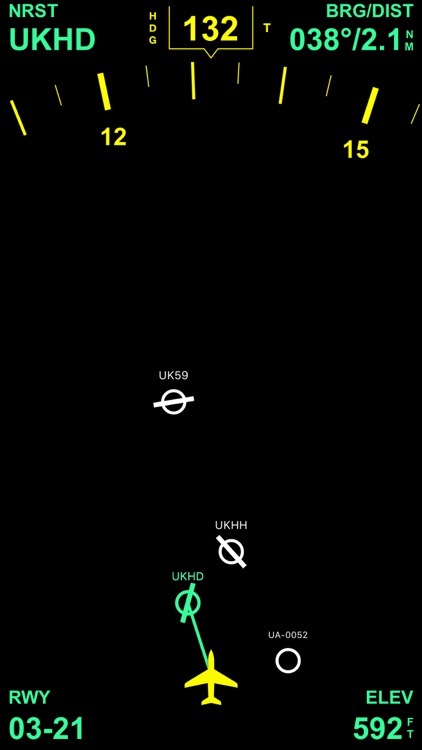
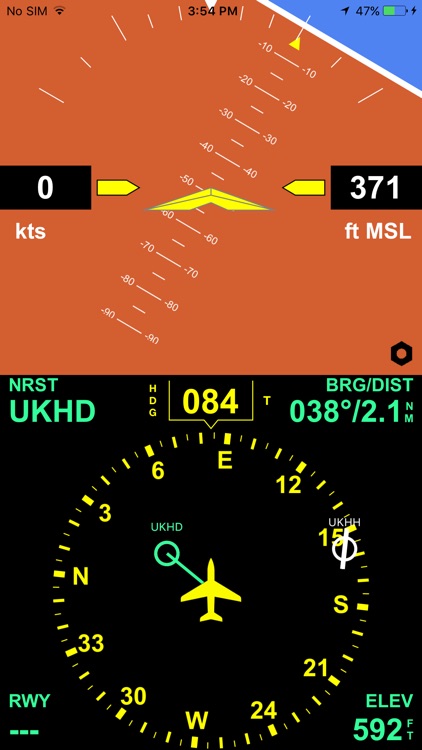
What is it about?
i-EFIS simulates a modern glass cockpit for general aviation and provides the following features:
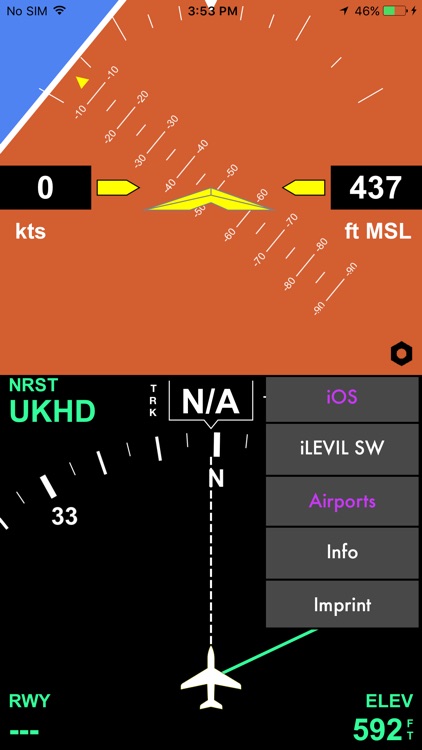
App Screenshots
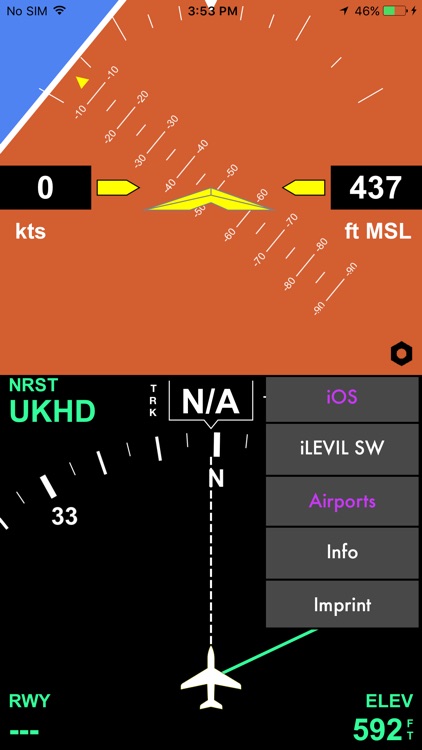
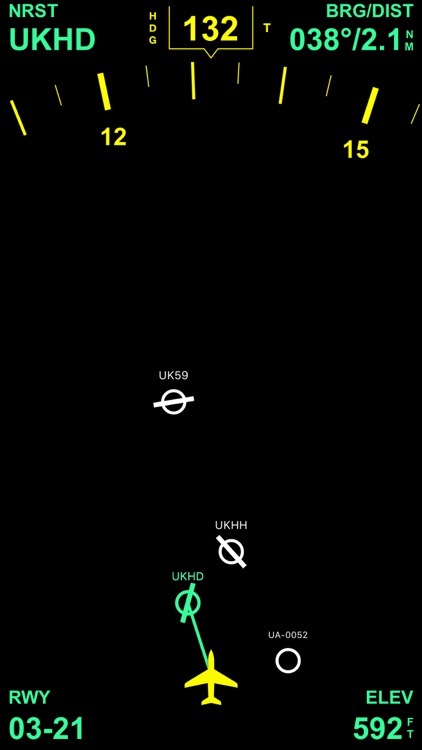
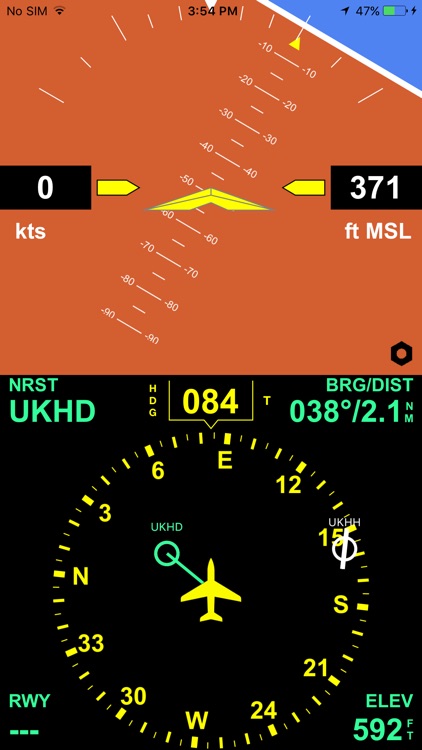
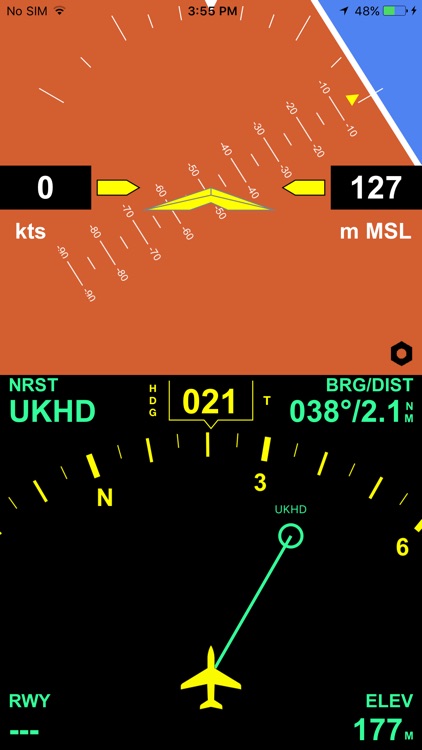
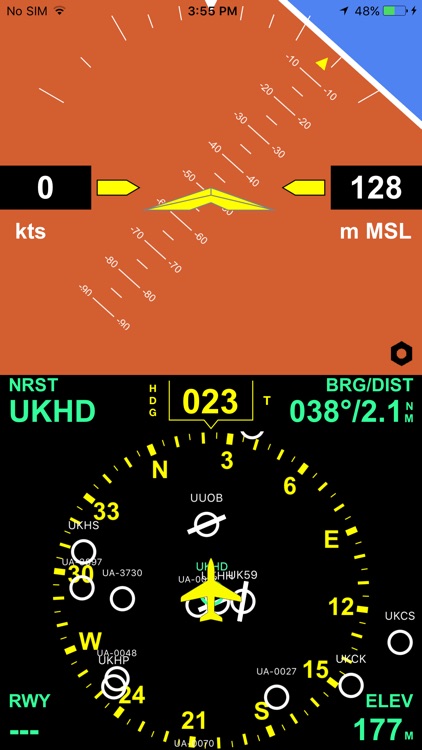
App Store Description
i-EFIS simulates a modern glass cockpit for general aviation and provides the following features:
1. Display iOS iPhone and iPad sensor data: The attitude indicator is driven by the 3D MEMS chip, speed and altitude come from the internal or external GPS (only iOS devices with cellular connection have the integrated GPS!)
2. Or connect the iPhone to a iLEVIL „SW“, „AW“ or „Sport“ device (available at the LEVIL company or in many pilot shops) by WIFI device to get precise attitude and GPS data.
3. A 80 or 360 degree course rose (change with tap on airplane symbol)
4. Magnetic and True GPS track (display in white with with track line)
5. Magnetic or True Heading, heading data is provided by internal compass and is not always reliable.
6. iEFIS Pro version (simple upgrade via inapp purchase!) displays a worldwide airport database and always shows the bearing to the nearest airport from your position with distance, elevation and runway orientation of the main runway of that airport.
How to use i-EFIS
1. Tap the speed window to toggle speed units: km/h - mph - knots. Speed displayed is a GPS ground speed
2. Tap on the altitude window to switch from feet MSL to Meters MSL
3. Tap the course window to select the course mode: Magnetic Heading - True Heading - Magnetic Track - True Track. All GPS track modes are displayed in white, heading modes are yellow
4. Tap the airplane symbol to display either the full 360 degree course rose or a 80 degree segment
Pro version features
1. Tap on Runway orientation info to see runway length
2. Tap course window and slide up to hide attitude indicator and to switch to full screen mode
3. To calibrate magnetic heading tap course window to show "HDG" (Magnetic Heading), and slide finger left or right to set correct heading. Use airplane's compass as reference
4. To select a different airport than the nearest one simply tap on the airport symbol and the app will display the data for this airport
5. To go back to the nearest airport simply tap the empty space between the airports
Airport database in Pro version:
1. Switch Airport database on or off in settings.
2. Use the two finger pinch gesture to zoom airport map in/out
More cool Features coming!
AppAdvice does not own this application and only provides images and links contained in the iTunes Search API, to help our users find the best apps to download. If you are the developer of this app and would like your information removed, please send a request to takedown@appadvice.com and your information will be removed.