
The app, Info Secured, provides two functions, account info and quick notes

Info Secured
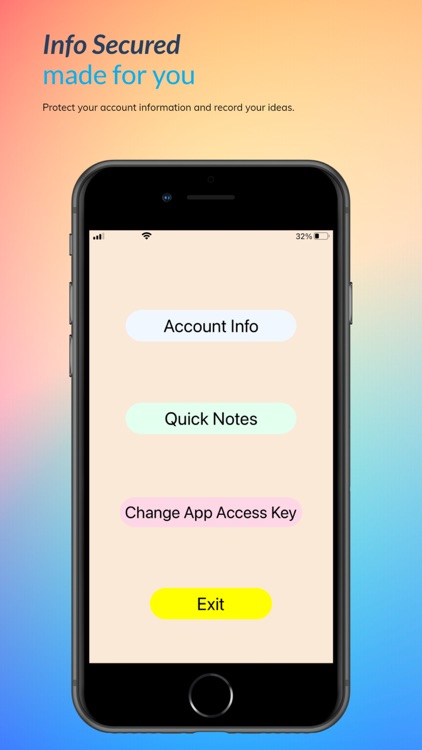
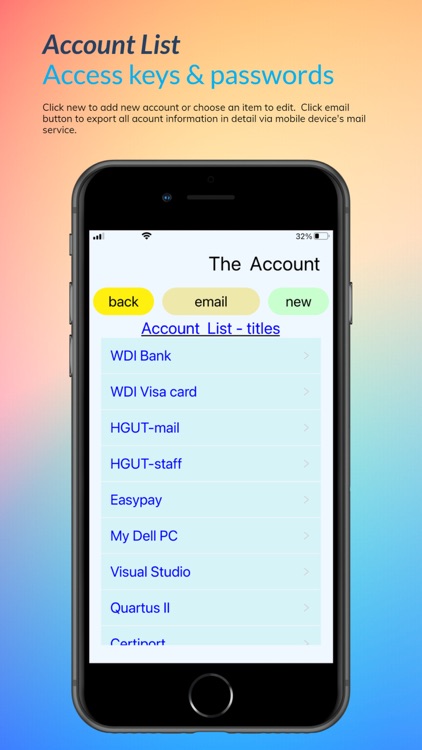
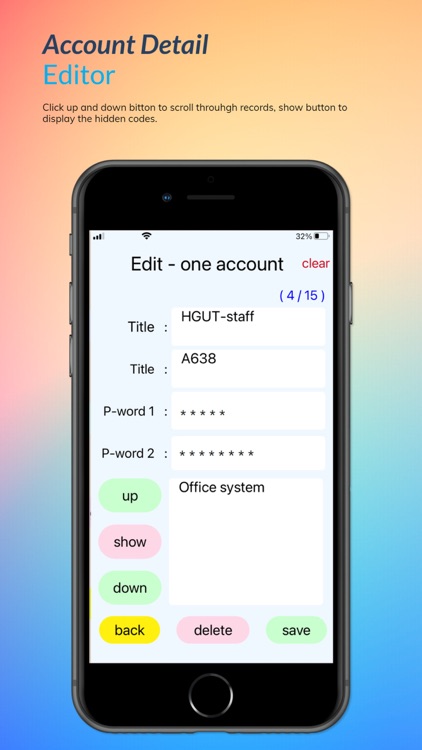
What is it about?
The app, Info Secured, provides two functions, account info and quick notes. Account information runs like a protected data book keeping all account data in detail. Quick note is just as its name for easy notes. The app takes 2 measures to protect user’s information and keep user in charge. One measure equips the app with a login page. The other measure activates timer to put the app at a secured state.
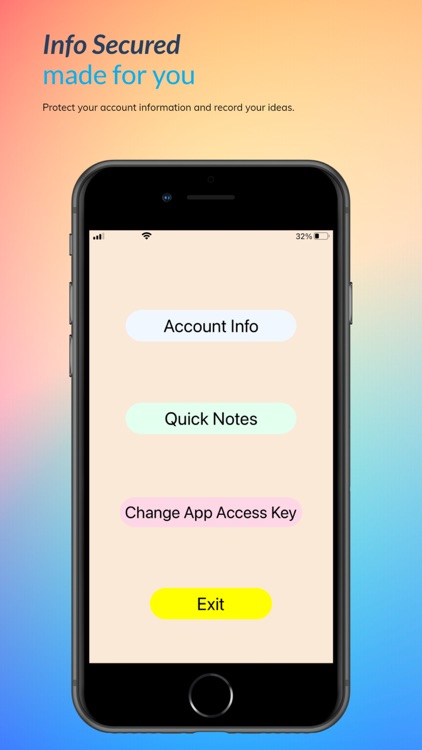
App Screenshots
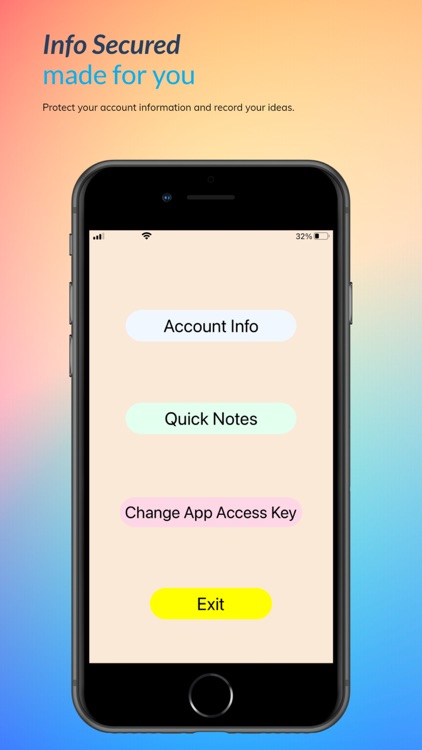
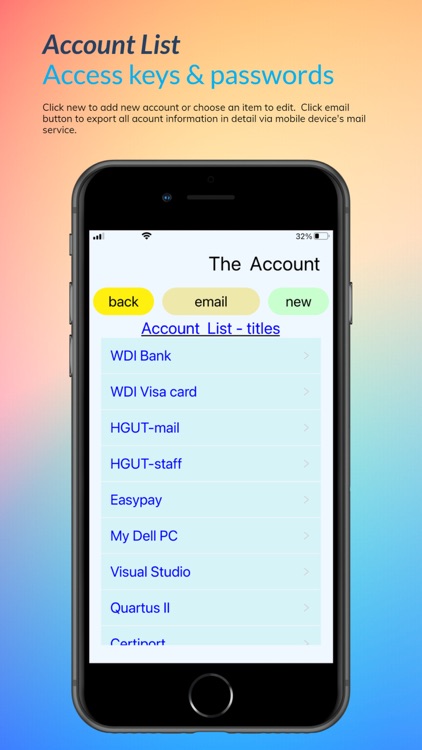
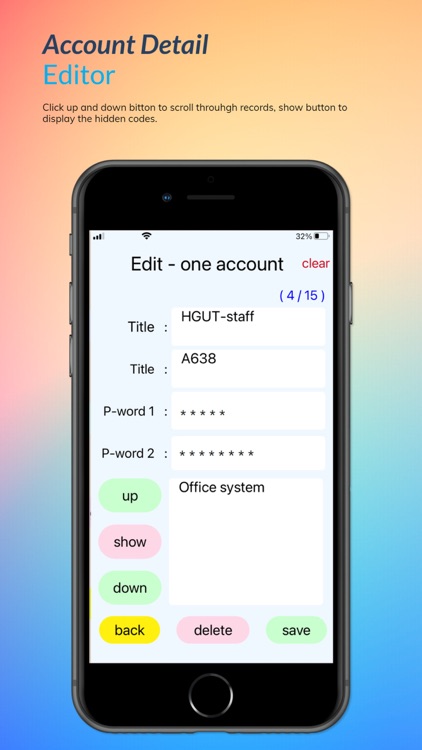
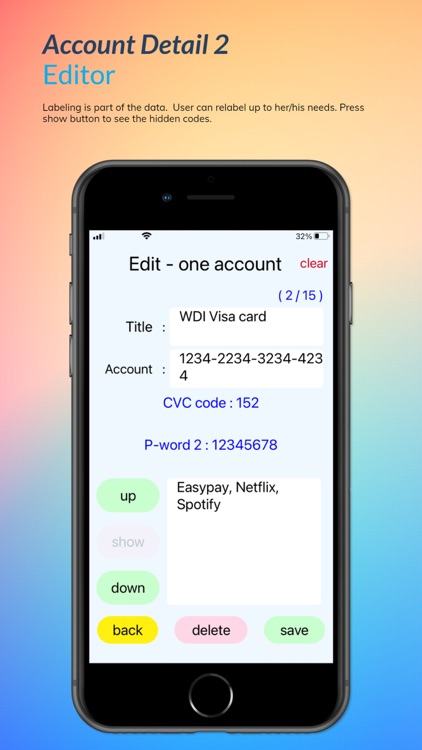
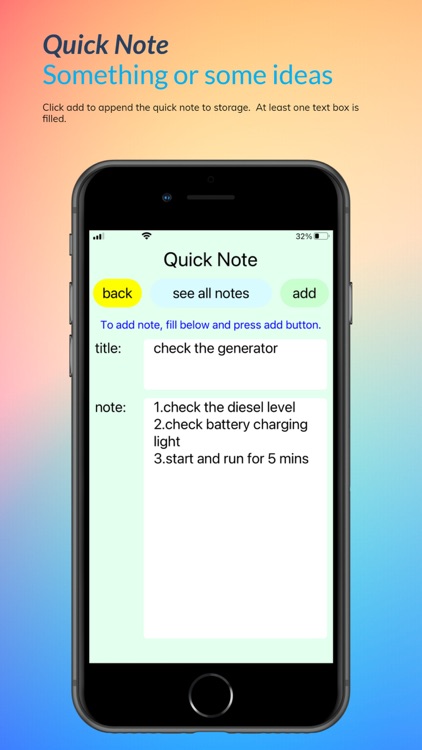
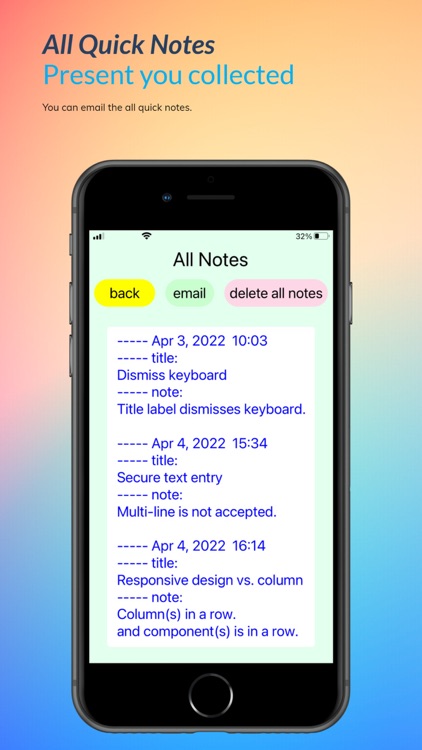
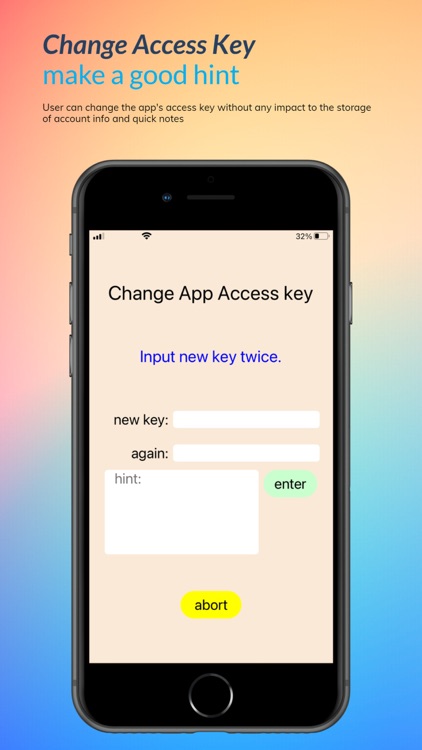
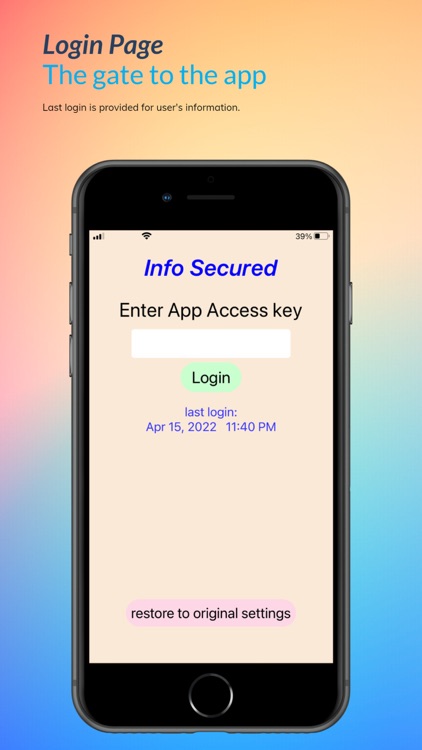
App Store Description
The app, Info Secured, provides two functions, account info and quick notes. Account information runs like a protected data book keeping all account data in detail. Quick note is just as its name for easy notes. The app takes 2 measures to protect user’s information and keep user in charge. One measure equips the app with a login page. The other measure activates timer to put the app at a secured state.
Account info
The entry of Account info function is a list view of the titles of all recorded accounts. User chooses an item to edit an existing account or clicks “new” button to add a new record.
Editing page – user defined labels, text boxes and buttons
On editing page, there are 5 text boxes and 5 corresponding labels. Although each label has a default value, user can change labeling up to his/her need. Different records can have different labelings. This labeling mechanism broadens the usage of the function. To scroll among records, use “up” and “down” buttons. To remove a record out of memory, press “delete” button. To reset all text boxes, press “clear” button at the top right corner.
Editing page - the key value of a record
The content of the first textbox is the key value of the record. No records can have same key value. While editing an existing record and “save” button is pressed, user will be prompted to confirm the change, i.e. overwriting. If a change is made to the first textbox, the app treats the record as a new one and saves it into memory directly when save button is pressed.
Editing page – secure text boxes
The third and the fourth text boxes are in the secure text format. They are perfect for passwords or keys. To see their contents, depress the “show” button. Although this secure text mechanism complicates the operation, user will learn its importance later.
Editing page - mailing function
To protect records from peeking, the app does not provide the function displaying all records in detail any more. Instead, an “email” button is provided to initiate mobile device’s mail app to send all records. User fills the mail recipient and initiates the mail transmission. This mailing function may not work if user disables mobile device’s mail service. If there are more than one mail account or mail service, the user might be prompted to choose the sender and the mail app.
Quick notes:
The entry page of Quick notes function is an editing page for user to add notes. There are 2 text boxes in the page. To save a note, at least one text box is filled. When “add” button is pressed, the app appends quick note to memory without screening. That is no key value is involved.
All notes page:
All notes page displays all data in a plain text format. Like Account info, email function is provided in All Notes page.
Changing app access key:
To change app access key, user logins the app properly first, inputs the new key twice and gives a hint. User should keep the access key in a safe way. If user cannot recollect the access key by any means, user can only restore the app to its original setting.
Restore to original setting:
After “Restore to original setting”, all records including app access key are erased. The app behaves as a newly installed one.
Last login:
On login page, the date/time of the last login is displayed. After login, the app updates the last login.
Timer:
To keep data secured, it is a good practice to exit app application right after use. (or switch to login page, this is the case in this app.) A timer, defaulted 5 minutes, is activated when entering any page except login page. While the app is left unattended and/or running in background, the timer keeps running. When time is up, the app goes to the login page, a safe state. While timer is counting, if any button is press, the timer restarts counting from zero.
AppAdvice does not own this application and only provides images and links contained in the iTunes Search API, to help our users find the best apps to download. If you are the developer of this app and would like your information removed, please send a request to takedown@appadvice.com and your information will be removed.