
Following are the steps to configure the Interlingua Keyboard

Interlingua App
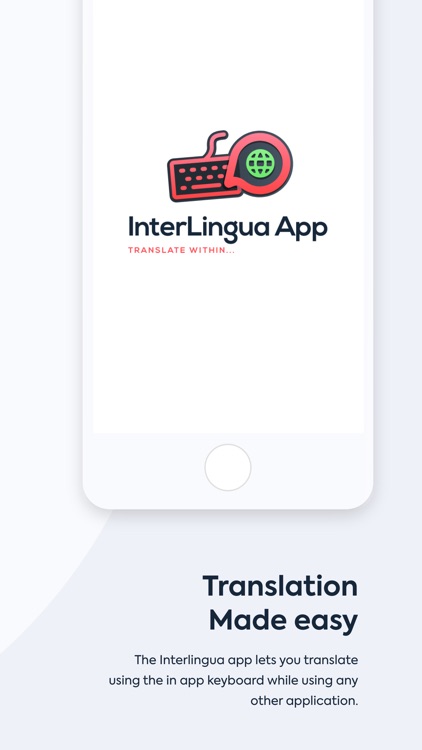
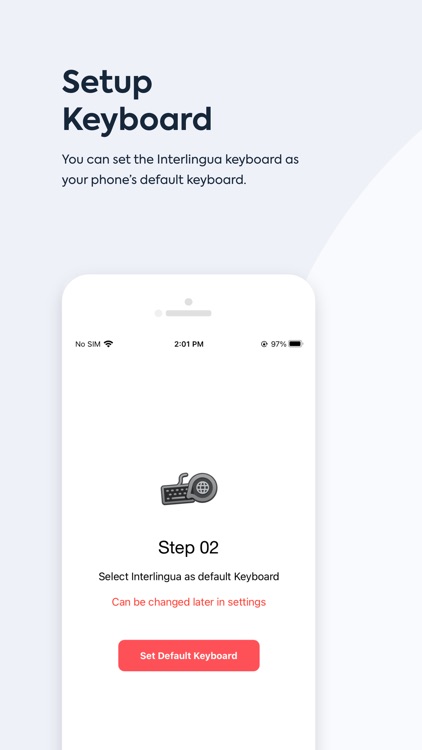
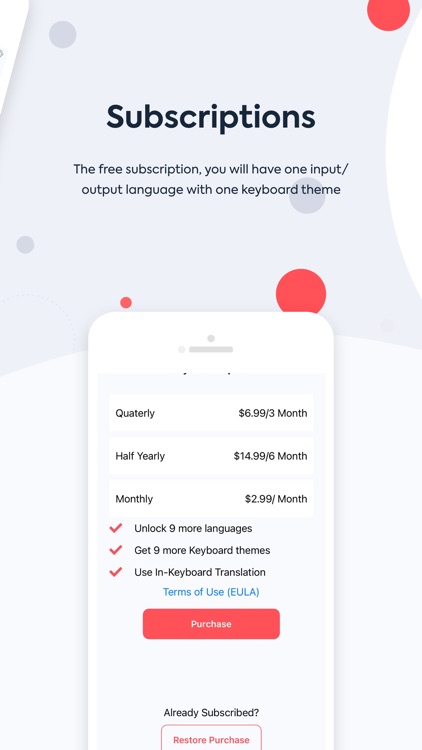
What is it about?
Following are the steps to configure the Interlingua Keyboard.
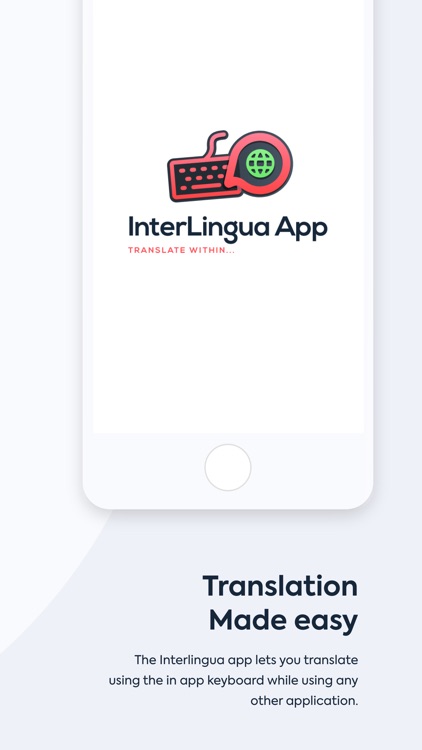
App Screenshots
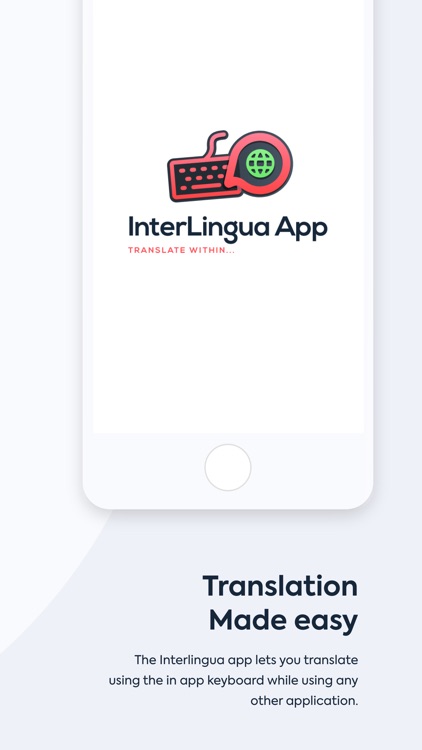
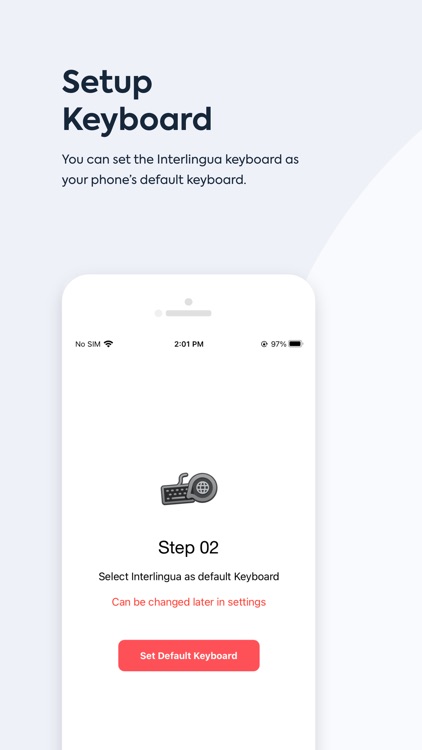
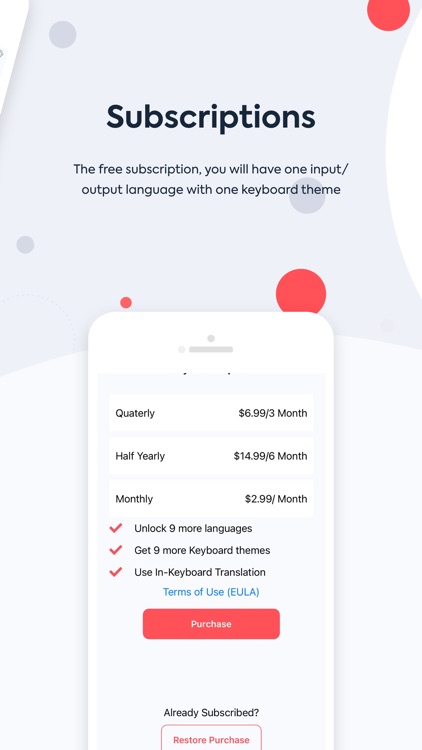
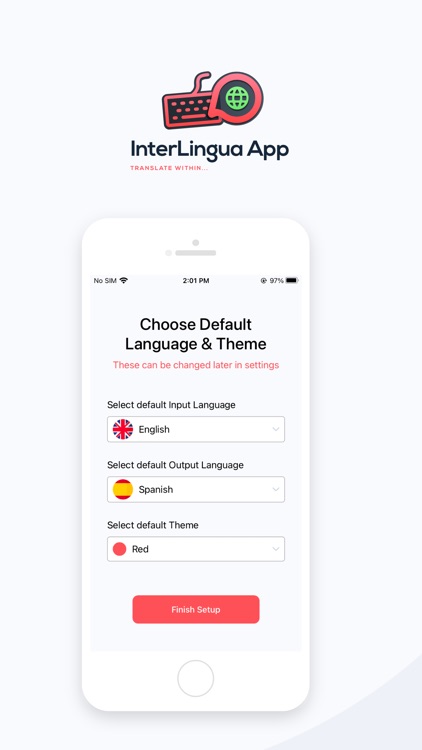
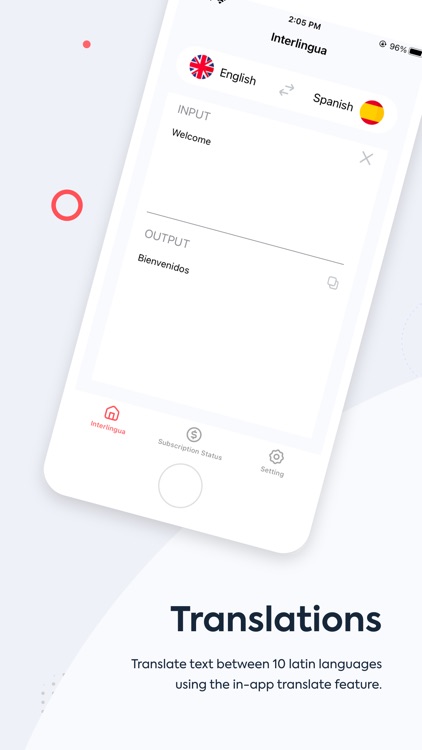
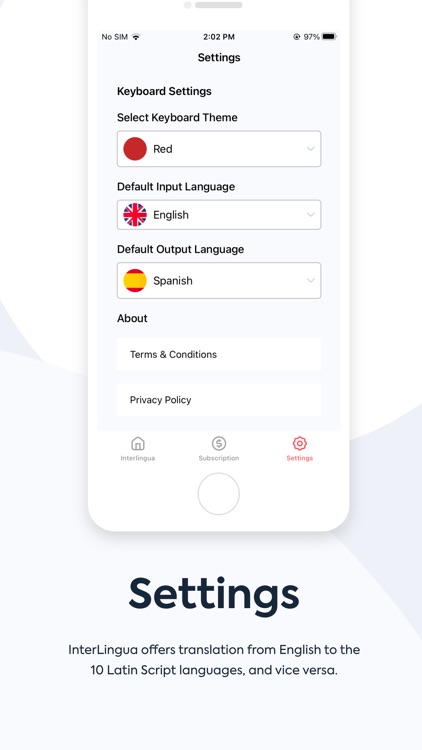
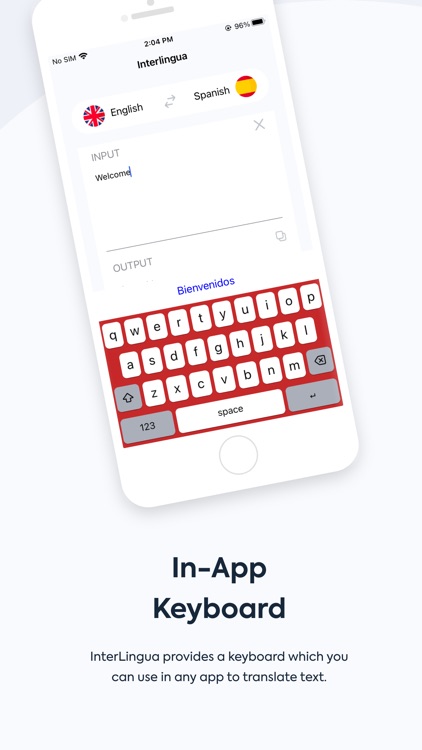
App Store Description
Following are the steps to configure the Interlingua Keyboard.
1) Go to settings
2) Go to Interlingua App
3) Tap On keyboards
4) Enable Interlingua App
5) Allow full access
6) Return to Interlingua App to finish the installation
*To pull up Interlingua App keyboard, in any app, click on the globe at the bottom left (see 1st image in the above screenshots) of your factory keyboard. The Interlingua App keyboard is the one with the red background (see 1st screenshot in the above images).Please keep in mind that the Interlingua App is meant to translate words, not full sentences.
Texting or writing someone in a foreign language and you've forgotten the translation for a specific word? InterLingua allows you to translate words within any mobile app that you are using to communicate. InterLingua uses a keyboard which you will set as your phone's default keyboard, that way you can translate the words of your choice while communicating in any app. You will be able to type using your selected language (referred to as input language). If you do not know a specific word in the foreign language (referred to as output language), simply write the word in your input language and the InterLingua keyboard will automatically give you the translated word; which you can then select if you choose.
InterLingua is perfect for those wanting to communicate in a second language. It is a great tool for learners on any level; whether beginner, intermediate, or advanced. Currently, InterLingua offers translation from English to the 10 Latin Script languages, and vice versa. The 10 Latin Script languages are French, Czech, Polish, Magyar (Hungarian), Romanian, Spanish, Tagalog, Vietnamese, Esperanto, and Igbo.
Interlingua App keyboard is meant for to translate words, not a full sentence. Users must have a basic knowledge in the foreign language of choice.
Feedback is always wanted! Please email us at InterLinguaCo@gmail.com or feel free to follow us on Instagram @InterLinguaCo.
*The fine print: InterLingua offers a free subscription. Do note that on the free subscription, you will have one input and one output language with one keyboard theme. If you would like to enable more languages and/or themes, you will have to purchase one of the subscriptions (see options within the app). Manage your subscriptions in your Account Settings after purchase. Please see our terms of service and privacy for our privacy policy.
Terms of Use Link :https://www.interlinguaapp.com/
AppAdvice does not own this application and only provides images and links contained in the iTunes Search API, to help our users find the best apps to download. If you are the developer of this app and would like your information removed, please send a request to takedown@appadvice.com and your information will be removed.