InverterLife is a platform for your heat pump management, you can remote control your heat pump anytime anywhere with this APP and share the pleasure with your family
Inverter Life
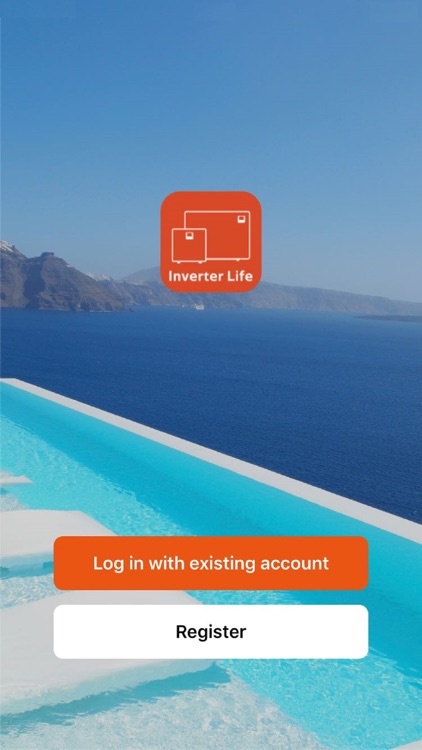
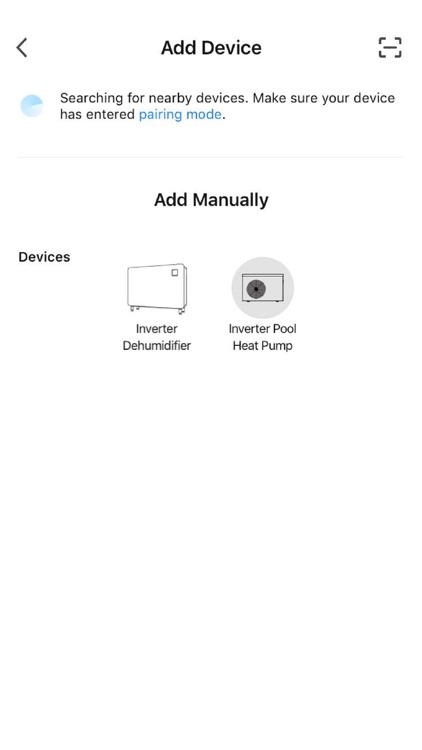

What is it about?
InverterLife is a platform for your heat pump management, you can remote control your heat pump anytime anywhere with this APP and share the pleasure with your family. InverterLife brings you easy and relaxed life style.
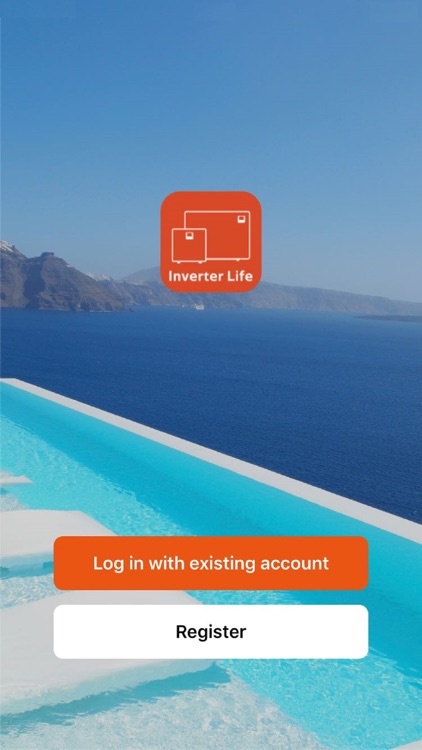
App Screenshots
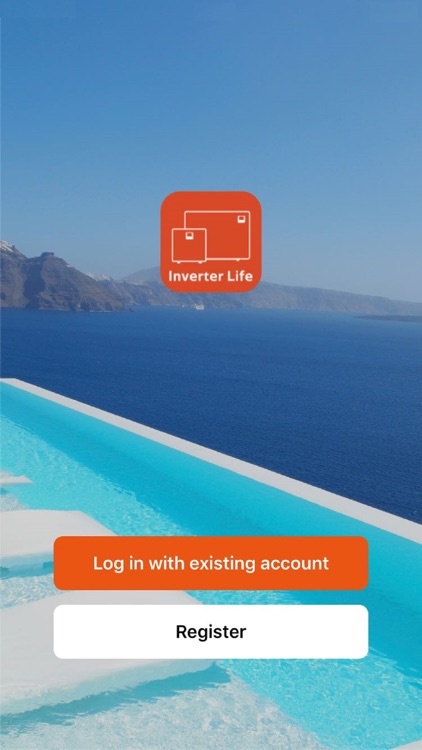
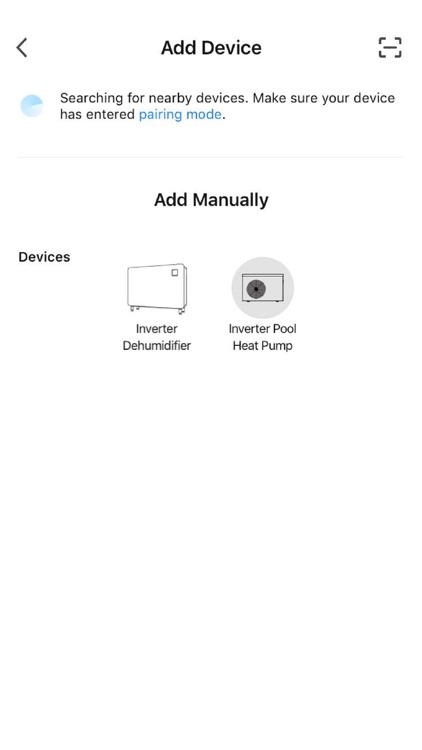

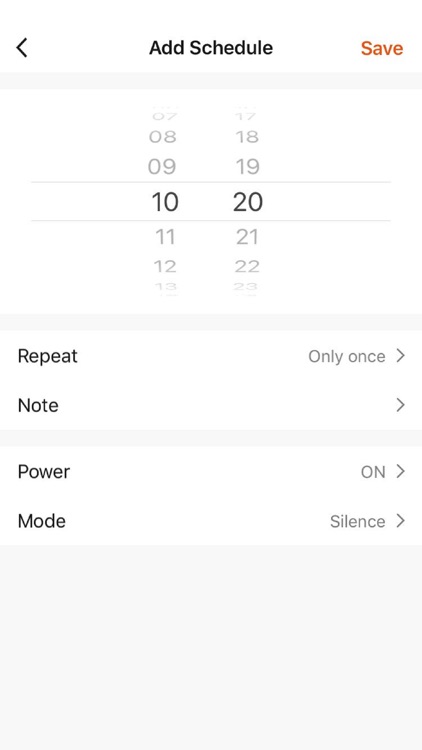

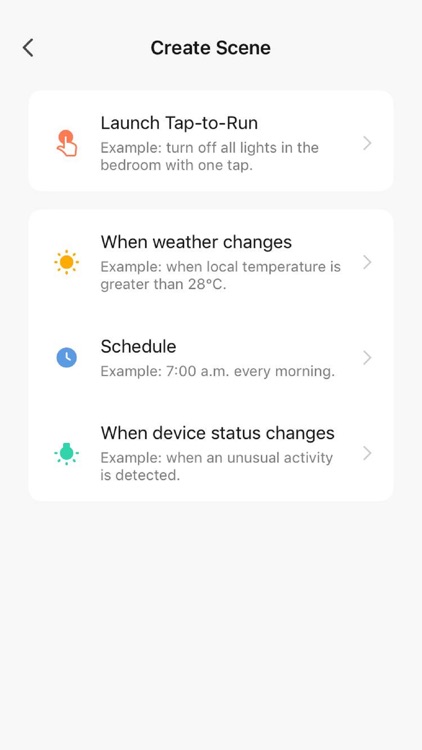
App Store Description
InverterLife is a platform for your heat pump management, you can remote control your heat pump anytime anywhere with this APP and share the pleasure with your family. InverterLife brings you easy and relaxed life style.
Inverter Life is renamed from Smarter Pool
Function
1. Smart connection, bring your heat pump in the pocket
2. Control you heat pump anytime anywhere
3. Share with you family, easier and relaxed life style
Software operation
When first time to access App, please register following below steps: Click desktop icon ->Register-> Entering a phone number or email-> Send verification code -> Enter the verification code ->Enter password->Register success:
User loading
After register success, please follow below steps to load:
1. Click desktop icon ->Enter phone number and password->Load:
2. Click “add device” ->I need match new device ->Enter Wi-Fi password(please make sure the phone connects the Wi-Fi network)->Match success (Remarks: if match failed, please follow the tips to repeat the match operation.)
Main Interface
After logging into the main interface, you can do the following operation:
1. Temperature setting
The temperature can be set by sliding the dash board in the middle of the main interface
2. Switching mode --Smart/Silence
Click bottom “Smart/Silence” to switch mode
3. Timer
Click the bottom “Timer” to set the switch time
Manual
End user can enter “Manual” to operate “Switch Device””Device Management””User Center””General” as below:
1. Switch Device
If app bind several devices, “Switch Device” can select different devices to operate.
2. Device Management
“Device Management” ->Add new device as picture 1 ->Edit device as picture 2
3. Personal Center
“Personal Center” set User Name and Password as below:
AppAdvice does not own this application and only provides images and links contained in the iTunes Search API, to help our users find the best apps to download. If you are the developer of this app and would like your information removed, please send a request to takedown@appadvice.com and your information will be removed.