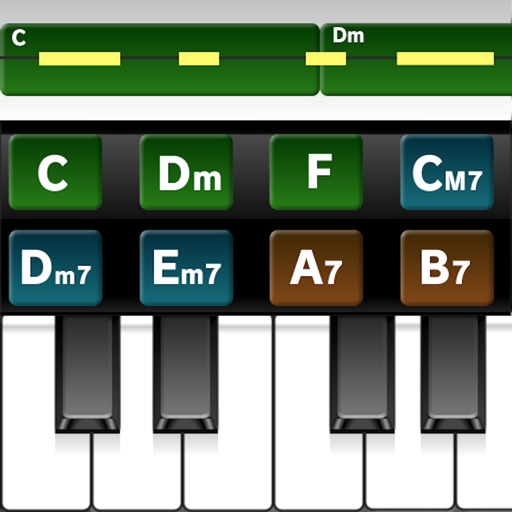
About iPhrase

iPhrase
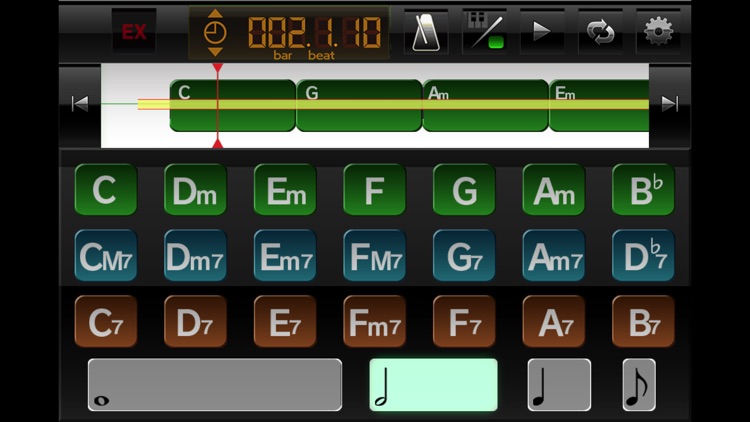
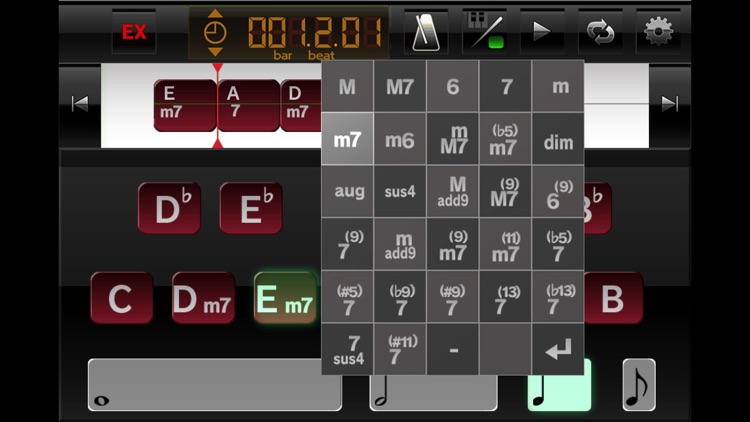
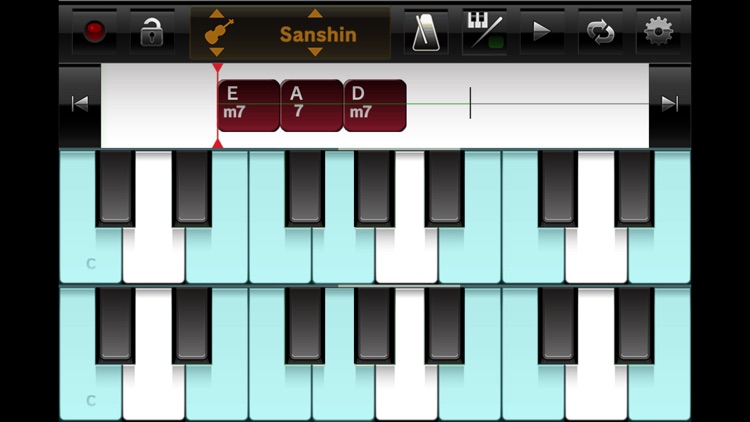
What is it about?
About iPhrase
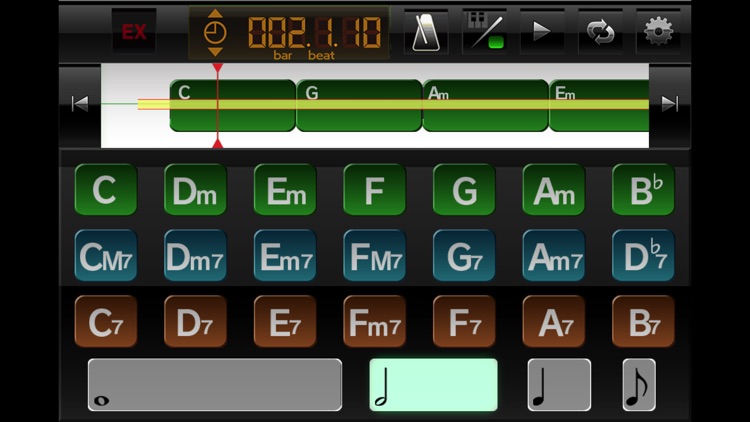
App Screenshots
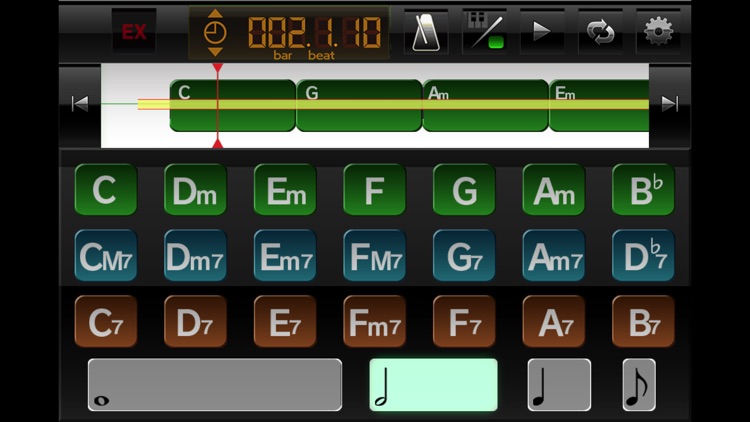
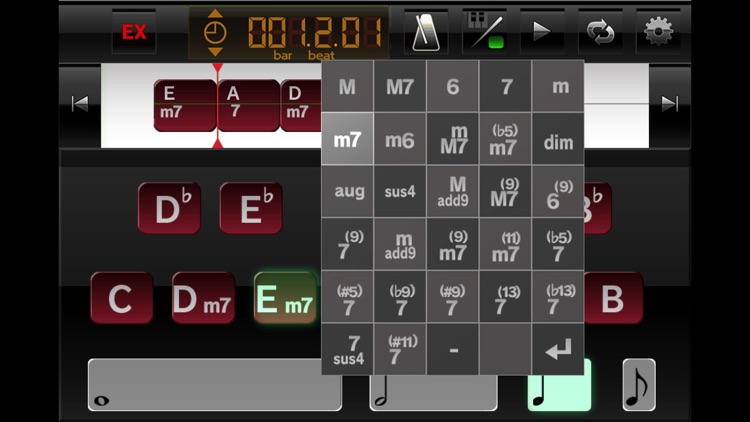
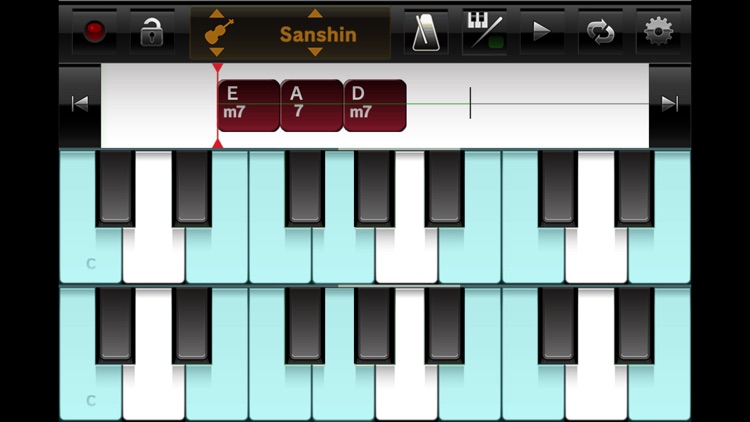
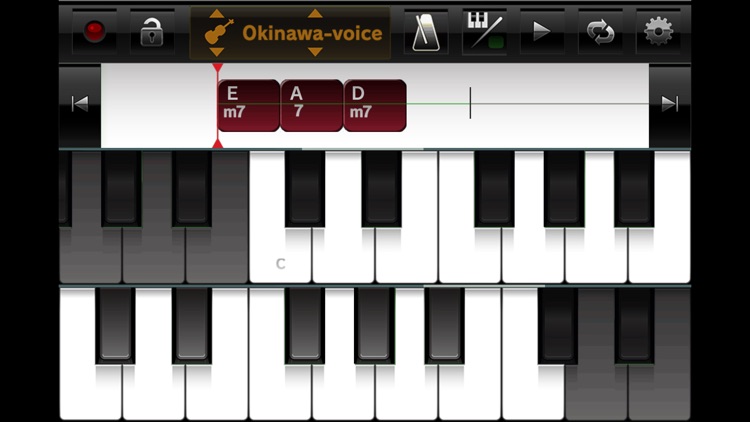
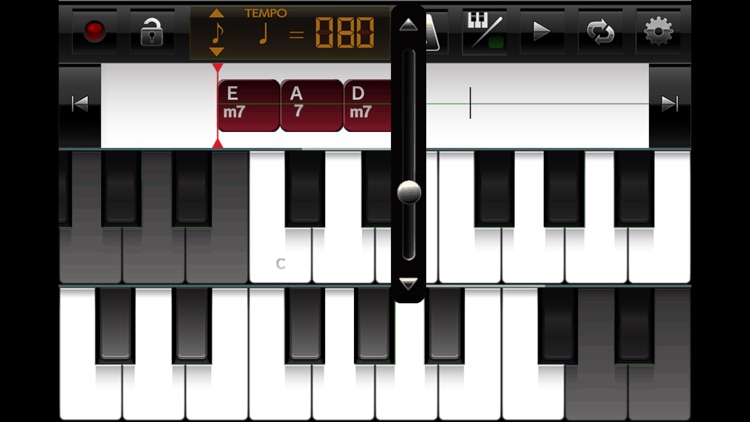
App Store Description
About iPhrase
iPhrase is an application for your iPhone or iPad and iPhoneX that allows you to easily create a great melody you happen to come up with or create an original composition in Piano Edit Mode.
If you don't know what a chord is or think composing music is too difficult, don't worry.
With iPhrase, it's surprisingly easy to create an original melody. Just put together some chords to your liking, and you're set!
Even if you're really struggling with composing, just input your favorite song and rearrange it to create your very own original melody!
With iPhrase, anybody can enjoy making music!
Explanation of each mode
- In iPhrase, it is divided into the following 3 modes by function.
- Piano edit mode
You can record the performance in real time by playing the keyboard.
- Code edit mode
You can arrange chords and make chords.
- File edit mode
It loads / saves / erases data, loads preset data, and writes MIDI data.
Functions common to piano edit mode and code edit mode
- Keyboard scroll lock
The keyboard is fixed without scrolling left and right.
- Function button
Change the number of measures, tempo, display of instruments.
- Number of measures
Displays the position of the measure position bar.
- Tempo
When clicked, the tempo setting bar will be displayed, the value can be changed from 30 to 180.
- Musical instrument
Each time you click, the next nine tones are switched in order.
PIANO, 88 keys
E.PIANO
STRINGS
A.GUITAR
E.BASS
Synth
D.BASS
Okinawa Sansin
Okinawa Voice
Recording will be done on the track of the instruments selected here.
Also, if you have already recorded on the track of the instrument, the data recorded in orange in the bar area will be displayed as a bar graph.
- Metronome
Turn on / off playback.
- Mode change
Switch between piano edit mode and code edit mode.
- Playback
Play from the current playback position. Touch again during playback to stop.
- loop
When it is played to the last place where data is stored, it returns to the first measure and continues playing.
- Function
The file edit mode is switched.
- cue start
Set the position in the first measure.
- End feed
Set the position to the last part where the data is recorded.
Piano edit mode
- Record button
Recording starts after counting twice for 4 bars.
It will be recorded on the track selected by the current instrument.
- Keyboard
The range played by the selected instrument will change.
- How to use this mode
You can record the phrase you played in real time.
Code edit mode
- Expert mode
The code button will turn red and it will be possible to set anything other than the basic code.
When you hold down the code button, the changeable code table is displayed on the screen.
|M |M7 |M7(9) |Madd9 |
|7 |7(9) |7(b5) |7(#5) |7(b9) |7(#9) |
|7(13) |7(b13) |7sus4 |7(#11) |
|6 |6(9) |
|m |m6 |m7 |mM7 |m7(b5) |madd9 |
|m7(9) |m7(11) |
|dim |
|aug |
|sus4 |
- Chord length change button
It is possible to switch between all notes, half notes, quarter notes, and eighth notes.
- How to use this mode
You can drag an arbitrary code button to the bar area to create chord progression.
If you want to delete the code, please drag the code button in the bar area down.
File edit mode
- FILE
It reads, saves, deletes the created data, and writes it to MIDI data.
- PRESET
In NEW, there is a new state with no data, a colorful icon contains code, and PIANO's performance data is included.
- HELP
A description of each mode, buttons etc. is displayed.
- How to use this mode
Data management, preset data loading, and help display.
AppAdvice does not own this application and only provides images and links contained in the iTunes Search API, to help our users find the best apps to download. If you are the developer of this app and would like your information removed, please send a request to takedown@appadvice.com and your information will be removed.