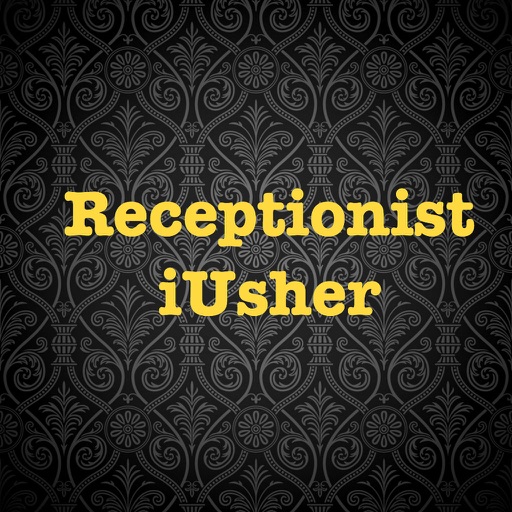
◆iUsher review

iUsher

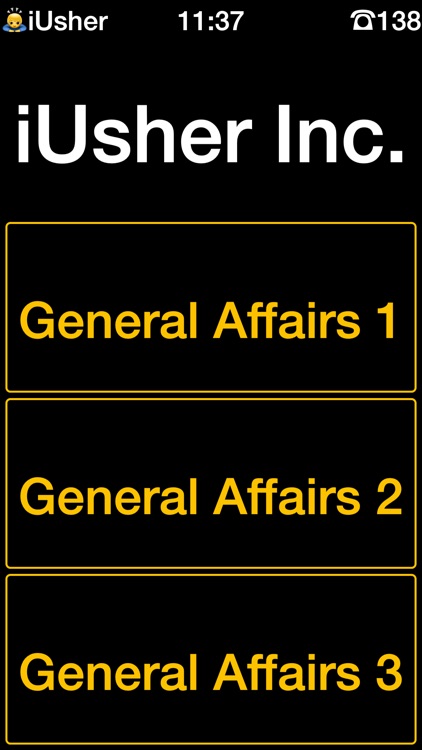
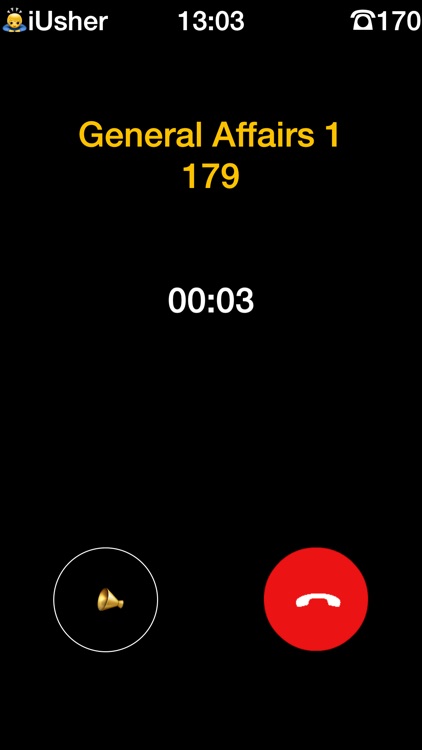
What is it about?
◆iUsher review

App Screenshots

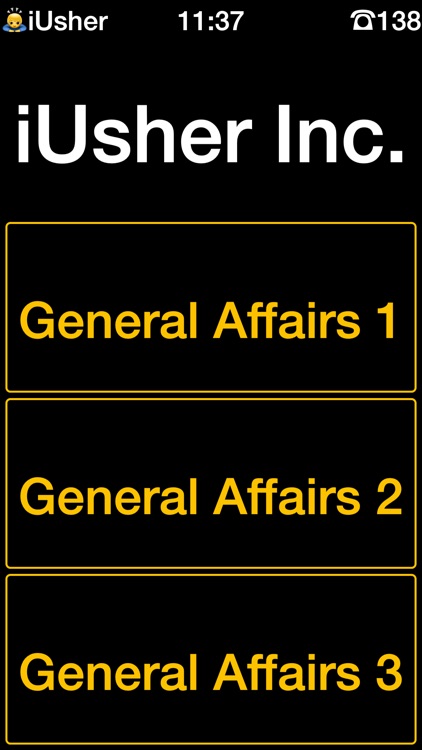
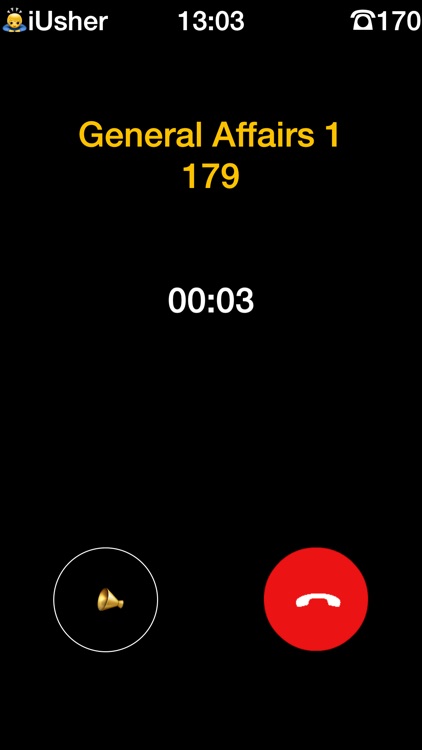
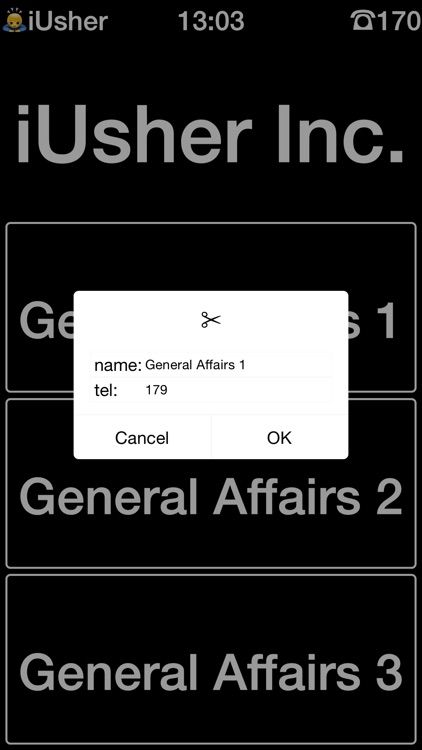
App Store Description
◆iUsher review
App replaces your human receptionist with iOS devices.iUsher offers an excellent alternative for receiving clients into your business and notifying your employees of their arrival. If you’re working in a receptionist-free office, iUsher will more than fill your needs.
◆Feature
-Do not need any server. this app make p2p call by using Wi-Fi
-Do not use any internet. 3G, 4G and LTE is unnecessary
-All iOS devices is supported. iPad,iPhone or iTouch.
-Low cost. Buy Once, max 243 iOS devices can use forever. No additional fee.
-Easy to use. just add the contact and call it. anyone can do it.
-Auto get a telephone number. you can see your tel number on the right-top
◆Prepare
-Prepare two iOS devices(iPad,iPhone or iTouch) and one Wi-Fi Router
-Connect iOS devices(T1,T2) to Wi-Fi and memo the IP address(IP1,IP2)
-Download and start the app, tel number (Tel1, Tel2) will show on the right-top.
◆How to edit the contacts
-Select the T1 as front receptionist device, long-press the app icon on the left-top
-Password will be asked , input IP1, begin to edit the contacts.
-Select one contact ,change the name to T2 and tel to Tel2.
-Swipe right a contact to add a new one
-Swipe left a contact to delete it
-Swipe down or up a contact to change the position
-long press app icon again to exit edit mode.
◆How to use
-If you select a target contact, the calling will start
-If the target contact answered, the talking will start.
◆Pay attention to and advices
-using static ip is strongly suggested and the subnet must be 255.255.255.0
-the edit mode password is the local IP address like 192.168.20.22
-valid the access guide function of iOS to prevent the app(receptionist part) from being finished.
◆Technical support
iusher.inc@gmail.com
◆Q&A
Q1:how to set the static IP address
A1:setting->WiFi->select a wifi spot ->dhcp->memo ip,subnet,router,dns.
setting->WiFi->select a wifi spot ->static->Input the ip,subnet,router,dns of memo
Q2:why can not call each other
A2:make sure IP address has the same segment and subnet must be 255.255.255.0
Make sure the peer tel number you registered is right.
Make sure wifi router is not too far
Make sure wifi router's privacy separator is invalidated.
Q3:what is the login password
Q4:the password is local IP address like 192.168.0.20
Q4:how to delete a contact
A4:long press the icon, input password to enter edit mode. Swipe left the contact you want to delete.
Q5:how to add a contact
A5:long press the icon, input password to enter edit mode. Swipe right any contact.
Q6:how to Chang the order of contacts
A6:long press the icon , input password to enter edit mode. Swipe up or down the contact you want to change its position
Q7:how to exit the edit mode
A7:long press the app icon until the contact color is changed.
AppAdvice does not own this application and only provides images and links contained in the iTunes Search API, to help our users find the best apps to download. If you are the developer of this app and would like your information removed, please send a request to takedown@appadvice.com and your information will be removed.